
Top 9 Apps to Hide Text Messages & Stay Private
Oct 24, 2025 • Filed to: Device Data Management • Proven solutions
Dr.Fone Basic:
Better Control for Your Phone
Manage, transfer, back up, restore, and mirror your device
Everyone has their own reasons to hide text messages, call logs, and contacts. A common reason is that you have something private or mysterious on your phone that you don't want others to see—whether it's instant messages, contact numbers, or call logs. This is especially true for young people who often have many secrets on their cell phones and fear someone might read them.
You don't need to worry anymore when someone borrows your phone to play games or make calls. There are popular apps designed to hide text messages and protect your privacy. These tools ensure that your personal information stays secure and out of sight. Here are some of the most popular apps used to achieve this.
- Part 1. Top 9 Apps to Hide Text Messages and Protect Your Privacy
- 1. Signal Private Messenger
- 2. CoverMe Private Text & Call
- 3. Telegram
- 4. Calculator Pro+
- 6. Vault - Hide Pics, App Lock
- 6. Private SMS Box
- 7. Hide SMS
- 8. Vault-Hide
- 9. Hide Messages - Private SMS
- Part 2. How to Hide Text Message Previews on iPhone?
- Part 3. How to Hide Text Message Previews on Android
- Bonus Tips. How to Transfer Text Messages to PC?
1. Signal Private Messenger
Availability: iOS, Android, Windows, macOS, Linux
Signal is a leading app designed to keep your conversations secure. Trusted by millions, it uses industry-leading encryption to protect your text messages and calls from prying eyes.
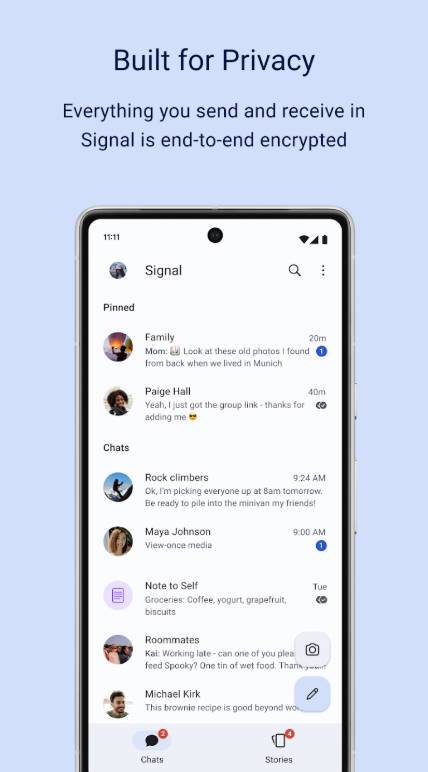
Main Features:
- End-to-End Encryption: Messages and calls are encrypted for total privacy.
- Self-Destructing Messages: Set how long messages stay visible for additional security.
- Open Source: The app's transparency allows experts to ensure its safety.
Pros:
- Offers unparalleled privacy backed by encryption protocols.
- Simple, user-friendly design suitable for all.
Cons:
Limited features compared to some competitors.
2. CoverMe Private Text & Call
Availability: iOS, Android
CoverMe provides full privacy for text messages, calls, and even personal files. Ideal for anyone seeking private communication, it doubles as a secure vault for your data.
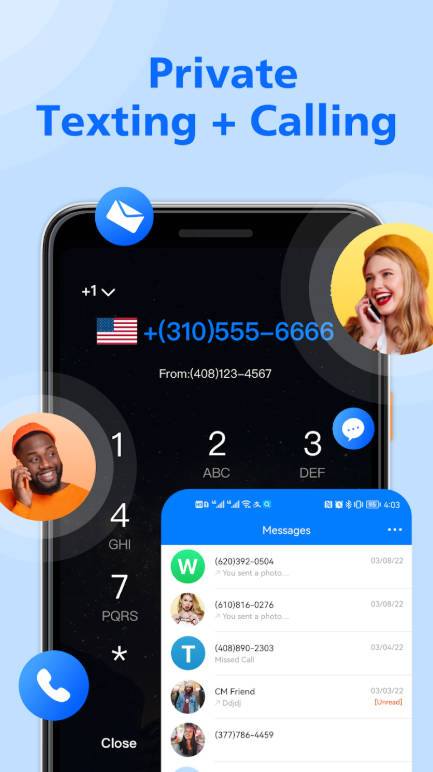
Main Features:
- Private Number for Calls: Get a secondary number for anonymous communication.
- Secured Vault: Hide personal files like images and documents.
- Disappearing Messages: Messages self-destruct after being read.
Pros:
- Combines texting, calling, and file privacy.
- Offers a virtual number for added anonymity.
Cons:
Limited free features; advanced options require subscriptions.
3. Telegram
Availability: Android and iOS
Telegram is a versatile messaging app that prioritizes both security and functionality. Known for its unique features, it’s a top choice for secure and hidden messaging.
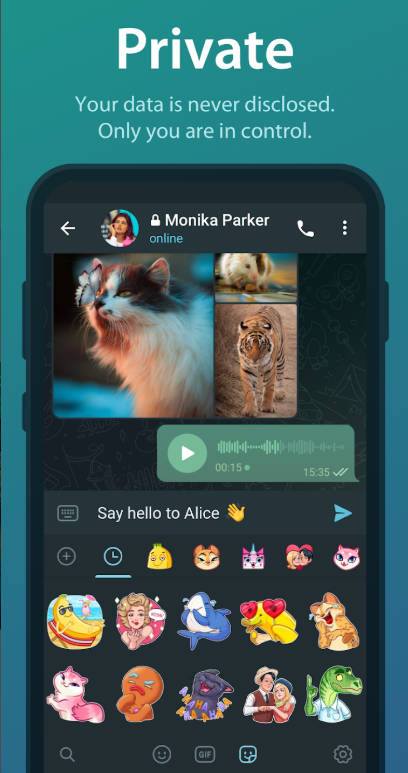
Main Features:
- Secret Chats: Encrypted end-to-end chats with no data stored on servers.
- Self-Destructing Messages: Set messages to automatically delete.
- Massive Group Chats: Link up to 200,000 members while keeping sensitive chats hidden.
Pros:
- Offers vast customization and engaging features.
- Includes robust privacy settings and secret chats.
Cons:
Encryption isn’t default for all chats, requiring manual activation.
Dr.Fone App
Your One-Stop Expert for Screen Unlock, Smart Clean, Data Recovery, Change Location, and Phone Management of Mobile Devices!
- Effortlessly unlock various locks on your device.
- Instantly free up storage space by smart clean.
- Rapidly recover different kinds of lost phone data and information.
- Easily changes GPS location on Android devices.
- Easily manage cluttered and private device content.
4. Calculator Pro+
Availability: Android and iOS
Disguised as a calculator, Calculator Pro+ is perfect for stealthily hiding text messages and files. This clever app is excellent for those who prefer a discreet approach to privacy.

Main Features:
- Disguised Interface: The app looks like a functional calculator to outsiders.
- Message Locking: Secure incoming and outgoing texts behind a passcode.
- File Vault: Store sensitive images and documents under lock and key.
Pros:
- Dual functionality as a calculator and a vault.
- Highly discreet and keeps your privacy intact.
Cons:
Requires a premium version for advanced features.
5. Vault - Hide Pics, App Lock
Availability: iOS, Android
Vault assists you with controlling your security, keeping your photos, recordings, SMS, and contacts private, and concealing them from prying eyes. It allows users to create "private contacts", whose messages and call logs will be hidden from the phone screen. Vault also hides all incoming messages, alerts and texts from those contacts.
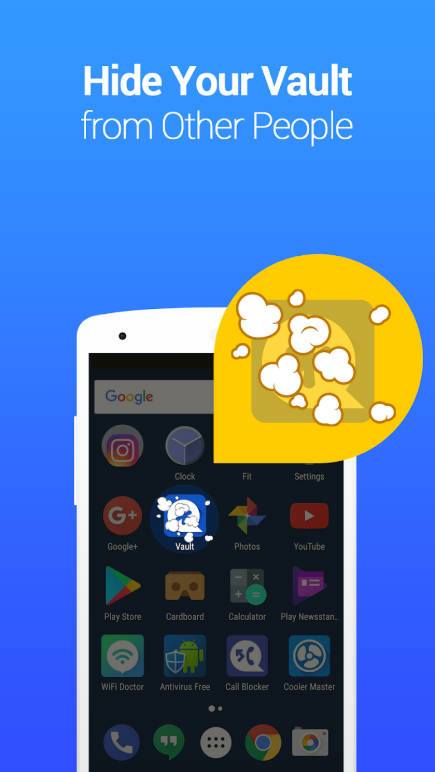
Main Features:
- All files will be stored in a safe place and can only be viewed in Vault after a numeric passcode is entered.
- The apps that you choose will be protected with a password. Premium users can select an unlimited number of apps to lock.
Pros:
- Takes the snap of the person who was trying to open the private folders.
- Hide Vault icon on the phone's Home screen. When the stealth mode is activated, the icon will disappear and can be opened again by entering your password via the phone dial pad.
Cons:
It increases the encryption of the hidden folders and files and hence, slow down the rate of processing of the home screen.
6. Private SMS Box
Availability: Android and iOS
It saves SMS/MMS/Call Logs of mystery contacts behind the PIN pad. To keep mystery messages and calls of specific numbers, include it as Private Contact. If after that when any new message comes from a new contact, it straightforwardly moves inside the application. It is simple to utilize and keeps client conversation a mystery.

Main Features:
- Your SMS and call conversation is 100% SECRET and secure.
- Incoming/Outgoing Messages will automatically hide. You can customize the notification icon/sound.
- Dial "1234" (Default Password) to open application.
Pros:
- It also provides free texting between App Users. Just Sign-In with your number. Send unlimited text, audio, photo and location details to another user.
- Up to 300 emoji characters to choose from.
- It also has a timer which automatically closes the application after a certain time.
Cons:
- The application can get corrupted very often. In that case, update it to the latest version and you are good to go.
7. Block SMS And Call
Availability: Android
Block SMS And Call is very easy to use to hide text messages which makes everything workable for you in one single package; in this application, you can not only conceal or make private the Incoming Calls, Missed Calls, Call Logs, Private SMS and Private Contacts but also square out the undesirable calls and messages.
It has 6 modes in the offering, which makes your every need conceivable in one single Android application.
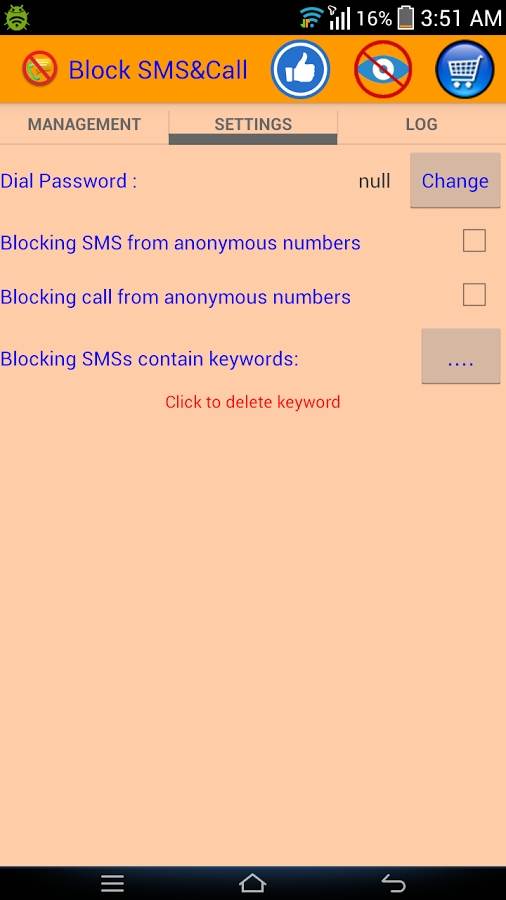
Main Features:
- When disabled, calls are blocked only from 'Black List' contacts. Enable this mode to hide calls from Private List contacts when your phone is with someone else. Turn off once you get your phone back.
- Add private contacts to this list. All call logs and SMS from these numbers are saved to a private space, not the regular phone inbox or call logs.
- Assign fake names to contacts. When they call or text, the fake name will appear in notifications, ensuring only you know the sender.
Pros:
- Call and SMS Blocking: Blocks all calls and SMS from blacklisted numbers, saving them to private space.
- Customizable Modes: Default mode is "blacklist only." Change to "All Calls" to block all calls and SMS except from White List contacts, with logs saved to private space.
Cons:
- Access Permissions: Requires extensive permissions, which could be a concern if you're seeking enhanced security and privacy.
8. Shady Contacts
Availability: Android
Shady Contacts is a good app that can hide SMS and call logs. First, you will have to install the Shady Contact app, and after the installation is complete, it will ask you to set the unlock pattern and when you record your pattern successfully, you will get the dashboard where calls logs, contact numbers, SMS text can be hidden from there.
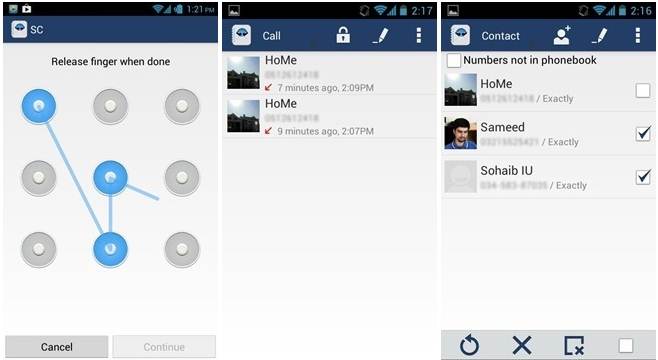
Main Features:
- Hide SMS and call logs away from stock apps.
- Unlock code protection (PIN or pattern).
- Option to hide the app from the launcher (by default, dial ***123456### to open).
Pros:
- Auto-lock (don't use the app for a while), auto-destroy (after wrong code sometimes), quick lock.
- Restore call logs/text message from/to stock apps.
Cons:
- Confusing user interface.
- Not very efficient at hiding all the data on the device.
9. Hide Messages - Private SMS
Availability: Android
Hide Messages is anything but difficult to utilize and keeps discussions bolted. Pick the messages you need to cover up and Keep Safe will bolt them behind a PIN cushion. Use Hide content to bolt your private messages. Keep Safe places you in control over who sees what on your telephone.

Main Features:
- Incoming messages for concealed conversations directly go to Keep Safe vault.
- There is an unlimited space for the storage of hidden texts.
- Option to hide the app from the launcher (by default, dial ***123456### to open).
Pros:
- Unlimited usage and free subscription.
- Unlimited space for storage.
- Hides the texts very efficiently.
Cons:
- Very distinctive about the device in which the app is to be installed.
- Does not support all the android devices.
7. Private Space - Hide SMS and contact
Availability: Android
Private Space is a likewise must have an application which gives you the security and assurance to conceal your contacts, messages and call logs that you don't need others to see. The app's symbol additionally can be concealed, you can dial your "##pin secret key, (for example, ##1234) to open this application after application cover-up is empowered.
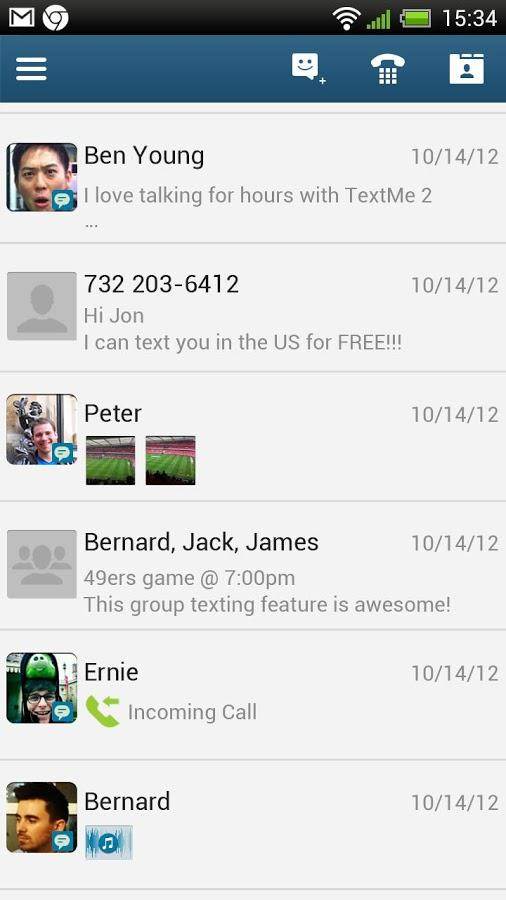
Main Features:
- You can hide this app and no one will know about hiding.
- Hide your private CONTACTS from the system address book.
- Secure your SMS & MMS by hiding your MESSAGES into Private Space.
Pros:
- Hide your secret CALL LOGS and block your sensitive CALL at awkward times.
- ALERT with a 'DUMMY' SMS, vibrate or play your customized ringtone when you get messages or a phone call. You can be notified when new messages or calls arrive, but only you know what they are.
- Shake your phone to close Private Space in a hurry.
Cons:
Does not hide the texts very efficiently. All it takes is a file browser and the messages can be traced again.
Part 2. How to Hide Text Message Previews on iPhone?
Do you want to keep your incoming messages discreet? Use these steps to hide text message previews on your iPhone:
- Step 1: Go to Settings > Notifications.
- Step 2: Scroll down to Messages and tap on it.
- Step 3: Select Show Previews.
- Step 4: Set it to Never or When Unlocked (to display only when Face ID/Touch ID verifies you're the user).

- Step 5: Exit out of Settings as usual and changes take effect immediately.

This easy tweak ensures that sensitive messages won’t appear on your lock screen for prying eyes.
Part 3. How to Hide Text Message Previews on Android
Different Android devices may have unique settings depending on the manufacturer or Android version. We'll break down steps for popular devices.
1. Samsung Galaxy Smartphones
If you're using a Samsung Galaxy smartphone (e.g., S23, A53), hiding message previews is simple.
- Step 1. Swipe down to access your notification tray. Tap the gear icon to open your device settings.
- Step 2. Scroll down and select Notifications from the menu.
- Step 3. Tap Messages under the list of apps (search if you don't see it immediately).
- Step 4. Locate the Lock screen notifications option and toggle it off, or set it to show "Icons only" instead of message details.
- Step 5. Voilà! Your message previews are now hidden on your lock screen.
2. Google Pixel Devices
For Google Pixel users, the process involves managing notifications at a granular level.
- Step 1. Swipe up to open your app drawer, then tap the Settings icon.
- Step 2. Go to Apps & Notifications, then select See all apps.
- Step 3. Locate and tap on Messages.
- Step 4. Tap Notifications, then Incoming messages.
- Step 5. Select Lock screen and set it to Don't show notifications at all or Hide sensitive content.
No more accidental message previews on your Google Pixel device!
3. OnePlus Smartphones
OnePlus devices often use OxygenOS, which has slight variations in its interface compared to stock Android.
- Step 1. Start by accessing the Settings app from your home screen or app drawer.
- Step 2. Scroll down and tap Notifications & Status Bar.
- Step 3. Tap the Messages app and adjust the notification settings.
- Step 4. Toggle off the Lock screen notifications option or set it to hide message details.
Your notifications are now clean and private on your OnePlus phone.
4. General Android Instructions (All Devices)
If you're unsure about your device or it’s not listed above, follow these universal steps to hide previews on most Android phones:
- Step 1. Tap the Settings app on your Android device.
- Step 2. Look for Notifications (or Apps & Notifications) in the settings menu.
- Step 3. Tap the Messages app or any app you'd like to modify.
- Step 4. Look for a Lock Screen or Sensitive Content option and disable text previews.
These steps work across many devices, but names of settings may vary slightly.
Bonus Tips. How to Transfer Text Messages to PC?
Moving your text messages to a PC allows you to back them up or manage them more effectively. Here’s how to transfer messages from iPhone or Android to your computer:
iPhone Users
1. Via iCloud Backup
- Step 1: Go to Settings > [Your Name] > iCloud > iCloud Backup.
- Step 2: Turn on Messages.
- Step 3: On your PC, log into iCloud.com to view and manage backed-up messages.
2. Via iTunes
- Step 1: Connect your iPhone to your computer and launch iTunes.
- Step 2: Select Summary > Backups > Back up now.
- Step 3: Messages from your iPhone will be included in the backup.
Android Users
Using Google Drive Backup
- Step 1: Navigate to Settings > Google > Backup.
- Step 2: Ensure SMS Messages is toggled on.
- Step 3: Log in to your Google account on your PC to view your backed-up messages.
Print, Transfer & Manage Messages on a Computer Using Dr.Fone
Dr.Fone is a popular software used to securely transfer, print, and manage messages between your mobile device and PC. While their website currently seems inactive, similar tools may offer the same features:
Wondershare Dr.Fone
Your Smart Mobile Transfer and Managing Solution
- Manage your data by importing, exporting, deleting, etc
- Transfer files and data between iOS/Android and computer.
- Get real-time mobile device diagnostics
- There is no data lost during backup, export, or restoration.
How to Print Messages from Dr.Fone?
- Step 1: Install the Dr.Fone application on your desktop system.
- Step 2: Use the USB cable to connect your smartphone.
- Step 3: Launch the application, select My Device, and choose Messages from available options.
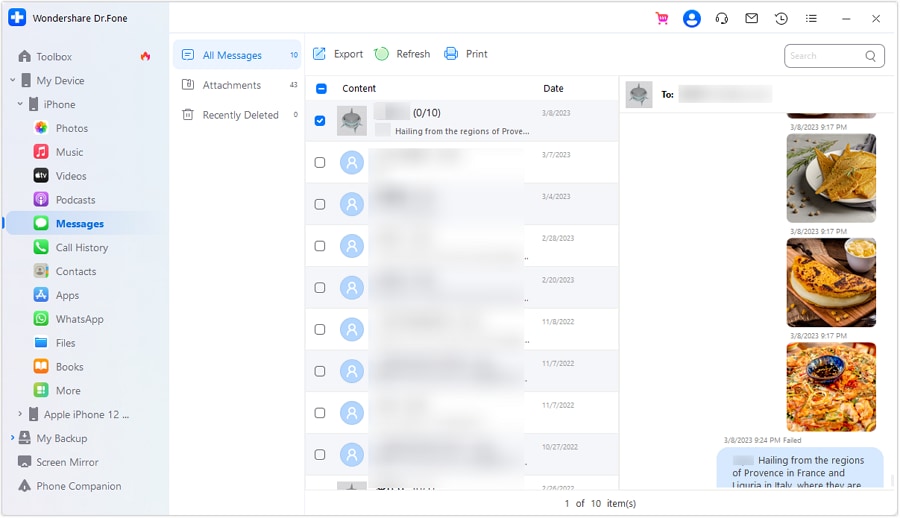
- Step 4: Save retrieved files onto your computer for printing.
This method makes backups, managing conversations, and sharing text details easy.
4,624,541 people have downloaded it
Frequently Asked Questions
1. Can I hide text messages without installing an app?
Yes, you can use built-in smartphone features like “Hide Alerts” on iMessage or setting private folders on Android for enhanced privacy.
2. Are these apps safe for sensitive information?
The apps listed above employ encryption-critical security measures. However, always check their permissions and user reviews before downloading.
3. Do hiding message apps slow down devices?
Typically, no. Modern apps are optimized for minimal CPU and storage usage, ensuring smooth operation for most devices.
Conclusion
Privacy matters—whether it’s sensitive business conversations or personal chats. Apps like Signal or Vault-Hide empower users to secure communications without unnecessary complications. Experiment with the apps mentioned here and make simple changes (like hiding previews or transferring data) to stay in control.
Want to explore more tools or step-by-step solutions? Stay tuned to our blog for further resources on safeguarding your digital conversations.
Dr.Fone Basic:
Better Control for Your Phone
Manage, transfer, back up, restore, and mirror your device
iPhone Messages
- Back Up iPhone Messages
- 1. Back up Messages on iPhone
- 2. Save Text Messages on iPhone
- 3. Back up Viber messages
- 4. Back up WhatsApp Data to Computer
- 5. Export WhatsApp Message from iOS
- Delete iPhone Messages
- 1. Delete iMessages on iPhone and iPad
- 2. Delete Snapchat Messages on iPhone
- 3. Delete WA for Everyone
- 4. Delete WA Message Permanently
- 5. Delete Text Messages from iPhone
- 6. Tips about WhatsApp Delete Message
- 7. Undelete Messages on iPhone
- 8. View Deleted iMessage History on PC
- Recover iPhone Messages
- 1. Recover iPhone Deleted Text Messages
- 2. Recover Deleted Viber Messages
- 3. Recover Messages on iPhone 13
- 4. Recover Deleted Message on iPhone 8
- 5. Recover Deleted Message iPhone 6
- 6. Transfer from iPhone to iPhone
- 7. Recover WhatsApp Messages Online
- 8. Restore 1-Year-Old WhatsApp Chats
- Restore iPhone Messages
- 1. Restore Kik Messages from iPhone
- 2. Restore Text Messages on iPhone
- 3. Restore Viber Messages Selectively
- 4. Restore Kik Messages to iPhone
- Transfer iPhone Messages
- 1. Transfer from Android to iPhone
- 2. Transfer from iPhone to iPhone
- 3. Transfer from iPhone to Computer
- 4. Transfer from Android to iPhone XS
- 5. WhatsApp from Android to iOS
- 6. Transfer from Android to iPhone 13
- 7. WhatsApp from iPhone to PC
- 8. Download Text Messages from iPhone
- 9. Sync iMessage between iPhone and Mac
- iPhone Messages Problems
- 1. iMessage Not Working
- 2. iMessage Keeps Crashing
- 3. iMessage Not Syncing on a Mac
- 4.iPhone won't send or receive texts
- 5. iMessage Freezing or Not Working
- 6. Why Are My iPhone Messages Green
- iPhone Message Tricks
- 1. Export Messages from iPhone to PDF
- 2. Read Others WA Messages
- 3. iPhone Message Tips and Tricks
- 4. Access iMessage Online
- 5. Extract Text Messages from iPhone
- 6. Forward Text on iPhone and Android
- 7. Print Text Messages from iPhone
- 8. View iPhone Messages on PC/Mac
- 9. Tell If You Are Blocked on iMessage



















James Davis
staff Editor