
How to Retrieve Deleted Text Messages on Android (5 Easy Ways in 2026)
Dec 31, 2025 • Filed to: Data Recovery Solutions • Proven solutions
Losing important texts on your phone can be stressful, especially if they hold valuable information. Whether the deletion was accidental or caused by a system glitch, quick message recovery is crucial. Fortunately, several reliable sms recovery methods—using built-in tools or cloud backups—can help restore your lost messages efficiently.
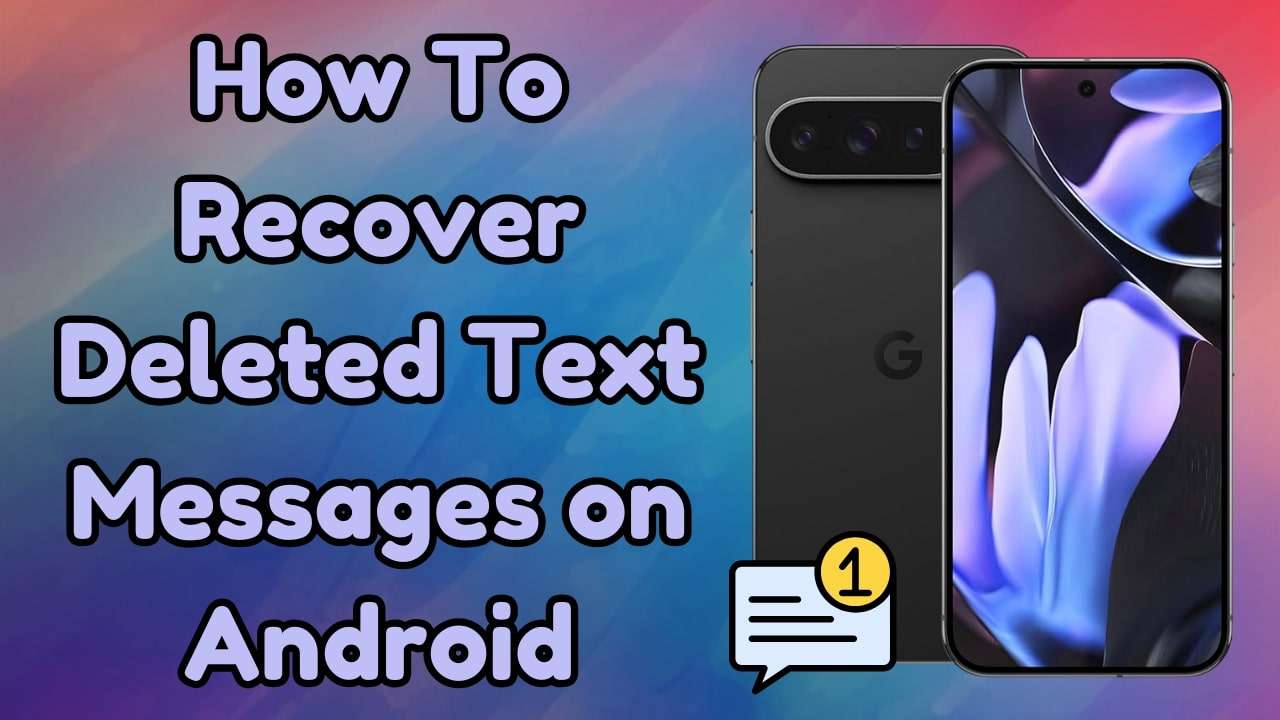
When these approaches don't work, specialized tools become your best bet. This detailed guide will explore the most reliable ways when it comes to how to recover deleted text messages on Android. Keep reading to find the right steps to regain access to lost conversations and avoid similar issues in the future.
Part 1. Can You Recover Deleted Text Messages on Android?
Recovering deleted texts is possible, but the success of message recovery depends on several factors. When messages are deleted, their data isn’t instantly removed—only marked for new information. Until it’s overwritten, sms recovery tools or backups can help restore them. Regularly backing up your data remains the easiest and most reliable way to retrieve lost messages.

However, many wonder about how to recover deleted messages on Android without backup. In this scenario, dedicated retrieval tools come into the light to offer a chance to get your texts back. Acting quickly improves the chances of success, as overwritten messages become nearly impossible to restore. Understanding how Android handles deleted messages helps users choose the most effective recovery method before it's too late.
Part 2. Recover Deleted Text Messages on Android Using Dr.Fone - Data Recovery (Android)
As mentioned before, getting back your conversations without a backup requires dedicated software. Among the most reliable options, Dr.Fone - Data Recovery (Android) provides a straightforward way to restore deleted messages without hassle. Designed with a clean and dynamic design, it lets you get your lost text chats in a matter of minutes. The tool scans the internal storage and locates recoverable messages to ensure that meaningful conversations are not lost.
Compatible with all major Android brands, Dr.Fone offers a powerful message recovery solution. It can retrieve deleted texts, contacts, photos, and more with precision. The tool’s preview option lets users select specific messages before restoration, while its fast scanning ensures an excellent sms recovery success rate—making it ideal for recovering deleted messages on Android.
When you need to get back your lost photos or videos directly on your mobile, Dr.Fone App - Android Data Recovery is also a great choice. This advanced app has the capability to scan deep into your phone's storage and extract all lost data. Moreover, you get to preview the retrieved files before restoring them back.
Why Dr.Fone - Data Recovery (Android) is the Best Choice
Dr.Fone - Data Recovery (Android)
Recover whatsapp/contacts/messages/call history saved in Google Drive to your computer.
- It can also be used to recover data from broken devices or devices that are damaged in any other way such as those stuck in a reboot loop.
- Highest retrieval rate in the industry.
- Recover photos, videos, contacts, messages, call logs, and more.
- Compatible with Samsung Galaxy devices.
- Supports recovering View Once messages from WhatsApp.
Detailed Guide To Recover Deleted Text Messages on Android Without a Backup
It works across different Android OS versions, even on older models, to get your content back. Follow these detailed steps to learn how to recover permanently deleted text messages:
Step 1. Choose the Recover Android Data Option
Make your way to the "Toolbox" tab from the left panel after launching Dr.Fone – Data Recovery (Android) and opt for "Data Recovery." On the subsequent screen, declare "Android" as your platform type and click "Recover Android Data" from the menu.
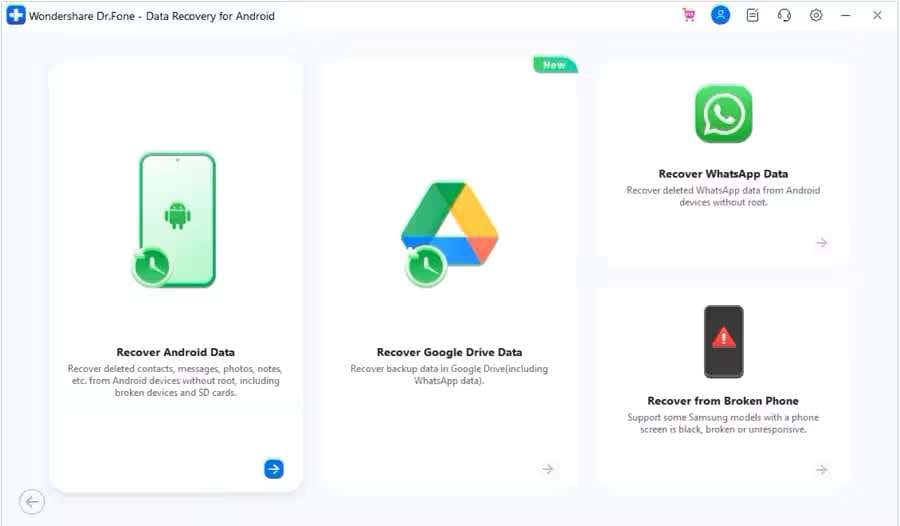
Step 2. Attach Your Phone and Select the Content You Wish to Retrieve
At this point, link your targeted mobile via a USB cable and select "Messages" from available categories. Following that, tap "Start Scan" and let the program extract all the deleted data from your device.
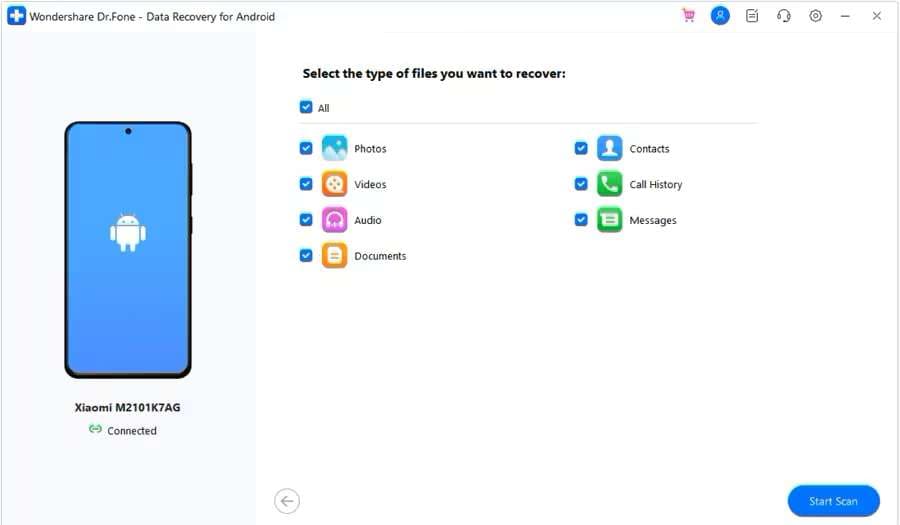
Step 3. Store the Recovered Conversations in the Selected Location
Here, select the texts you wish to retrieve and hit the "Recover" button to continue. You will be asked to decide a location for the data and tap "Recover" to conclude the operation.
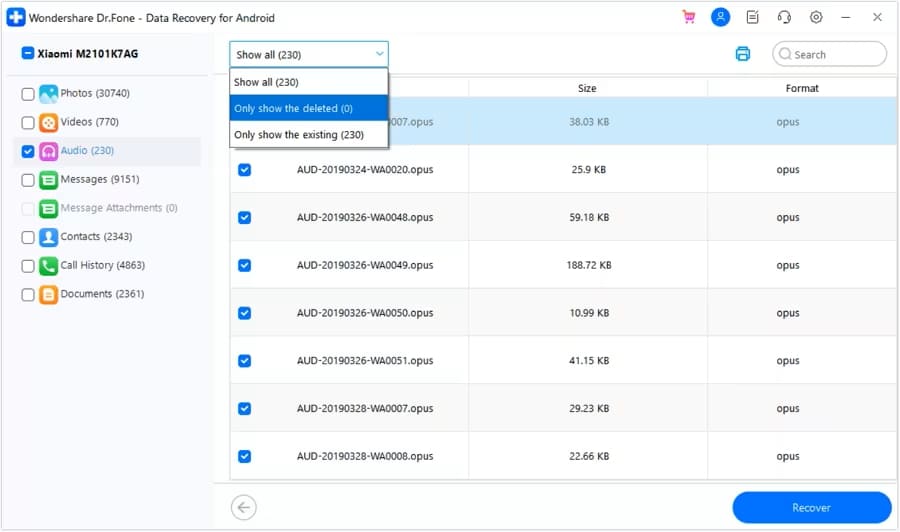
Note
Dr.Fone also offers an app version, allowing you to effortlessly recover data on your Android phone with just one click.
Dr.Fone App - Android Data Recovery
Get Back Your Valuable Data from Android Devices with Ease.
- Supports multiple data types: contacts, photos, videos, audios, files, messages, and call logs.
- Compatible with over 6000+ Android brands.
- Recovery history available for review.
- High efficiency and success rate.
Part 3. How To Recover Deleted Text Messages on Android Using Recycle Bin
While not every Android device includes built-in text recovery, some messaging apps and brands provide this valuable message recovery feature. It allows users to perform quick sms recovery within a limited time before messages are permanently deleted.
This function is available on most Samsung devices, making retrieval easier. The following guide can help you learn how to retrieve deleted text messages on an Android phone:
Step 1. Proceed to the "Messages" app on your mobile and tap the three dots from the right corner. From the available options, select "Recycle Bin/Trash" to access your deleted text messages.
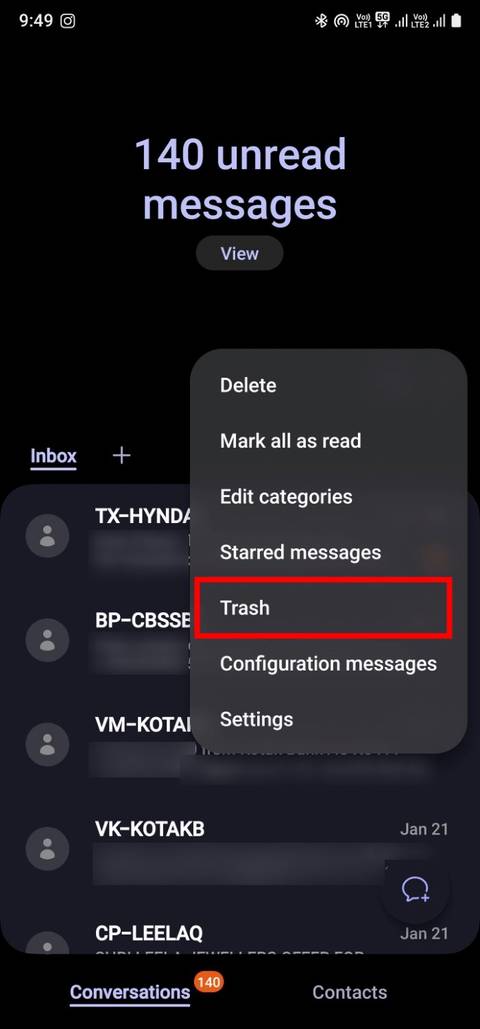
Step 2. Here, find the chat you were looking for and choose it to proceed. Lastly, tap "Restore," and your deleted conversation will be restored to the app.
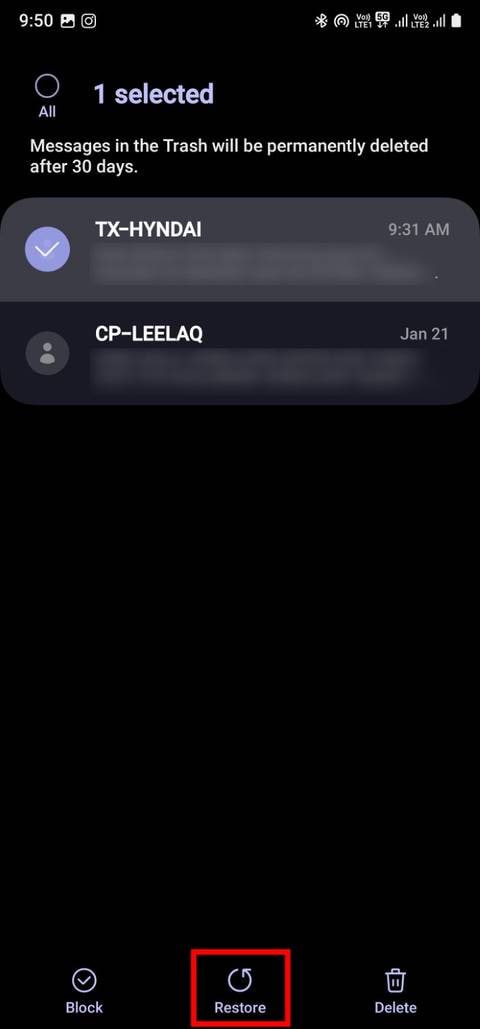
Part 4. How To Retrieve Deleted Messages on Android via Google Backup
For users with cloud backups enabled, sms recovery becomes quick and effortless. Google often saves texts automatically on Android devices, making message recovery simple—though restoring them usually requires a factory reset first.
Since Google Backup replaces current data with the saved version, it is crucial to avoid losing recent messages. Utilize these instructions to learn how to see deleted messages on Android:
Step 1. As resetting your phone is needed for this approach, make your way to the "General Management" tab of your mobile settings. Here, press "Reset" to opt for "Factory Data Reset" and confirm it via "Reset."
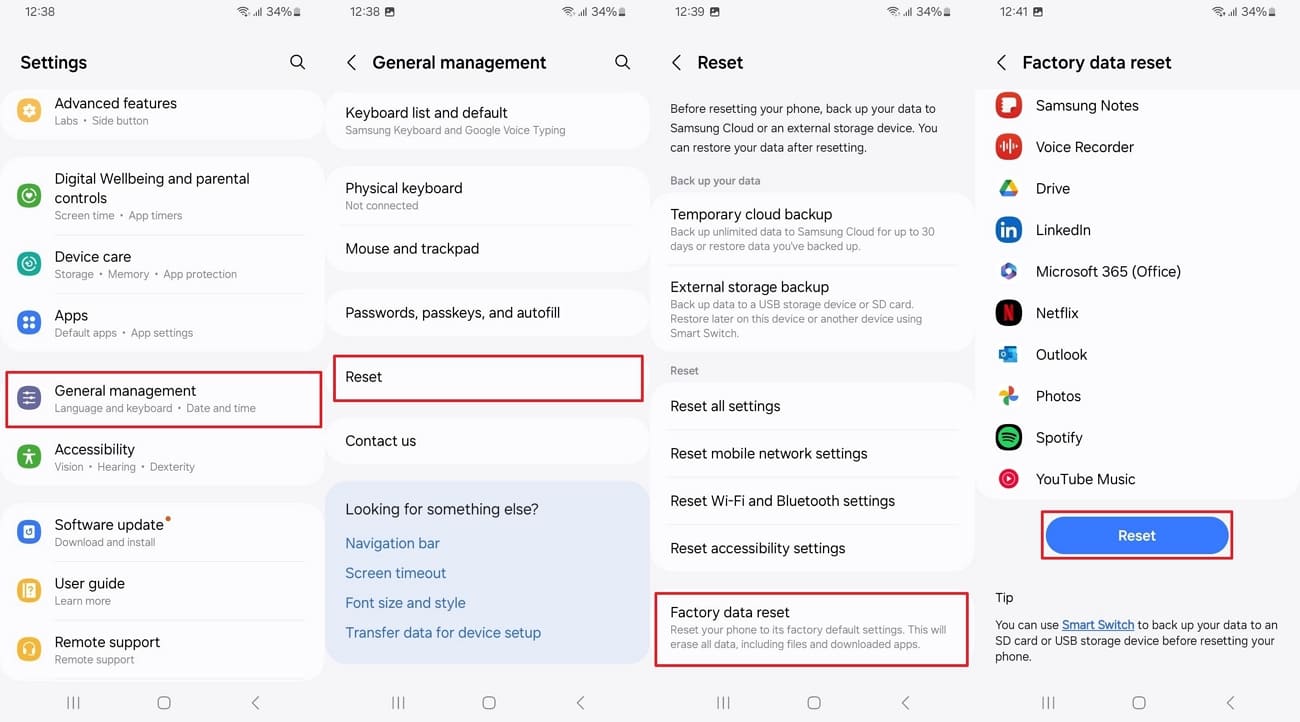
Step 2. Once you have done that, turn on the smartphone to start setting it up from scratch. As you reach the screen for Google account login, choose to restore the available backup to conclude the operation.
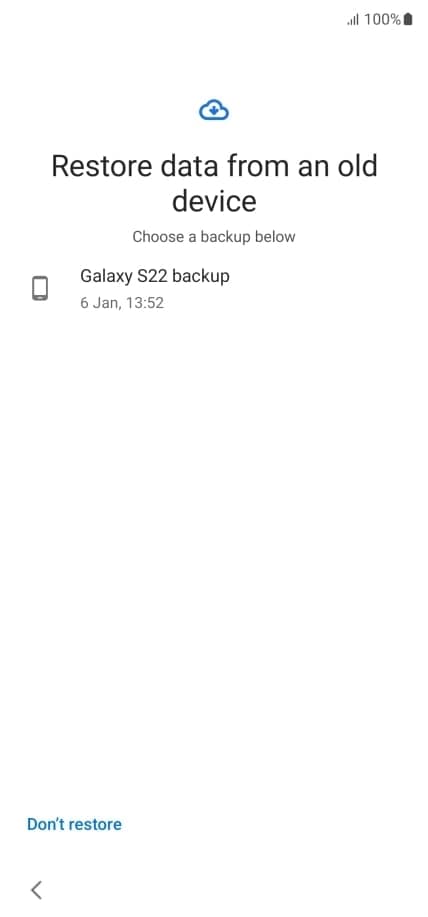
Part 5. How To See Deleted Messages on Android With Notification History
When you receive a text, you usually get a notification for it on your phone. That means a chance exists to review the message content if it was recently deleted. However, this feature must be enabled beforehand to work and only saves content for a limited time.
While it does not restore messages, it helps retrieve important text content. Opt for the following instructions to discover how to find deleted text messages on Android:
Step 1. Get to the Settings app on your mobile to launch it and access the "Notifications" tab. On the subsequent screen, opt for "Advanced Settings" from the options to continue.
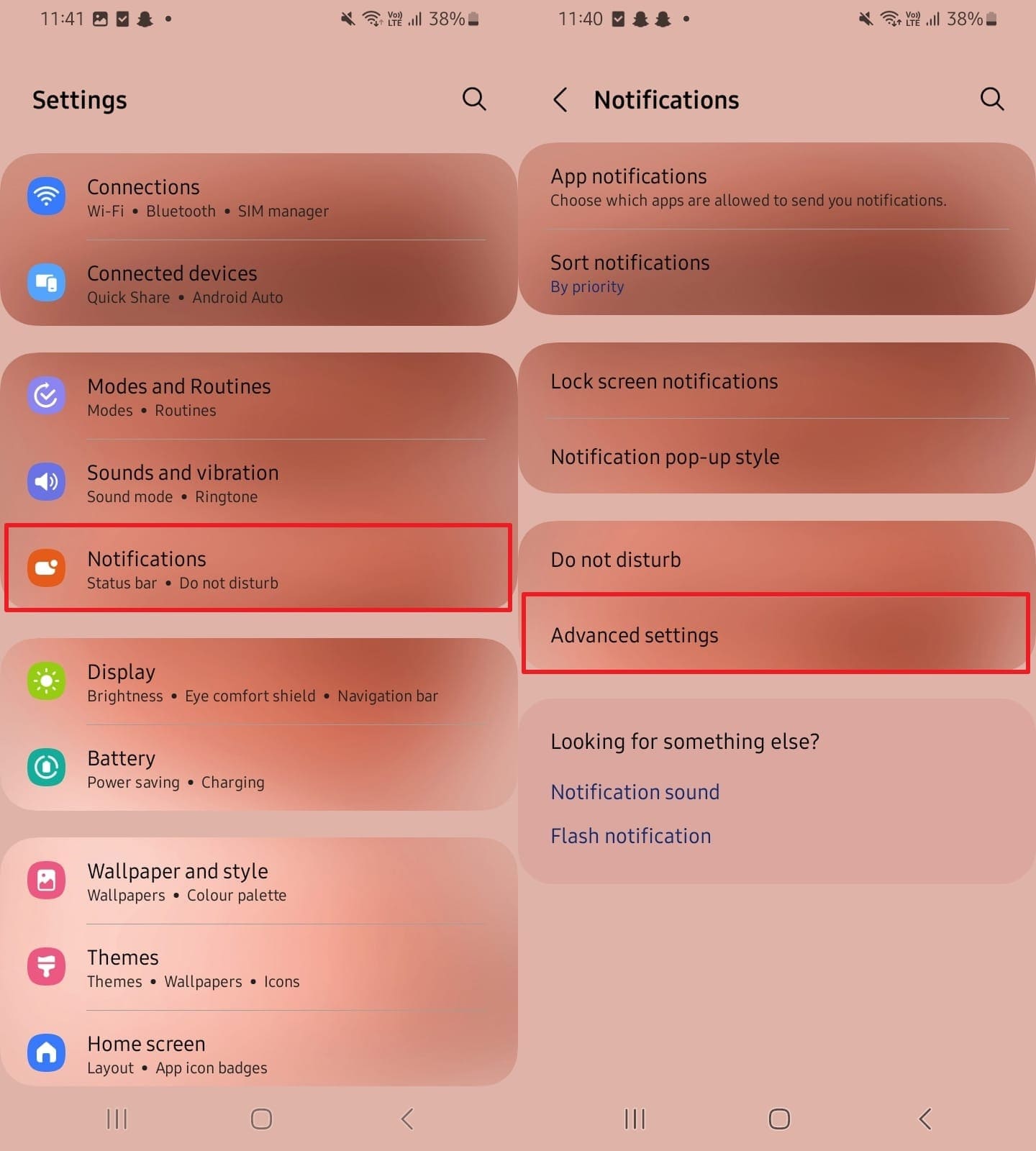
Step 2. Here, look for "Notification History" to tap it and view all the recent notifications your phone received. You will be able to preview the message you recently lost and read its content.
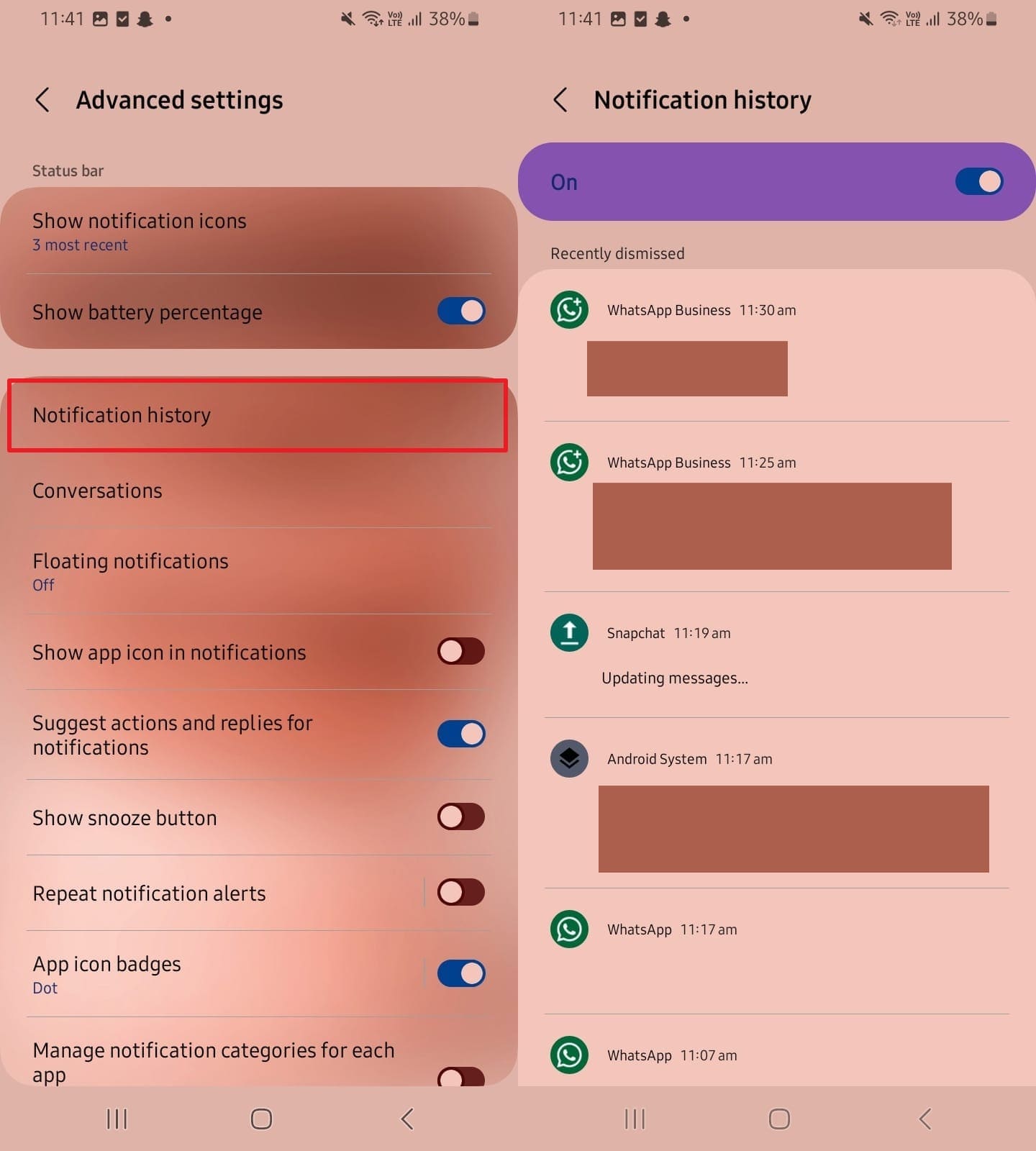
Part 6. How To Recover Deleted Messages on Android on WhatsApp
Text messages aren’t the only conversations that can be accidentally lost—WhatsApp chats can disappear due to system glitches or other issues. Thankfully, enabling auto backups on Google Drive or local storage can simplify message recovery and improve your chances of successful sms recovery when data loss occurs.
To utilize this technique, you will have to delete and reinstall the app by following these steps to restore your chats:
Step 1. Approach the WhatsApp icon on your mobile's home screen and press it a while to bring up the quick menu. From the available options, opt for "Uninstall" and confirm your action to delete the app.
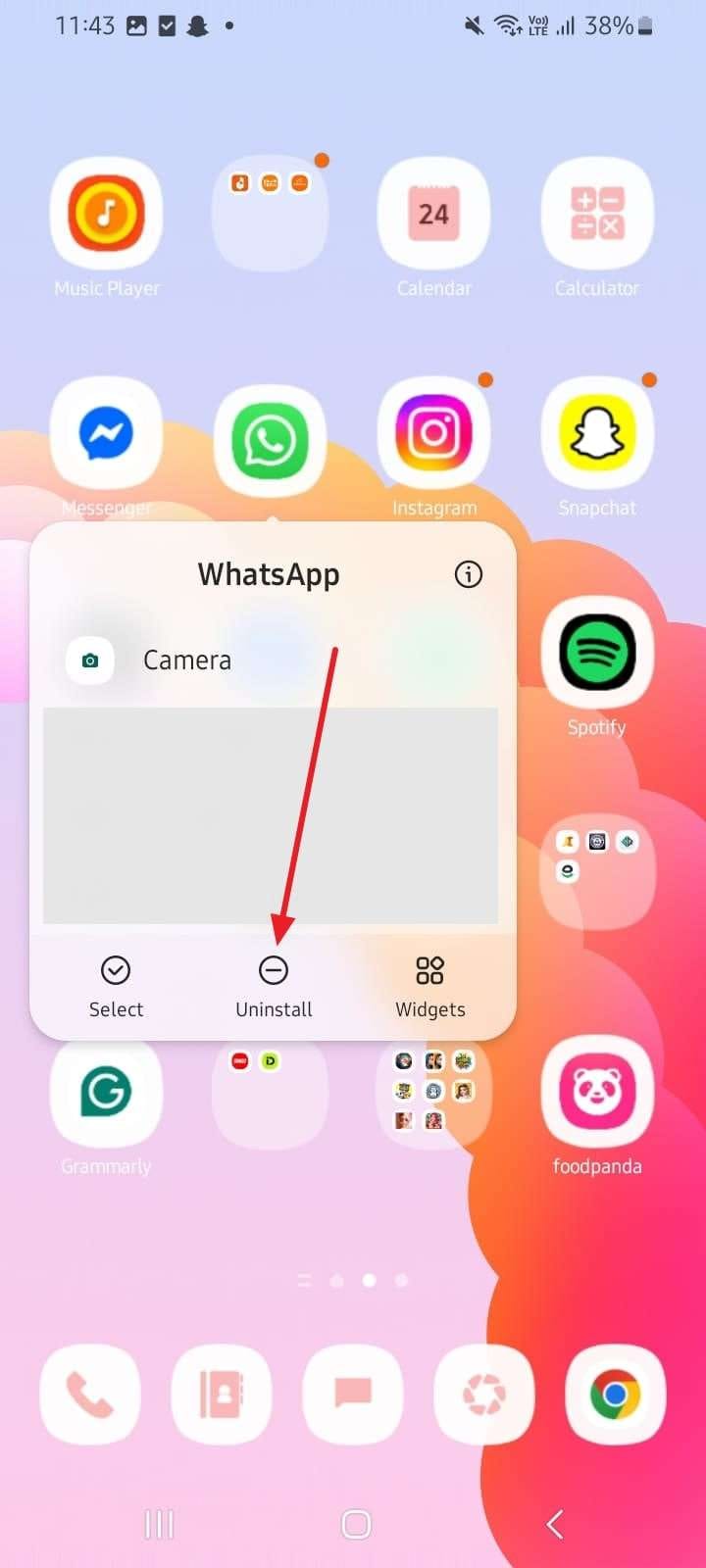
Step 2. Following that, "Install" the app again from the Play Store and launch it to log in using your phone number. When asked to restore your Google Drive/local storage backup, hit "Restore" to conclude the process.
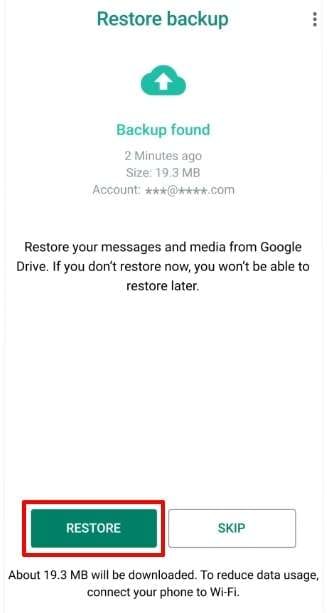
Conclusion
In conclusion, knowing how to restore deleted texts is an essential skill for every user. Successful message recovery depends on timing and backup availability. Using tools like the Recycle Bin, Google Backup, or Notification History can help retrieve messages quickly. For WhatsApp, built-in backups make sms recovery simple and effective.
However, these solutions only work if backups are enabled and professional recovery software becomes the best option when that is not the case. Dr.Fone - Data Recovery (Android) offers a reliable way to scan and recover deleted messages directly from the device.
Android Recover
- Recover Apps
- 1. Data Recovery Software for Android
- 2. Top 4 Android Data Recovery Tools
- 3. Restore Deleted Files on Android
- 4. Coolmuster Android Data Recovery
- 5. Guide of Disk Drill for Android
- 6. Android Data Recovery Software
- 7. Gihosoft Android Data Recovery
- 8. Jihosoft Android Phone Recovery
- 9. Minitool Android Mobile Recovery
- 10. Recover Android Data from Fucosoft
- 11. Best Mobile Forensics Tools to Recover Data
- 12. PhotoRec Review
- 13. FoneDog Toolkit
- 14. TWRP Recovery
- Contacts Recover
- 1. Recover Contacts from Stolen phone
- 2. Recover Contacts from Android
- 3. Retrieve Contacts Without Backup
- Files Recover
- 1. Recover Files from Internal Memory
- 2. Recover Miscellaneous Files
- 3. Recover Android's Hidden Files
- 4. Recover Deleted Files from Android
- 4. Recover Deleted Files Without Root
- 5. Recover Files from SD Card
- 6. Undelete Files on Android
- Messages Recover
- Music/Videos Recover
- Photos Recover
- 1. DiskDigger Photo Recover Review
- 2. Recover Deleted Photos from Android
- 3. Recover Photo from Internal Storage
- 4. Recover Photos from Lost Phone
- 5. Restore Android Deleted Photos
- Broken Android Recover
- 1. View Files from Broken Phone Screen
- 2. Recover Data from Dead Phone
- 3. Recover Contacts with Broken Screen
- 4. Recover Text Messages from Android
- 5. Recover Data from Internal Memory
- Social Apps Recover
- 1. Recover Facebook Messages
- 2. Recover WhatsApp Messages
- 3. Recover WhatsApp Messages
- 4. Restore Deleted WhatsApp Messages
- Android Recover Tips
- 1. SD Card Recovery Tools
- 2. Fix Recovery Mode Not Working
- 3. Enter Recovery Mode on Android
- 4. Recover Calendar from Android
- 5. Recover Deleted Call Log on Android
- 6. Clear Cache Partition
- 7. Repair a USB Stick
- 8. USB Repair Tools
- Cloud Storage Tips
- ● Manage/transfer/recover data
- ● Unlock screen/activate/FRP lock
- ● Fix most iOS and Android issues
- Recover Now Recover Now Recover Now




















Alice MJ
staff Editor