
Proven Ways to Get Messages from a Broken Android Phone
Nov 20, 2025 • Filed to: Data Recovery Solutions • Proven solutions
Android devices can break due to a variety of accidents, from everyday mishaps to unexpected incidents. Here are the top three most common ways people damage their phones:
1. Dropping Your Phone
Almost everyone has experienced this. It's estimated that 30% of all broken phones result from dropping them. Surprisingly, sometimes people break their phones by tossing them to a friend across the room.
2. Drop Your Android in Water
Water damage is one of the most common reasons phones break, often from slipping into toilets, sinks, or bathtubs. It’s responsible for about 18% of all phone issues and can be extremely difficult to fix. Even if the device can’t be saved, you can still recover important data—specialized tools make it possible to get text messages from a broken phone and keep your conversations safe.
3. Unusual Incidents
Other unusual accidents, such as phones falling into sinkholes or off roller coasters, happen more frequently than you'd expect.
If you find yourself in one of these situations, don’t panic. Specialized tools and services are available to help you recover messages and important data from a damaged Android device, ensuring you don’t lose vital information.
Part 1. How to Recover Text Messages from Broken Android Device?
When your phone breaks, it’s not just the device that suffers—it’s the valuable data inside, including contacts, photos, and messages. Losing access can be stressful, but recovery is possible. With the right tools, you can easily get old text messages from a broken phone or even transfer old messages to new phone so your important conversations are never lost.
a powerful yet user-friendly tool designed to restore lost data from broken Android devices. Whether your phone is damaged or won’t function properly, Dr.Fone makes it easy to recover text messages, contacts, photos, and more. It’s one of the most reliable solutions if you need to get text messages from a broken phone or transfer old messages to new phone without hassle.
Dr.Fone - Data Recovery (Android)
World's 1st data retrieval software for broken Android devices.
- It can also be used to recover data from broken devices or devices that are damaged in any other way, such as those stuck in a reboot loop.
- Highest retrieval rate in the industry.
- Recover photos, videos, contacts, messages, call logs, and more.
- Compatible with Samsung Galaxy devices.
- Supports recovering View Once messages from WhatsApp.
How To Recover Data From Broken Android Device?
Retrieve SMS from Your Broken Android Phone in Steps (All Android Supported)
Before doing anything else, take a look at the primary window of Dr.Fone.

- Step 1. Run Dr.Fone - Data Recovery
Install and open Dr.Fone on your computer. Connect your broken Android device via USB. Select "Data Recovery" > "Android" and choose "Recover from Broken Phone". Dr.Fone - Data Recovery can also support to recovery of other data types, such as contacts, Call history, WhatsApp messages & attachments, Gallery, Audio, and more.

- Step 2. Select the sysptom of your phone
If your screen lights up but doesn’t respond to touch, select “Screen On but Unresponsive” and click Next.
Note: This method only works for devices with a working display that turns on but doesn’t respond to touch, and it supports all Android phones.
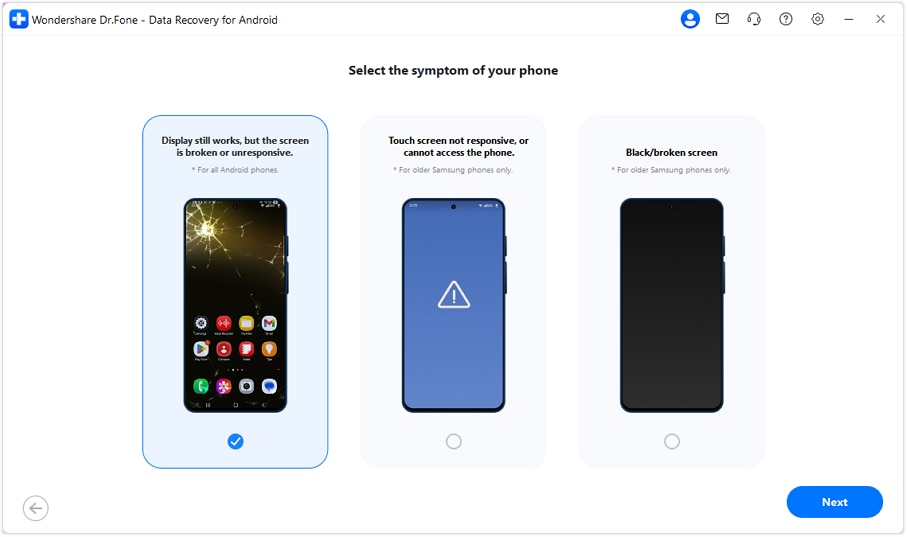
- Step 3. Download and Install the Required Driver
Make sure only the target Android phone is connected. The program will automatically download the required drivers and move to the next screen once the installation is complete.
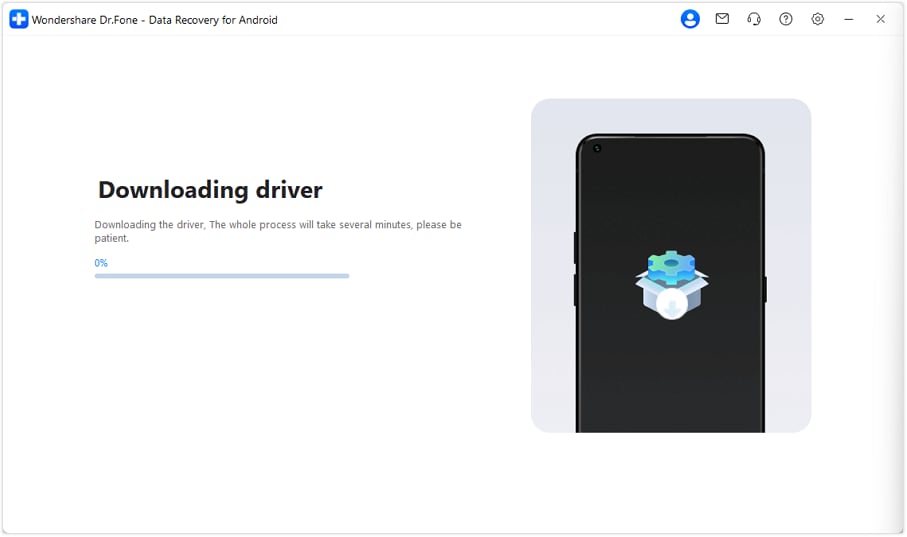
- Step 4. Control the Phone Using Your Mouse
Once the drivers are installed, you can control your phone from the right panel with your mouse. Click Yes, it works to continue.
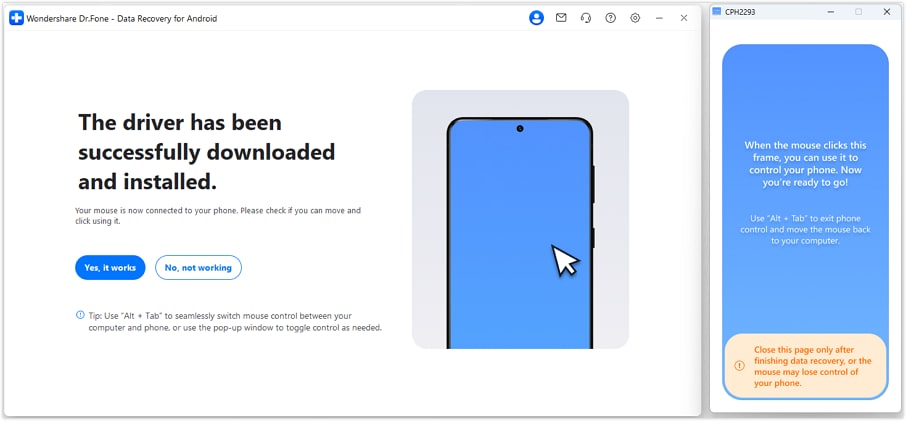
- Step 5. Choose Your Data Recovery Method
Choose a method to recover or transfer your data: via cloud backup or supported social apps.
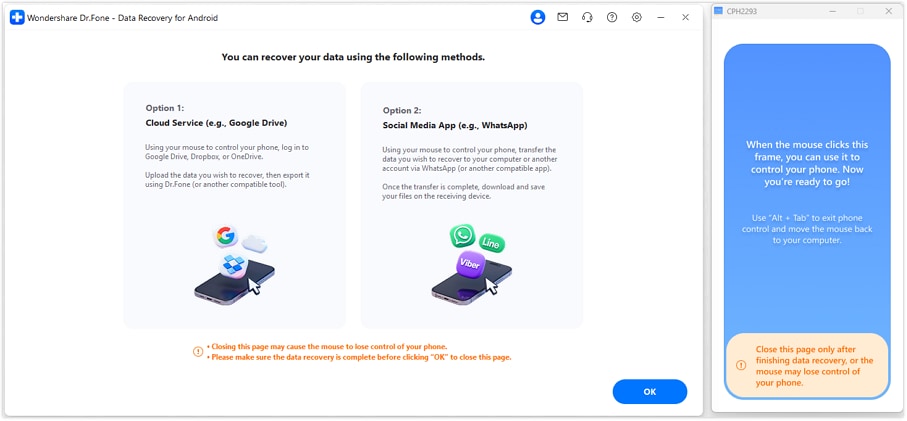
Congratulations! You have recovered SMS messages from your broken Android phone, and they have been saved on your computer.
Part 2. Tips to Repair a Broken Device
A broken phone can cause a great deal of stress to the user. It, therefore, helps to have a few tricks up your sleeve to help you fix your broken phone. The following tips can come in handy for you when you try to fix a broken Android device.
1. How to repair a broken front screen
It is very important that you fix be very careful when fixing your broken home screen. The following tips should help you do this easily.
- Step 1. Start by removing the SIM card.
- Step 2. Next, remove the broken display. You can do this easily by removing the two screws on the bottom edge of the phone and then gently lifting the panel. You can use a tool such as a suction cup to do this. Be careful not to pull the panel too far. You may need to disconnect a few panels that are connected to the panel.
- Step 3. Before you transfer a new panel, you will need to transfer the Home button.
- Step 4. Once the home button has been transferred, you are now ready to install the new front screen display. Start by reconnecting the cables at the top panel and then reconnecting the Home Button. Finally, press the new screen on and secure it using the two screws. Power up the phone to ensure that everything is working the way it should be.
2. How to repair a broken Back Screen
The rear panel of your phone is just as important, and here's how you can replace a broken one.
- Step 1. Ensuring your phone is turned off, the first step is to remove the defective back panel. If there are screws, use a small tool such as a screwdriver to remove it.
- Step 2. You can also use suction cups to lift the back panel very carefully from the phone.
- Step 3. Replace the defective rear panel with a new one, being extra careful if your device has a rear camera. The last thing you want is to damage the camera lens.
3. How to repair a broken home button
To replace the home button, take the following tips into consideration.
- Step 1. Remove the screw that secures the home button.
- Step 2. It is important that you note the exact location of this screw, you will need it in the next step.
- Step 3. Very carefully and gently, pry the home button cable away from the front panel and then the button itself.
- Step 4. Once it is free, you can easily replace it, and be sure to be very careful.
Of course, if all of these steps seem too technical for you, the next best thing would be to call a phone repair technician. Most of them can do these repair services very easily and quickly.
Conclusion
Losing text messages on a broken Android can be frustrating, but recovery is possible with the right solution. Dr.Fone - Data Recovery (Android) offers a dependable way to restore lost messages, contacts, and files. By following the proper steps, you can get old text messages from a broken phone and reduce the risk of permanent data loss, keeping your valuable information safe.
💥 Recover & Control Your Broken Android from PC — No Root Required
Got a cracked screen but can still see the display? Dr.Fone - Data Recovery (Android) lets you extract data and even control your phone directly from your PC. Access your messages, photos, and apps with your mouse and keyboard — even when the touch screen doesn’t respond. Supports all major brands including Samsung, Xiaomi, OPPO, and Vivo.
No Root | No USB Debugging | No Tech Skills Needed

Android Recover
- Recover Apps
- 1. Data Recovery Software for Android
- 2. Top 4 Android Data Recovery Tools
- 3. Restore Deleted Files on Android
- 4. Coolmuster Android Data Recovery
- 5. Guide of Disk Drill for Android
- 6. Android Data Recovery Software
- 7. Gihosoft Android Data Recovery
- 8. Jihosoft Android Phone Recovery
- 9. Minitool Android Mobile Recovery
- 10. Recover Android Data from Fucosoft
- 11. Best Mobile Forensics Tools to Recover Data
- 12. PhotoRec Review
- 13. FoneDog Toolkit
- 14. TWRP Recovery
- Contacts Recover
- 1. Recover Contacts from Stolen phone
- 2. Recover Contacts from Android
- 3. Retrieve Contacts Without Backup
- Files Recover
- 1. Recover Files from Internal Memory
- 2. Recover Miscellaneous Files
- 3. Recover Android's Hidden Files
- 4. Recover Deleted Files from Android
- 4. Recover Deleted Files Without Root
- 5. Recover Files from SD Card
- 6. Undelete Files on Android
- Messages Recover
- Music/Videos Recover
- Photos Recover
- 1. DiskDigger Photo Recover Review
- 2. Recover Deleted Photos from Android
- 3. Recover Photo from Internal Storage
- 4. Recover Photos from Lost Phone
- 5. Restore Android Deleted Photos
- Broken Android Recover
- 1. View Files from Broken Phone Screen
- 2. Recover Data from Dead Phone
- 3. Recover Contacts with Broken Screen
- 4. Recover Text Messages from Android
- 5. Recover Data from Internal Memory
- Social Apps Recover
- 1. Recover Facebook Messages
- 2. Recover WhatsApp Messages
- 3. Recover WhatsApp Messages
- 4. Restore Deleted WhatsApp Messages
- Android Recover Tips
- 1. SD Card Recovery Tools
- 2. Fix Recovery Mode Not Working
- 3. Enter Recovery Mode on Android
- 4. Recover Calendar from Android
- 5. Recover Deleted Call Log on Android
- 6. Clear Cache Partition
- 7. Repair a USB Stick
- 8. USB Repair Tools
- Cloud Storage Tips
- ● Manage/transfer/recover data
- ● Unlock screen/activate/FRP lock
- ● Fix most iOS and Android issues
- Recover Now Recover Now Recover Now



















James Davis
staff Editor