Do you find it overwhelming to manage your iPhone calendar? Different calendars syncing from various accounts can clutter your schedule. Repeated events can be confusing. Spam calendar events keep appearing without your consent. That's why it's essential to know how to remove calendars from iPhone to keep your schedule clean, organized, and distraction-free.
This guide will explain everything you need to know about removing unwanted calendars. You'll also learn how to delete individual or repeated events. Also, this blog will help you handle spam calendar entries confidently on your iPhone. You'll reach calendar management excellence!
Then, we'll introduce Photo Cleaner as a powerful tool to help you manage your iPhone calendars with safety & caution. So, let's start learning how to delete calendar events on an iOS device.
In this article
Part 1. Understanding Calendars and Events on iPhone
The Calendar app on your iPhone is very versatile. It syncs with different accounts like Outlook, Exchange, Gmail, iCloud, etc. In other words, you can have several calendars linked to multiple services. But all of them will be visible in a single place.
While this is quite convenient, it can lead to clutter. Especially if you don't manage your calendar events properly. So, let's learn how to remove a calendar from iPhone devices.
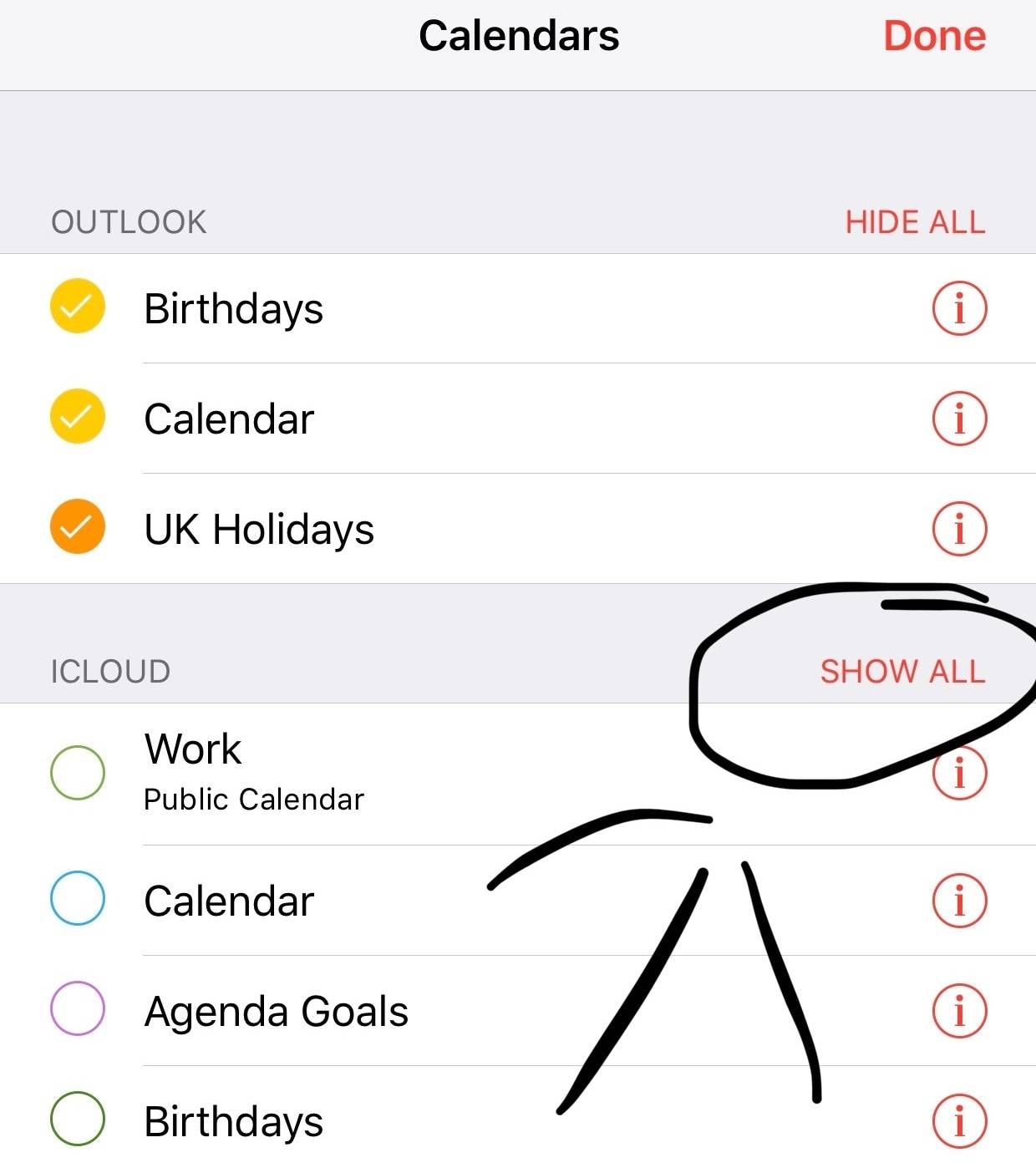
Difference Between Deleting a Calendar and Deleting Events
Deleting a calendar isn't the same thing as deleting an event.
- Deleting a calendar removes the entire calendar and all associated events from your iPhone and synced devices.
- Deleting events removes only specific appointments or reminders, but keeps the calendar intact.
You should understand this significant difference. That's because sometimes you want to delete only a few events instead of the entire calendar. But why do some iOS users want to know how to remove events from calendar iPhone?
Common Reasons for Deleting Calendars or Events
- You subscribed to a calendar (like sports or holiday calendars) you no longer want.
- You have repeated events cluttering your schedule.
- Spam or suspicious calendar events keep appearing.
- You want to declutter your calendar for better productivity.
Part 2. How to Delete Calendar Events on iPhone in Bulk
The native Calendar app does not support bulk deleting events. If you want to manage multiple events or calendars at once, consider these options:
1. Using iCloud.com
Wondering how to delete calendar in iPhone devices to get rid of spam? You can do this:
- Sign in to iCloud.com.
- Open Calendar.
- Select and delete events or calendars in bulk.
- Changes sync back to your iPhone.
2. Using Third-Party Apps like Photo Cleaner
You can use apps like Photo Cleaner and other tools to clean up calendar data efficiently. Even getting rid of events & calendars becomes easier with these third-party tools. Photo Cleaner is an excellent method to manage your iPhone data and free up iPhone storage.
MobileClean - Photo Cleaner (iOS)
Deep Space Cleaning: Smartly Remove Media Clutter with One Tap
- Smart Clean: Auto-detect large videos, duplicate/similar photos, screenshots, Live Photos, and expired contacts.
- Compress: Reduce photo/video size without quality loss.
- Swipe Clean: Quickly review and batch delete unwanted photos.
- Secret Space: PIN-protected vault that hides private photos/contacts on your iPhone.
Using Photo Cleaner's Smart Clean simplifies calendar management and reduces the risk of deleting important data. It's beneficial if you want to delete spam calendar events on iPhone or clean up multiple calendars and events simultaneously. Here's how you can use it for this purpose:
- Open Smart Clean: Open Photo Cleaner app and click "Smart Clean."
- Choose Expired Calendars: In the Others section, below duplicate contacts, you will see an entry for "Expired Calendars." It's the last entry.
- Review Old Events: Click "Allow" and then review old events. All events will appear with the calendar's name, year, and date.
- Remove Outdated Entries: Select the ones you want to delete. After that, please click on the blue button that says "Delete."

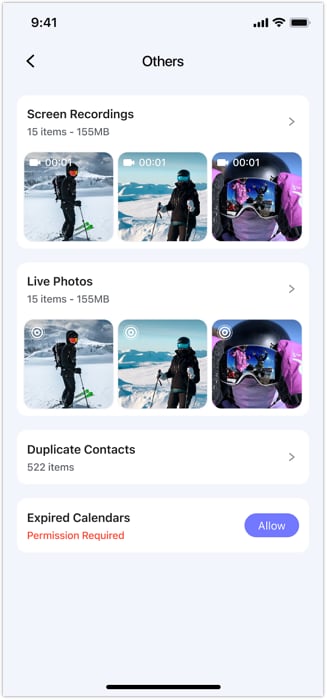
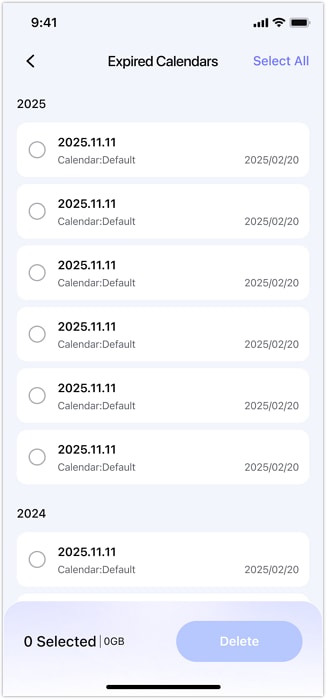
Part 3. How to Remove Calendars from iPhone Using Built-in Features
If you want to remove calendars from your iPhone completely, there are two main ways, i.e., via the Settings app or directly in the Calendar app.
1. Remove Calendars via Settings
Want to know how to delete calendar event on iPhone? This method is practical when you want to stop syncing calendars from a particular account without deleting the entire account.
- Open the Settings app on your iPhone.
- Scroll down and tap Passwords & Accounts. (On newer iOS versions, this option can be found under Mail > Accounts.)
- Select the account that is syncing the calendar you want to remove.
- Toggle off Calendars to stop syncing calendars from this account.
- If you want to remove all data from this account, tap Delete Account.
You can successfully remove a calendar from your iPhone without deleting the whole account. This is useful if you still want to keep emails or contacts from that account.
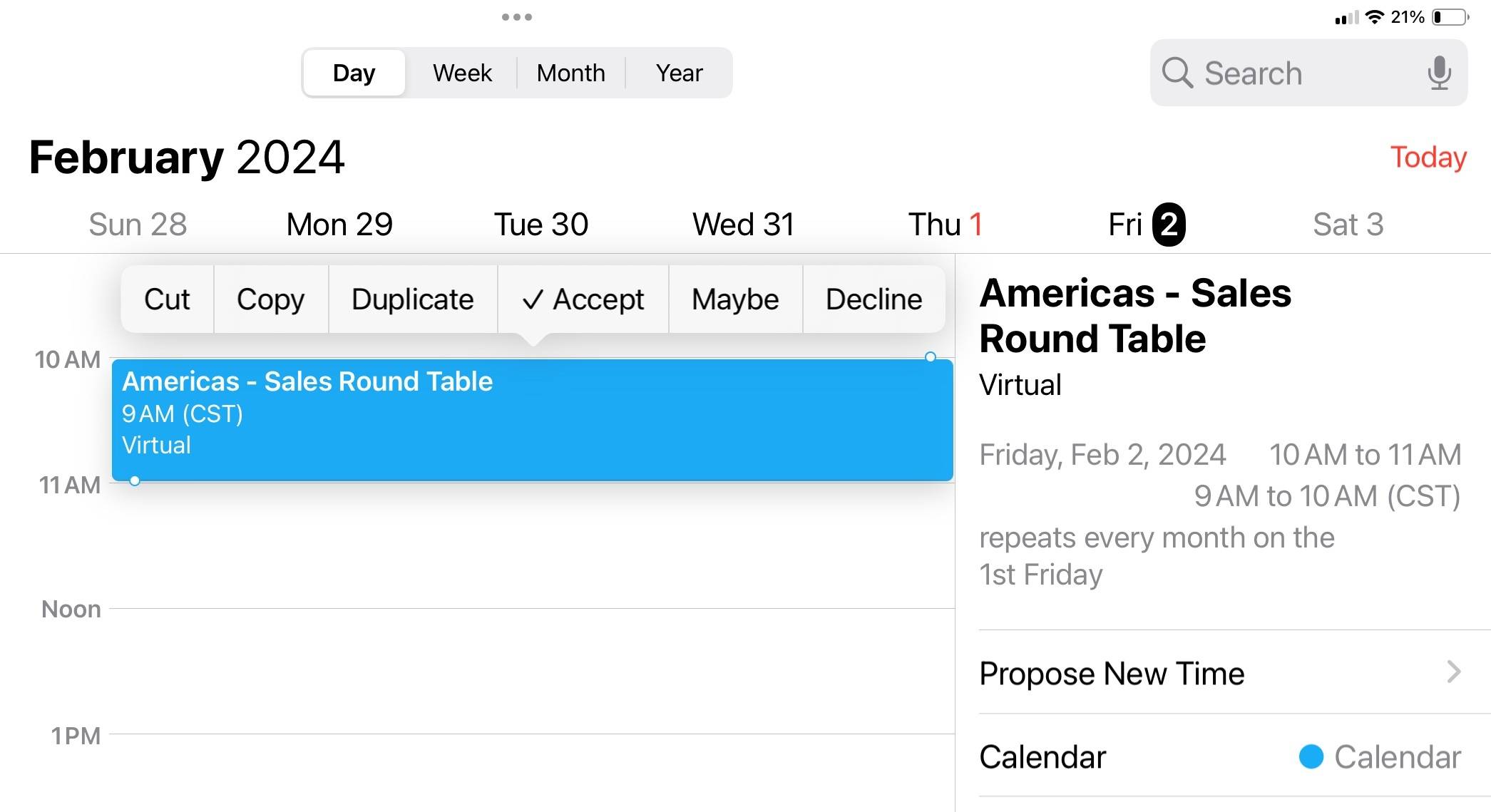
2. Remove a Calendar from iPhone via Calendar App
This option depends on your iOS version and calendar type. You can remove a calendar easily (and directly) with this method. Do you want to learn how to delete repeated event in iPhone calendar successfully? Here's how this method works:
- Open the Calendar app.
- Tap Calendars at the bottom of the screen.
- Find the calendar you want to remove.
- Tap the info icon (an "i") next to the calendar.
- Scroll down and tap Delete Calendar.
- Confirm deletion.
3. Delete Subscribed Calendars
If you subscribed to a calendar (such as sports schedules or holiday calendars), you can delete or unsubscribe from it:
- In the Calendars list, swipe left on the subscribed calendar.
- Tap Delete or Unsubscribe.
Some default calendars, like "US Holidays," cannot be deleted but hidden by unchecking them in the Calendars list.
Part 4. How to Delete Calendar Events on iPhone
If you want to delete specific events rather than entire calendars, here's how it is done:
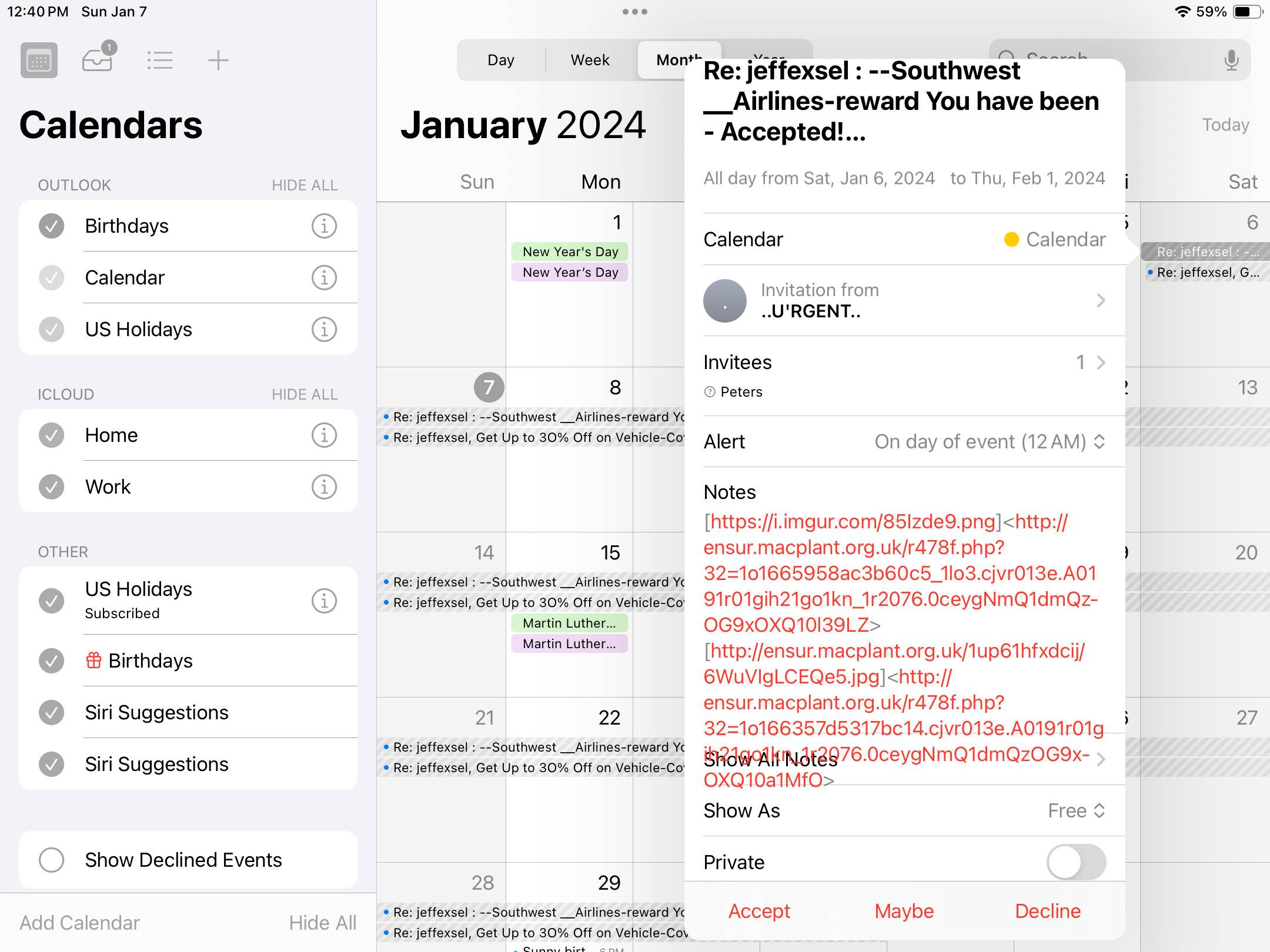
Deleting a Solitary Event
This simple method helps you delete calendar events on iPhone quickly.
- Open the Calendar app.
- Tap the event you want to delete.
- Scroll down and tap Delete Event.
- Confirm deletion.
Deleting a Repeated/Recurring Event
If the event repeats regularly (daily, weekly, monthly), you should follow these steps:
- Open the recurring event.
- Tap Delete Event.
- Choose whether to delete only this occurrence or all future events.
Well, now you know how to delete spam calendar events on iPhone.
Deleting Spam Calendar Events on iPhone
Spam calendar events often appear due to malicious calendar subscriptions or spam invites. It is possible to delete them by following these steps:
- Identify spam events by their suspicious titles or unfamiliar sources.
- Delete spam events manually as described above.
- To stop spam from recurring, find and delete the subscribed calendar causing spam (see the section on deleting subscribed calendars).
You can also report spam events by logging into iCloud.com, opening Calendar, selecting the spam event, & clicking Report Junk. Knowing how to delete spam calendar events on iPhone is essential to keep your calendar safe and relevant.
Part 5. How to Delete Events on iPhone Calendar
If you want to delete specific events rather than entire calendars, here's how it is done:
Deleting a Solitary Event
This simple method helps you delete calendar events on iPhone quickly.
- Open the Calendar app.
- Tap the event you want to delete.
- Scroll down and tap Delete Event.
- Confirm deletion.
Deleting a Repeated/Recurring Event
If the event repeats regularly (daily, weekly, monthly), you should follow these steps:
- Open the recurring event.
- Tap Delete Event.
- Choose whether to delete only this occurrence or all future events.
Well, now you know how to delete spam calendar events on iPhone.
Deleting Spam Calendar Events on iPhone
Spam calendar events often appear due to malicious calendar subscriptions or spam invites. It is possible to delete them by following these steps:
- Identify spam events by their suspicious titles or unfamiliar sources.
- Delete spam events manually as described above.
- To stop spam from recurring, find and delete the subscribed calendar causing spam (see the section on deleting subscribed calendars).
You can also report spam events by logging into iCloud.com, opening Calendar, selecting the spam event, & clicking Report Junk. Knowing how to delete spam calendar events on iPhone is essential to keep your calendar safe and relevant.
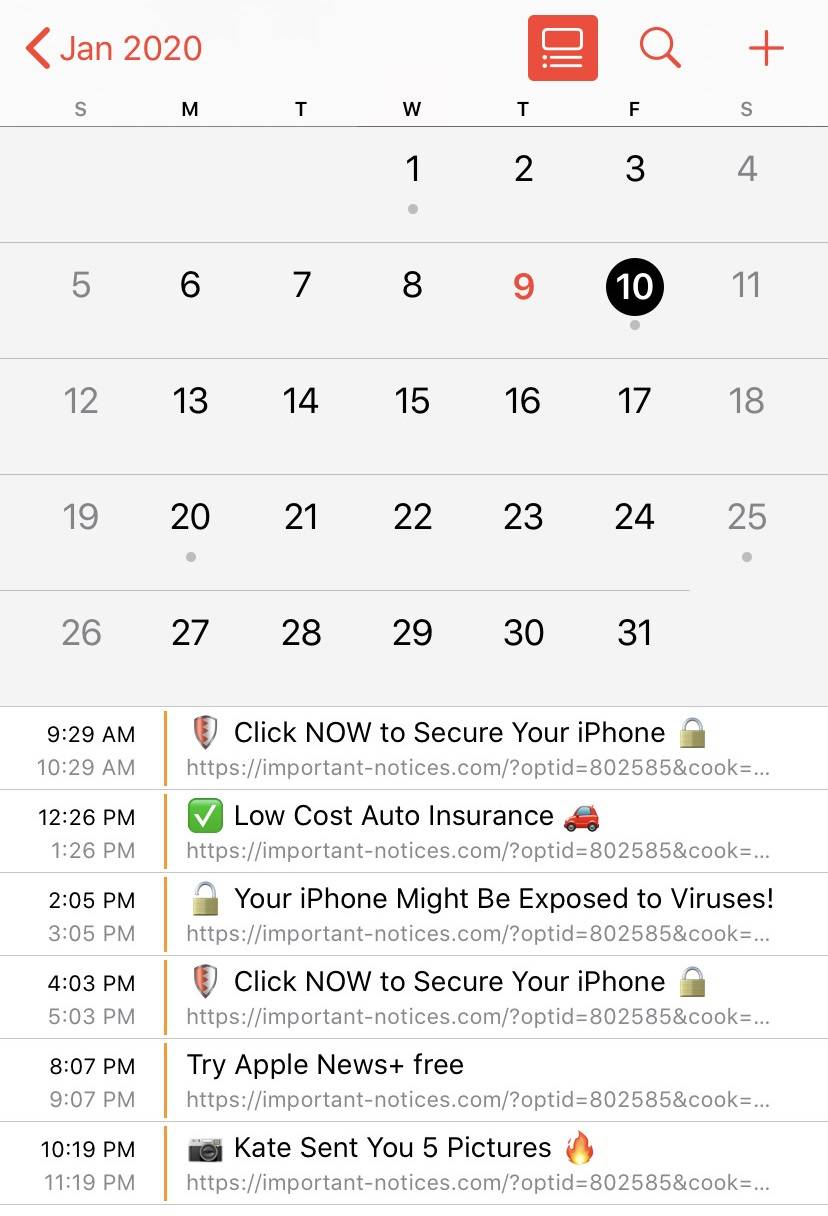
Part 6. Tips to Prevent Duplicate and Spam Calendar Events
Have you heard of Confetti, Apple's new service launched in February 2025? Available in iOS 18, this brand-new service will change event management for iPhone users forever!
Event & meeting management will progress beyond Calendar's current capabilities with Confetti (experts have said). The app will show event invitees and track who has confirmed attendance, simplifying event management.
But if you insist on using the Calendar app and now want to know how to delete a calendar on iPhone, here are some tips for you to remember:
- Only subscribe to trusted calendars.
- Regularly review your subscribed calendars and remove any you no longer need.
- Use strong, unique passwords for your Apple ID to prevent unauthorized access.
- Avoid clicking on suspicious calendar invites or links.
- Use apps like Photo Cleaner to monitor and clean your calendar data regularly.
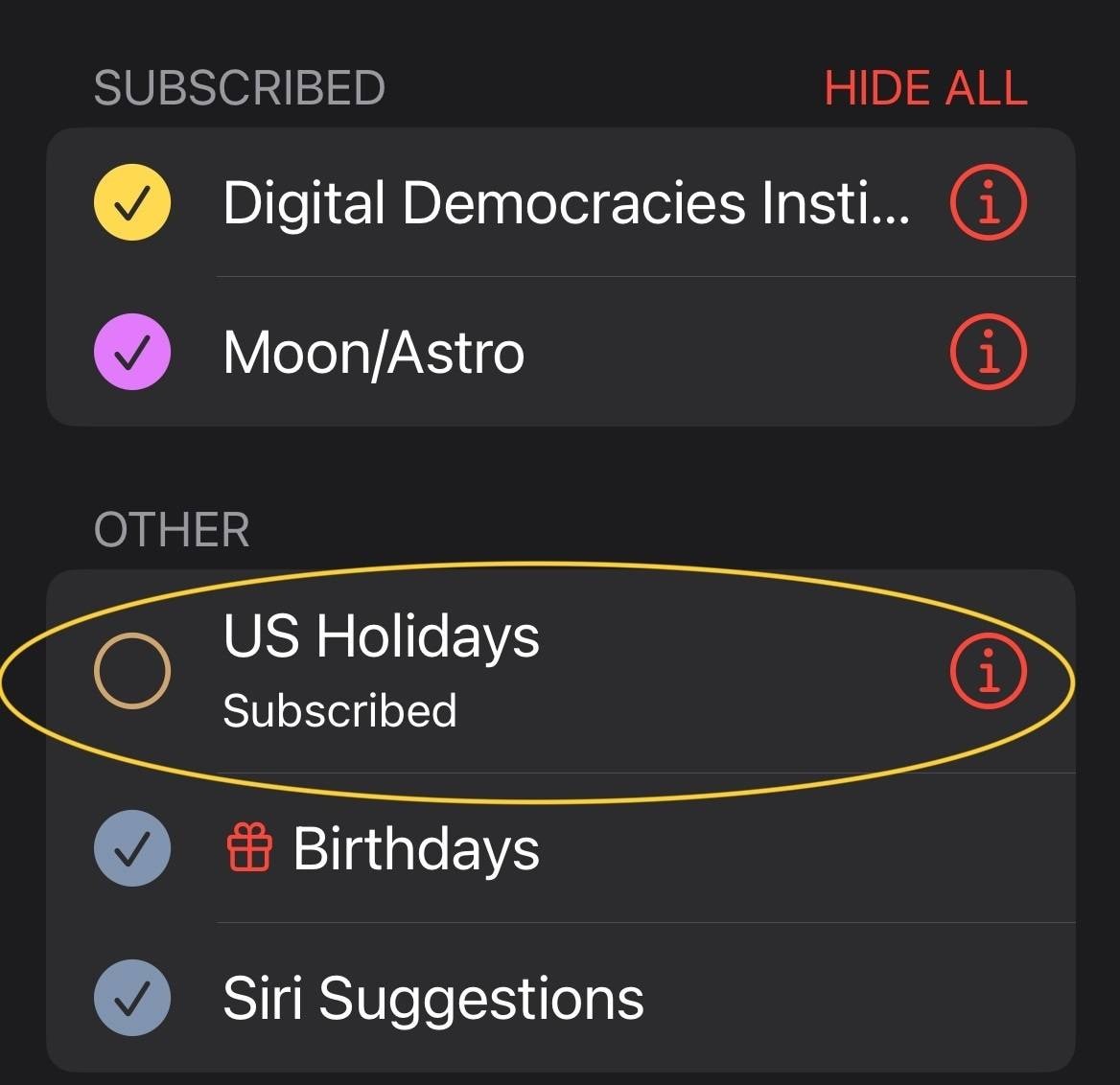
Conclusion
This blog helps you learn how to remove calendars from iPhone and the right way to delete calendars on iPhone devices in bulk. We have discussed how to delete calendar events on iPhone via proper channels and third-party apps. This way, you can maintain a clean & organized schedule. Hopefully, you now understand how to do event management right.
Whether you intend to delete a single event, remove repeated events, or clear spam calendar subscriptions, the steps outlined here will guide you through the process. Use Photo Cleaner if you're aiming for easy & safe calendar management. It can clean, backup, and restore your calendar data, making your iPhone experience smoother and more productive. Now, stay organized and enjoy a clutter-free calendar today! If you have questions, send them our way right away.
FAQ
-
Q: How do I remove calendars from iPhone without deleting the account?
A: Go to Settings > Accounts and toggle off Calendars for the account you want to stop syncing. It will remove calendars but keep emails and contacts.
-
Q: Can I recover deleted calendar events on iPhone?
A: You can restore deleted events if you have a backup via iCloud or iTunes. Otherwise, deleted events are permanently removed.
-
Q: Why do spam calendar events keep appearing on my iPhone?
A: Spam events usually come from malicious calendar subscriptions or spam invites. Avoid clicking suspicious links and delete the subscribed calendar that causes spam.
-
Q: How do I stop spam calendar invites on iPhone?
A: Delete the spam calendar subscription in Settings or the Calendar app. Report junk events via iCloud.com to reduce spam. That's how to delete spam calendar events on iPhone.















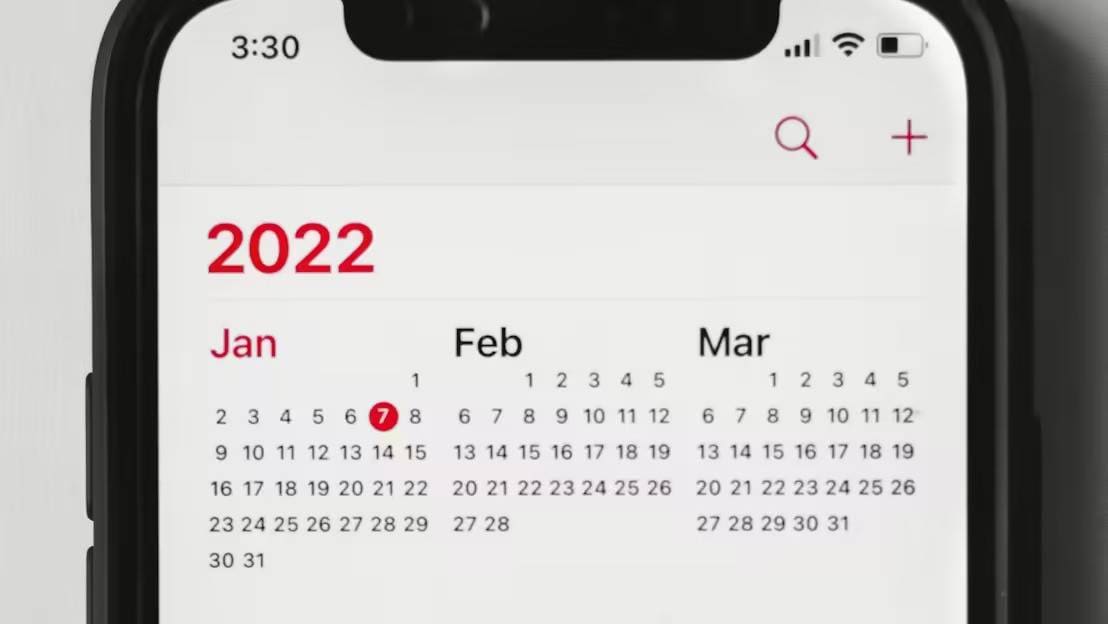




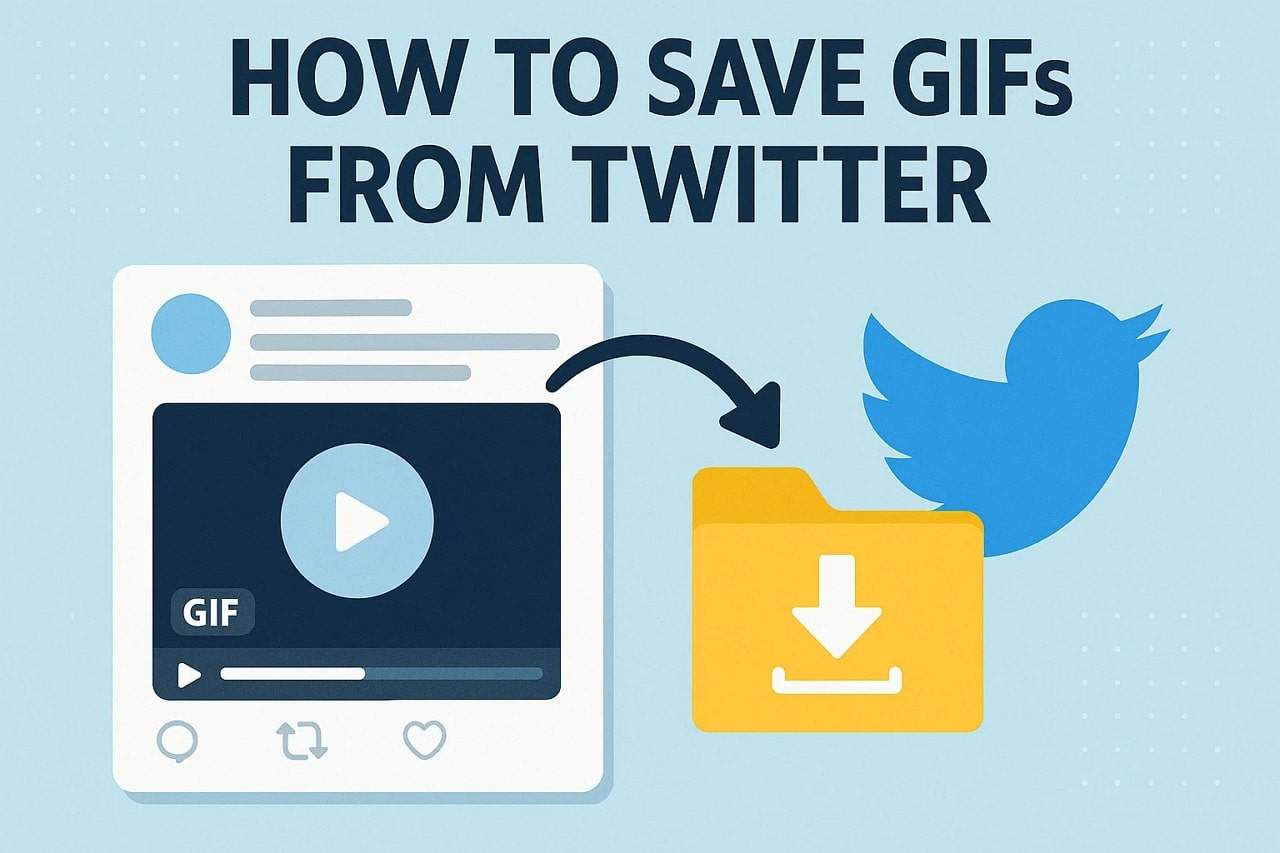
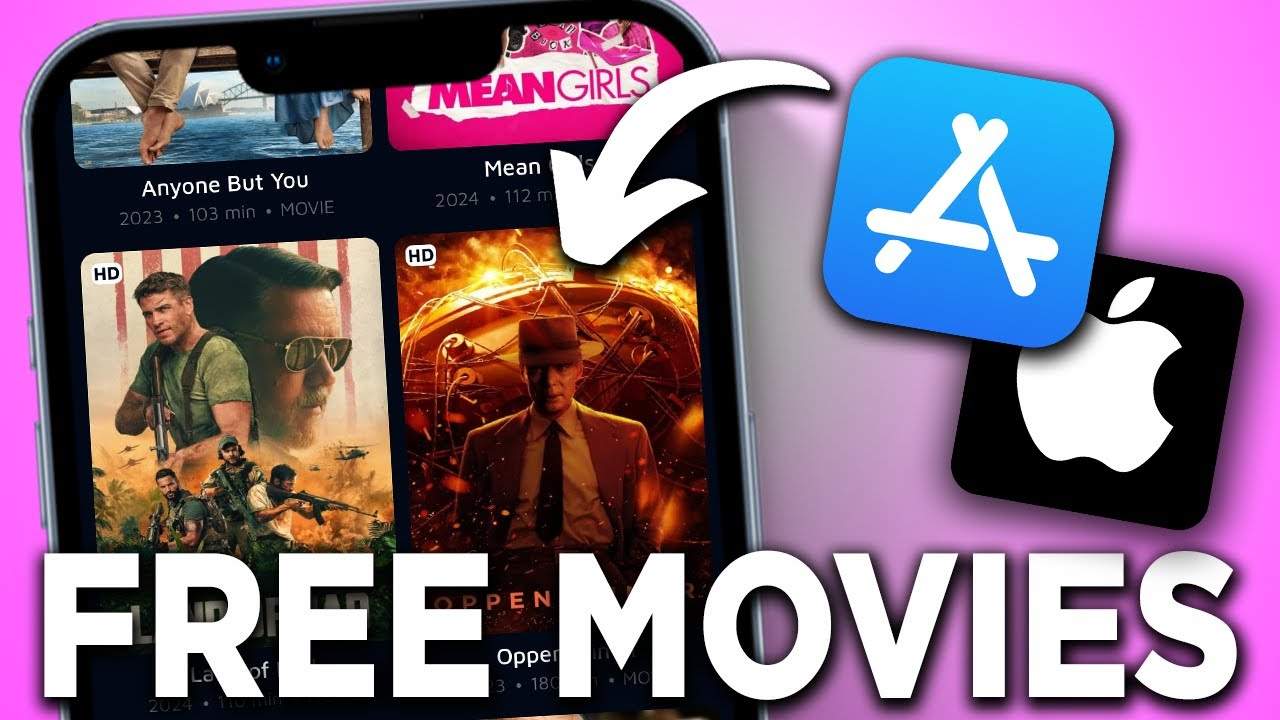

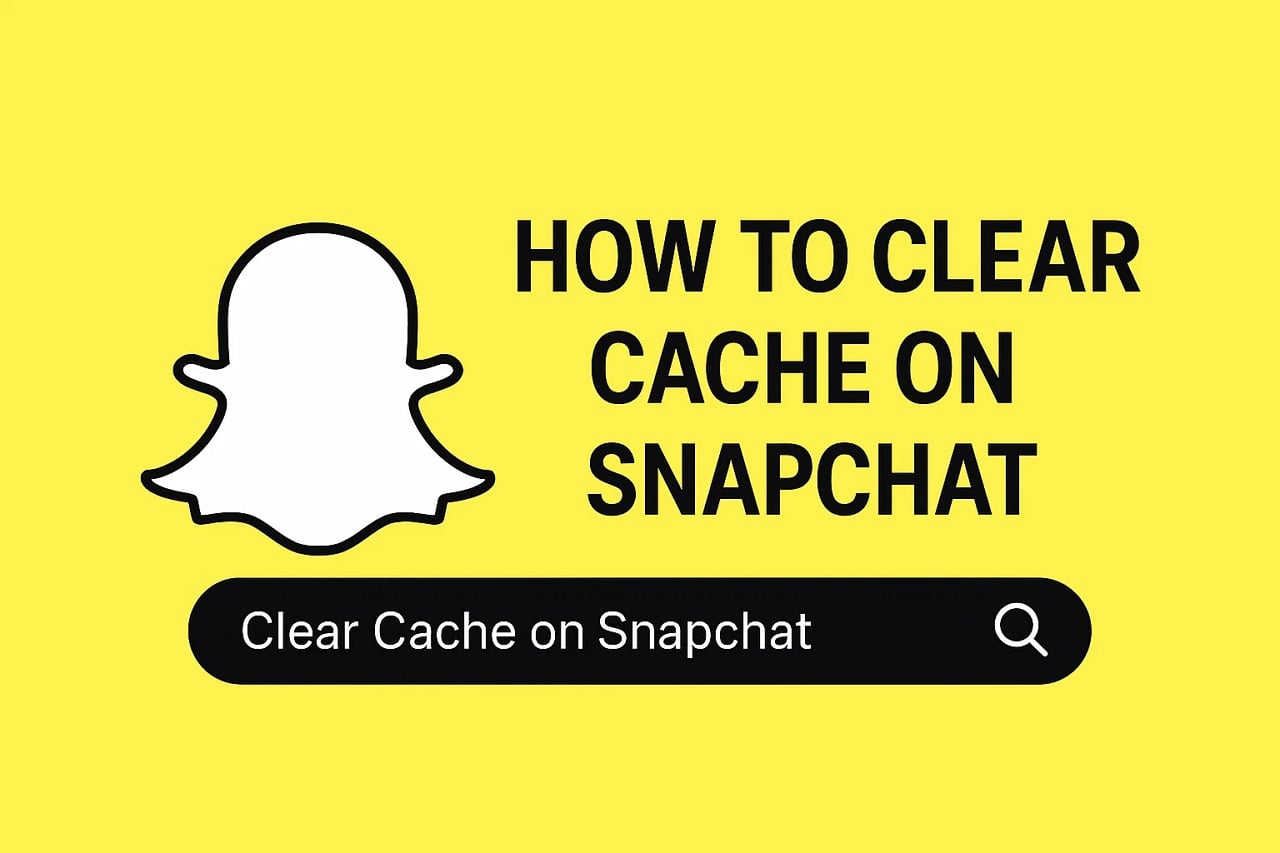


Selena Lee
staff Editor
Generally rated4.5(105participated)