If you've ever opened your iPhone's gallery only to see five versions of the same selfie, a dozen identical screenshots, or countless AirDropped images from friends, you're not alone. iPhone users often struggle with a cluttered photo library caused by duplicate pictures piling up silently in the background.
From repeated WhatsApp downloads to accidental multiple captures, it's easy for your phone storage to fill up with redundant images. That's why so many users are now searching for how to delete duplicates on iPhone — and doing it the right way can save space, improve speed, and declutter your digital life.
This guide will walk you through:
- A built-in manual method for iOS 16 users using the Photos app
- A one-tap cleanup solution using the MobileClean – Photo Cleaner app for iOS 13+ users
No matter which iPhone you're using, this guide will help you clear out the junk and keep only the memories that matter.
In this article
Part 1. Why Are There So Many Duplicate Photos on iPhones?
If you've ever caught yourself thinking, "Why does my iPhone keep saving the same photo again and again?" — you're not imagining things.
Here are some everyday habits that cause photo duplication:
- AirDrop Overload: You and your friends all take group photos. Everyone shares the same shots via AirDrop. Result? 5 versions of the same picture from 5 people.
- Burst Mode & Live Photos: These features capture multiple frames — great for action, bad for storage.
- Auto-downloads from messaging apps: WhatsApp, Telegram, and Instagram often download every shared media file automatically.
- iCloud Sync Confusion: If you use multiple Apple devices, photos often get copied across your iPhone, iPad, and Mac — especially if sync settings aren't optimised.
These small issues add up over time.
The Impact of Duplicate Photos
Here's what happens when your phone is drowning in photo clutter:
- You run out of space, especially if you're using the 64GB or 128GB models.
- iPhone gets slower — processing a bloated photo library takes longer.
- Visual clutter = mental clutter — it's harder to find that one perfect photo when there are 6 duplicates.
This is when most users Google: how to find duplicate photos on iPhone or how to delete duplicate photos on iPhone.
Part 2. How to Find and Delete Duplicates on iPhone (iOS 16 and Later)
Apple finally made it easier to remove duplicate photos, starting with iOS 16. So, if your iPhone is a 14, 15, or newer, you already have a hidden tool.
1. Use the Built-In Photos App to Detect Duplicates
Step 1: Go to your Photos app

Step 2: Tap Albums at the bottom
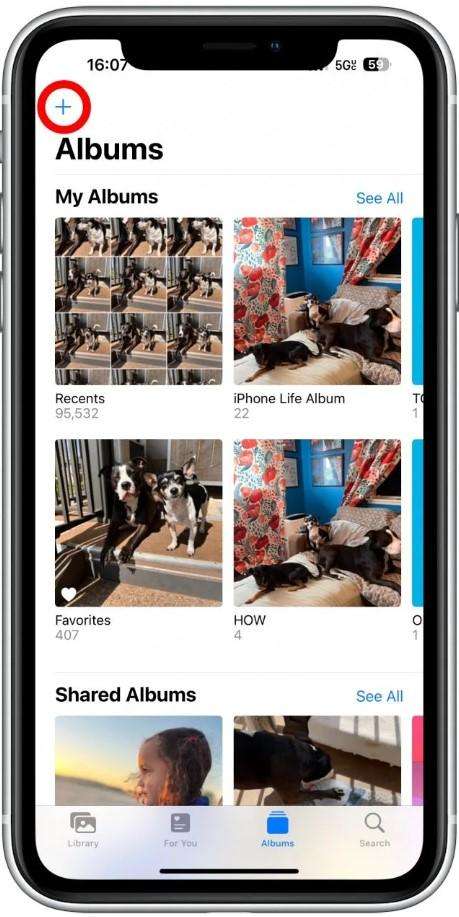
Step 3: Scroll down to Utilities → Select Duplicates
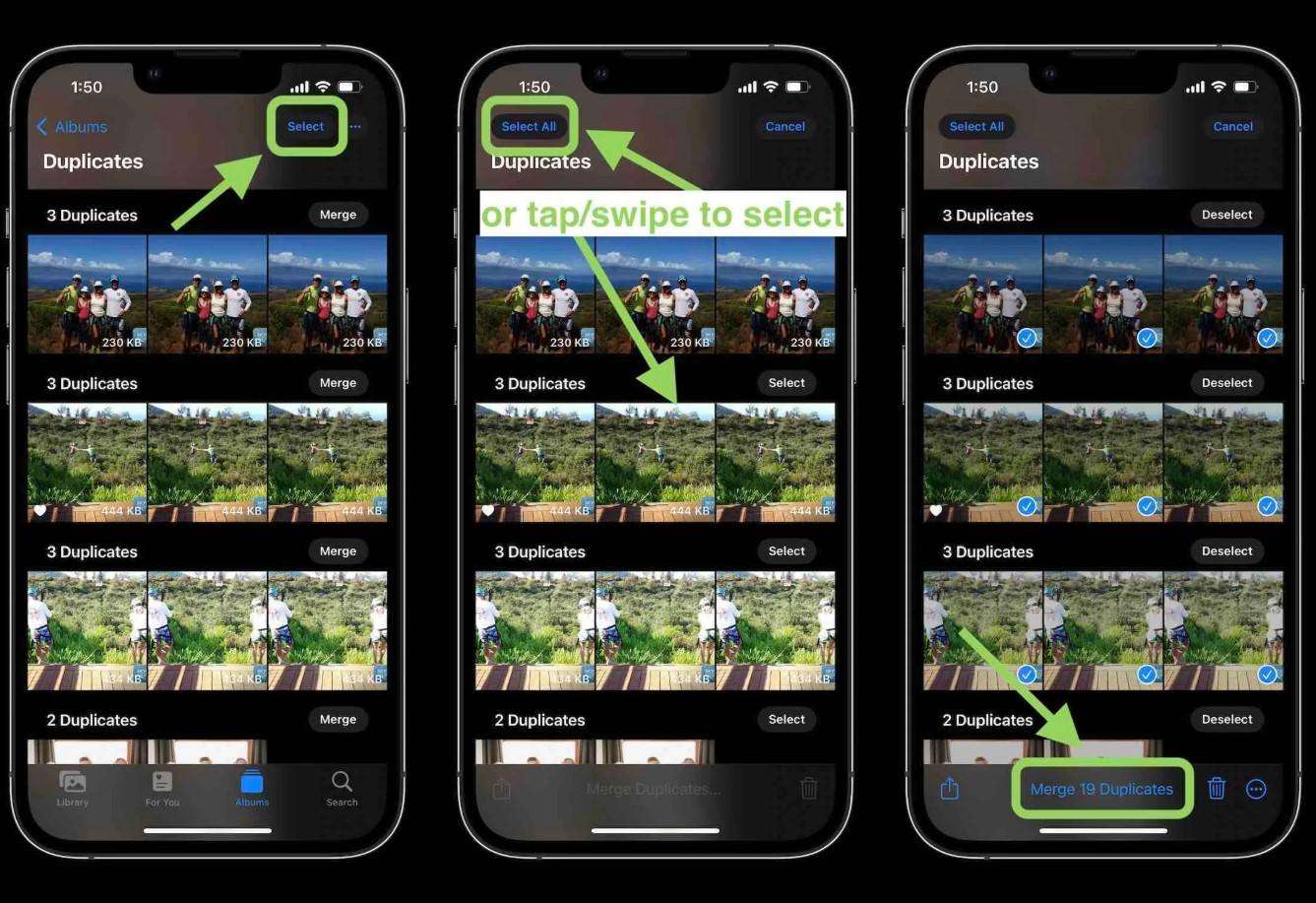
Apple uses AI to identify exact copies and even near duplicates (like two similar selfies with different lighting). They're grouped side by side for easy review.
2. Merge and Delete Duplicate Photos Manually
Here's what to do next:
- Tap Merge beside a duplicate group
- Your iPhone keeps the highest quality version.
- The extras are moved to Recently Deleted.
Pro Tip: Open Recently Deleted and clear it manually — otherwise, duplicates are still consuming space for up to 30 days.
This method directly answers:How do I delete duplicate photos on my iPhone?
But if you're seeking a more efficient way to get rid of duplicate photos on iPhone, keep reading.
Part 3. Use MobileClean for One-Tap Duplicates Cleanup
Many iPhones still don't support the Duplicates folder — especially:
- iPhone SE (1st & 2nd Gen)
- iPhone 11, 12, and 13 models
- iPads running iPadOS 14 or 15
For these, MobileClean – Photo Cleaner is a smarter, easier solution.
How to Get Rid of Duplicate Photos on iPhone Using MobileClean - Photo Cleaner
MobileClean is designed with mobile-first users in mind:
- Compatible with iOS 13 and above
- AI-powered scanning detects exact and similar photos.
- Minimal design, made for one-handed use
- Beginner-friendly — even grandparents can use it!
It's ideal for anyone asking: How can I delete duplicate photos on my iPhone without digging into albums?
MobileClean - Photo Cleaner (iOS)
Deep Space Cleaning: Smartly Remove Media Clutter with One Tap
- Smart Clean: Auto-detect large videos, duplicate/similar photos, screenshots, Live Photos, and expired contacts.
- Compress: Reduce photo/video size without quality loss.
- Swipe Clean: Quickly review and batch delete unwanted photos.
- Secret Space: PIN-protected vault that hides private photos/contacts on your iPhone.
Three-Step Guide to Use MobileClean – Photo Cleaner
Follow this fast, 3-step process:
01of 03Open the app and tap Smart Clean

02of 03Choose Duplicate Photos from the scanning list
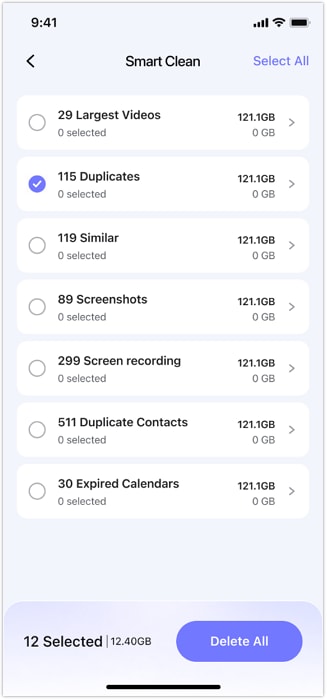
03of 03Review scan results and tap Delete All
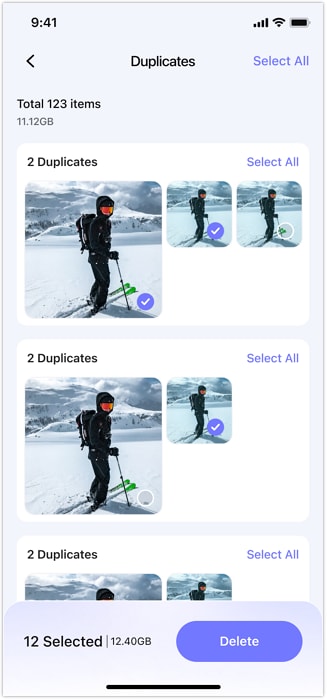
You're done. No manual merging. No iOS 16 required.
Real-Life Example – Deleting 800+ Duplicates in Minutes
Let's say you attended a destination wedding:
- You took 500 photos
- Friends AirDropped 300 more.
- WhatsApp auto-saved 200 memes, selfies, and food pics.
Your phone is now 1,000+ photos heavier, with many duplicates and near-identical shots.
Using MobileClean - Photo Cleaner, one user scanned their entire photo gallery and found 826 duplicates. In just 3 minutes, they reclaimed 2.1 GB of space — with no stress and no lost memories.
That's how to delete duplicate photos on iPhone like a pro.
Bonus Tips: How to Prevent Duplicate Photos on iPhone
Prevention is better than deletion. Use these habits to keep your iPhone clutter-free:
Stop Auto-Downloads
- In WhatsApp: Go to Settings > Storage > Turn off auto media downloads.
- On Instagram: Avoid saving every story or post.
Avoid Overusing AirDrop
- Share via Shared Albums instead — fewer duplicates
Use Burst Mode Only When Needed
- Review and delete unwanted frames immediately.
Schedule Monthly Cleanups
- Set a calendar reminder: "Run MobileClean on the 1st of each month."
Turn off iCloud Sync for Unused Devices
- Go to Settings > Apple ID > iCloud > Photos > Turn off on secondary devices.
These tips don't just save storage — they also save your time and mental energy.
Conclusion
Duplicate photos might seem harmless at first — until they start quietly using up valuable storage, slowing down your device, and making it harder to organise your photo library. Whether it's repeated AirDrops, downloads from chat apps, or burst-mode selfies, your iPhone can easily become cluttered over time.
Fortunately, there are simple ways to manage this.
If you're using iOS 16 or later, the built-in Duplicates feature in the Photos app offers a straightforward way to detect and merge similar images without any additional tools.
For users on iOS 13 and above — or those looking for a more streamlined experience — apps like MobileClean - Photo Cleaner can offer additional help by identifying and cleaning duplicates with just a few taps.
Whichever method you choose, keeping your photo library tidy can improve your phone's performance and help you access your favourite memories faster.
FAQ
-
Q: How do I delete duplicate photos on iPhone manually?
A: Open the Photos app, go to Albums > Utilities > Duplicates, then tap Merge next to each set. This keeps the best version and moves extras to Recently Deleted.
-
Q: What if I'm on iOS 15 or older?
A: If you're on iOS 15 or older, the Photos app won't show duplicates. Use MobileClean – Photo Cleaner for smart, one-tap duplicate removal.
-
Q: Does MobileClean detect similar (not exact) photos?
A: Yes, MobileClean detects both exact duplicates and visually similar photos using smart AI. It helps you remove near-identical shots while keeping the best version.
-
Q: Will it remove important photos by mistake?
A: No, it won't remove important photos by mistake. MobileClean keeps the best-quality version and shows a preview before deletion.
-
Q: How often should I clean my iPhone photo gallery?
A: You should clean your iPhone photo gallery at least once a month to free up space and remove clutter. Regular cleanups keep your device running smoothly and help you find photos faster.















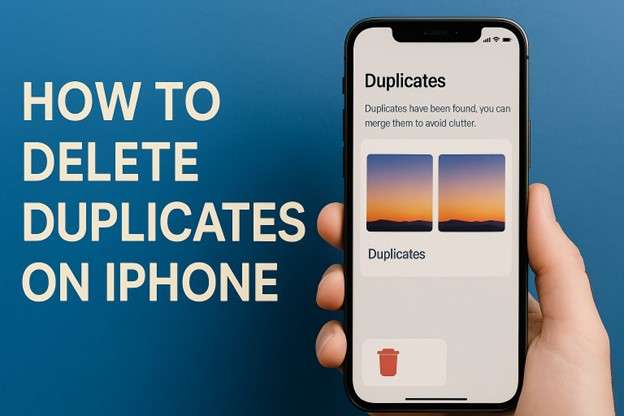


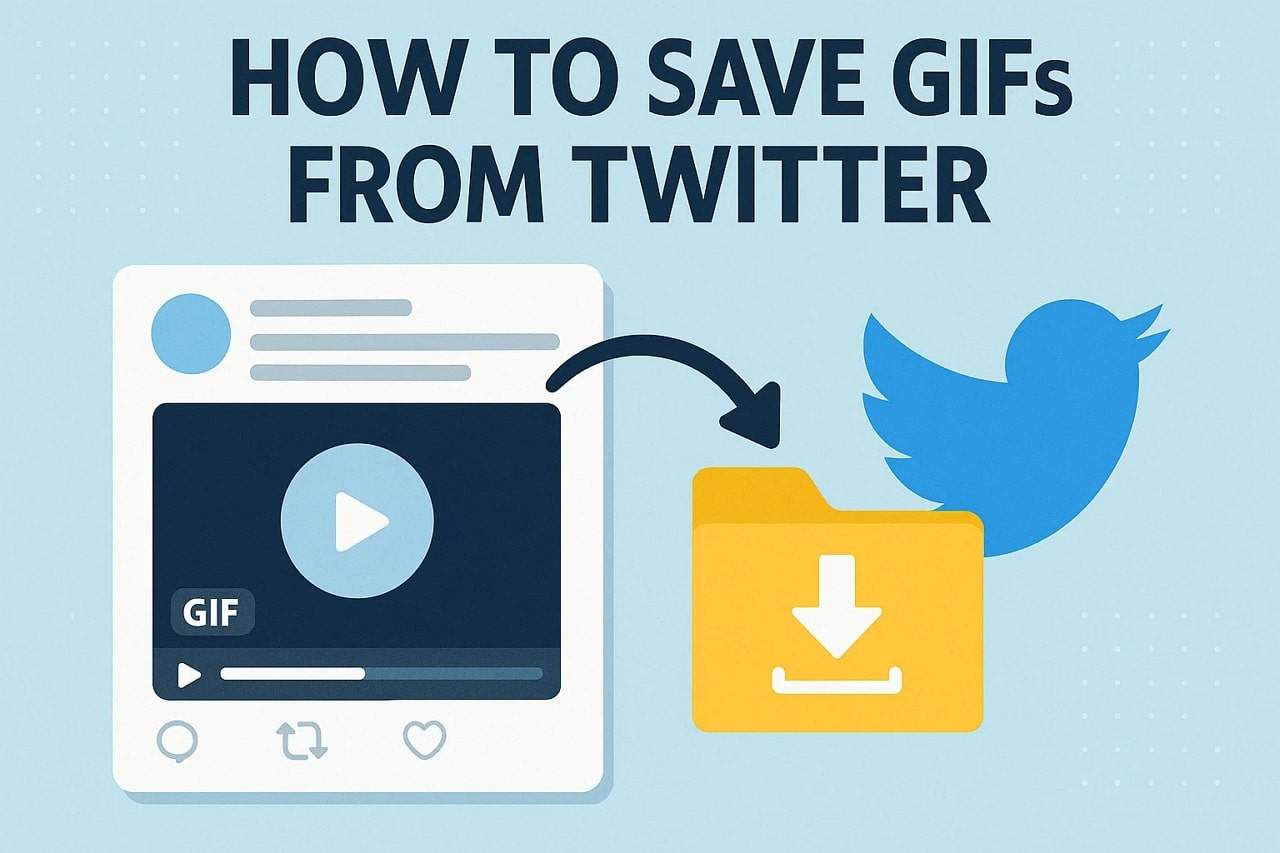

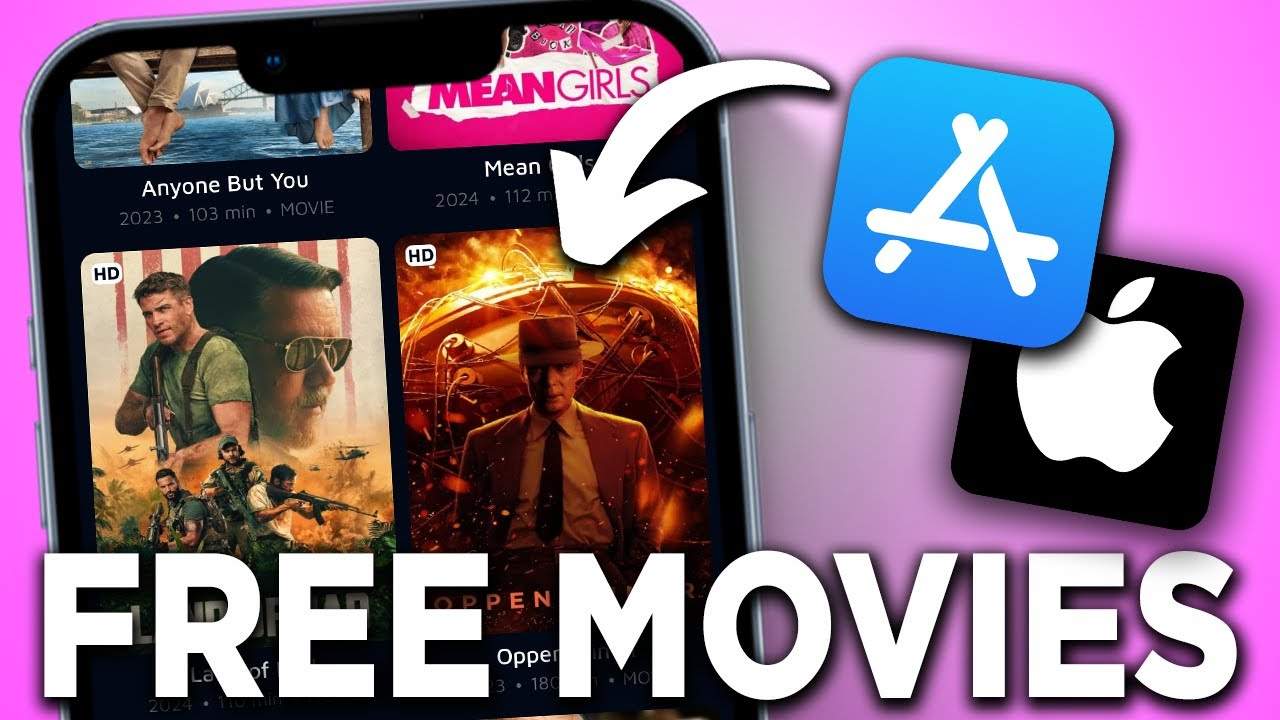

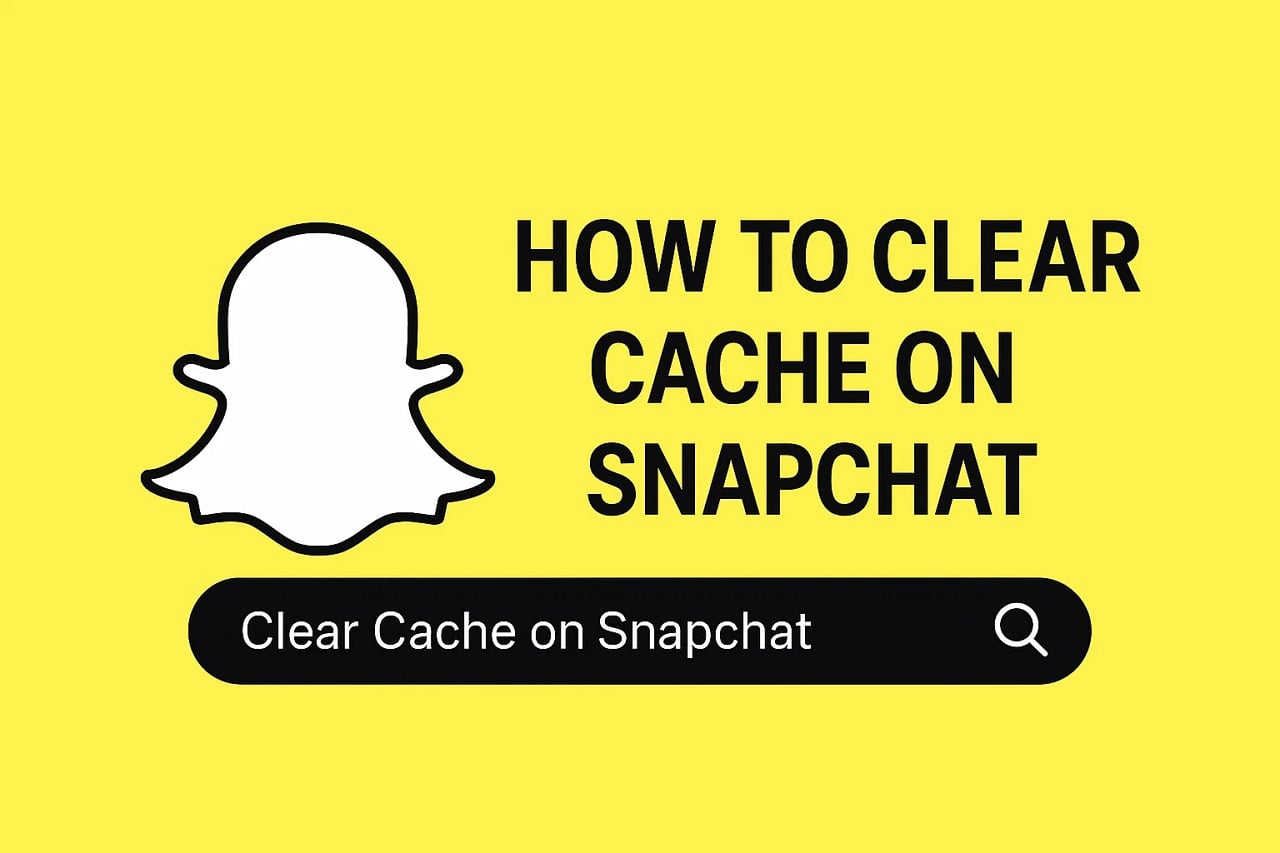
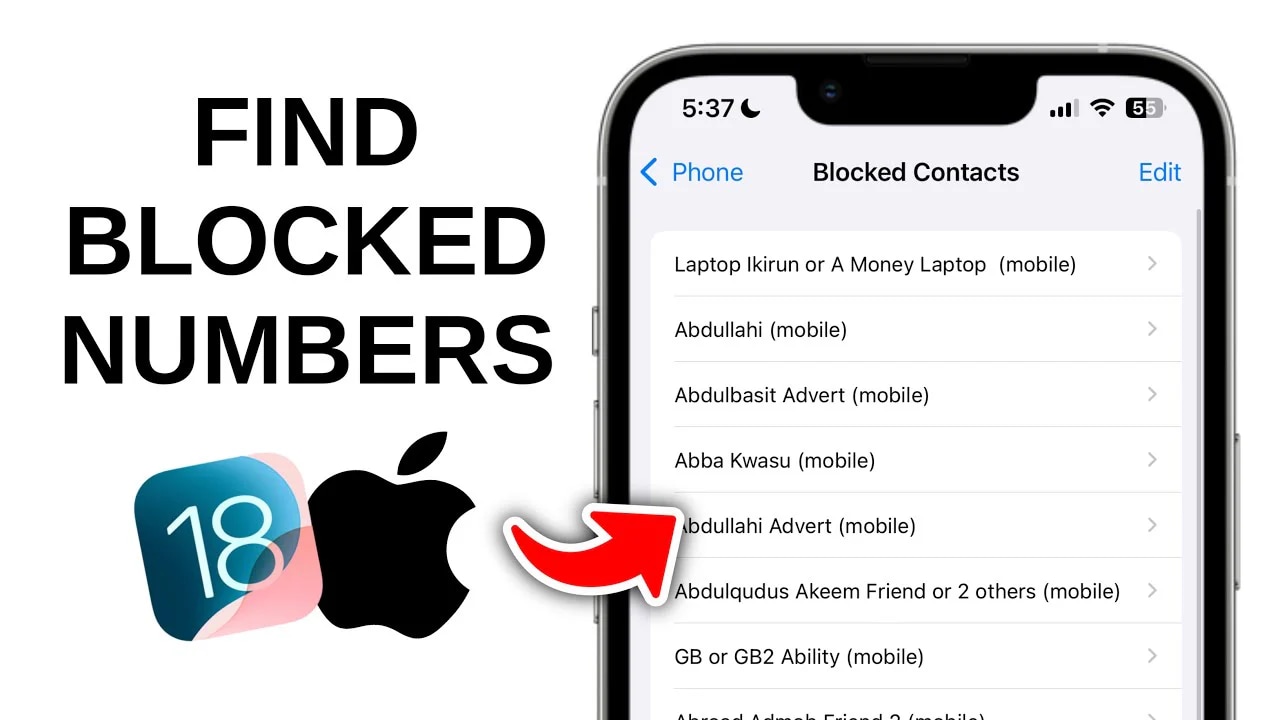



James Davis
staff Editor
Generally rated4.5(105participated)