How to Use Smart Clean of Photo Cleaner?
Running out of storage on your iPhone? Over time, unnecessary files, duplicate photos, and large videos can clog up your device, leading to slow performance and storage issues. With Smart Clean of Photo Cleaner, a powerful iPhone storage cleaner, you can efficiently clean up iPhone storage in just a few taps. Whether you want to delete large files, remove similar photos, or organize your contacts, this phone cleaner app for iPhone is the ultimate solution.
Instruction: Why Choose Photo Cleaner's Smart Clean?
Photo Cleaner is an advanced phone cleaner app designed to help iPhone users manage their storage effortlessly. It enables batch deletion of media files and provides smart categorization for easier cleanup. Key benefits include:
- Sorting large videos by size for quick identification
- Detecting duplicate and similar images for easy comparison
- Specialized cleanup for screenshots, Live Photos, and trip photos
- Removing duplicate contacts and expired calendar events
- Offering video compression as an alternative to deletion
Note: You can click the Smart Clean button to directly clean the categorized items, or individually preview and clean the specific items under different categories on the main page.

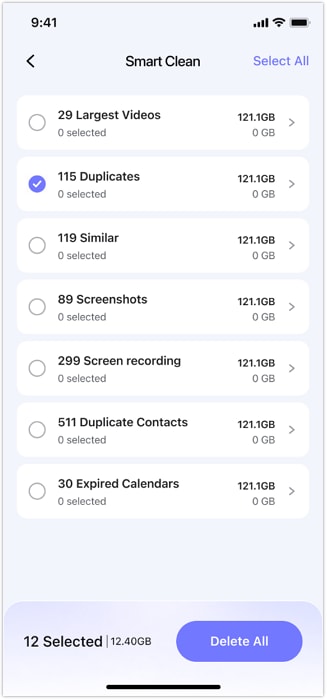
Now, let's explore how to use each feature of Smart Clean to optimize your iPhone.
Index
01: How to Clean Large Videos on Your iPhone
Large videos are among the biggest storage consumers on your iPhone. Photo Cleaner, a top-rated iPhone storage cleaner, helps you sort them by size or time, making it easy to identify and delete unnecessary ones. If you prefer to keep the videos, the phone cleaner app also offers a video compression feature to reduce file size instead.
Steps to Clean Large Videos:
- Open the Photo Cleaner app and select Smart Clean.
- Tap on Large Videos to scan for big files. The app will display videos in descending order by size or time.
- Select unwanted videos and tap Delete.
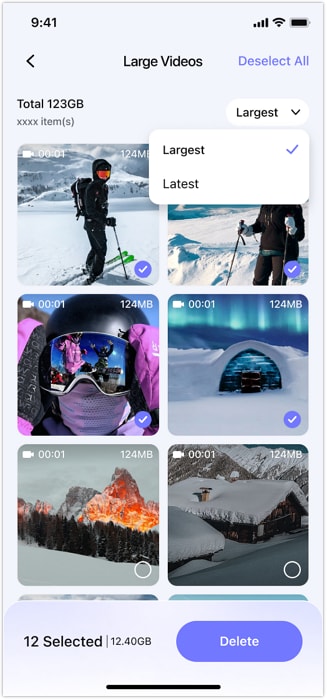
Note 1: For preview, Tap the center of the video. Then check the bottom right corner of the video to confirm deletion.
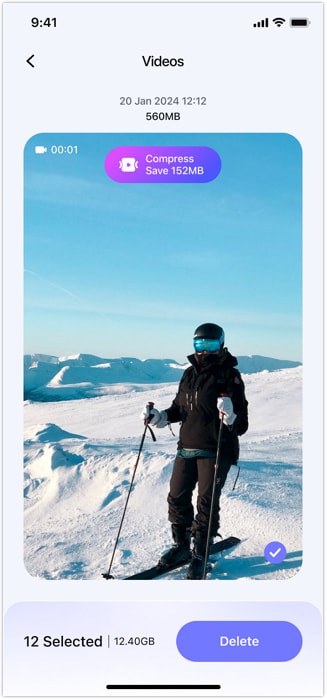
Note 2: If you want to keep a video but reduce its size, use the Compress option.
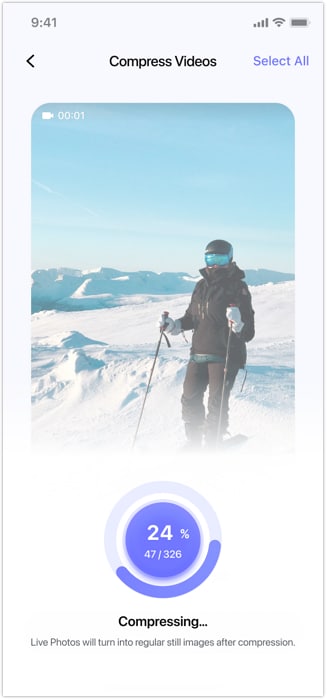
02: How to Remove Duplicate and Similar Photos
Taking multiple shots of the same moment can quickly fill up your storage. Photo Cleaner's Smart Clean scans your photos and categorizes duplicate and similar ones, allowing you to delete unsatisfactory or redundant photos while keeping the best ones.
Steps to Clean Duplicate/Similar Photos:
- Launch Photo Cleaner's Smart Clean tool.
- Tap on Duplicate or Similar.
- Tick the photos you wish to delete and then click Delete.
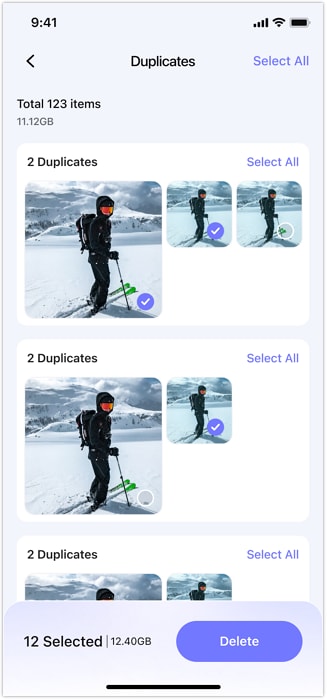
Note: You can directly delete the selected items, or click the middle of certain image for a larger preview before confirm deletion.
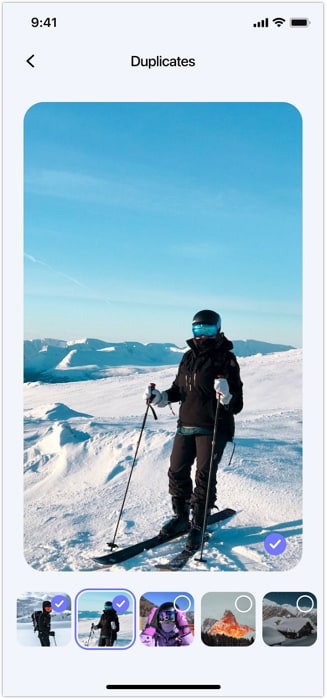
03: How to Clean Screenshots on Your iPhone
Screenshots serve temporary purposes but can pile up quickly. Photo Cleaner, this best iPhone cleaner app helps identify and remove old screenshots in seconds.
Steps to Clean Screenshots:
- Launch Photo Cleaner's Smart Clean.
- Select Screenshots to begin scanning.
- Tick the unwanted screenshots, tap on Delete to free up space of your iPhone.
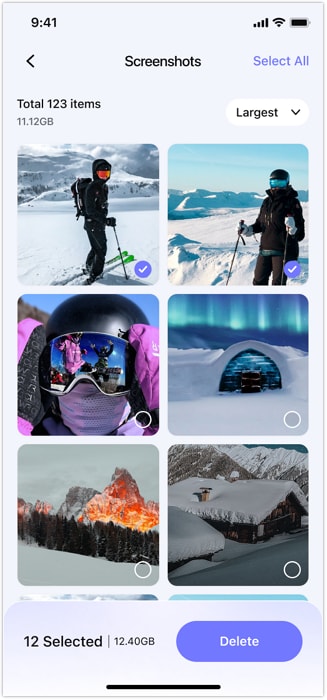
Note: Click on a specific screenshot to preview it larger before confirming deletion.
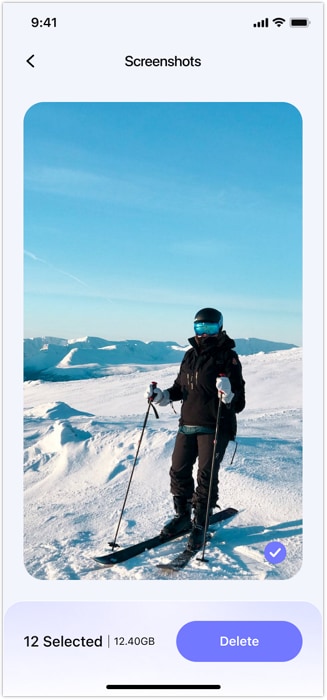
04: How to Clean Trip Photos Efficiently
If you love traveling, your iPhone probably has hundreds of vacation pictures. While they hold precious memories, they also take up a lot of space. Smart Clean sorts your photos by location, making it easier to manage and delete unnecessary travel shots.
Steps to Clean Travel Photos:
- Choose Smart Clean in the Photo Cleaner app.
- Tap on Trips to check your travel photos grouped by location.
- Select unneeded ones and press Delete to free up space.
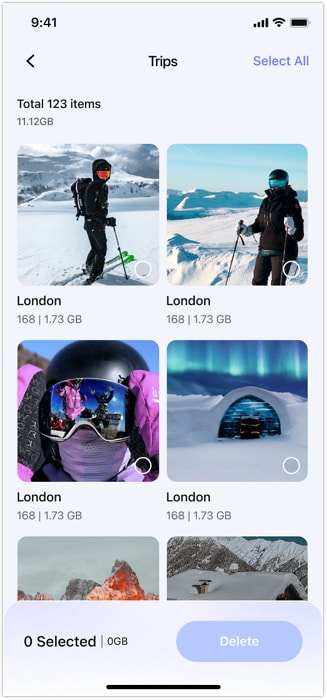
Note: Before deletion, you can tap on a specific image for a larger preview to recheck it.
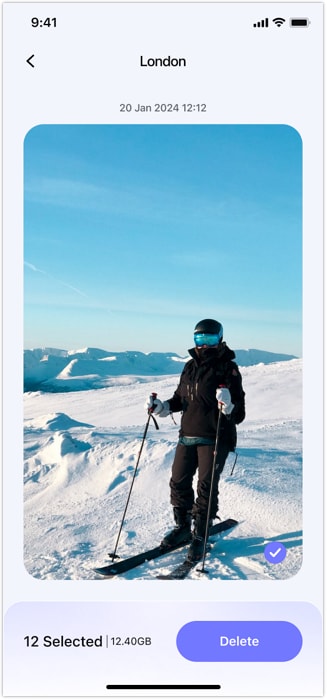
05: How to Clean Other Unnecessary Files
If you use your iPhone daily, it likely contains hidden files eating up storage. While they might seem harmless, these files can slow down your device. Smart Clean automatically identifies and sorts unnecessary files, making it effortless to reclaim valuable space. As a leading iphone storage cleaner, Photo Cleaner's Smart Clean safely removes:
- Screen Recordings
- Live Photos
- Duplicate Contacts
- Expired Calendars
1. Screen Recordings:
Screen recordings take up even more space than screenshots. If you often record tutorials or gameplay, it's a good idea to clear old files using Smart Clean.
Steps to Clean Recordings:
- Open Photo Cleaner's Smart Clean.
- Select the Others module on the main page.
- Tap on Screen Recordings.
- Select the items you no longer need and tap on Delete.
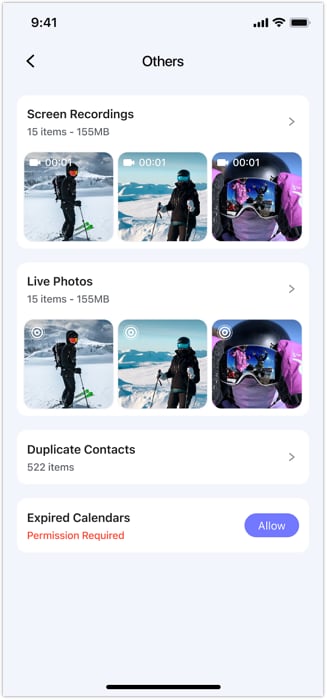
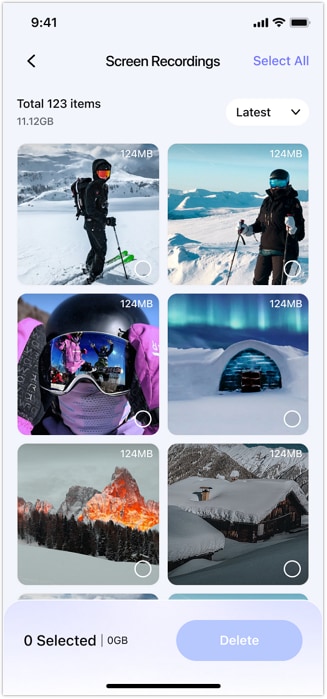
2. Live Photos:
Live Photos capture short videos alongside images, consuming significant storage. If you don't need them, deleting them can help clean up iPhone storage.
Steps to Clean Live Photos:
- Click Smart Clean on Photo Cleaner app.
- Choose Others on the main page.
- Tap on Live Photos.
- Select the live photos to delete and free up storage instantly.
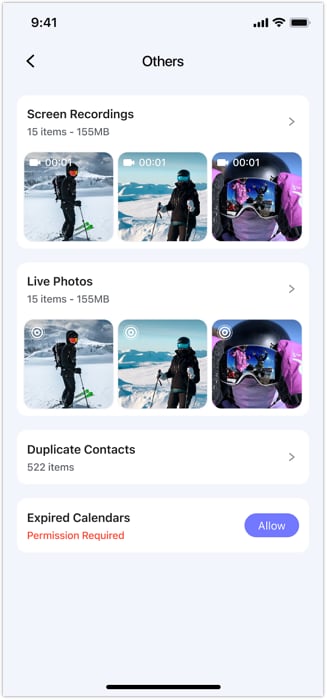
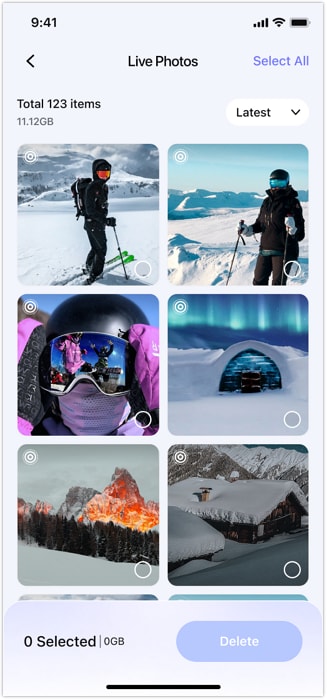
3. Duplicate Contacts
Although contacts don't take up much space, cleaning them keeps your device organized.
Steps to Remove Duplicate Contacts:
- Click Smart Clean on Photo Cleaner app.
- Choose Others on the main page.
- Tap Duplicate Contacts to scan your address book.
- Select Delete to clean duplicate or incomplete contacts.
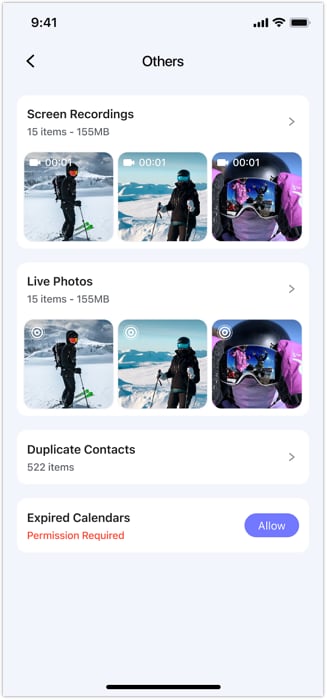
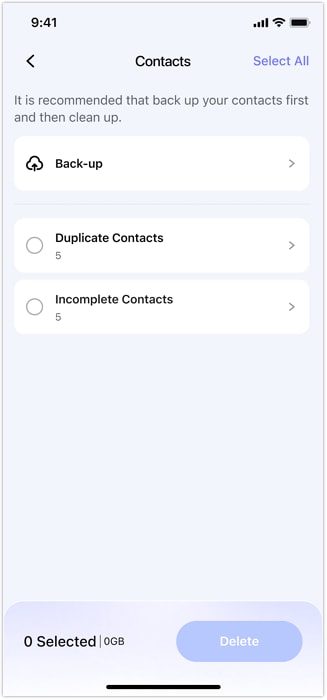
Note: It's recommended that you back up contacts first before cleaning. And you can restore them anytime.
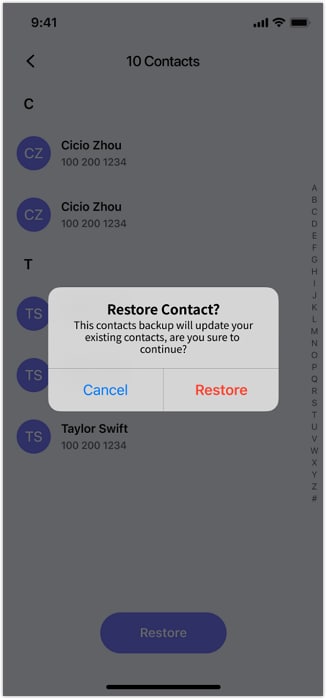
4. Expired Calendars
Expired calendar events accumulate over time, wasting valuable iPhone storage space. Removing them helps optimize your iPhone's performance.
Steps to Remove Expired Calendar Events:
- Click Smart Clean on Photo Cleaner app.
- Select Expired Calendars in Others.
- Review old or unnecessary events.
- Tap Delete to remove outdated entries.
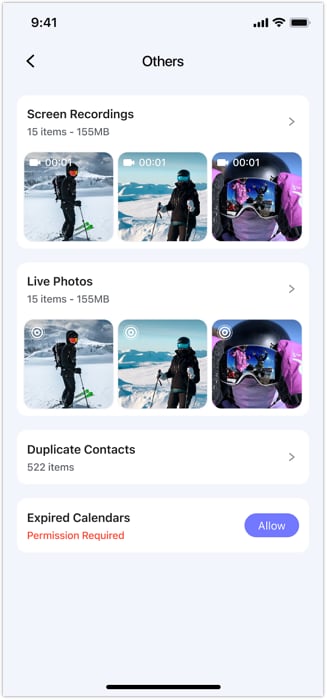
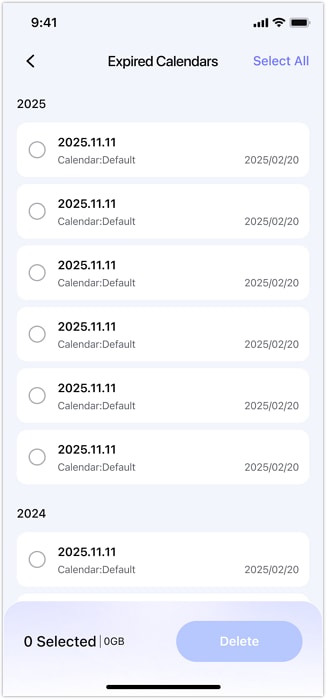
Conclusion
Photo Cleaner is the best phone cleaner app for iPhone users looking to free up storage effortlessly. By following these simple steps, you can use Smart Clean to remove large videos, duplicate images, screenshots, and other unwanted items to keep your iPhone organized. If you're struggling with limited storage, download Photo Cleaner, the best iPhone storage cleaner today and enjoy a smoother, more optimized device.
Need help?
You might find the answer to your question in the FAQ or additional information below:












