Struggling to send long or high-quality videos via AirDrop? You're not alone. Many iPhone users face this exact issue — you tap "Share," select AirDrop, wait... and nothing happens. Or worse, the file begins to transfer and then silently fails mid-send.
If you've ever asked yourself, "How do you AirDrop videos without issues?", this article is your go-to guide.
While AirDrop is designed to make file sharing seamless between Apple devices, video files — especially those recorded in 4K, slow motion, or high frame rates — can hit size limits that AirDrop doesn't clearly explain. That's where many users get stuck.
In this guide, you'll learn:
- How to airdrop videos from iPhone to iPhone
- How to airdrop videos from iPhone to MacBook
- Why AirDrop sometimes fails with large video files
- And a smart fix: Compress videos using MobileClean - Photo Cleaner to make them transfer-ready in seconds
Whether you're sending a memory from your vacation, a short film, or a large project file, this article helps you AirDrop like a pro — without errors, delays, or failed transfers. Let's dive in.
In this article
Part 1. What is AirDrop & Why It's Ideal for Videos
AirDrop is Apple's built-in, wireless file-sharing feature that lets you send videos, photos, documents, and other files between Apple devices without needing cables, external apps, or internet access.
It works by combining Bluetooth (to establish the connection) and Wi-Fi (to transfer the data). When both devices are nearby and AirDrop is enabled, you can quickly share even large files — like 4K videos or long screen recordings — with just a few taps.
Here's why AirDrop is especially perfect for sharing videos:
- No Internet Needed – Transfers happen device-to-device, even offline.
- Secure & Private – Uses end-to-end encryption, and only shows nearby Apple users.
- Fast Transfer Speeds – Much quicker than email or uploading to cloud platforms.
- No Installation Required – It's already built into every iPhone, iPad, and Mac.
- Perfect for Videos – Especially useful for content creators, family moments, or urgent transfers.
However, while AirDrop doesn't show a size limit, large video files — like those shot in 4K resolution or with cinematic mode — may silently fail to send if your device struggles with file size or storage issues.
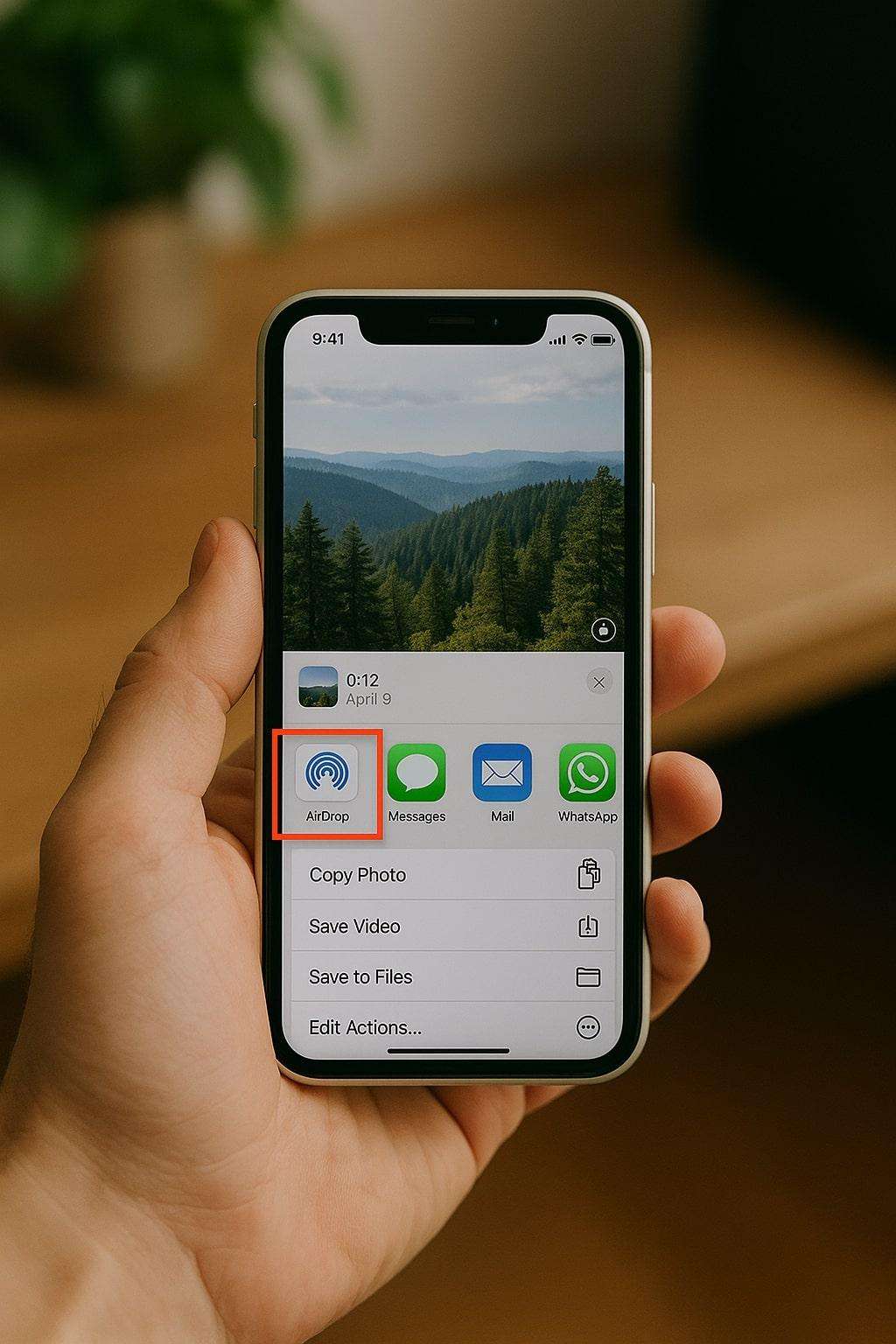
So if you're asking, "How do you airdrop a video?" — the answer is simple:
Use AirDrop for quick, wireless sharing, but consider compressing large videos first to avoid issues.
Part 2. When to Use AirDrop: Real-Life Moments
AirDrop isn't just a tech feature — it's a daily lifesaver for millions of iPhone users. Here are real-world situations where knowing how to airdrop videos can make all the difference:
- Your child's school performance
Imagine you just captured your child's first stage performance on video — applause, smiles, and maybe even a happy tear or two. Instead of uploading it to the cloud and sending a link, you can instantly AirDrop it to your partner's iPhone sitting right next to you — no delay, no internet required. - Vacation memories in 4K
You're on a scenic hike or relaxing at the beach. You've recorded a cinematic 4K video of the sunset using your iPhone 15 Pro. Rather than waiting to sync with iCloud or juggling USB cables, you simply tap Share > AirDrop and send it straight to your MacBook for editing or backup. It's fast, wireless, and automatic. - Content creation on the go
Whether you're a YouTuber, Reels creator, or social media manager, you're often switching between devices — filming on iPhone, editing on iPad, uploading from Mac. AirDrop makes that workflow seamless. You can transfer long-form videos, b-roll footage, or even entire vlogs wirelessly between devices — no email limits or external drives required. - Family gatherings and celebrations
After a wedding, birthday, or holiday party, there's always someone asking, "Can you send me that video?" Instead of creating a group chat or uploading to Drive, just tap and send via AirDrop — even in places with no signal.
Each of these moments shows why AirDrop is ideal for video sharing — it's fast, private, and doesn't rely on external apps or internet connections.
Part 3. Use MobileClean App to Compress Videos Before You Airdrop
AirDrop fails most often because the file is too big. That's where MobileClean - Photo Cleaner comes in. It lets you compress large videos without visible quality loss.
MobileClean - Photo Cleaner (iOS)
Deep Space Cleaning: Smartly Remove Media Clutter with One Tap
- Smart Clean: Auto-detect large videos, duplicate/similar photos, screenshots, Live Photos, and expired contacts.
- Compress: Reduce photo/video size without quality loss.
- Swipe Clean: Quickly review and batch delete unwanted photos.
- Secret Space: PIN-protected vault that hides private photos/contacts on your iPhone.
Quick Navigation:
01of 04Open the MobileClean – Photo Cleaner app and tap compress


02of 04Select the large videos from your album
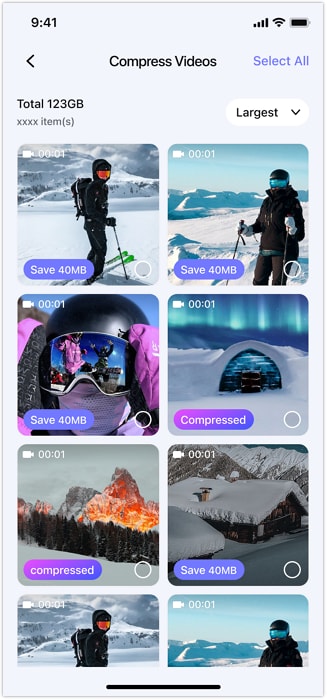
03of 04Tap "Compress" to reduce the video size while preserving quality
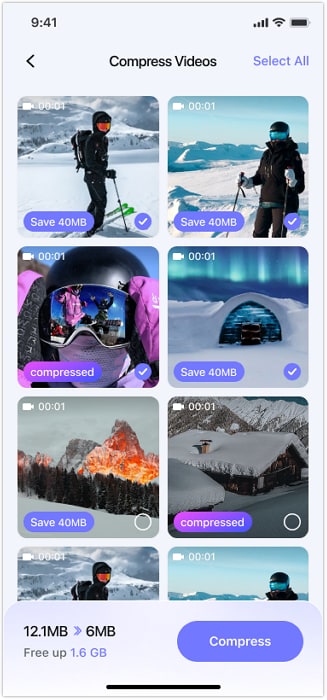
04of 04Delete original large videos after compression to free up iPhone space
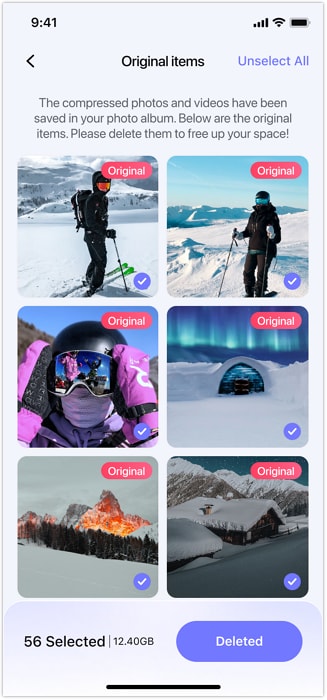
Now you're ready to AirDrop without size errors.
Part 4. How to Airdrop Videos from iPhone
1. Airdrop Videos from iPhone to iPhone/iPad
Wondering how to airdrop a video? Here's how:
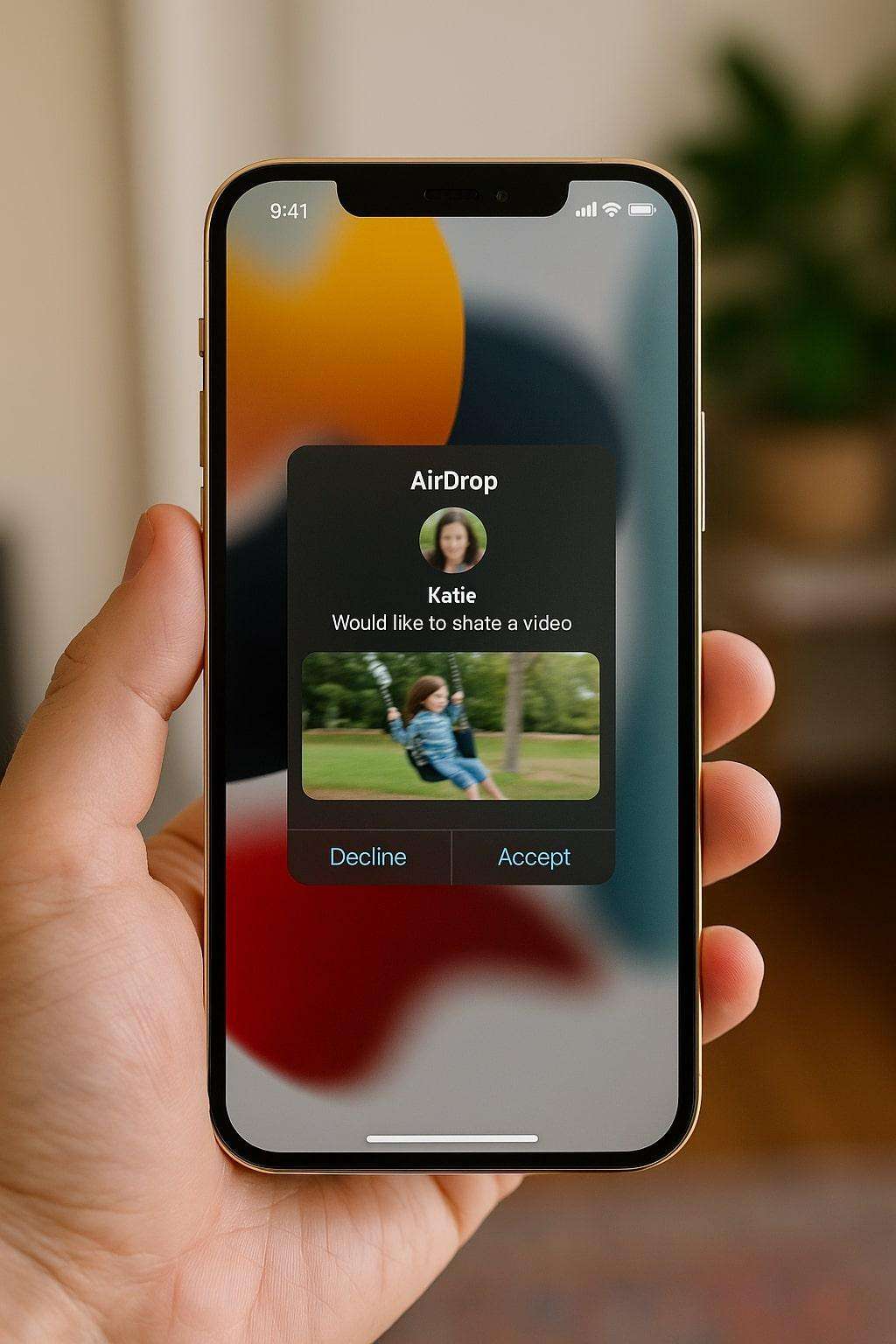
Step 1 Open the Photos app
Step 2 Tap your video → Tap Share → Choose AirDrop.
Step 3 Select the other iPhone or iPad.
Step 4 Ask the recipient to accept
Tip: Make sure AirDrop visibility is set to Contacts Only or Everyone
2. Airdrop Videos from iPhone to Mac
If you're asking how to airdrop a video from an iPhone to a MacBook, follow these steps:
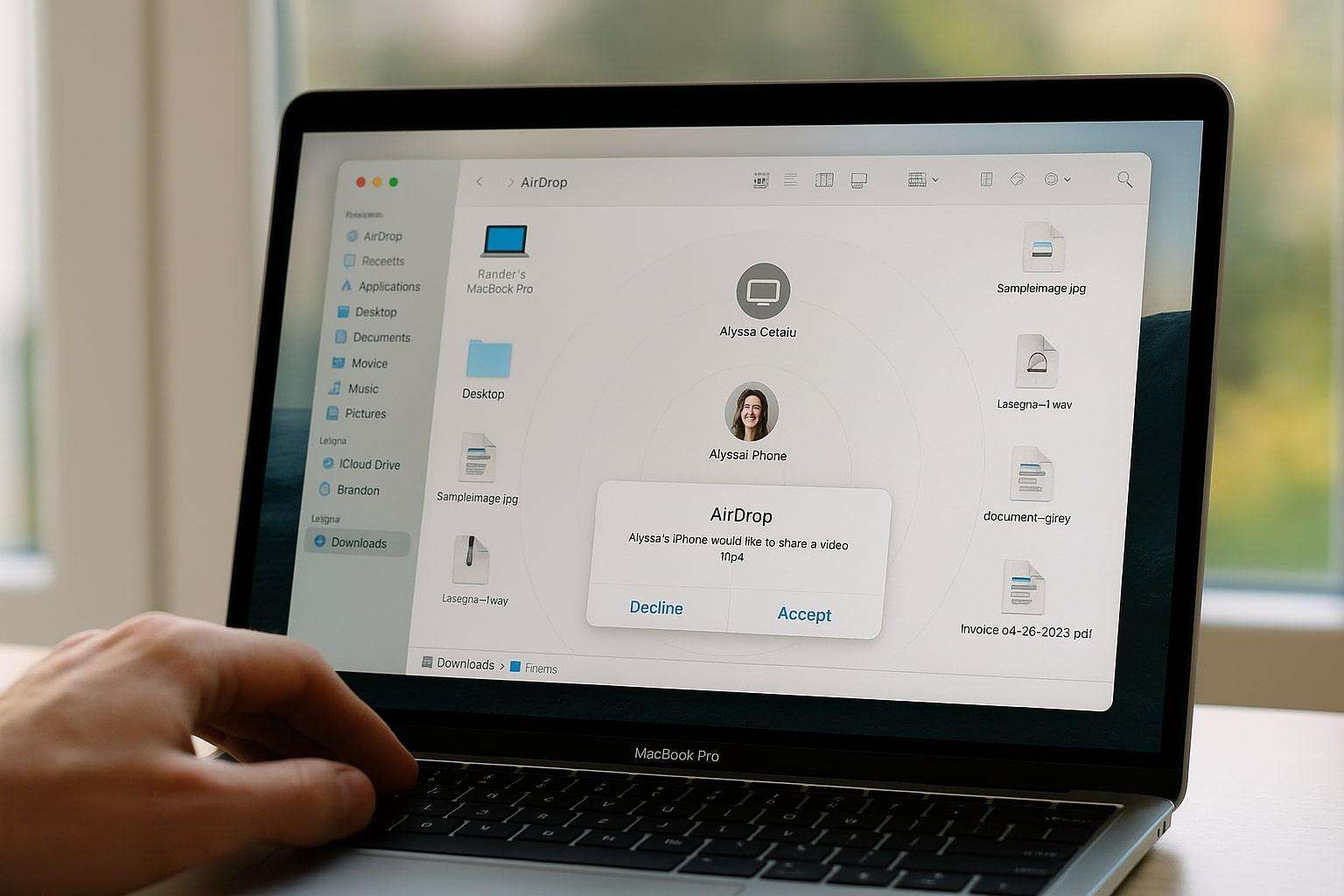
Step 1 On Mac: Open Finder → Click AirDrop → Set visibility to Everyone
Step 2 On iPhone: Open the video → Share → AirDrop → Tap your Mac's name
Step 3 Accept the file on your Mac → It appears in your Downloads folder.
Ensure Bluetooth and Wi-Fi are enabled on both devices.
Part 5. Best Practices to Make Every AirDrop Work Smoothly
If AirDrop seems unreliable or inconsistent, it's often due to small missteps or overlooked settings. Follow these best practices to ensure every video transfer is quick, smooth, and stress-free:
1. Keep Devices Within 30 Feet
AirDrop relies on both Wi-Fi and Bluetooth. The two devices should ideally be within 9 metres (30 feet) of each other, with no thick walls or metal interference between them. For best results, keep them in the same room.
2. Set AirDrop Visibility Correctly
Go to Settings > General > AirDrop and select:
- Contacts Only — safest, but both users must be in each other's Contacts list with associated Apple IDs
- Everyone — ideal if you're sharing with someone not in your contacts (just remember to switch it back later)
3. Check Available Storage on Receiving Device
Large video files can take up significant space. If the receiving iPhone or Mac is low on storage, the transfer may silently fail. Always keep a buffer of free space when sharing high-resolution videos.
4. Turn Off Low Power Mode
Go to Settings > Battery > Low Power Mode
Low Power Mode may disable or throttle background wireless services, including Bluetooth and Wi-Fi. Disable it before sending or receiving AirDrop files to avoid interruptions.
5. Compress Large Videos in Advance
AirDrop doesn't show size limits, but long or 4K videos often fail mid-transfer. Use MobileClean – Photo Cleaner to compress videos before sending. It preserves video quality while making files smaller and easier to transfer.
Conclusion
Whether you're trying to share memorable family moments, high-res vlogs, or 4K holiday footage, AirDrop is one of the quickest ways to transfer videos between Apple devices. This guide helped you answer common questions like how to airdrop a video from iPhone to iPhone, and how to airdrop a video from iPhone to MacBook — all with simple, actionable steps.
But even the best tools can hit a wall when file sizes are too large. That's why pairing AirDrop with MobileClean – Photo Cleaner is the smartest way to ensure smooth transfers every time. With just a few taps, you can compress lengthy or high-resolution videos without losing visual quality, saving both time and frustration.
If you've ever faced a stuck AirDrop, an unresponsive device, or a transfer that mysteriously fails, the solution is often simpler than you think: compress first, then AirDrop.
FAQ
-
Q: How do I airdrop a video from iPhone to iPhone?
A: Open the Photos app on your iPhone, select the video, tap Share > AirDrop, and choose the target iPhone. Ensure both devices have Bluetooth and Wi-Fi enabled, and AirDrop visibility set to Contacts Only or Everyone.
-
Q: How do you airdrop a video to a MacBook?
A: To AirDrop a video to a MacBook, enable AirDrop on your Mac via Finder and set visibility to "Everyone." Then, on your iPhone, tap Share → AirDrop → select your Mac.
-
Q: Why is my video not sending via AirDrop?
A: Your video may be too large or the receiving device lacks enough storage. Try compressing the video using MobileClean before sending.
-
Q: Can I compress videos on my iPhone before AirDrop?
A: Yes, you can compress videos on your iPhone using apps like MobileClean – Photo Cleaner. It reduces file size while keeping the video quality intact for smooth AirDrop transfers.















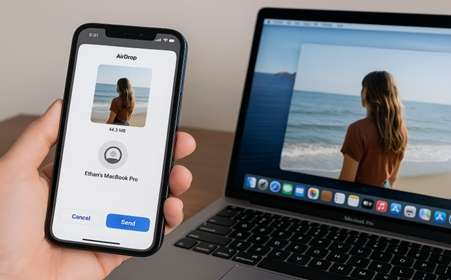
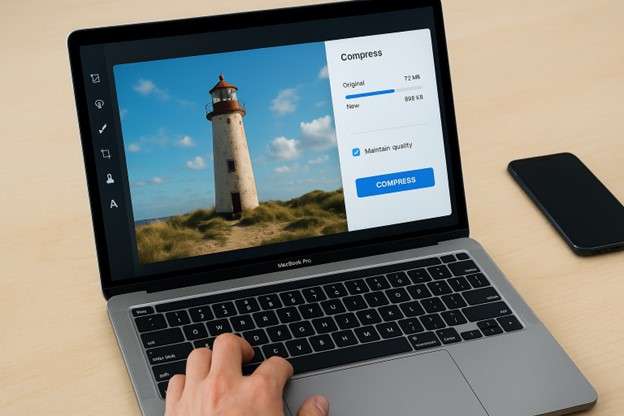
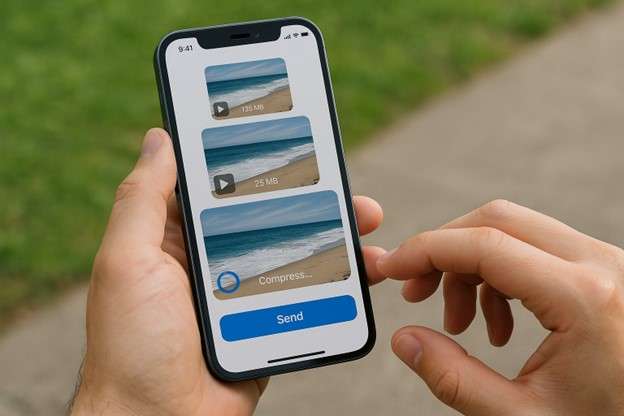



Sandra
staff Editor
Generally rated4.5(105participated)