Being able to capture special moments during a FaceTime call is a great way to save memories. Yet it can frustrate you a lot when you try to take a photo during a call, only to realize later that nothing was saved. This common issue often leaves users wondering what went wrong and how to return things to normal.
There could be a few simple reasons behind FaceTime photos not saving properly. Sometimes, it's just a small setting that needs to be adjusted. In other cases, software glitches or privacy restrictions might be causing the trouble. This guide will explore 6 workable solutions that anyone can follow to fix this problem. Read on to find the solution for saving your FaceTime photos without any more confusion and how to clean unwanted data on your iPhone in one click.
In this article
Part 1. Why Are My FaceTime Photos Not Saving or Working?
It can be a lot confusing when everything seems fine during the call, yet the pics you captured are nowhere to be found afterward. Before diving head-on to fix anything, knowing what might be causing the problem helps. Several settings and conditions need to be just right for FaceTime photos to save successfully. Summarized below are the most common reasons FaceTime photos are not working:
1. FaceTime Live Photos Feature Is Disabled
One of the most frequent reasons is that this very function is turned off on your device. When this option isn't enabled in your settings, you won't be able to take or save any photos during a call.
2. The Other Person's Disabled FaceTime Photos
Utilizing this feature to capture moments requires permission from both users. If the person you're on a call with has turned off FaceTime Live Photos, your phone won't be able to save any pictures.
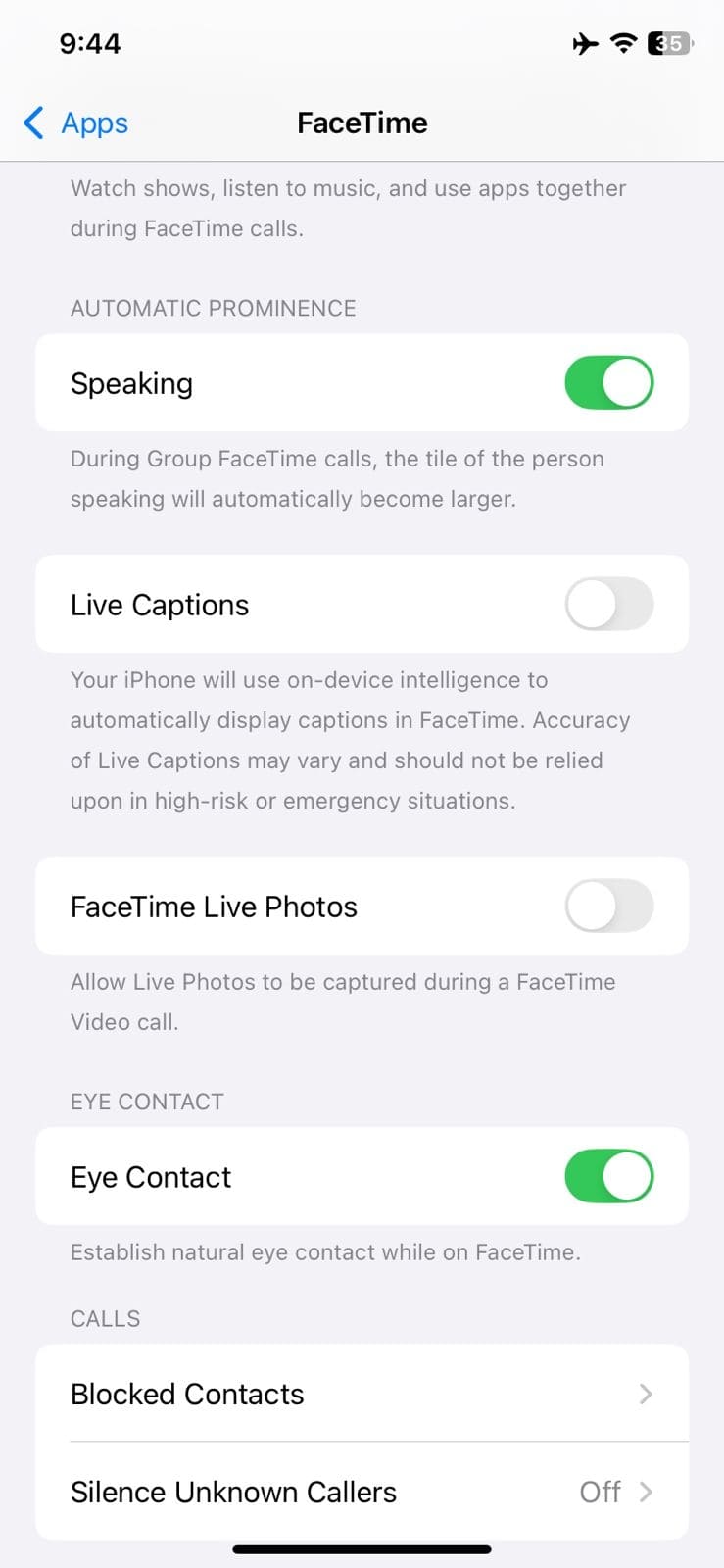
3. Storage Space Is Running Low
When your iPhone is running out of storage, new photos might not be saved. You might not get an error message, but the photo simply won't appear within the default folder.
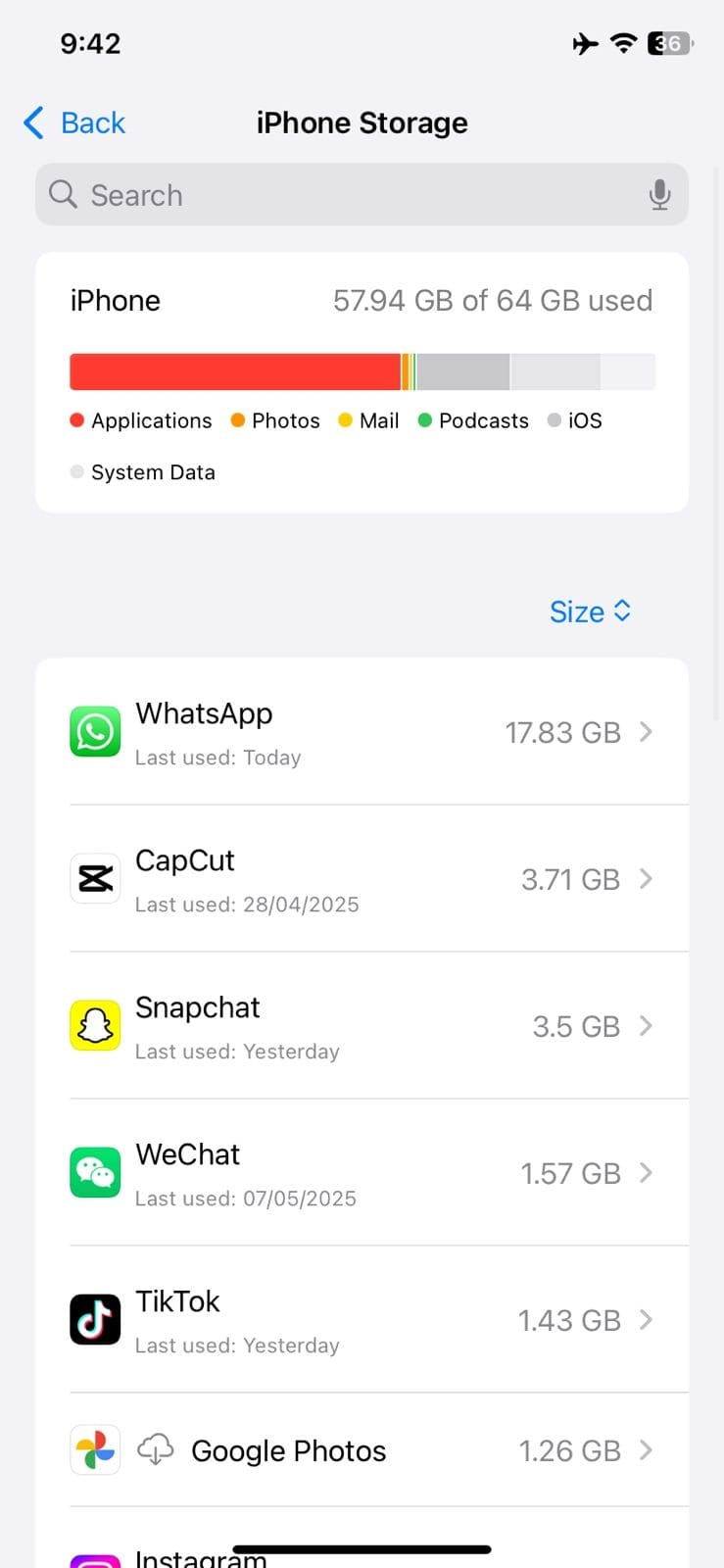
4. Your Device Has a Software Bug
Occasionally, a minor glitch or outdated firmware can block FaceTime from saving photos correctly. Even if all your settings are fine, a bug could interfere with the background.
Pro Tip: Got Your iPhone Storage Full? Remove Unwanted Data With Photo Cleaner
As full phone storage is a major cause of why aren't my FaceTime photos saving, clean up your mobile and make some space. Since doing so manually will consume a lot of time and effort, you need a robust app such as Photo Cleaner. It is a powerful app designed to help you clear out unnecessary files and organize your phone effortlessly.
From duplicate photos to a cluttered contact list, this tool makes cleaning up fast and stress-free. Its smart features use AI technology to scan your phone and remove unwanted data with just a tap. Best of all, it's highly easy to utilize and completely free to download. With just a few taps, Photo Cleaner can help you reclaim storage and make sure there's room for every FaceTime photo.
What Makes Photo Cleaner a Great Choice
- Smart Photo Cleaning: It compresses large photos and videos without affecting quality, helping you save space without losing memories.
- Album Cleaner: You get to sort and remove all unwanted content from duplicate screenshots and similar photos to screen recordings, keeping your gallery neat.
- Contacts and Calendar Organizer: Merging duplicate contacts and deleting expired calendar events to tidy up your phone is another of its core functions.
MobileClean - Photo Cleaner (iOS)
Deep Space Cleaning: Smartly Remove Media Clutter with One Tap
- Smart Clean: Auto-detect large videos, duplicate/similar photos, screenshots, Live Photos, and expired contacts.
- Compress: Reduce photo/video size without quality loss.
- Swipe Clean: Quickly review and batch delete unwanted photos.
- Secret Space: PIN-protected vault that hides private photos/contacts on your iPhone.
Step-by-Step Tutorial on How To Remove Unwanted Data With Photo Cleaner
When it comes to the removal of unwanted media from your iOS device, this app makes it straightforward. Utilize the following detailed steps to clean photos and videos when the reason FaceTime photos are not working is full storage:
01of 03Initiate Smart Clean After Launching the App
Using the "Get" button, install the Photo Cleaner from the App Store and launch it. Then, opt for the "Smart Clean" function and choose either "Duplicate," "Similar," or another category to let the app scan for matching photos.

02of 03Review Images and Eliminate Repetitive Photos
After that, simply go through the images and mark the ones you'd like to delete. Before finalizing, tap any photo to enlarge it for a preview and hit the "Delete" button to remove all selected files.
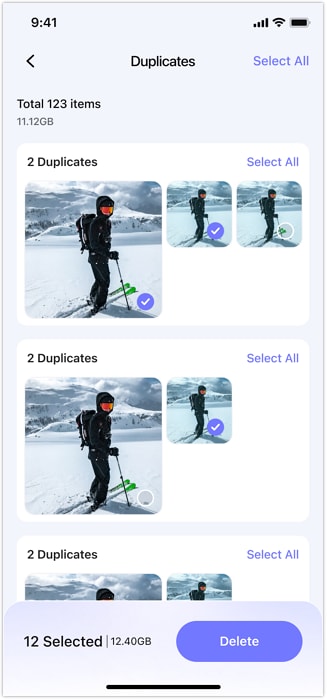
03of 03Identify and Clear Out Unwanted Large Videos for Removal
As far as the videos go, just head to the "Smart Clean" section and choose the "Large Videos" category. Once you've previewed any clips, pick all unnecessary ones and tap "Delete" to remove them.
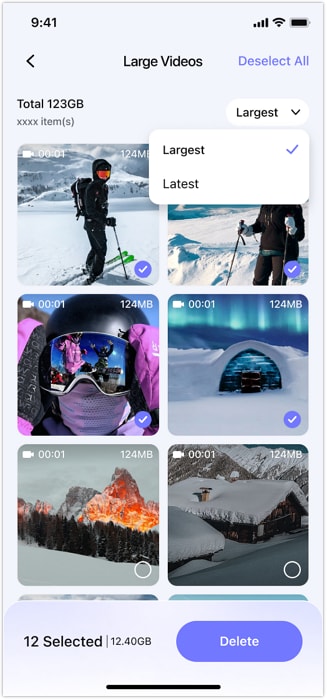
Part 2. How To Fix FaceTime Photos Not Saving on iPhone or iPad
With a bit of know-how of what might be causing the issue, the next step is to get it solved. Luckily, most fixes are quick to try and don't require any technical background. From adjusting a setting to simply restarting your phone, each method can bring you closer to answering the question, "Why are my FaceTime photos not saving?" Let's go through the most effective ways to get everything working smoothly:
Fix 1. Restart Your Device
Sometimes, the simplest approach can be surprisingly effective in eliminating the frustrating issues. Rebooting your iOS device can clear temporary glitches or minor software hiccups that interfere with FaceTime's ability to save photos. This quick reset often helps refresh background processes and restore normal function. Opt for these instructions to answer the question Why aren't my FaceTime photos saving via this technique:
Instruction: Move to hold down the "Side" button with any of the volume keys to utilize the appearing slider for powering off your device completely. Then, wait a few seconds and turn it back on via the "Side" key to check if you can take a FaceTime photo.
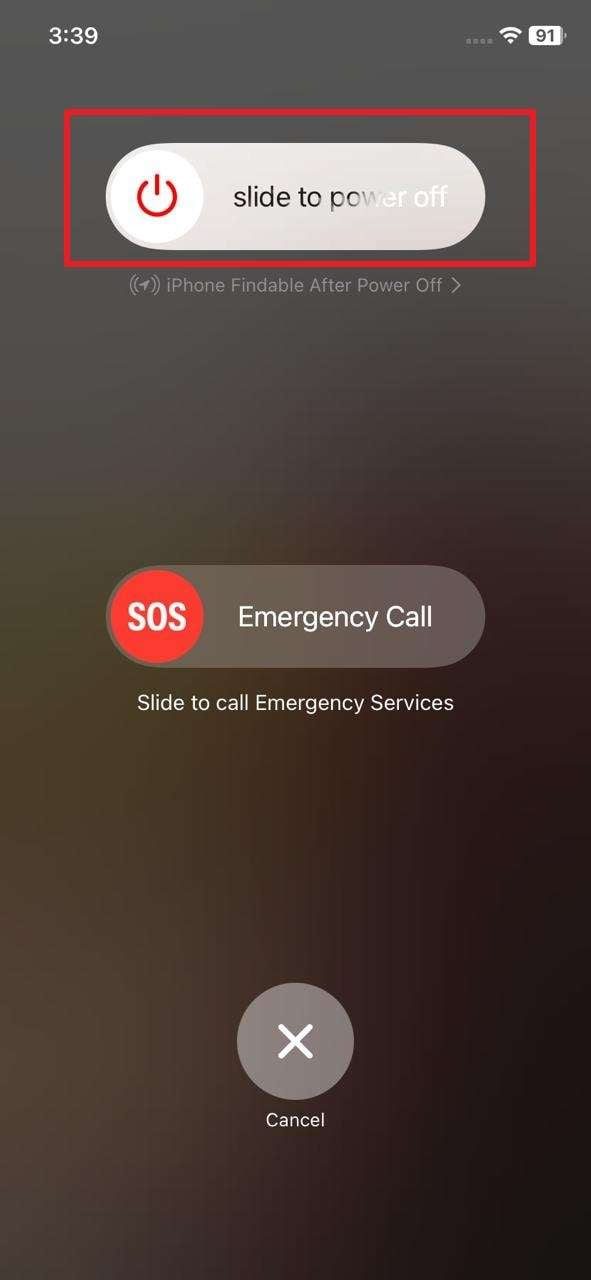
Fix 2. Check the Storage Space
Limited memory on mobiles is among the major issues users face. Hence, your FaceTime photos will not be saved if your iOS device has no space to store them. When storage is nearly full, the system often skips saving new files. Although your phone normally prompts you about that, it is not certain. The following guide is on how to check storage space when wondering, "Where did my FaceTime photos go?"
Step 1. Navigate to the "General" tab of your iOS device settings and opt for the "iPhone Storage" option. On the subsequent screen, a detailed breakdown of your mobile storage is provided.
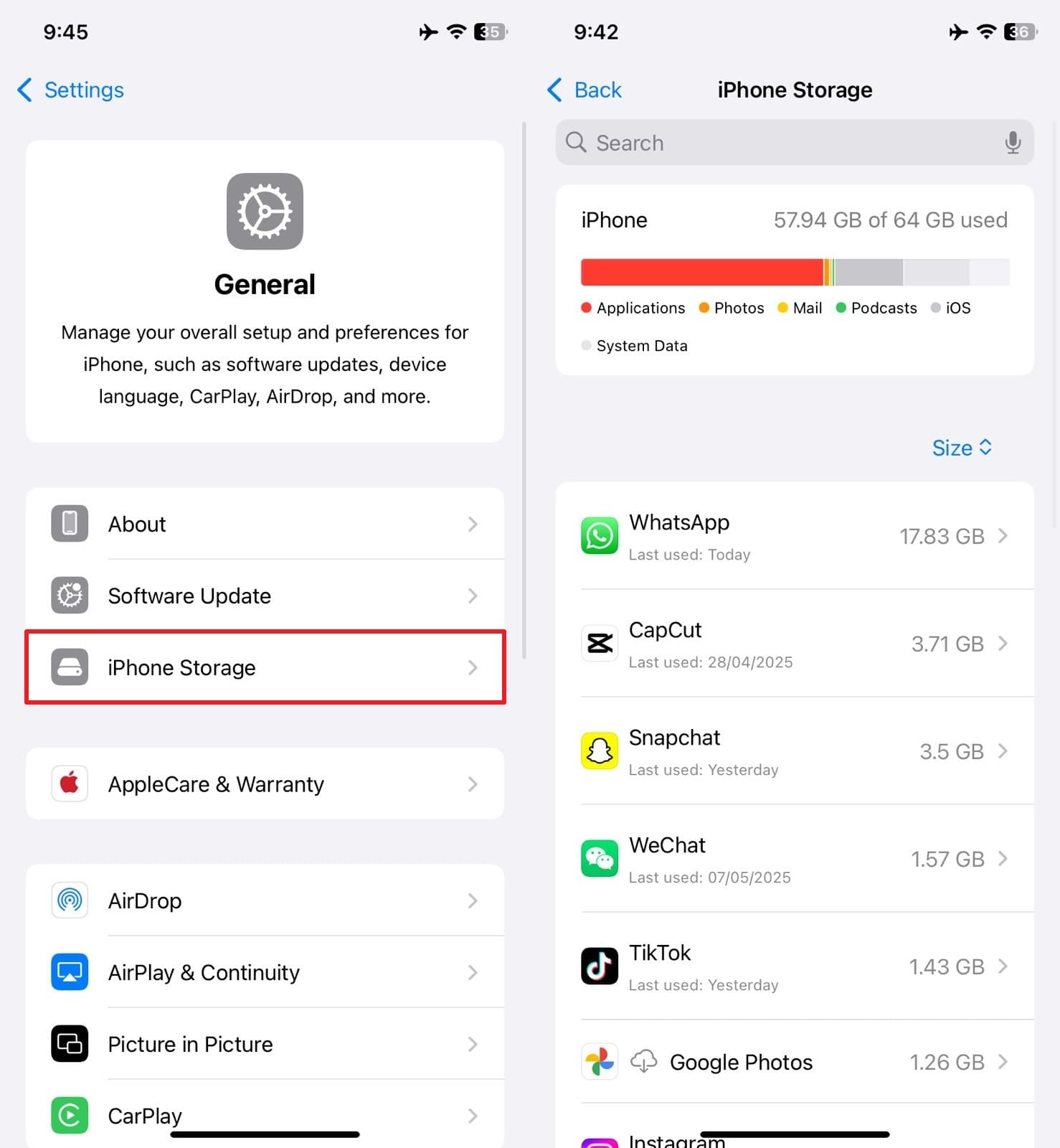
Step 2. Here, you can also choose the target app for removal via the "Offload App" or "Delete App." After making enough space, try the FaceTime video call to check if you can take pics now.
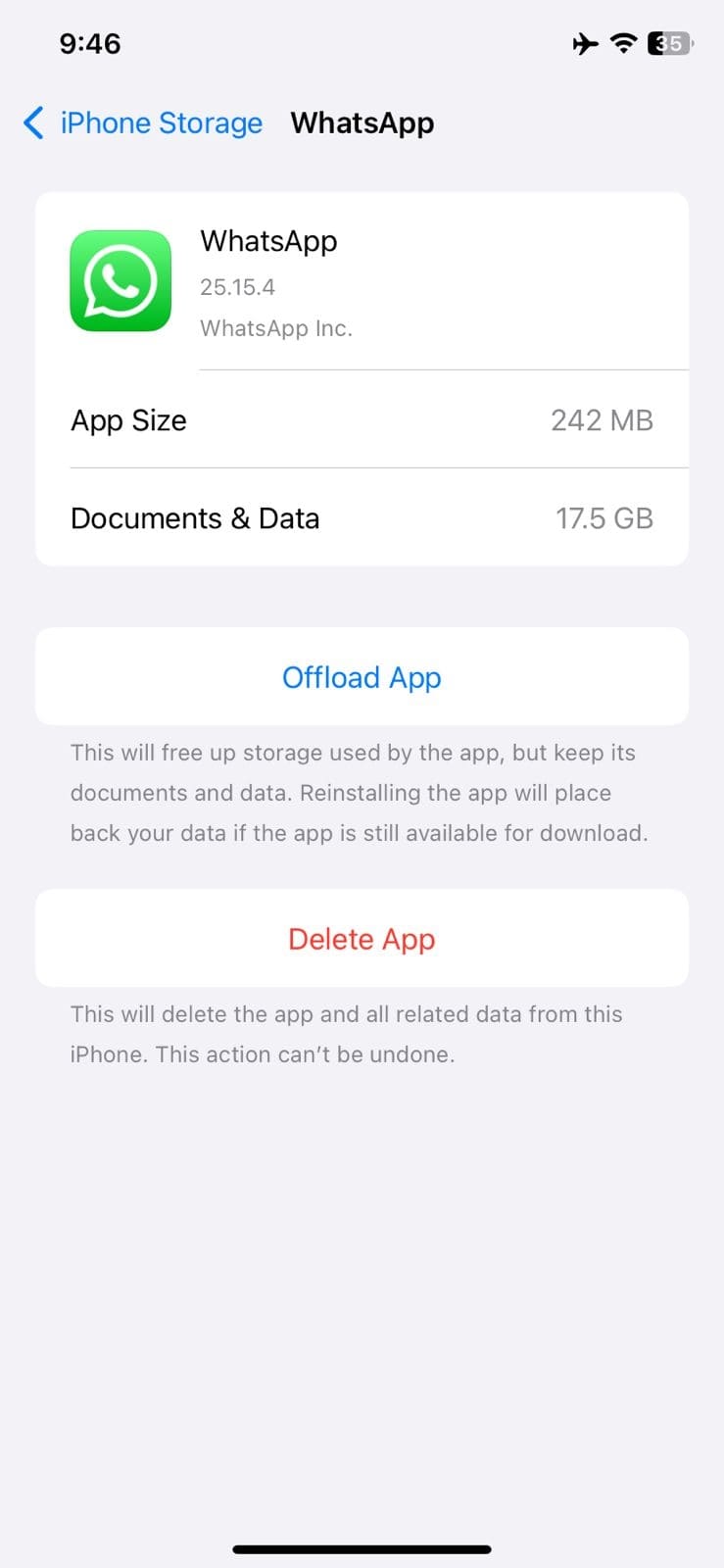
Fix 3. Update Your Software Version
Running an outdated iOS or iPadOS can sometimes lead to small bugs that affect a lot of device functions. With each new firmware release, many glitches are resolved, and phone performance is improved. Plus, opting for it lets you fix this problem without running any complex approach. Follow these steps to upgrade the system version on your device to solve the FaceTime photos not saving:
Instructions: Get to your device settings and approach the "General" tab to select the "Software Update" option. Following that, when a system upgrade is available, hit the "Update Now" button to kickstart the process. Make sure you are linked to a stable network and have enough battery to avoid any issues.
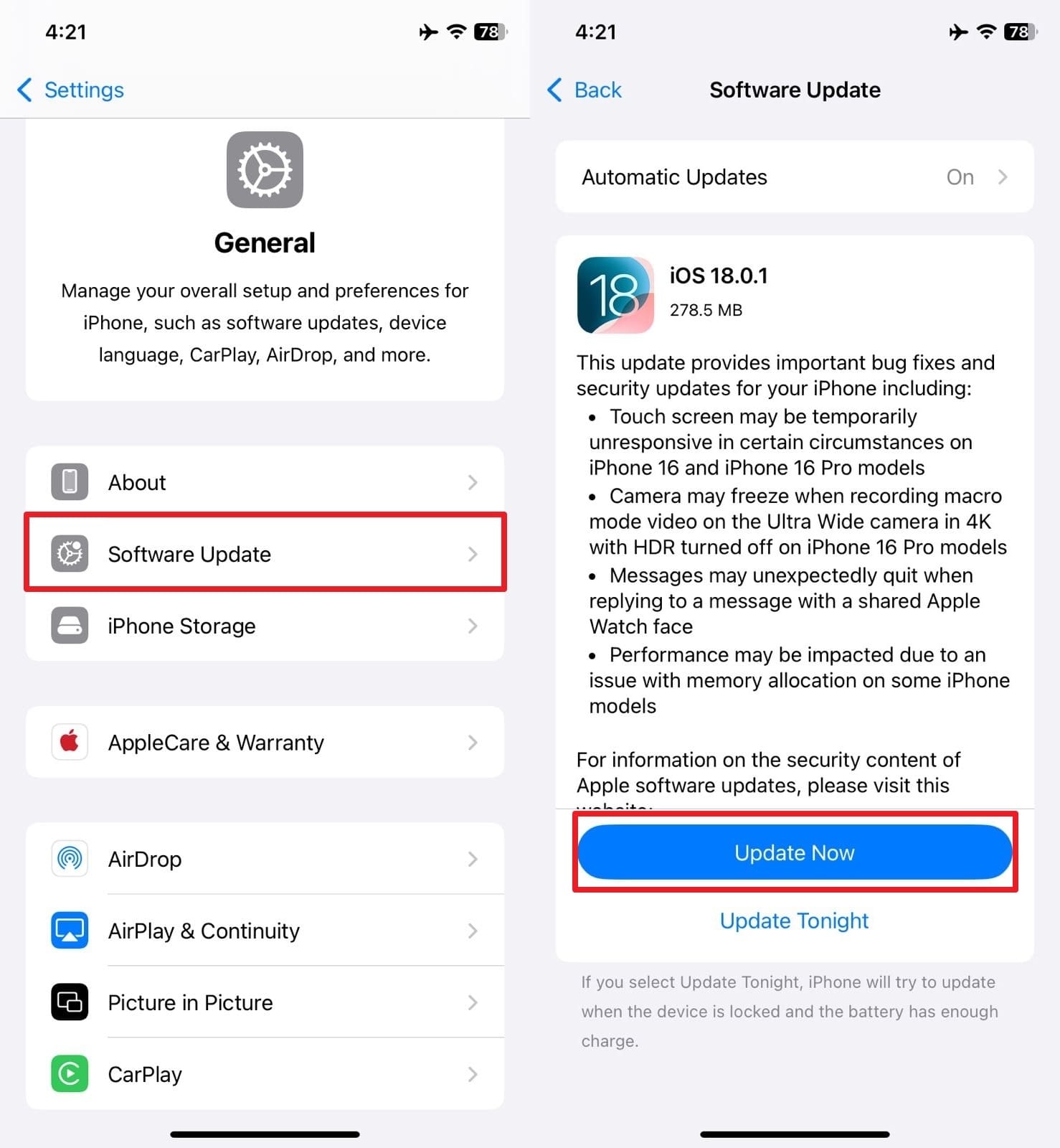
Fix 4. Check the Privacy Restrictions
There is a chance that your FaceTime app is lacking the required permissions to take or save photos. When screen recording or camera access is restricted, it can lead to this issue. It can happen if you haven't used the app in a while or if there is a bug in the device configuration. Adhere to the following instructions to fix the FaceTime photos not working with this approach:
Step 1. Within the Settings app on your device, move to the "Screen Time" tab to start the process. Here, press "Content & Privacy Restrictions" and opt for "Allowed Apps & Features" if restrictions are enabled.
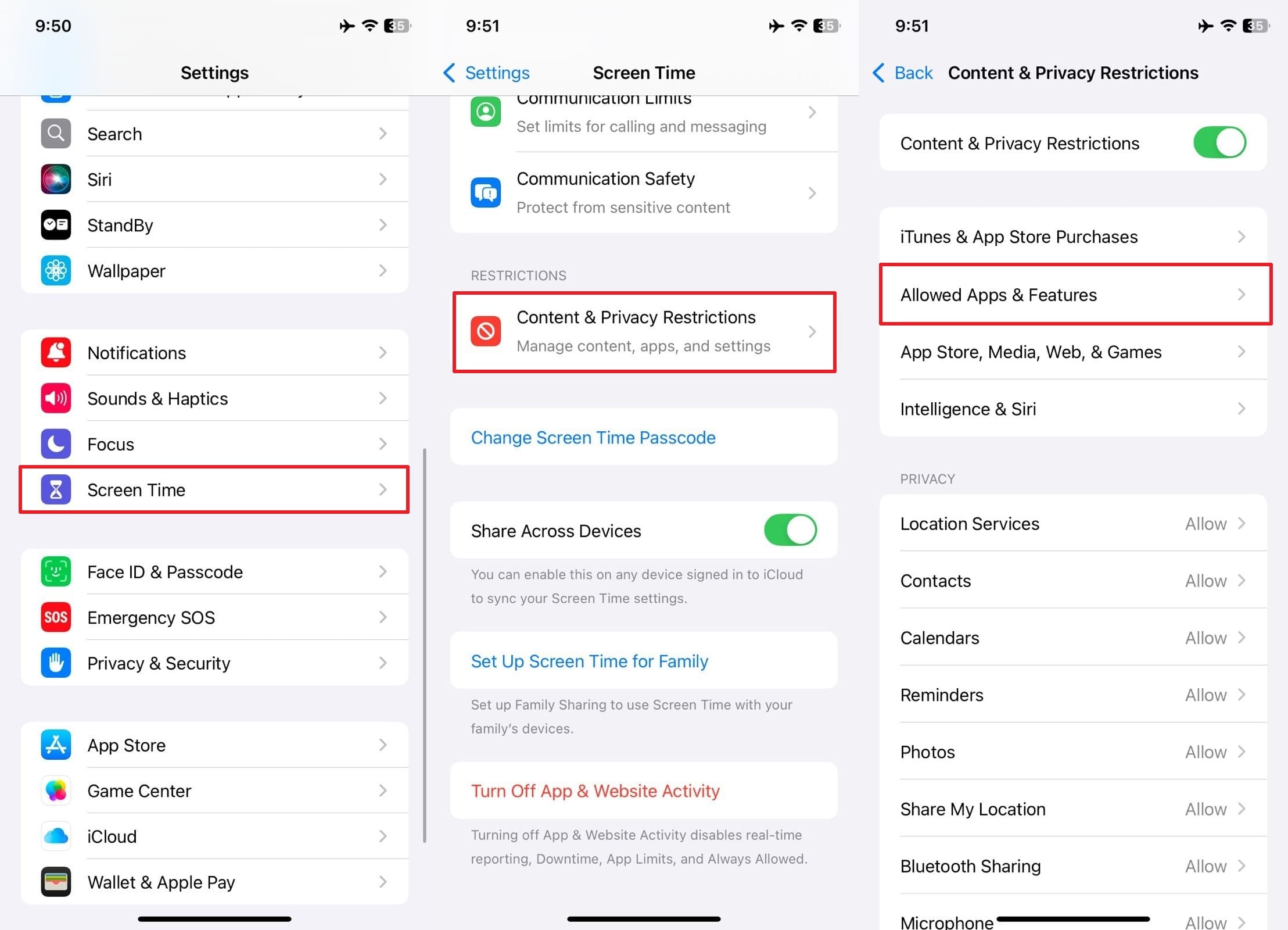
Step 2. Following that, make sure that "FaceTime" and "Camera" are toggled on within the tab.
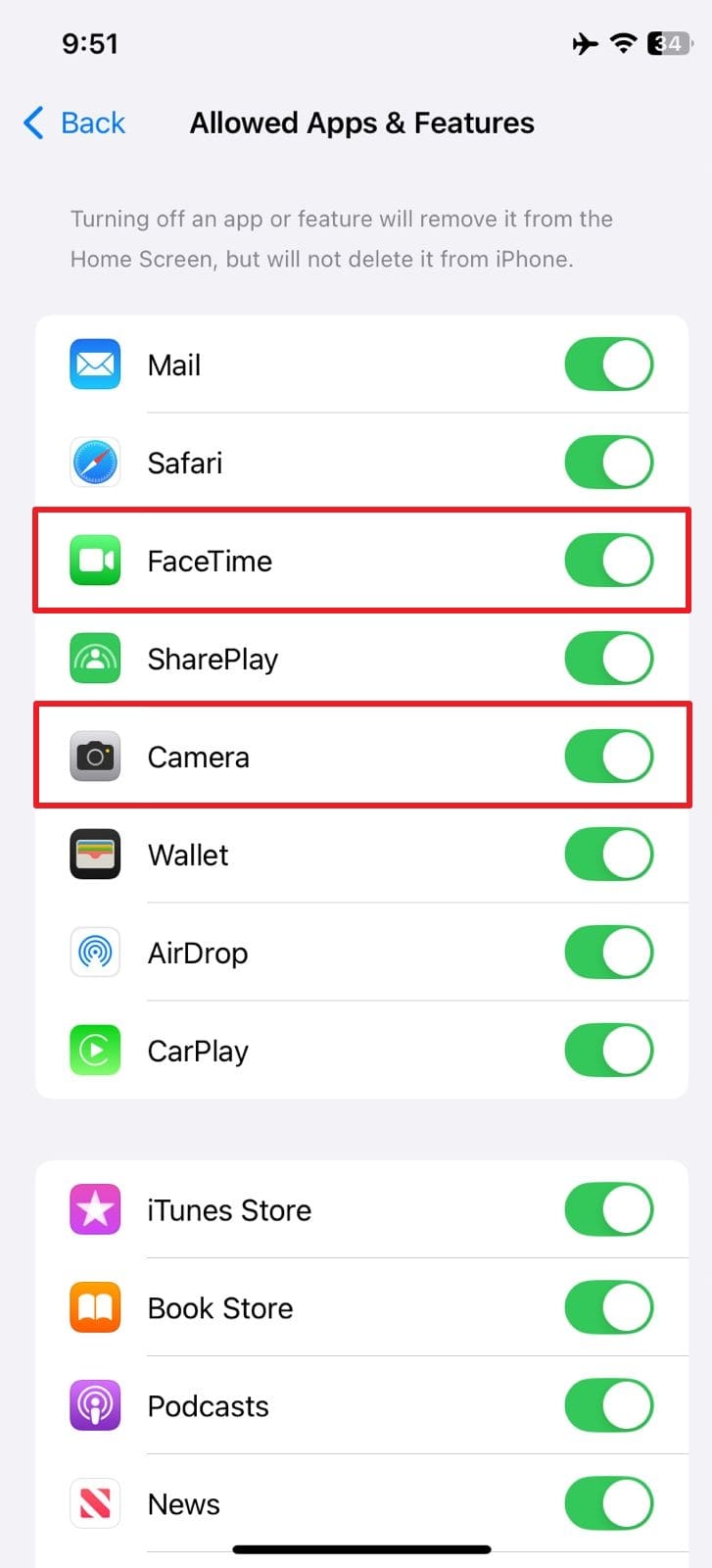
Step 3. Lastly, go back to tap "Photos" under "Privacy" and ensure "|Allows Changes" is selected.
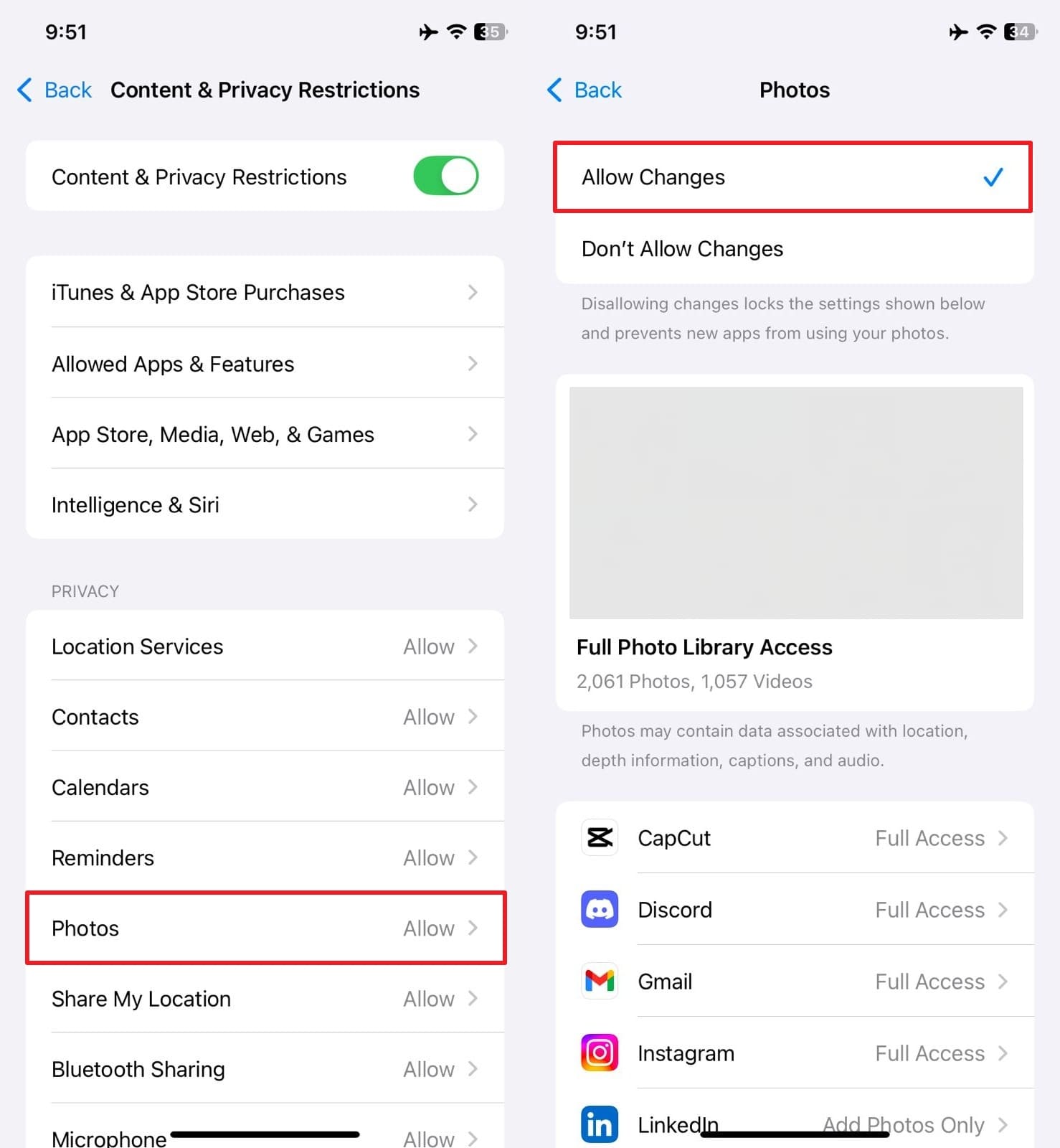
Fix 5. Reset the Network Settings
The issue might be linked to your network configurations if none of the previous solutions worked. FaceTime relies on a stable internet connection to work smoothly and support all actions. Yet if there are any hidden network glitches or incorrect settings, features like saving photos may not work properly. Resetting the network settings via these steps can help refresh all related connections when wondering how to find FaceTime photos.
Step 1. As you reach the "General" tab of your device settings, scroll to the bottom to tap "Transfer or Reset iPhone." Then, press "Reset" and opt for the "Reset Network Settings" option from the available choices.
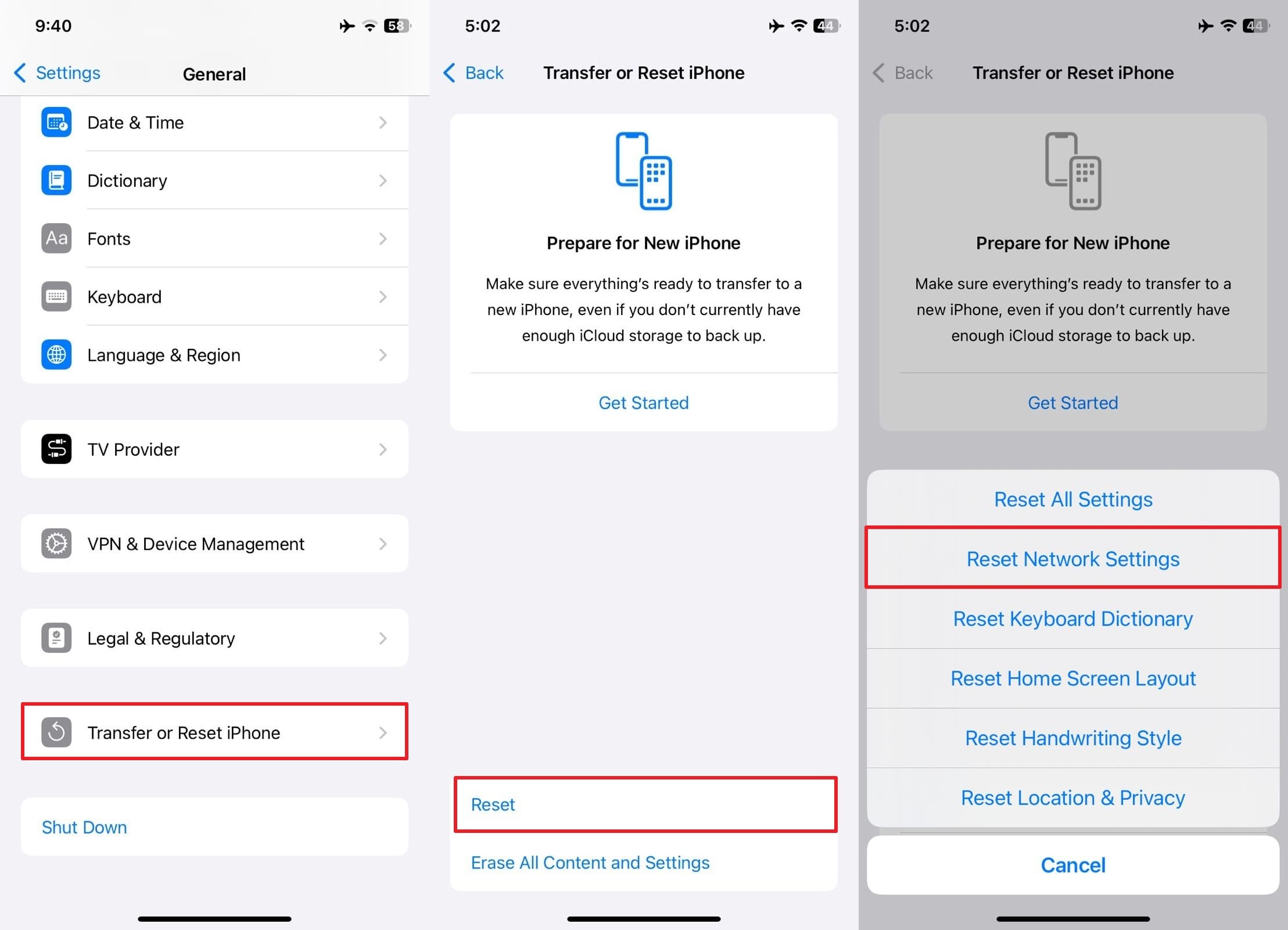
Step 2. When prompted, add your passcode for confirmation, reconnect the phone to the network, and again try to take a photo during a FaceTime call.
Fix 6. Contact Apple Support
When everything has been tried and your iPhone/iPad still refuses to save the picture taken during FaceTime, there is only one resort left. It might be time to get help from Apple directly by contacting their support. In rare cases, there could be a deeper software issue or even a hardware-related concern that only they can diagnose properly. The support team can guide you through advanced steps or inspect your device if needed.
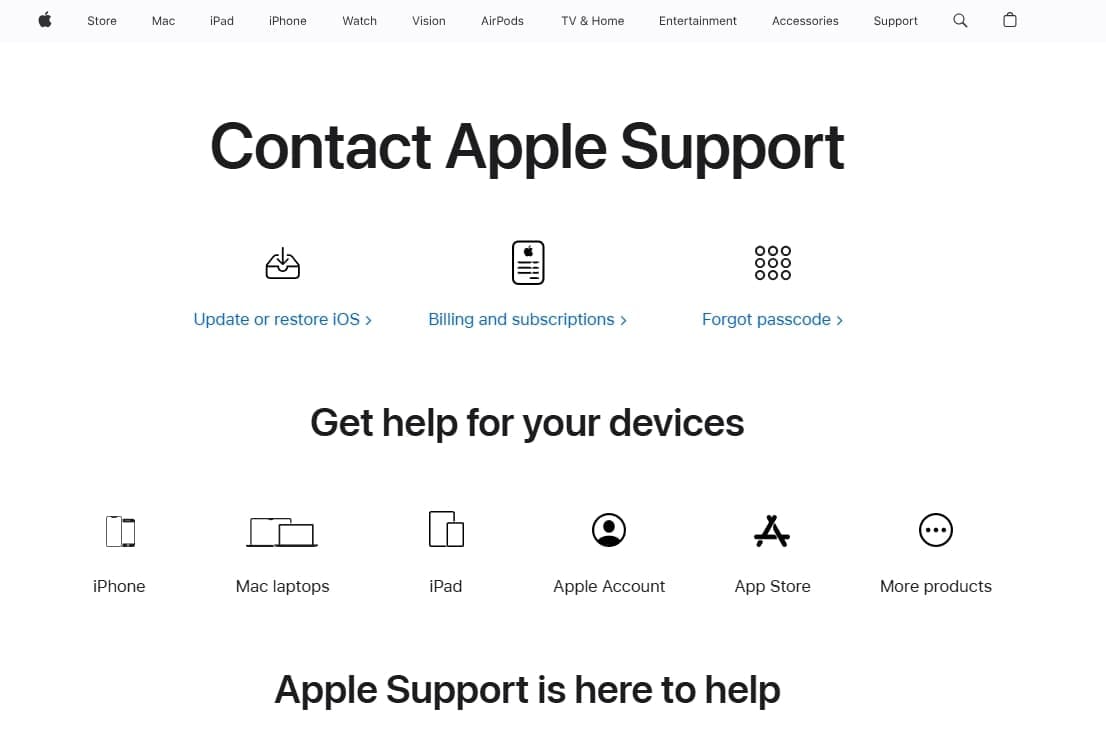
Reaching out to Apple ensures you get a solution tailored to your exact situation. When wondering why my FaceTime photos are not saving, reach out to support via the official app or its web portal. Here, provide details related to the FaceTime photos or media not saving issue, and follow the provided solutions to get the problem fixed.
Part 3. Where Do FaceTime Photos Go and How To Enable This Feature
After fixing the issue, you might be wondering where to find the FaceTime photos you've taken. Knowing how to make sure the feature is even turned on is also important. It helps you avoid future confusion and ensures your memories are safely stored. By default, any photo taken during a FaceTime call gets saved directly to the Photos app on your iOS device.
You can find them in the "Recents" album, just like any photo taken with the regular camera. They may also appear under the "Live Photos" section, since FaceTime photos are saved as Live Photos by default. That answers how to find FaceTime photos and utilize the following step to make sure the feature is enabled:
Instructions. Head over to your phone's Settings app and scroll all the way down to choose the "Apps" section to continue. Once you're there, select "FaceTime" and then activate the option labeled "FaceTime Live Photos."
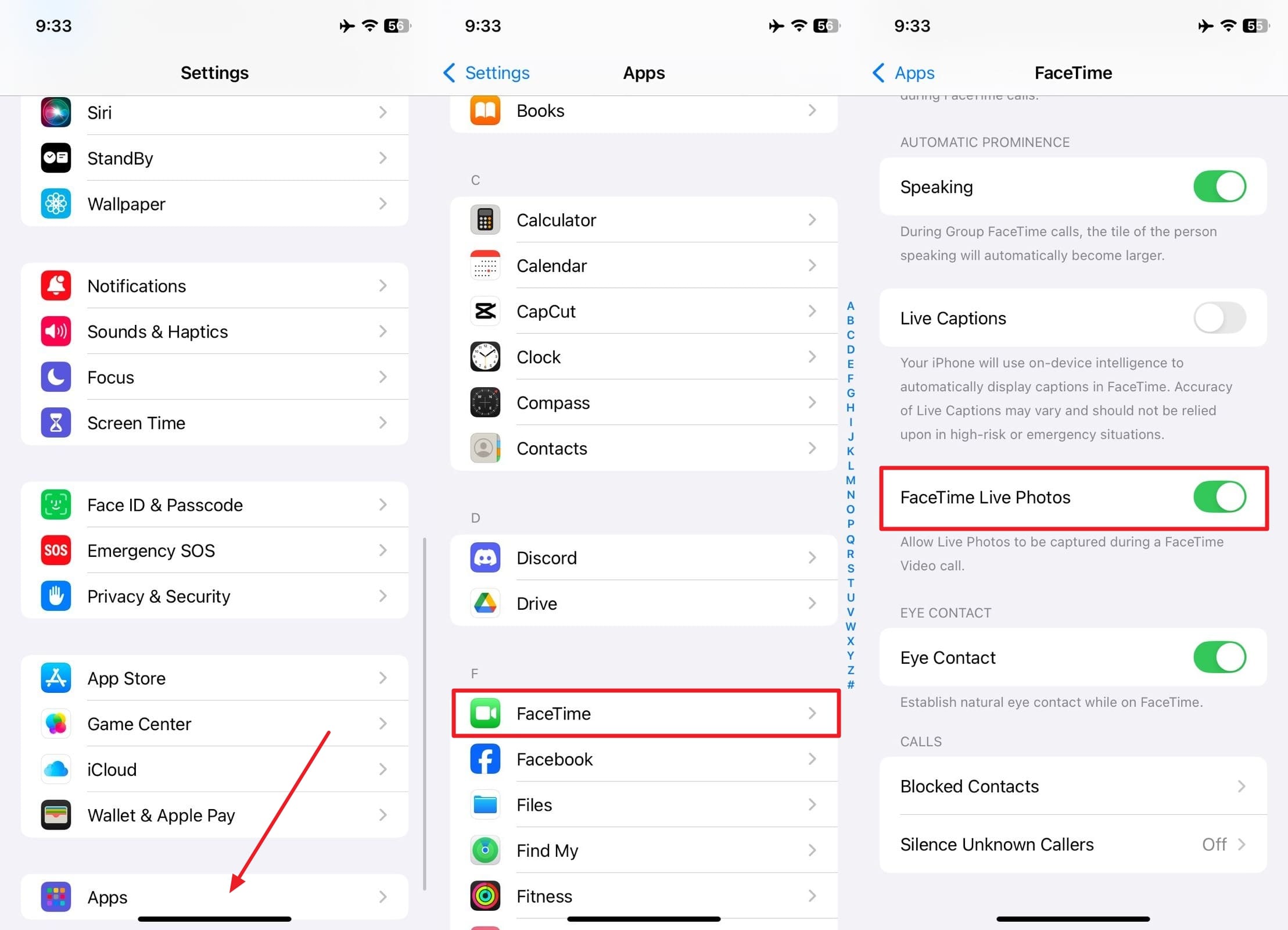
Conclusion
In summary, facing the FaceTime photos not saving problem can be confusing and frustrating. Yet as we've seen, the issue is usually tied to simple settings or minor glitches that are easy to fix. From enabling the right permissions to resetting your network settings, a few quick steps can get things working again.
Once the issue is resolved, an important task is to make room for future memories. When your phone is cluttered, tools like Photo Cleaner can come to your aid. It helps clear out unwanted data ranging from duplicate photos to large videos with just a tap.
FAQ
-
Q: Why are my FaceTime Photos horizontal?
A: FaceTime photos often appear horizontal because they capture the orientation of the screen during the call, not how you're holding your phone. If the other person's device is in landscape mode, the saved photo will match that layout, even if your phone was vertical.
-
Q: Why is FaceTime Live Photo greyed out?
A: If this happens, the restrictions in Screen Time settings or the participants' disabled feature could be a reason. Both users need to allow Live Photos in their FaceTime settings for the option to become active.
-
Q: Where do FaceTime Photos go on a Mac?
A: FaceTime photos are automatically saved in the Photos app on Mac, similar to iPhone or iPad. You can also find them by opening the Photos app and checking the Recents or Live Photos albums.















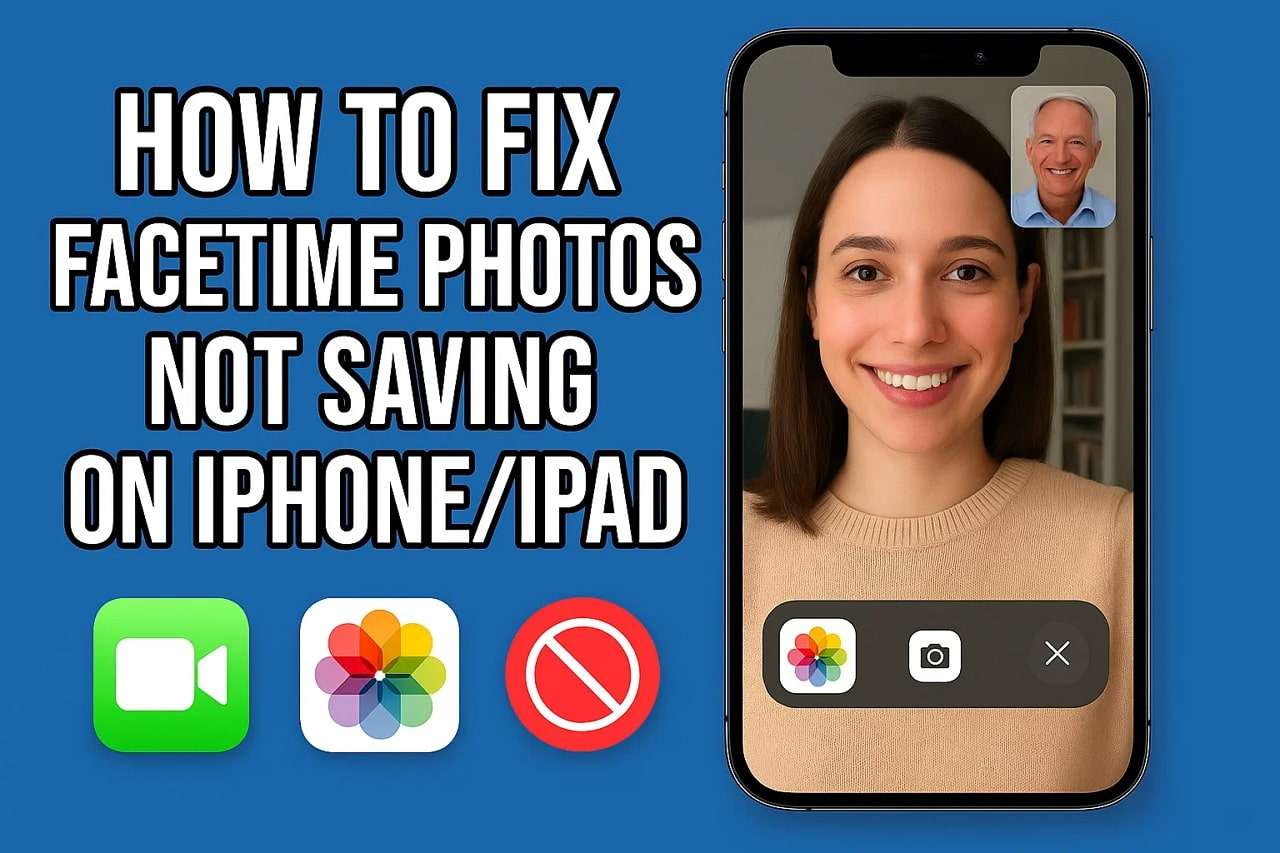
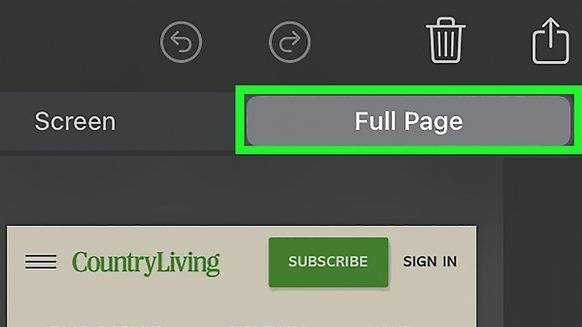





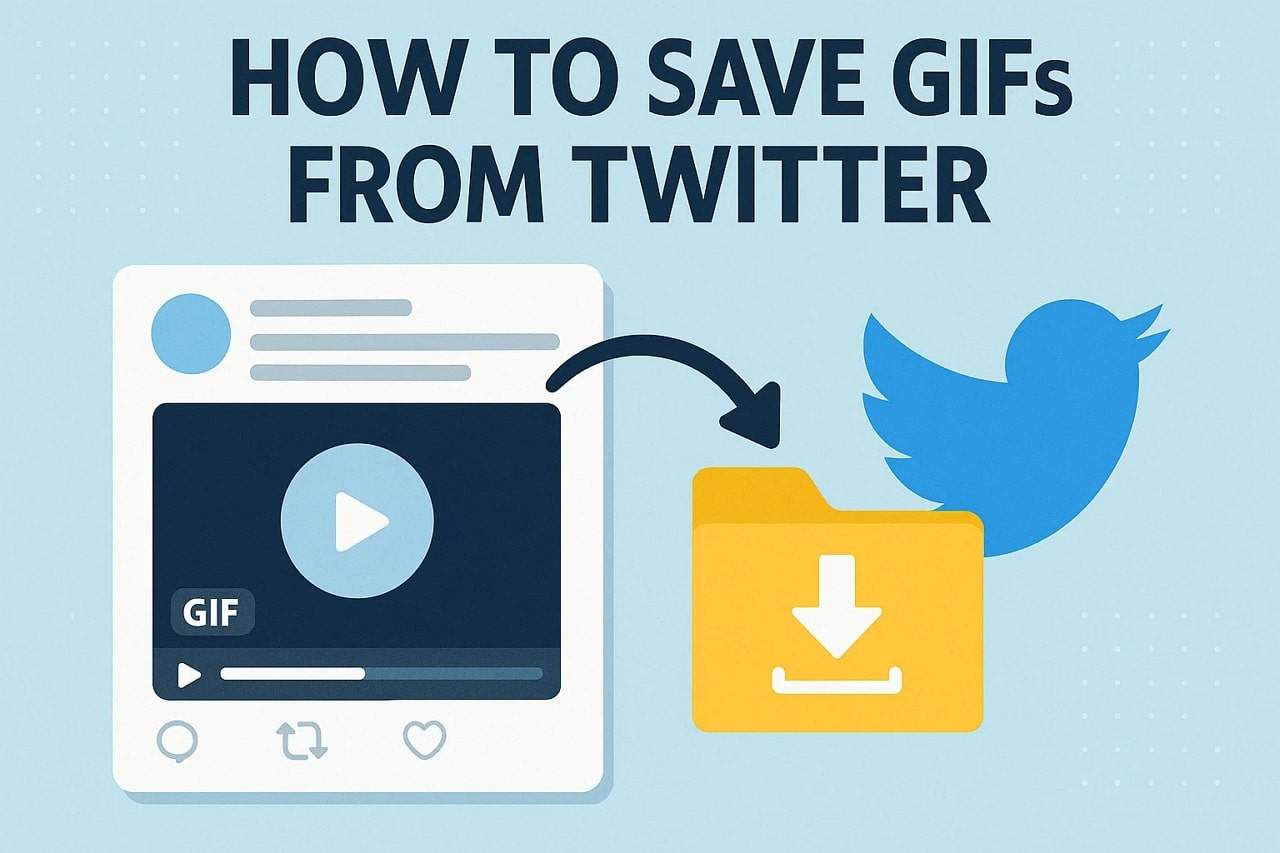


Julia Becker
staff Editor
Generally rated4.5(105participated)