Capturing your iPhone screen is simple. People like taking screenshots. It's sometimes easier to screenshot something than to download the image. That's why people's photo albums are often full of screenshots. Sometimes, people take screenshots of someone's phone numbers instead of writing them down manually. But sometimes, a regular screenshot isn't enough.
You want to save an entire webpage, a long chat, or a multi-page document in one shot. That's where a long screenshot on iPhone comes in! This guide will show you exactly how to take a long screenshot on iPhone using built-in features and third-party apps.
We'll also share tips on cleaning your unwanted screenshots with handy tools like Photo Cleaner app.
In this article
Part 1. What Is a Long Screenshot on iPhone?
A person was scrolling through a lengthy article on his iPhone. He wanted to save the entire page, not just the visible part. Frustrated by taking multiple screenshots, he searched online for how to take a long screenshot on an iPhone. He learned different ways to take this screenshot, saving many images as a single document.
You may now wonder what a "long screenshot" stands for! A long screenshot on iPhone gadgets is also a scrolling or full-page screenshot. This screenshot captures content that extends beyond the visible screen. Instead of taking screenshots of different parts of a site, you get one file that contains everything from top to bottom.
You can use this technique to save entire news articles or webpages. Also, you can capture full chat conversations and archive receipts, emails, or documents. Also, long screenshots are a fine way to share step-by-step instructions without missing details.
In short, long screenshots save time and keep your files organized. Instead of juggling multiple screenshots, you have one neat file that contains everything you need. Now, you seem 100% ready to learn how to take a long screenshot on your iPhone.
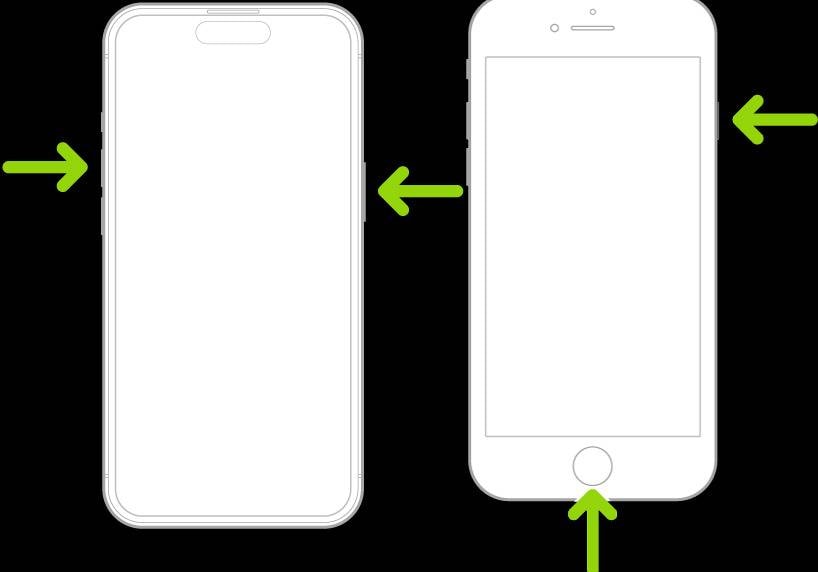
Part 2. How to Take a Long Screenshot on iPhone Using Built-in Features
Everyone likes to take screenshots, especially young adults who want to create a real-time record of their text conversations with someone. Tech companies understand how much people like to take screenshots. That's why Microsoft proposed a feature that would take screenshots of your screen every few seconds. However, this proposal was discarded due to privacy violations.
Apple introduced a native way to capture long screenshots, but it only works in certain apps like Safari, Mail, and Notes. However, with this simple process, you can still learn how to do a long screenshot on iPhone. We'll discuss this process and all the necessary steps now:
A Step-by-Step Process to Take Long Screen Shot in iPhone (Built-In)
- Open the content you want to capture in Safari, Mail, or Notes.
- Take a regular screenshot:
- On iPhones with Face ID: Press Side + Volume Up buttons simultaneously.
- On iPhones with Home button: Press Side (or Top) + Home button together.
- Tap the screenshot preview that appears in the bottom-left corner before it disappears.
- Select "Full Page" at the top of the editor. This option appears only if the content is longer than one screen.
- Edit or annotate if needed, then tap Done.
- Save as PDF to the Files app.
This is the easiest way how to take long screen shot in iPhone without extra apps. But remember that this method will save your image as a PDF file, not a photo. At this point, the question will pop into your head, "Why does Apple save long screenshots as a PDF document?"
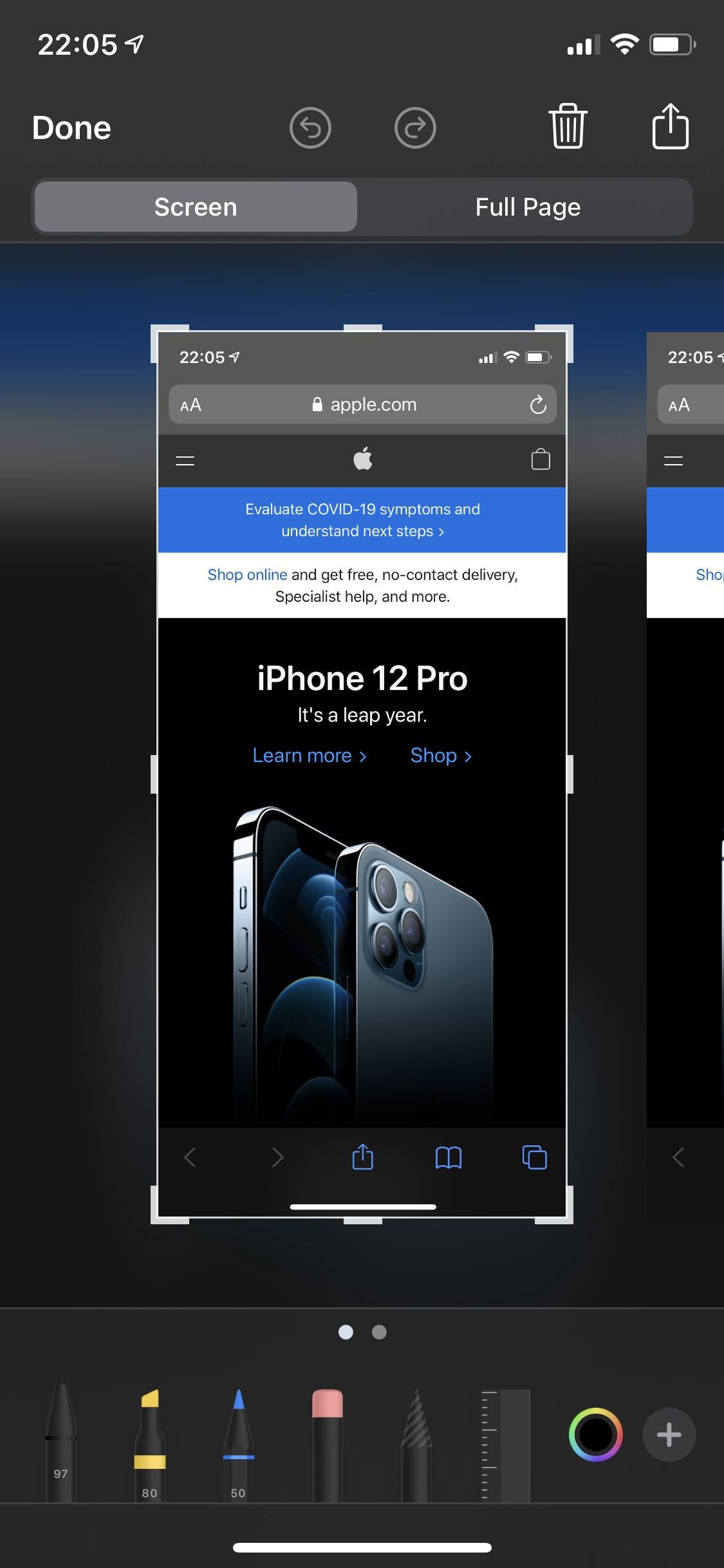
Why Does Apple Save Long Screenshots as PDFs?
Before answering this question, we must look into the reasons why people want to take a long screenshot.
- Capture entire webpages, chats, and documents in one continuous image or PDF.
- Archive important info like receipts and emails in a single file.
- Create visual bookmarks and detailed reports for easy offline access.
- Share long content on social media without splitting it up.
- Save time by avoiding manual stitching and organizing of multiple screenshots.
On iPhones with iOS 13 or later (iOS 12 ones aren't compatible), you can press the side button and volume up button to take a screenshot. Tap the preview and select "Full Page" to capture an entire webpage or document as a PDF. This works on iPhone 11 and newer models.
Screen recording can be done via Control Center and lasts until you stop it or run out of storage. Also, you can screen record on an iPhone for up to 3 hours continuously, limited by available storage and battery life. Longer recordings use more space, roughly 30-40 MB per minute. It is also worth noticing that the recording length depends on:
- Your iPhone model
- Storage capacity
- Whether your phone is plugged in or not
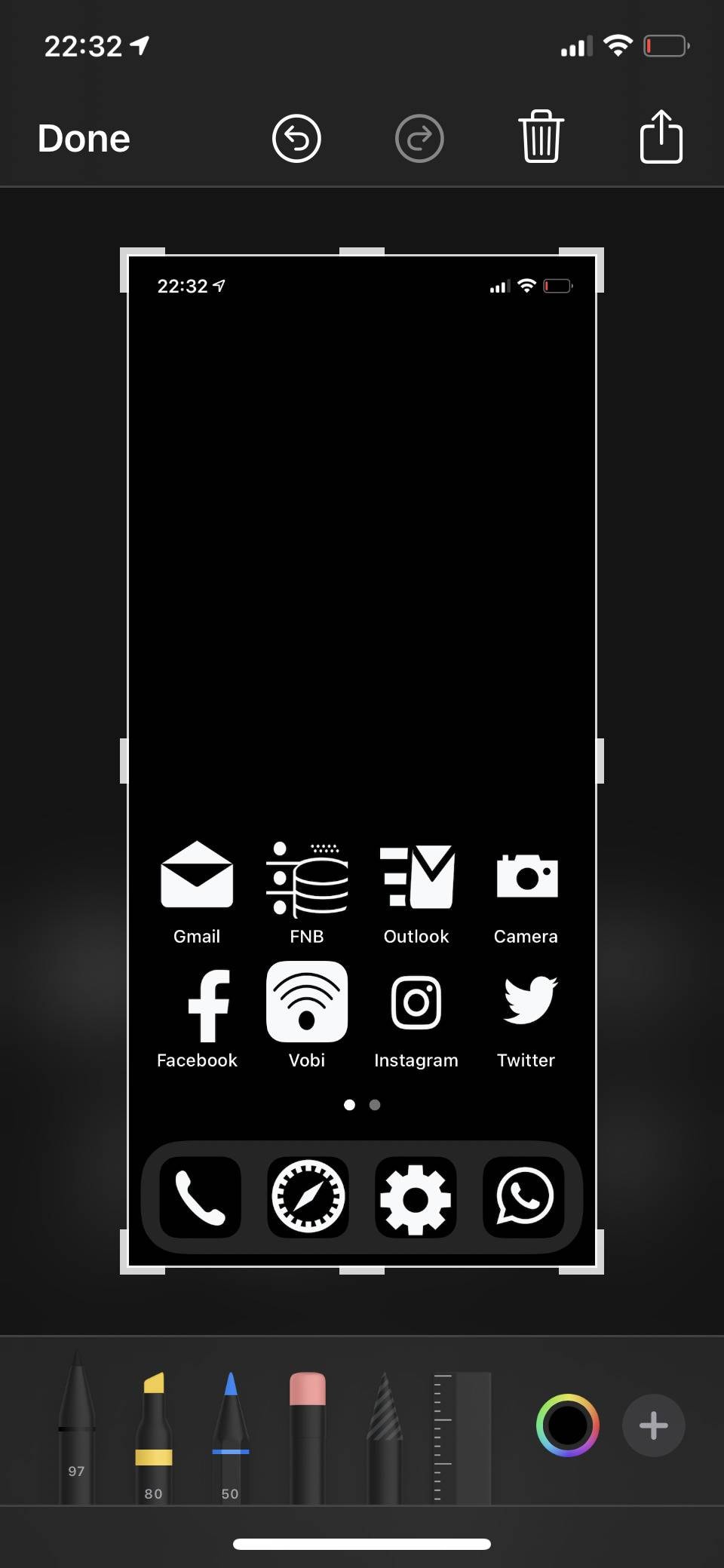
What If You Don't See the Full-Page Option?
The built-in method doesn't work in many apps like Messages, WhatsApp, or Instagram. If you want to learn how to long screenshot in iPhone apps that don't support this feature, you'll need third-party apps. In the next section, we'll explore some of these apps.
Part 3. How to Do a Long Screenshot on iPhone Using Third-Party Apps
Third-party apps stitch multiple screenshots into one long image. This method works in any app and saves your screenshot as an image file.
Popular Apps for Long Screenshot
| Apps | Features | Price | Best For |
| Picsew | Auto/manual stitch, editing tools | Free + In-app | Chats, social media, webpages |
| Tailor | Automatic stitching, easy to use | Free + Premium | Messages, emails, and articles |
| Stitch It! | Crop, blur, add text, manual stitch | Free + Paid | Tutorials, conversations |
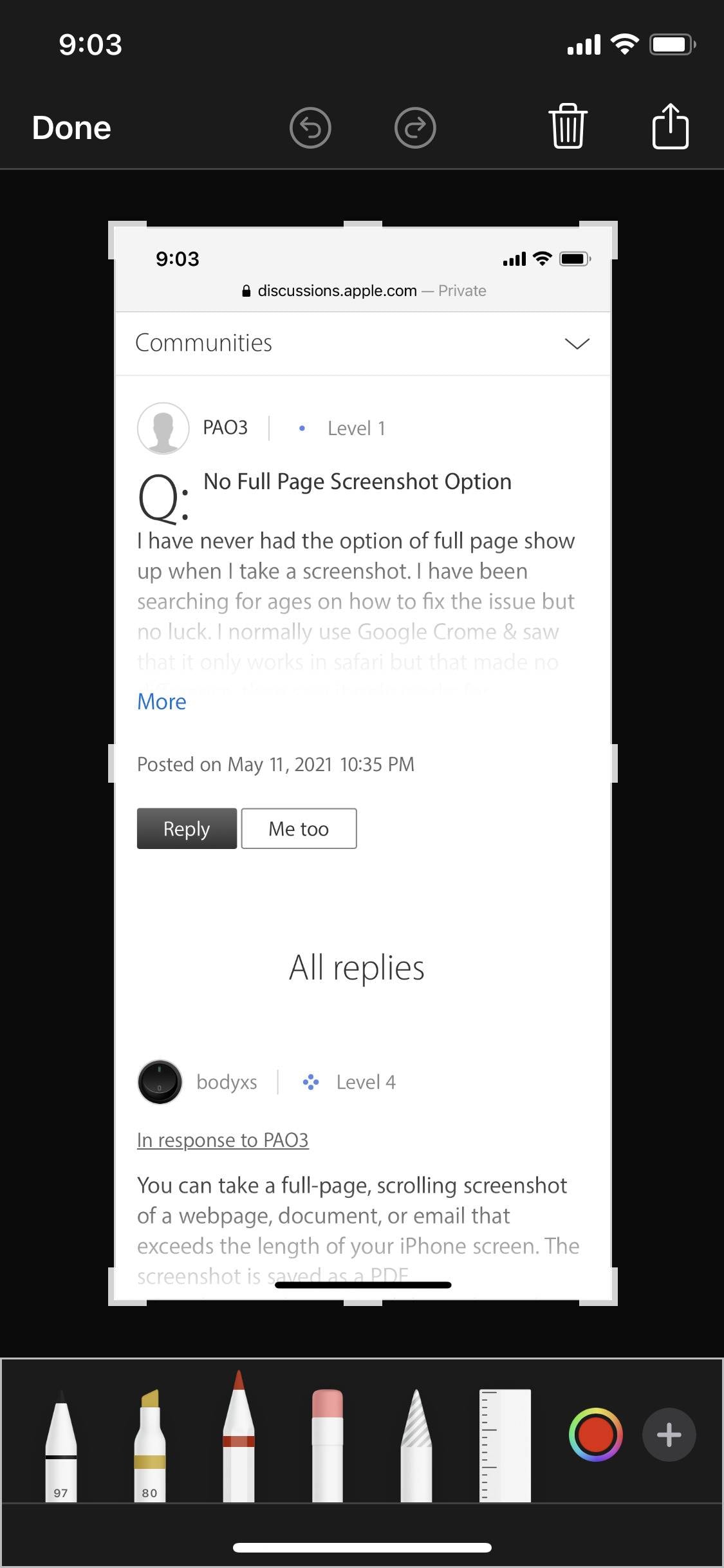
How to Use These Apps
These apps are the best source for an image instead of a PDF. They usually work like this:
- Download and open the app.
- Take overlapping screenshots while scrolling through your content.
- Import screenshots into the app.
- The app stitches them into one long image.
- Save or share your iPhone long screenshot.
Make sure your screenshots have some overlap for accurate stitching and better results.
Benefits of Using Third-Party Apps
These apps are invaluable to capture long conversations with friends or social media feeds. Some of their benefits include the following:
- Works in any app, including social media, messaging, and shopping apps.
- Saves screenshots as images (JPG or PNG), which are easier to share.
- Offers editing tools like cropping, blurring, and adding text or arrows.
- Some apps support automatic stitching, saving you time.
Part 4. How to Screenshot Long on iPhone With Screen Recording
If you want to capture dynamic content or don't want to take multiple screenshots, you can try recording your screen manually.
- Open Control Center by swiping down from the top-right corner.
- Tap the Record button.
- Scroll through the content you want to capture.
- Stop recording.
- Use a video editor to extract images or share the video.
Do consider turning on "Do Not Disturb" to avoid notification interruptions during recording.
When to Use Screen Recording for Long Screenshots
Screen recording is instrumental when:
- The content includes animations or videos.
- You want to capture interactive content like menus or dropdowns.
- You need to demonstrate a process step-by-step.
After recording, you can pause the video and take still screenshots or share the recording.
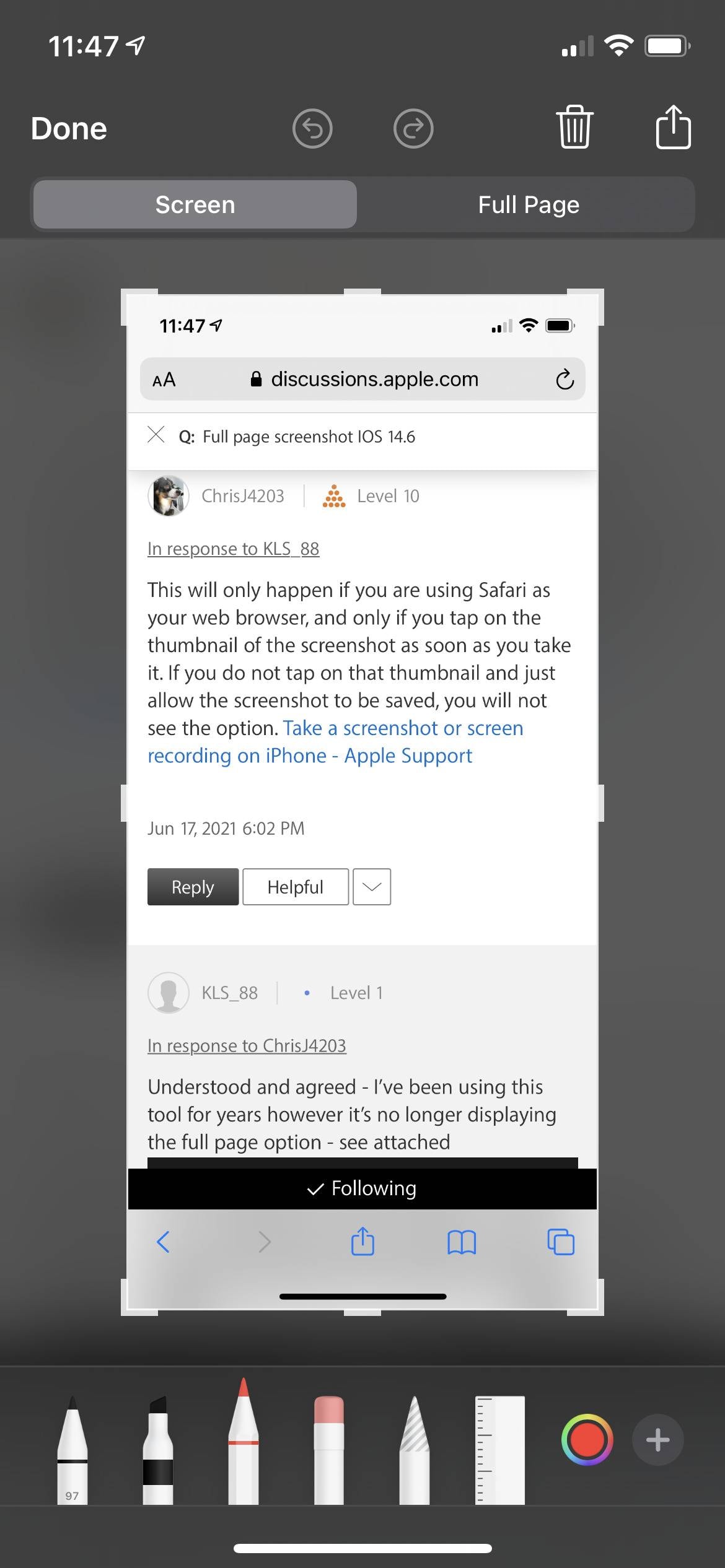
Part 5. Clean Up Your Screenshots With Photo Cleaner
After you've taken many long screenshots, you should remove some of them. Many folks complain that their phones have too many irrelevant images. You should consider cleaning your phone when excessive screenshots are stored on your drive.
That's where Photo Cleaner's Smart Clean option comes in! This simple feature will effortlessly free up your iPhone storage, allowing for more relevant and necessary long screenshots.
MobileClean - Photo Cleaner (iOS)
Deep Space Cleaning: Smartly Remove Media Clutter with One Tap
- Smart Clean: Auto-detect large videos, duplicate/similar photos, screenshots, Live Photos, and expired contacts.
- Compress: Reduce photo/video size without quality loss.
- Swipe Clean: Quickly review and batch delete unwanted photos.
- Secret Space: PIN-protected vault that hides private photos/contacts on your iPhone.
How to Use Photo Cleaner App
- Launch Smart Clean: You can start by launching Photo Cleaner app. It has a feature named "Smart Clean." Choose this feature.
- Start Scanning: You can see multiple options on your screen now, such as duplicates, similar images, large videos, screen recordings, and - of course - screenshots, once the app has done scanning.
- Choose Screenshots: You can now sort through screenshots (largest to smallest). The app lets you choose the screenshots you want gone.
- Press Delete: Once you're done choosing the to-be-deleted screenshots, press the button that says "Delete," and Smart Clean feature will remove them.

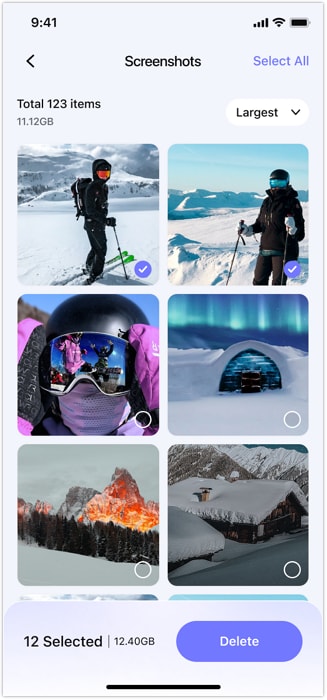
Part 6. Where to Find and Share Your iPhone Scrolling Screenshot
For Built-In Full-Page Screenshots
- Open the Files app.
- Find your saved PDF.
- Tap to open and view.
- Share via email, AirDrop, or cloud storage.
For Third-Party App Screenshots
- Open the Photos app or the app's gallery.
- Select your stitched long screenshot image.
- Tap Share to send or save.
For Screen Recording
- The video is saved in Photos.
- Use editing tools to trim or extract stills.
Part 7. Pro Tips for Better iOS Long Screenshots
- Always review your screenshot before sharing.
- Crop unnecessary parts to focus on important content.
- Use annotations to highlight key points.
- Clean up images with Photo Cleaner for a polished look.
- Organize screenshots regularly with Photo Cleaner to avoid clutter.
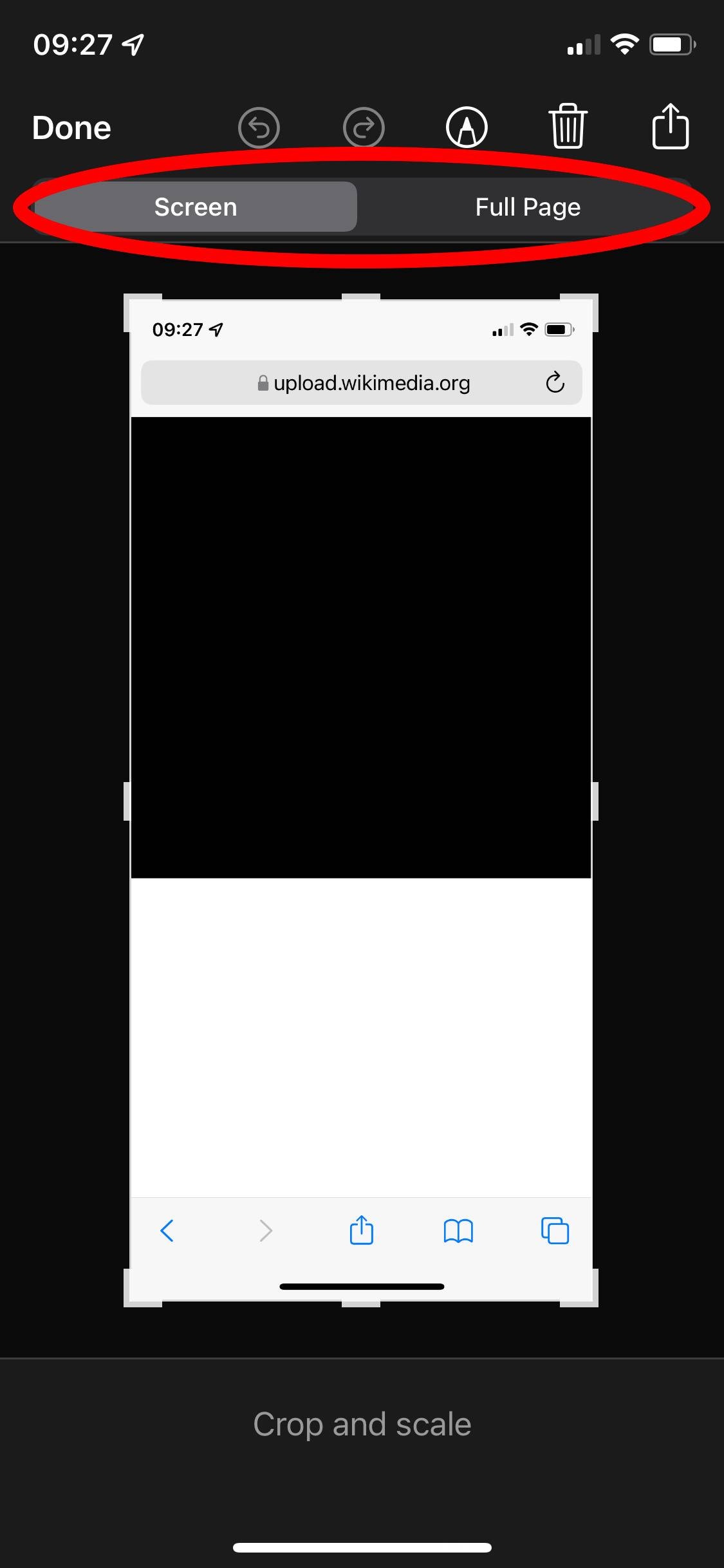
Conclusion
Now, you know how to take a long screenshot on iPhone using both built-in and third-party methods. You can use Apple's built-in features to take a quick PDF. Third-party apps allow you to stitch different images to create a long screenshot. Also, you can use Smart Clean feature to remove junk screenshots and make your storage space available on your iPhone.
With these tools and tips, capturing and sharing iPhone scrolling screenshot content has never been easier. Try these methods today and unlock your iPhone's full screenshot potential. If you have more questions, please ask us, especially about Photo Cleaner and its many features.
FAQ
-
Q: Why can't I see the Full-Page option?
A: It only appears in Apple's apps like Safari, Mail, and Notes. For other apps, use third-party apps.
-
Q: Can I save long screenshots as images instead of PDFs?
A: The built-in method saves PDFs. Use third-party apps for image files.
-
Q: Where do I find my long screenshots?
A: PDFs are in Files. Images from apps are in Photos or app galleries.















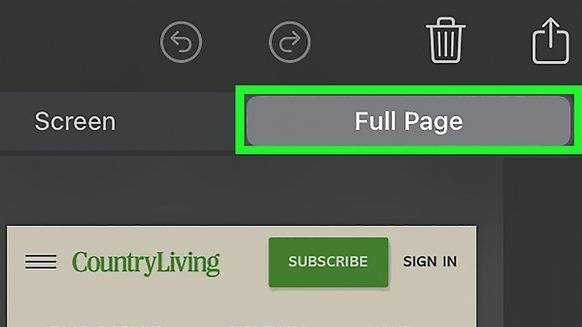




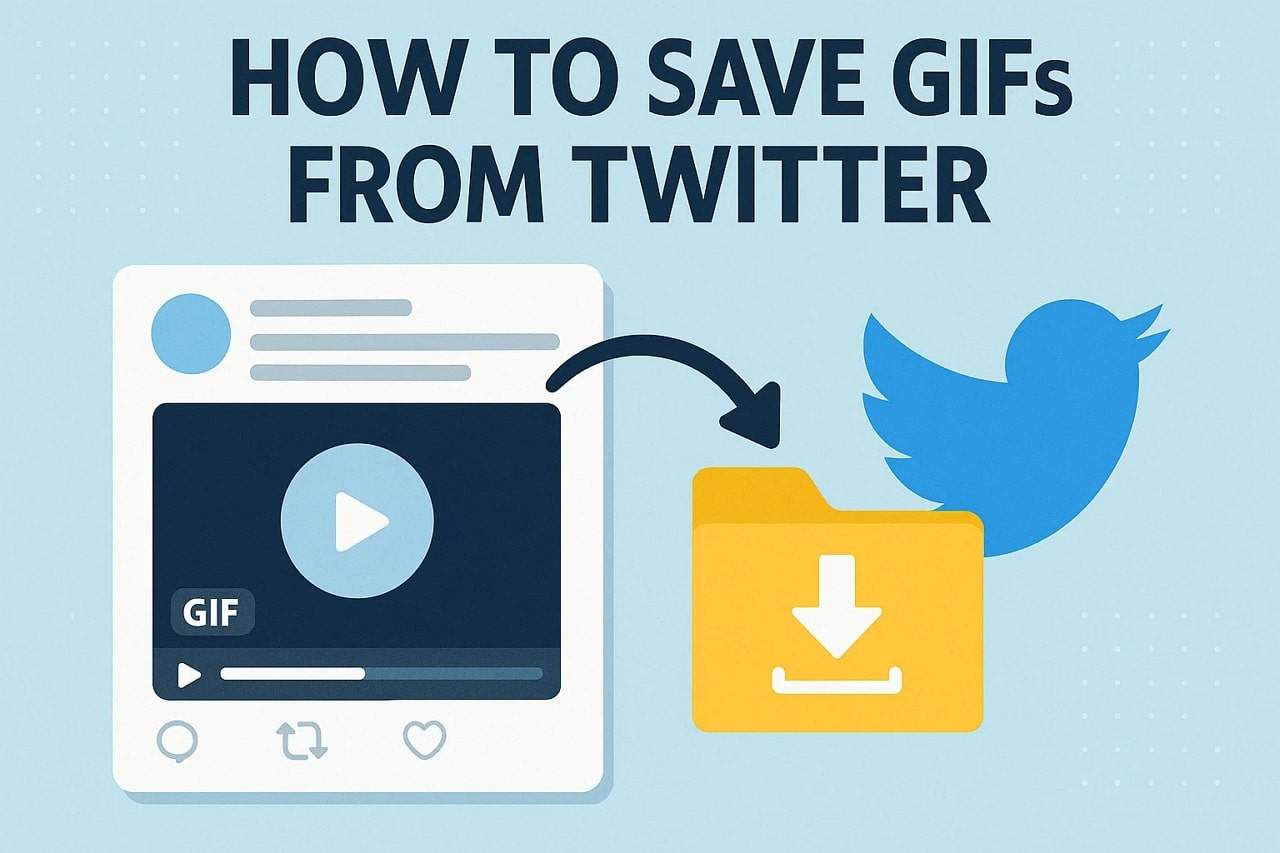
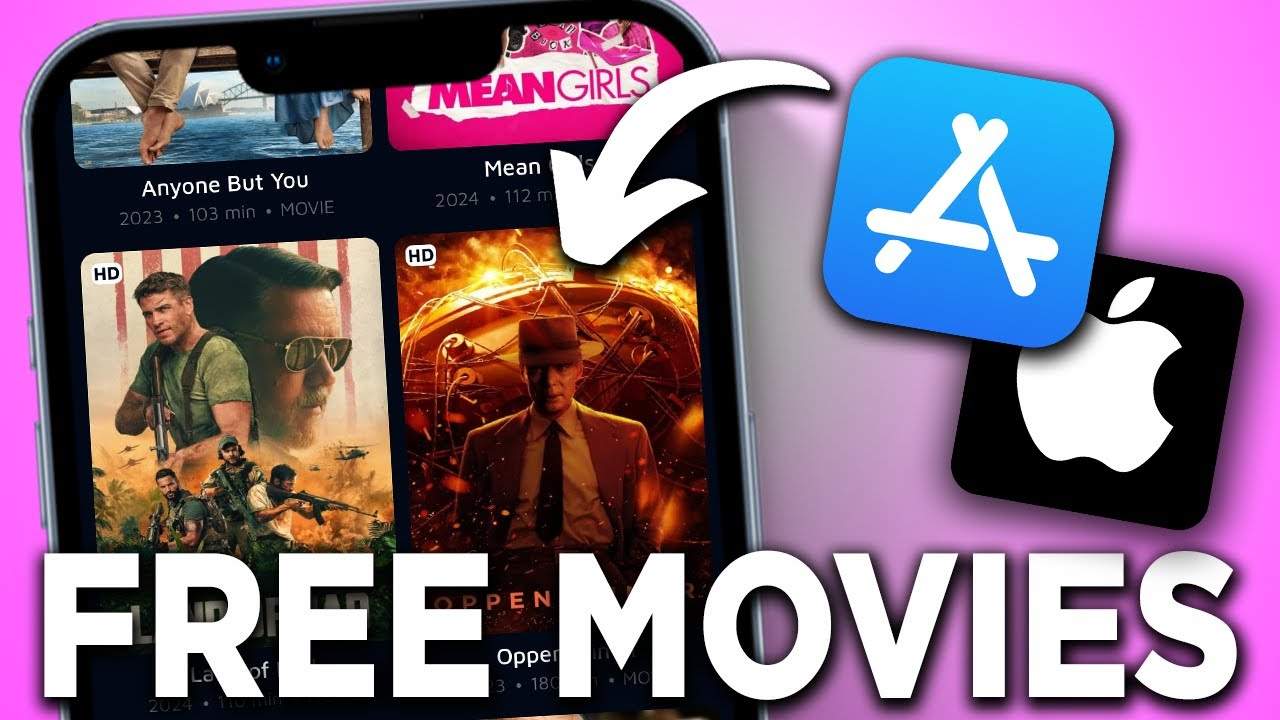



James Davis
staff Editor
Generally rated4.5(105participated)