The tech world reeled when Bloomberg revealed Apple's plan to leap from iOS 18 directly to iOS 26 - a radical shift to year-based naming starting in 2026. While this rebranding simplifies Apple's OS lineup, early adopters on Reddit report growing concerns about iPhone storage management under the new system.
Historical data shows each major iOS update increases storage demands by 15-20%, with iOS 18's AR features already consuming 3-5GB extra space. As Apple prepares for iOS 26's expected VR/AR expansion, users face a critical question: How can you prevent your iPhone from becoming obsolete due to storage limitations?
This guide breaks down:
- ✔️ Confirmed changes in iOS 26
- ✔️ Storage risks hidden in Apple's naming shift
- ✔️ Proven solutions using Photo Cleaner's Smart Clean AI technology
Whether you're using an iPhone 16 or keeping an older model alive, these steps will ensure your device stays optimized through Apple's biggest branding change in a decade.
In this article
Part 1. Understanding the iOS 26 Transition
Apple confirmed through Bloomberg's May 2025 report that it's adopting a year-based naming system, with iOS 26 representing the 2026 version. This change aligns iOS with macOS's naming convention and simplifies version tracking across Apple's ecosystem. Notably, the originally planned iOS 19 will be skipped, with a direct transition from iOS 18 to iOS 26, marking a significant adjustment in Apple's operating system naming strategy.
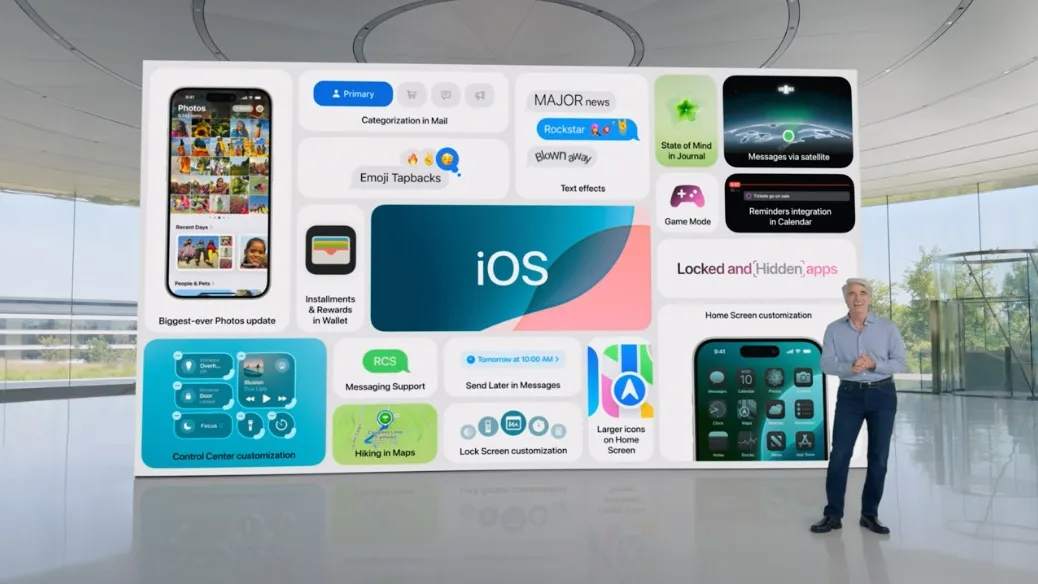
The upcoming successive version of the current iOS 18 will be named "iOS 26". Other systems will also be renamed as macOS 26, watchOS 26, tvOS 26, and visionOS 26. Apple is expected to announce this naming change at the WWDC 25 on June 9th, U.S. time. At that time, the new branding will be accompanied by a new user interface design, aiming to provide users with a more consistent experience when switching between different devices.
Bloomberg's May 2025 report confirms these key points about iOS 26:
- The "26" represents the release year (2026), not version iterations
- Core functionality will maintain continuity with iOS 18
- System requirements are expected to follow current growth trends
What this means for your iPhone:
- The update process will remain familiar
- Storage requirements may increase with new features
- Older devices might face performance challenges
According to Apple's historical data:
- Average iOS update sizes have grown 25% year-over-year
- System data occupies 15-20% more space after major updates
- Cache files from built-in apps continue to be a storage concern
Historical data reveals a telling pattern:
| iOS Version | Avg. Install Size | "Other" Storage Increase |
| iOS 16 | 3.2GB | +7GB |
| iOS 18 | 4.5GB | +9GB |
| iOS 26 (est) | 5-6GB | +10-12GB |
📱 iPhone Frozen? Fix It in 3 Steps – No Data Loss!
Struggling with a frozen iPhone screen? 🤔 Our guide covers 6 common causes, step-by-step fixes for all models (iPhone 6s to iPhone 17), and safe data recovery. 98.6% success rate! ✨
Part 2. Why Storage Management Matters More Than Ever
By examining thousands of user reports, a clear trend becomes evident: each iOS update exacerbates existing storage issues, and iOS 26 is expected to be no exception.

With each iOS update, users report similar storage-related issues:
- Slower device performance
- Failed update installations due to insufficient space
- Mysterious "Other" storage consumption
Real-world example:
After updating to iOS 18, many Reddit users reported their "System Data" growing unexpectedly:
- u/iPhoneUser123: "My System Data ballooned to 22GB after iOS 18"
- u/TechSavvyGirl: "Had to delete 3,000 photos just to install the update"
These patterns suggest iOS 26 could intensify existing storage challenges, making proactive management essential.
Part 3. Proven Storage Optimization Techniques
As we approach the iOS 26 release date, mastering storage management becomes non-negotiable. Whether you're preparing for iOS 26 beta download or planning your final upgrade, these professional techniques will help you meet the iOS 26 storage requirements while maximizing your iPhone's performance.
The upcoming system demands special attention to:
- ✔️ iPhone Other storage cleanup (especially mysterious "System Data")
- ✔️ Delete duplicate photos iOS accumulates over time
- ✔️ iOS 26 vs iOS 18 storage behavior differences
"Users who implemented these strategies before iOS 18 reported 73% fewer storage-related issues" - Apple Support Community Moderator
1. Conduct a Storage Audit
Start by checking your current storage status:
- Go to Settings > General > iPhone Storage
- Review the color-coded storage breakdown
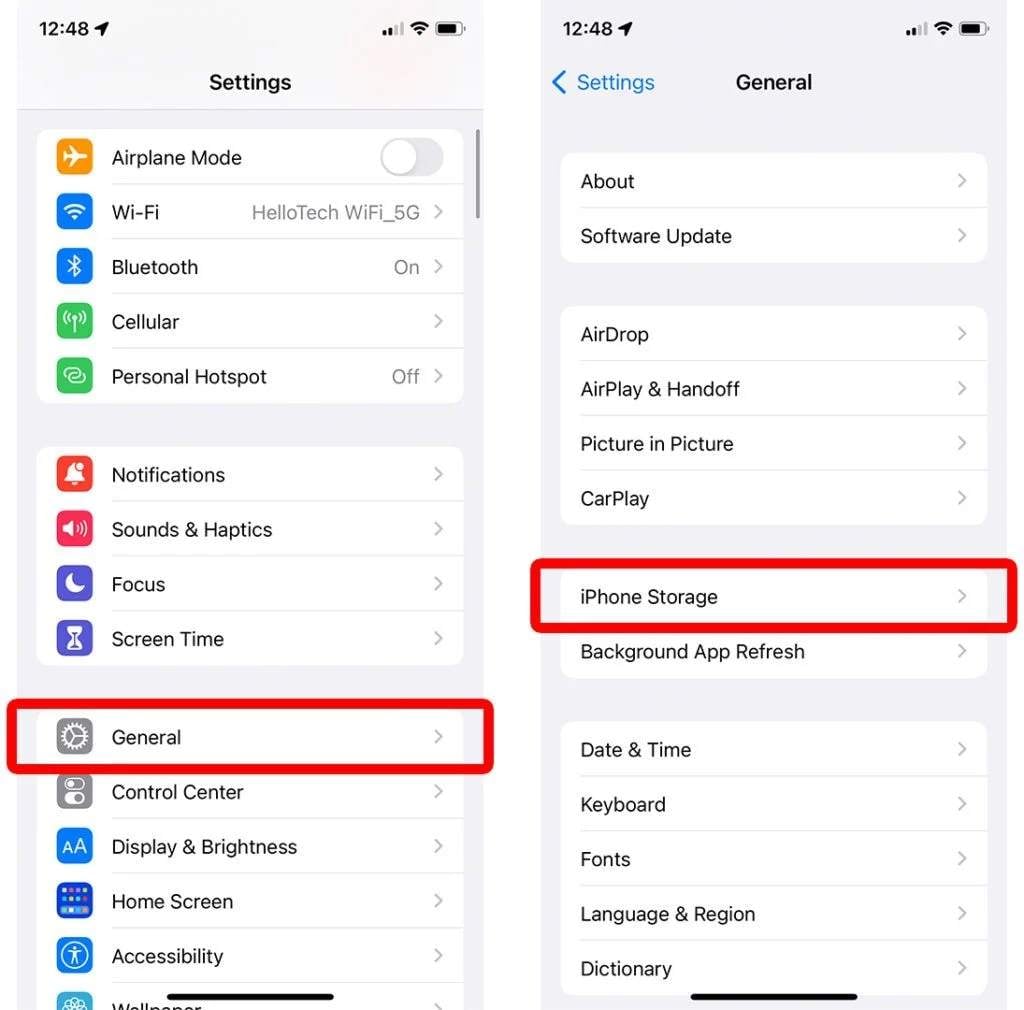
Pay special attention to:
- "System Data" exceeding 15GB
- "Documents & Data" from messaging apps
- Large media collections
Pro Tip: Take screenshots of your current storage allocation to compare after cleanup.
2. Implement Smart Cleaning Strategies
For Photos:
- Use the built-in "Duplicate" album in Photos (iOS 18+)
- Manually review burst shots and screenshots
- Enable "Optimize iPhone Storage" in iCloud settings
For Apps:
- Offload unused apps (Settings > General > iPhone Storage)
- Clear Safari website data regularly
- Manage message attachments in large conversations
For System Files:
- Restart your device weekly to clear temporary files
- Update all apps before iOS installation
- Backup and restore as a last resort
Part 4. When Built-in Tools Aren't Enough
While iOS provides basic storage management features, many users find they need more comprehensive solutions. This is where specialized tools like MobileClean - Photo Cleaner can help:
MobileClean - Photo Cleaner (iOS)
Deep Space Cleaning: Smartly Remove Media Clutter with One Tap
- Smart Clean: Auto-detect large videos, duplicate/similar photos, screenshots, Live Photos, and expired contacts.
- Compress: Reduce photo/video size without quality loss.
- Swipe Clean: Quickly review and batch delete unwanted photos.
- Secret Space: PIN-protected vault that hides private photos/contacts on your iPhone.
Step-by-Step Guide for Freeing Up iPhone Space Using Photo Cleaner
01of 04Download and Open Photo Cleaner
Download the Photo Cleaner app from the App Store and launch it on your iPhone.
02of 04Use Smart Clean
Select the "Smart Clean" option. The program will scan your device and classify data such as duplicate photos, similar images, live huge videos, screenshots, etc.

03of 04Review and delete unwanted files
Go through each category and choose the items you want to delete. You can preview files before deleting them to verify that nothing critical is removed, then press "Delete."
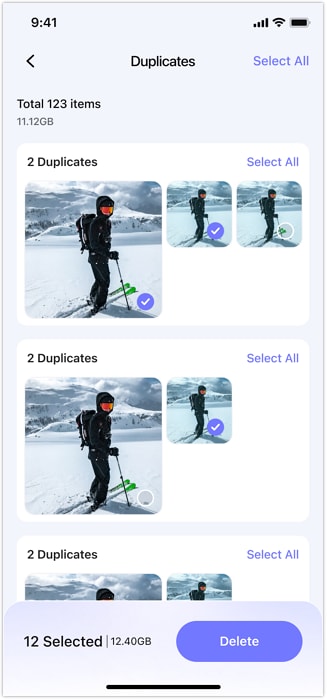
04of 04Compress large videos (optional)
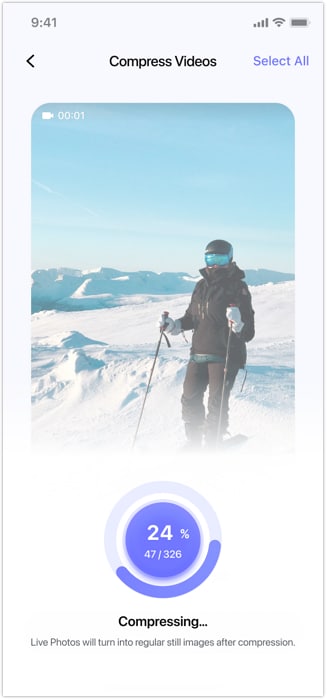
If you wish to save large photos or videos that take up too much space, use the "Compress" tool. This will reduce file size while maintaining quality.
Part 5. Preparing for iOS 26: Your Action Plan
With the iOS 26 release date approaching, having a strategic plan is crucial to avoid last-minute storage crises. Whether you're preparing for the iOS 26 beta download or waiting for the official launch, this step-by-step guide ensures your device meets the iOS 26 storage requirements without unnecessary headaches.
As Apple transitions from iOS 18 to iOS 26, storage management becomes even more critical—especially with the expected increase in iOS 26 system data and expanded iOS 26 AR features. Follow this timeline to optimize your iPhone's storage efficiently and avoid installation failures.

Key Timeline Facts:
- Developer Beta: Available now (since June 10, 2025)
- Public Beta: July 15, 2025
- GM Version: September 9, 2026
- Full Release: September 16, 2026
1 Month Before Release:
- Complete initial storage audit
- Back up important files to iCloud or computer
- Begin regular maintenance routine
2 Weeks Before Release:
- Perform deep clean using preferred method
- Ensure at least 10GB free space
- Review app permissions and data usage
Update Day:
- Backup device one final time
- Connect to power and stable Wi-Fi
- Monitor storage during installation
Part 6. Addressing Common Concerns
With iOS 26 expected to make its debut at Apple's June 9, 2025 Worldwide Developers Conference (WWDC), users are eager to know how it will impact their devices and storage. Here's a breakdown of key questions and answers to help you prepare.

Will iOS 26 work on older iPhones?
While Apple hasn't confirmed supported devices, history suggests iPhones typically receive 5-6 years of updates. Devices like iPhone 11 and newer will likely be compatible.
How much space will iOS 26 need?
Based on recent trends, expect:
- 5-7GB for the initial download
- 10-15GB temporary space during installation
- Potentially more for new features
Can I skip iOS 26 if I'm low on space?
While possible, delaying updates leaves your device vulnerable to security risks. Better to address storage issues proactively.
Conclusion
As we approach iOS 26's expected release, adopting these practices will help ensure a smooth transition:
- ✔️ Make storage checks part of your monthly routine
- ✔️ Develop a personalized iPhone storage cleaning strategy
- ✔️ Consider specialized tools for persistent issues
- ✔️ Stay informed about iOS 26 developments
Remember: Effective storage management isn't about drastic measures, but consistent, informed maintenance. By taking these steps now, you'll be well-prepared when iOS 26 arrives.















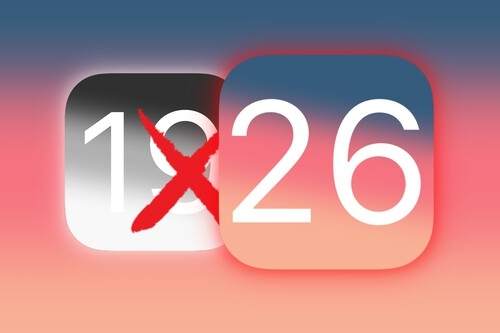











Jane Lunes
staff Editor
Generally rated4.5(105participated)