5 Means for OPPO CPH 2127 Unlock
Jul 12, 2024 • Filed to: Remove Screen Lock • Proven solutions
Losing a screen lock (password or pattern) is possibly the most well-known issue. Smartphone users experience it daily. Moreover, going through such a situation can be very problematic. It can cost you time, data, and money if not dealt with on time.
Nonetheless, Oppo users can generally unlock their phones in very simple ways. Assuming you are one of the Oppo users who have failed to remember their passwords and wish to figure out how to unlock your phone, we are here for you.
This article will go through the best ways to OPPO CPH 2127 unlock. All the solutions mentioned here are hassle-free. Even an amateur can follow our instructions and unlock their device. Therefore, keep reading to find out more.
Part 1: 5 Best Means to Unlock Your OPPO CPH 2127
1. Answer Security Questions
Google has a built-in security feature that asks you security questions. So, when creating a Google account, you need to answer some questions. If you have any security questions about the Google account, you need them for Oppo CPH2127 unlock. Once you answer them correctly, you can unlock your phone. Here's how:
Step 1: After numerous wrong password tries, you will get a Forgot Password or Pattern choice.
Step 2: Tap on it, and afterward, select the "Answer Questions" choice.
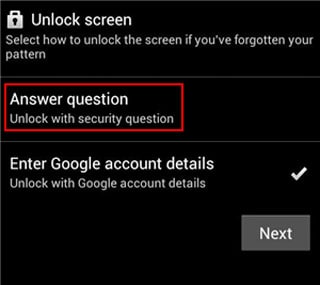
Step 3: You will be given your Google security questions which you have included in your ID.
Step 4: If you answer the security questions accurately, your Oppo CPH 2127 will unlock.
Step 5: After the unlock, you can make a new lock for your Oppo CPH 2127.
2. Google Find My Device
If you have failed to remember the passcode of your Oppo device, you can delete all the data with Google Find My Device feature. The steps are simple and basic for CPH2127 pattern unlock. Utilize these steps to delete everything from your Oppo without any problem. You can also use this strategy in case your phone gets stolen.
- Open any program and visit the Android Device Manager.
- Sign in with the Google account with a similar ID on your Oppo CPH 2127.
- After signing in, there will be three choices; Play Sound, Secure, and Erase Device.
- Click on the last choice, i.e., Erase Device, and then pick the Erase all Data menu.
- Presently, tap on the Erase choice for CPH 2127 unlock.
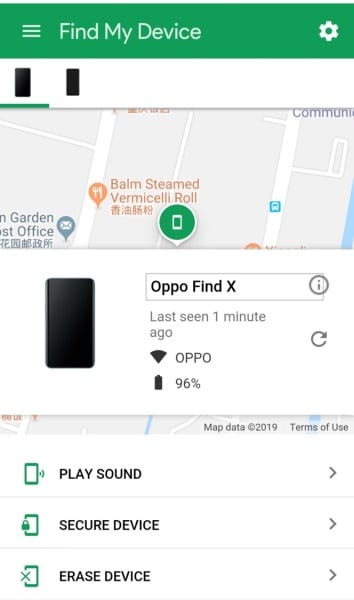
3. Gmail Account
- Open your internet browser and explore the Google device manager page.
- Then, enter your login details and press the "Lock" option.
- Enter another lock screen PIN and tap the "Lock" button a while later.
- When you press the "Lock" button, your Oppo CPH 2127 will have another passcode that you can use to unlock it.
4. Hard Reset
- Power off your Oppo CPH 2127 phone by holding the Power button for a couple of moments.
- Press and hold the Volume Down and Power buttons when your phone is powered off. Release the buttons when the Oppo logo is shown on your display.
- Choose your favored language through the Volume buttons and select using the Power button.
- Tap "Wipe data" twice and affirm by tapping the Power Button.
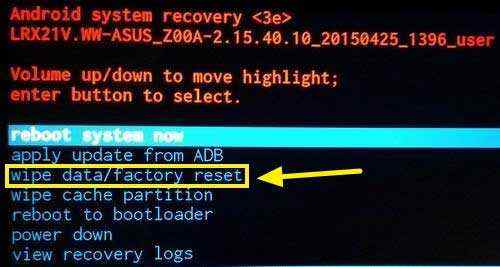
- Confirm the interaction by choosing "Yes" with the Power button.
- Go down until you find the "Reboot" choice and press the Power button to reboot your phone.
5. Seek Help from Local Service
We suggest you contact a local service provider to understand the issue and its solution better. It should be your last option when no other option works. An experienced service provider will get an unlock code for your CPH 2127. After getting an unlock code, you can unlock your Android device within seconds. However, make sure not to contact a provider who charges hefty sums for a mere unlock. Also, be sure to have your data secured during the process.
Part 2: The Easiest Tool to Unlock your OPPO CPH 2127 without a Password or Pattern
Dr.Fone - Screen Unlock
This method is effective if you have failed to remember the passcode of your Oppo phone and need to unlock it. In that case, the most effective way is by utilizing a screen unlock device like Dr.Fone - Screen Unlock (Android). In addition to the fact that it applies to OPPO and all Android brands to unlock the phone.
Dr.Fone - Screen Unlock (Android) is a screen-unlocking program for Oppo. This product can unlock PINs, passwords, and patterns in 5 minutes or less. Best of all, it is straightforward, and even individuals with no tech information can easily use it.
Steps to Unlock
Step 1. Connect your Android phone
Open the Dr.Fone program and select "Screen Unlock" among the tools.
Step 2. Select Unlock Android Screen
Please select the left one so that you’re able to keep unlocking your device.

Step 3. Select device model
In this part, we will choose the left button because that’s the part for most android phone brands.

Because the recovery mode of different phone models varies, it's crucial to select the right brand. You can find the supported device models on the list.

Step 4. Enter into Recovery Mode
And then this is the part of getting into the Recovery Mode of your OPPO phone. Following the indication of Recovery Mode, and the unlock process will go on.



If the unlock progress is finished, you can use your OPPO device without entering any password.

Conclusion
Perhaps the most widely recognized issue we face is forgetting the screen lock password. In any case, you can unlock your phone. If you are one of those victims, we have discussed different ways to unlock it.
However, the best method in hand is Dr.Fone - Screen Unlock. It requires no password. It is the speediest, most dependable, and hassle-free technique for Oppo CPH 2127 unlock.
OPPO Manage
- OPPO Unlock
- 1. Unlock OPPO A53
- 2. Unlock OPPO A37
- 3. Unlock OPPO A3s
- 4. Unlock OPPO CPH 2127
- 5. Unlock OPPO Phone Tips
- 6. OPPO Screen Unlock Tools
- 7. Bypass OPPO FRP with FRP Code
- 8. Bypass FRP OPPO Without PC
- OPPO Reset
- 1. Hard Reset OPPO A3s
- 2. Hard Reset OPPO A5s
- 3. Hard Reset OPPO A15
- 4. Hard Reset OPPO A37
- 5. Hard Reset OPPO A53
- 6. Hard Reset OPPO Full Guide
- 7. Reset OPPO Without Password
- 8. Reset Privacy Password in OPPO
- OPPO Problems
- 1. Unresponsive OPPO Screen
- 3. Android App Not Installed Error
- 4. Bricked Your Android Phone
- 5. Encryption Unsuccessful Error
- 6. Android Stuck in Download Mode
- 7. Flash Dead Android Phone Safely
- OPPO Tips
- ● Manage/transfer/recover data
- ● Unlock screen/activate/FRP lock
- ● Fix most iOS and Android issues
- Manage Now Manage Now Manage Now Manage Now





James Davis
staff Editor