
How to Unlock My OPPO A53?
Oct 13, 2025 • Filed to: Screen Lock Removal • Proven solutions
If you are locked out of your phone because you can't remember its screen lock or password, you are at the right place. Here, you will learn the five easiest ways for OPPO A53 unlock. Forgetting your phone's password is common, and many people think of it as a huge problem. However, with our guide, you can easily unlock your OPPO A53, even if you are a beginner.
Although it is easier for professionals to unlock, you can also unlock your device with our guide. Here, you will get a complete guide on how to unlock OPPO A53. Every method in our guide is simple, and each step is easy to follow. If you follow each step precisely, you can unlock your phone within five minutes.
Part 1: 5 Best Ways to Unlock Your OPPO A53
1: Google Find My Device (data loss)
You can use Google Find My Device for OPPO 53 unlock if you keep your data backed up. It is an excellent feature that lets users erase all data from their phones. With Find My Device, if your phone ever gets stolen, you can reset it remotely with your Google account. It prevents unauthorized people from accessing your data and is simple security and privacy feature. Although this method seems easy at first glance, it is not the ideal solution if you want to unlock your device. Google Find My Device works every time, but you lose all your data when you reset your phone to unlock it. Here are the steps to unlock OPPO A53 with Find My Device.

- Launch any internet browser on your PC and do a Google search for "Find My Device."
- Visit the website and ensure that your phone has an internet connection.
- Once Google finds your device, click on the "Erase Device" option on the left side.
- You must provide your Google account and password to verify your identity.
- After verification, wait for Google to erase all data from your device. Reboot your device when the process is complete. The device will unlock without any password or PIN.
2: Gmail Account
Here is another method that requires your Google account and password for OPPO A53 pattern unlock. Although the requirements are the same, this method is much better than the first method. It doesn't make you lose all your data, and you can unlock your device easily within minutes. You don't need another device or third-party software with this method. Every step is easy-to-follow, but you face a slight risk of blocking your device. Unless you know your Google account and password, don't use it to unlock your phone. If you are a beginner, this method is not ideal for you, so it is better to pick other ways to remove the screen lock of your device. Here are the steps to unlock OPPO A53 with a Google account.

- Try to unlock your phone with a random password, PIN, or pattern five times.
- After five wrong attempts, the system will send you an alert message to stop you from entering the wrong passwords.
- After getting the message, you will have to wait 30 seconds before you can try to enter any password on your lock screen.
- After 30 seconds, you will see the "Forgot pattern/password/PIN" option at the bottom left.
- Tap on it, and select Google account from the next options.
- Enter your Google id and password, and wait for verification.
- After the process is complete, the system will ask you to set a new password for your phone.
3: Answer Security Questions
You can also do an OPPO A53 pattern unlock without your Google account password. This method is easy for those who know about Google security questions. When you forget your phone's password, you can reset it by answering a security question. Most people set easy answers for their security questions like their birthdays or name. If your security question is also easy, you can choose this method to unlock your phone easily. When you answer security questions, make sure to mind the spaces between words. Here are the steps to unlock OPPO A53 by answering questions.

- Turn on your OPPO A53 by holding the power key.
- Try to unlock your device with random passwords till you see the "Forgot password" option.
- Tap on it to open the Forgot password menu.
- Select "Answer Questions" from the available options.
- Read the question and type your answer.
- If your answers are correct, you will see an unlock option. Tap on it.
- Next, verify your choice to unlock your device by selecting the "OK" option.
- The system will ask you to create a new PIN, pattern, or password for the lock screen.
- After you set the new screen lock, you can easily enter your device.
4: Hard Reset (erase data and settings)
A hard reset is not the ideal way to deal with screen lock, but you can use it if you don't have any other choice. If you don't know your Google account and password and can't answer the security questions, using hard reset is the last resort. Hard reset erases all data and settings from your device. It means you lose all your contacts, files, images, games, personalization, and accounts. If you don't have a data backup, then you will not be able to recover your data after a hard reset. Although you lose all your data, a hard reset always unlocks the screen. It is also the fastest way that doesn't require a third-party tool. Here are the steps to do an OPPO A53 unlock with a hard reset.

- Charge your phone up to 50% to ensure the battery doesn't run out during the reset.
- Turn off your device with the power key.
- Press and hold the volume down + power keys until you see the OPPO logo on your screen.
- After that, you will enter the recovery mode menu.
- Select the "Wipe Data/Factory Reset" option from the menu. You can't use touch in recovery mode, so use the volume keys to navigate and the power key to select an option.
- After selecting "OK, " wait a few minutes for the reset to complete and enter your device once it reboots.
5: Use Dr.Fone - Screen Unlock (Android)
The methods we discussed earlier works best to unlock your OPPO phone, but each way comes with a catch. You are required to enter your Google account password, and you lose all your data. Now, let us talk about the method that doesn't require any type of password. You can easily use an OPPO A53 password unlock tool like Dr.Fone - Screen Unlock to remove any lock from your device.
With Dr.Fone, you can unlock your device in five minutes. The method is easy-to-use. Dr.Fone also provides various other android and iOS solutions. You can use it for data backup and reset, WhatsApp transfer, device transfer, system repair, etc. Here are the steps to unlock OPPO A53 with Dr.Fone - Screen Unlock.

Dr.Fone - Screen Unlock (Android)
Unlock OPPO A53 With a Few Clicks!
- Remove all Android screen locks (PIN/pattern/fingerprints/face ID) in minutes.
- Support bypassing Samsung FRP lock without a PIN/Google account.
- Everyone can handle the lock screen. No tech knowledge is required.
- Provide specific removal solutions to promise good success rate.
Step 1. Download Dr.Fone - Screen Unlock on your computer.
Download Dr.Fone and open it on your PC, then find the "Screen Unlock" and follow its instructions.
Step 2. Select Unlock Android Screen
Click the first box, “Unlock Android Screen” , to start the unlock process.
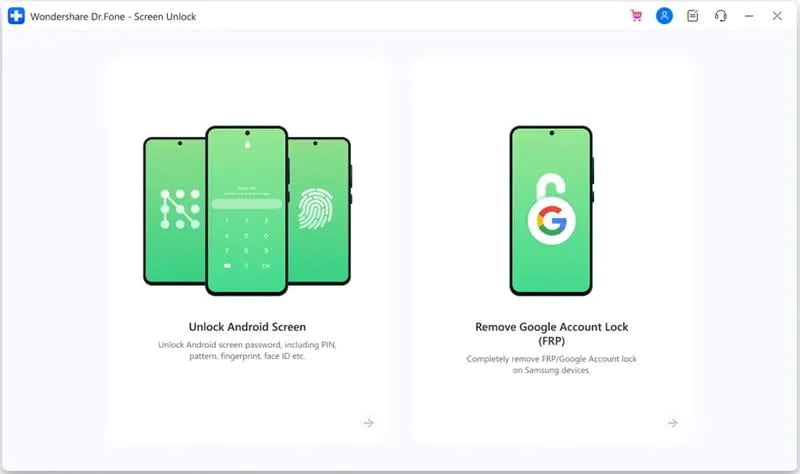
Step 3. Select device brand
Now, you need to choose your device brand, Oppo. Don't pick any other brands, because the process of unlocking in different Android devices varies.

Step 4. Start to unlock your Oppo device
Follow the on-screen steps to remove the lock screen of OPPO.

Once the whole progress completes, you should access your Android device without a password!

Part 2: FAQs
1: How to keep my data safe?
The best way to keep your data safe before your factory reset your device is by creating a data backup. You can back up your data on the cloud, or you can do it using Dr.Fone - Phone Backup. Using Dr.Fone to back up data before a hard reset is an ideal solution, as you don't have to waste any time waiting for the backup to complete. You can also keep multiple backup files, and you can restore data from your old device to a new one without any problem. Dr.Fone - Phone Backup saves all types of data, including contacts, files, images, videos, games, etc.
2: How do I reactivate my password or pattern on OPPO a53?
You can easily reactivate your password or pattern from settings on your OPPO A53. Open settings on your device and scroll down to the "Fingerprint, Face & Password" option. Now select "Set Screen Unlock Password." You will receive a confirmation message. After you tap on "Confirm", the system will ask you to pick the lock type you want to set. You can select from the pattern, password, PIN, face ID, and fingerprint. After you create a new password, leave settings and press the power key. Now, press the power key again to see the lock screen. Now the device is asking you to enter your password to unlock your device.
The Bottom Line
Let us conclude our guide about OPPO A53 unlock here. Each method in our guide is ideal for specific situations. If you know your Google account and password, you can unlock your device with the forgot password option. If you don't remember it, you can do a hard reset to unlock your device at the cost of your data. If you don't want to lose your data, the ideal solution is to use Dr.Fone - Screen Unlock to remove your device's screen lock. With Dr.Fone - Screen Unlock (Android), you can unlock your device in four easy steps. It doesn't require your Google account password to use it. You can also use Dr.Fone to recover lost data, repair your phone's software problems, and transfer devices.
OPPO Manage
- OPPO Unlock
- 1. Unlock OPPO A53
- 2. Unlock OPPO A37
- 3. Unlock OPPO A3s
- 4. Unlock OPPO CPH 2127
- 5. Unlock OPPO Phone Tips
- 6. OPPO Screen Unlock Tools
- 7. Bypass OPPO FRP with FRP Code
- 8. Bypass FRP OPPO Without PC
- OPPO Reset
- 1. Hard Reset OPPO A3s
- 2. Hard Reset OPPO A5s
- 3. Hard Reset OPPO A15
- 4. Hard Reset OPPO A37
- 5. Hard Reset OPPO A53
- 6. Hard Reset OPPO Full Guide
- 7. Reset OPPO Without Password
- 8. Reset Privacy Password in OPPO
- OPPO Problems
- 1. Unresponsive OPPO Screen
- 3. Android App Not Installed Error
- 4. Bricked Your Android Phone
- 5. Encryption Unsuccessful Error
- 6. Android Stuck in Download Mode
- 7. Flash Dead Android Phone Safely
- OPPO Tips
- ● Manage/transfer/recover data
- ● Unlock screen/activate/FRP lock
- ● Fix most iOS and Android issues
- Manage Now Manage Now Manage Now Manage Now




















James Davis
staff Editor