
How to Factory Reset OPPO Phone Without Password (3 Easy Methods)
Nov 05, 2025 • Filed to: Phone Repair Solutions • Proven solutions
A factory reset is useful for fixing forgotten passwords or system glitches, but performing one without a password can be challenging. Fortunately, there are reliable methods to reset your OPPO smartphone without needing a password.

This guide covers three effective methods for resetting your OPPO phone without a password. With step-by-step instructions, you'll learn how to use remote mode and external tools for a smooth and secure reset.
- Part 1. What Are the Reasons To Factory Reset Your OPPO Smartphone?
- Part 2. Can We Hard Reset the OPPO Smartphone Without a Password?
- Part 3. Best Methods to OPPO Factory Reset Without Password

- Pro Tip. How To Factory Reset OPPO Smartphone if You Know the Passcode?
Part 1. What Are the Reasons To Factory Reset Your OPPO Smartphone?
Understanding why you will ever need to restore your device to its default state is critical. A factory reset is a powerful tool that is considered essential for many tasks. Following are a few reasons why you would want to learn how to factory reset OPPO:
-
Bypass Screen Locks Locked out by a forgotten password, PIN, or pattern? A factory reset is the most direct way to bypass the lock screen and regain access to your device.
-
Resolve Performance Lag If your phone feels slow, freezes, or crashes, a factory reset (often called a hard reset) can restore its original speed and responsiveness by clearing out system clutter and corrupted files.
-
Eliminate Software Bugs Persistent glitches, app errors, or system instability after an update can be solved with a factory reset, which removes conflicting software and returns the phone to its stable, default state.
-
Secure Data Before Selling or Gifting Before selling or giving away your phone, a factory reset is essential. It permanently erases all your personal data, accounts, and sensitive information, protecting your privacy.
-
Remove Viruses & Malware For stubborn malware or virus infections, a factory reset is the ultimate solution. It wipes all malicious software from the device, ensuring a clean and secure state.
Part 2. Can We Hard Reset the OPPO Smartphone Without a Password?
Locked out of your OPPO phone? A direct hard reset without the password is blocked by security measures like Factory Reset Protection (FRP). This feature prevents unauthorized access and protects your data if the device is lost or stolen.
To bypass the lock, you must verify ownership using the linked Google account, contact official OPPO support, or use a specialized third-party tool.
Part 3. Best Methods to OPPO Factory Reset Without Password
If you're locked out of your smartphone, you might feel stuck, but there are still ways to perform a factory reset without entering the lock screen credentials. From using built-in recovery options to leveraging external tools, several effective methods can help you regain access and restore your device to its default settings.
These techniques leverage remote options or external tools to bypass the restrictions and restore your phone to its default settings. Explained below are the 3 quick ways on how to reset an OPPO phone without a password:
| Repair Option | Details | Benefit |
| Google Find My Device | Requirements: Google account & internet access. Use the remote erase feature to reset the device. Official Google method but only works if remote management was enabled. | Free, official, remote |
| Dr.Fone - Screen Unlock | Requirements: PC and USB cable. Designed to remove screen locks and bypass FRP on many supported models. Paid tool with guided steps and high success rate. | High success rate; FRP bypass |
| OPPO Support | Requirements: Proof of ownership. Take the device to an authorized service center for official assistance. Safest route but can take time and may require an in-person visit. | Official and secure |
Method 1. Use Google Find My Feature
If Google Find My Device is enabled, resetting your phone is simple. This feature lets you remotely manage your device, including performing a factory reset to restore it to default settings.
Once you run the operation, you can set up the device from the start. Follow these steps for how to factory reset an OPPO phone without a password via Google Find My:
Step 1. On a computer or another device, go to the service website and log in with the Google account associated with your OPPO phone. Once logged in, select the targeted mobile from the list and tap “Factory Reset Device.”
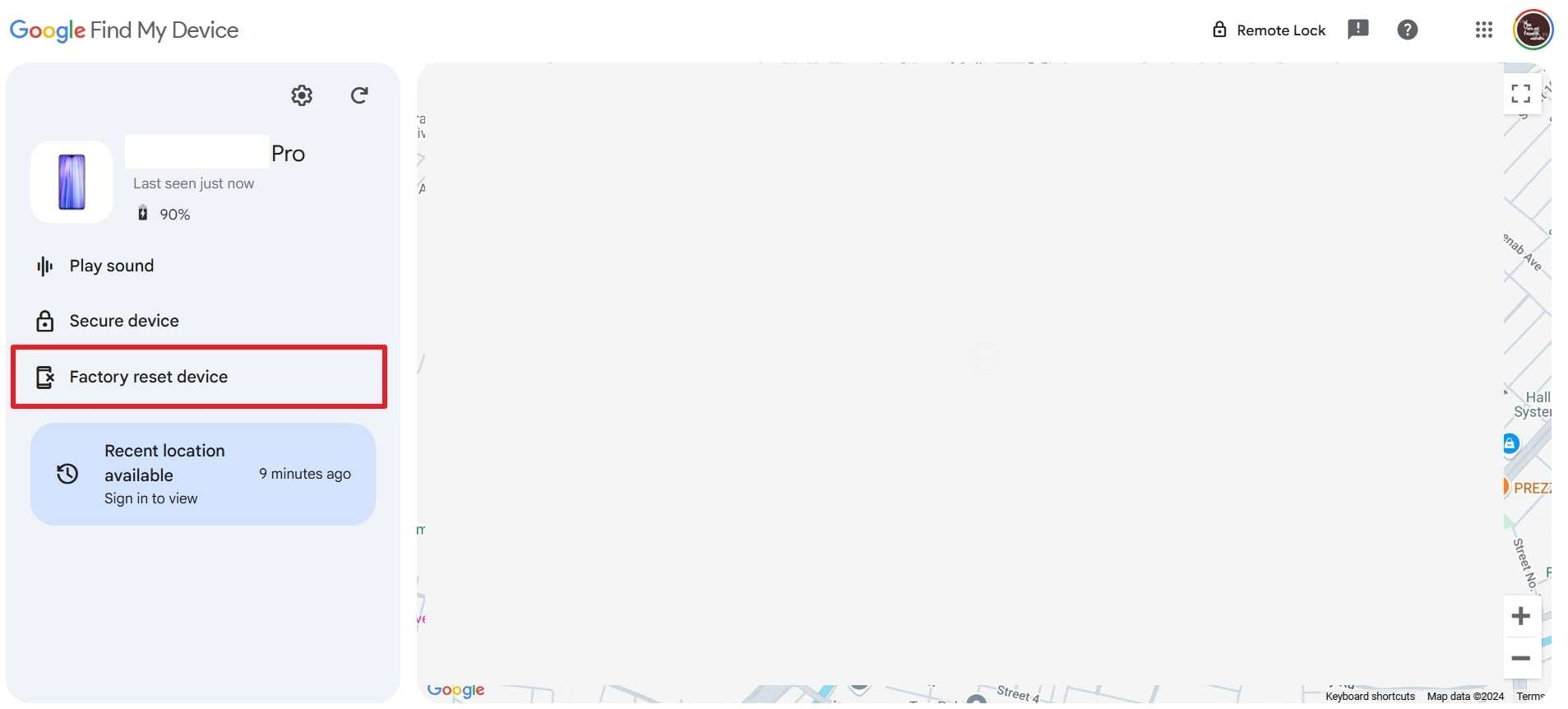
Step 2. Now, the device will ask to confirm the action by providing the account password. Doing this will remotely wipe all data from your OPPO phone, restoring it to factory settings.
Method 2. One-Click Screen Unlocker To Factory Reset and Unlock OPPO Smartphone
A dedicated unlocking tool like Dr.Fone - Screen Unlock (Android) offers a quick and hassle-free way to bypass security restrictions on your OPPO smartphone. With just one click, you can remove any screen lock without technical expertise. Compatible with various Android devices, this software provides both unlocking and factory reset features in a single solution.
It is ideal for users who may have forgotten their password but want to reset their device. Doing so can resolve system glitches and performance issues or prepare the device for resale. In short, it is the best approach regarding how to hard reset an OPPO phone.
Benefits of Utilizing Dr.Fone - Screen Unlock (Android)
Unlock Any OPPO Screen with Ease
-
- Fast & Efficient: Regain access to your device in minutes.
- Safe & Secure: This OPPO screen unlocker works without root access, eliminating the risk of bricking your phone.
- No Google Account Needed: Bypass Google account verification, perfect if you've forgotten your credentials.
- Broad Compatibility: Supports a wide range of OPPO models with Qualcomm and MTK chips, including the Find N/X, Reno, and A series.

Dr.Fone - Screen Unlock (Android)
Get into Locked Phones within Minutes
- 4 screen lock types are available: pattern, PIN, password & fingerprints.
- Easily remove the lock screen; No need to root your device.
- Everybody can handle it without any technical background.
- Provide specific removal solutions to promise good success rate
Quick Guidelines on Using Dr.Fone - Screen Unlock (Android) To Factory Reset and Unlock OPPO
Step 1. Make Your Way to Unlock Android Screen and Choose the Brand
Following the installation and launch of Dr.Fone – Screen Unlock (Android), link your locked OPPO device to the computer. Next, approach the "Screen Unlock" option from the "Toolbox" tab and choose "Android" when asked for the device type. Then, click "Unlock Android Screen" and opt for "OPPO" to specify the device brand.

Step 2. Enable the Specified Mode to Factory Reset Your Mobile
After initiating the process, the software will prompt you to activate the necessary mode on your OPPO device. The activation method varies depending on the model and brand, but clear on-screen instructions will guide you through it. Once enabled, the program will automatically begin the factory reset and unlock your phone, restoring full access in minutes.

Dr. Fone App-Screen Unlock (Android)
Tips: If you're stuck with a locked Android screen and can't remember the password, don't worry—Wondershare Dr.Fone App-Screen Unlock (Android) is here to help. This handy app makes it easy to unlock your phone without needing a computer. Compatible with devices from Samsung, Huawei, Xiaomi, and others, you won't have to stress about losing access to your phone. Simply download the app and follow the straightforward steps to regain control of your device effortlessly. Say goodbye to lock screen frustrations and hello to easy access!
Dr.Fone App - Unlock Android Screen
The Ultimate Android Screen Unlock Tool!
- Supports various types of Android locks.
- Compatible with over 10+ Android brands.
- 100% screen lock removal.
- Convenient & Fast.
Method 3. Contact the OPPO Customer Support Team
If all else fails, contacting OPPO’s support team is the safest option. Their experts can assist with resetting your device and resolving technical issues securely. Avoiding third-party tools reduces potential risks. Simply visit OPPO’s official website and use the Service Center Locator to find the nearest support center.
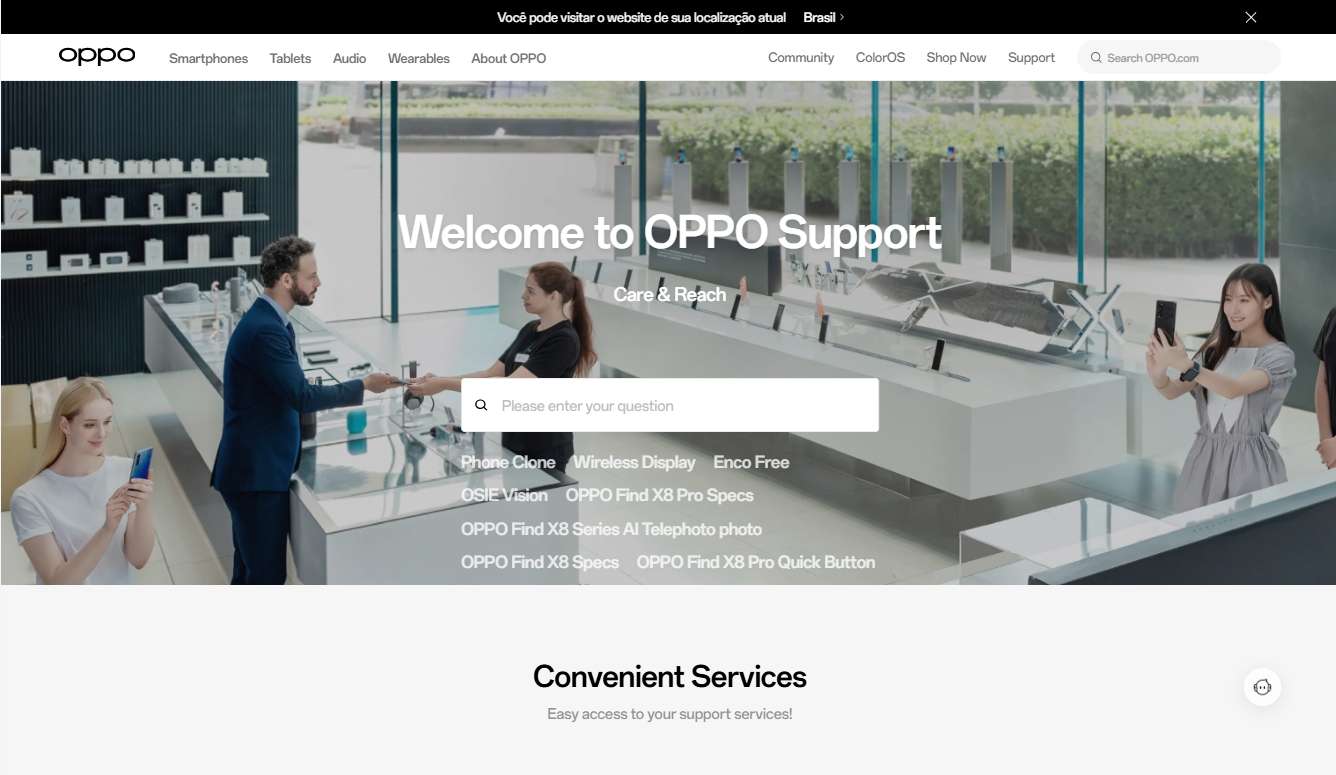
You can also call the helpline or visit the nearest service center to explain the issue in detail. It should include the problem you are facing and the steps you attempted. Although this approach might take more time to factory reset the OPPO without a password, it is safe and reliable.
Pro Tip. How To Factory Reset OPPO Smartphone if You Know the Passcode?
Now that we've covered resetting without a passcode, let's explore how to reset your OPPO smartphone when you have access to its credentials. This straightforward process helps resolve performance issues, fix bugs, and prepare the device for resale.
Step 1. Unlock your OPPO smartphone and make your way to the phone settings to select the "System Settings" option. On the subsequent screen, press "Backup and Reset" and hit "Reset Phone" to proceed.
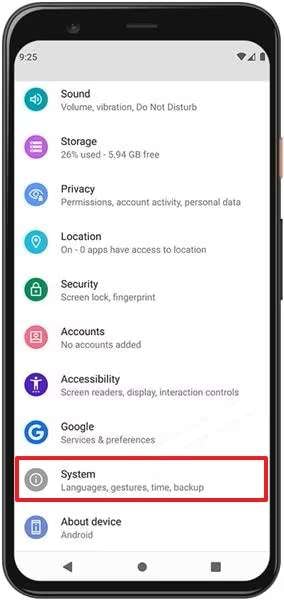
Step 2. Now, opt for "Erase All Data" from the available options and confirm your choice on the warning screen. Finally, enter your passcode when prompted to kickstart the process to reset the device.
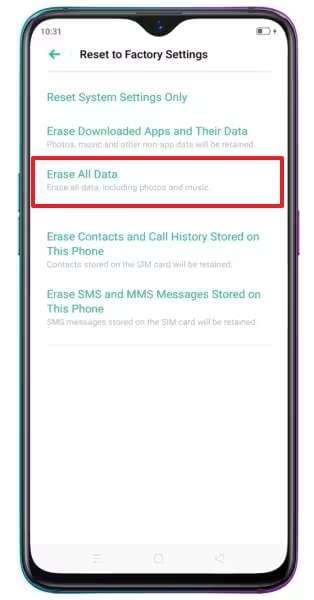
Conclusion
In conclusion, performing a factory reset is an effective way to fix various mobile issues. While resetting an OPPO phone without passwords can be tricky, this guide has covered three reliable methods: using Google Find My Device, contacting OPPO Support, or opting for a specialized tool. For those looking for a more flexible option, Dr.Fone - Screen Unlock (Android) stands out as the most reliable solution.
Frequently Asked Questions (FAQ)
OPPO Manage
- OPPO Unlock
- 1. Unlock OPPO A53
- 2. Unlock OPPO A37
- 3. Unlock OPPO A3s
- 4. Unlock OPPO CPH 2127
- 5. Unlock OPPO Phone Tips
- 6. OPPO Screen Unlock Tools
- 7. Bypass OPPO FRP with FRP Code
- 8. Bypass FRP OPPO Without PC
- OPPO Reset
- 1. Hard Reset OPPO A3s
- 2. Hard Reset OPPO A5s
- 3. Hard Reset OPPO A15
- 4. Hard Reset OPPO A37
- 5. Hard Reset OPPO A53
- 6. Hard Reset OPPO Full Guide
- 7. Reset OPPO Without Password
- 8. Reset Privacy Password in OPPO
- OPPO Problems
- 1. Unresponsive OPPO Screen
- 3. Android App Not Installed Error
- 4. Bricked Your Android Phone
- 5. Encryption Unsuccessful Error
- 6. Android Stuck in Download Mode
- 7. Flash Dead Android Phone Safely
- OPPO Tips
- ● Manage/transfer/recover data
- ● Unlock screen/activate/FRP lock
- ● Fix most iOS and Android issues
- Manage Now Manage Now Manage Now Manage Now




















Alice MJ
staff Editor