
Hard Reset OPPO A5s in 3 Efficient Ways [Proven]
Oct 13, 2025 • Filed to: Phone Repair Solutions • Proven solutions
Performing a hard reset on your OPPO A5s is a crucial step before selling or handing over your device to someone else, as it ensures all personal data is erased and the phone is restored to its factory settings. Additionally, if your phone is experiencing software issues, freezing, or slow performance, a hard reset can often resolve these problems and bring your device back to its optimal state. In this guide, we'll walk you through everything you need to know to successfully hard reset your OPPO A5s, including the necessary precautions, step-by-step instructions, and troubleshooting tips, so you can restore your phone's functionality and safeguard your personal data with confidence.
Before a hard reset, remember it will erase all data and return the phone to its factory state. An OPPO A5s hard reset will delete all files and applications from your device. Therefore, back up all important documents and data before proceeding. For an all-in-one solution, we suggest using Dr.Fone. This expert tool can help you erase your OPPO phone and back up your data beforehand. It’s a safe, secure, and effective tool that every Android user should have on their PC.
Part 1: 3 Efficient Ways to Hard Reset OPPO A5s
1. Hard Reset from Settings
If you are sure to hard reset OPPO A5s, then the easiest-to-understand method for doing it is through the Settings application. It is also the most effective method to reset your OPPO device. The following steps will help you perform OPPO A5s hard reset:
- See if the phone is connected or has sufficient battery to go through the reset process.
- Go to the Settings application on your OPPO A5s.
- Select the System tab.
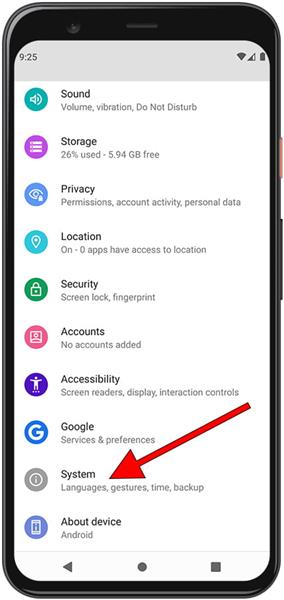
- Click the Reset Options and go for the Erase all data (factory reset).
- When asked, tap the Erase all data option and enter your lock screen password.
- Select Erase all data and let the phone do its thing.
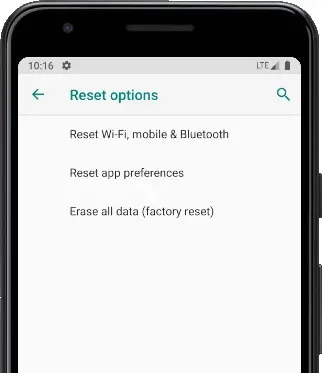
2. Enter Recovery Mode
For Android users who find themselves locked out of their device or unable to access the settings app, a factory data reset may seem like an impossible task. However, there's a reliable workaround that doesn't require navigating through the user interface. By leveraging the Android Recovery Mode, users can initiate a factory data reset and restore their device to its default settings, even if they're unable to access the phone's settings app.
- Power off the device by pressing and holding the side button.
- Press and hold the Volume Up and side buttons.
- Leave both the keys when the OPPO logo appears, and you will be in recovery mode
- Use the volume rockers to select the "Wipe Data" option for OPPO A5s hard reset.
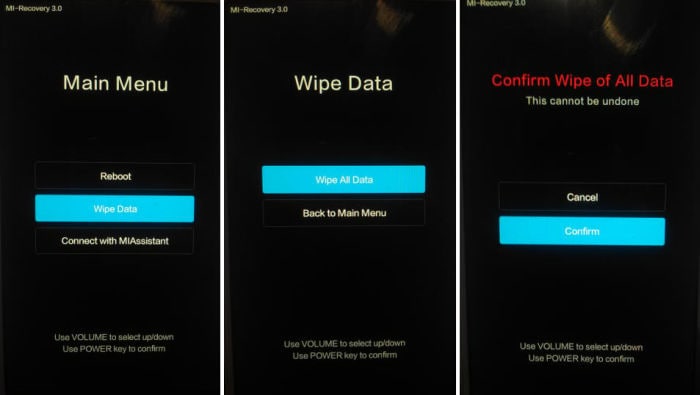
3. By Hardware Key
- Make sure to turn off your OPPO A5s device.
- Press and hold the Power and Volume Down buttons at the same time. Keep holding them until the screen shows.
- A screen with "Start" pointing at the power button will appear.
- You can now utilize the Power button to click and the Volume keys to go up/down.
- Press the Volume down button until you see Recovery Mode. Press the Power button to choose it.
- The phone will restart and show an Android robot.
- Press and hold the Power button, then press the Volume Up button while holding the Power button.
- Utilizing the Volume buttons, go for Wipe data/factory reset and press the power button.

- Affirm by choosing Factory data reset and let the telephone do its thing.
- Once finished, select Reboot system now.
Part 2: 2 Tools may give you a better hard reset experience on OPPO A5s
Dr.Fone - Screen Unlock (Android)
If you're struggling with a locked OPPO A5s and considering a hard reset to regain access, it's essential to understand the implications of this process. While a hard reset can effectively remove the lock screen, it will also result in the complete erasure of all data stored on your device, including precious photos, contacts, and apps. To avoid this drastic measure and preserve your important files, a screen unlocker tool is a viable alternative.
Introducing Dr.Fone - Screen Unlock (Android) by Wondershare, an incredible solution for unlocking your device without losing data. With this tool, you won't need to worry about losing any of your valuable information while unlocking your phone.

Dr.Fone - Screen Unlock (Android)
Reset OPPO A5s Without Password
- Pattern, PIN, password, fingerprints & face screen lock can all be unlocked.
- Bypass Android FRP lock without a PIN or Google account.

- Unlock mainstream Android brands like Samsung, Huawei, OPPO, Xiaomi, etc.
- No tech knowledge required, Simple, click-through, process.
Step-by-Step Guide with Dr.Fone - Screen Unlock (Android)
Follow these steps to unlock OPPO A5s using Dr.Fone:
- Step 1. Open the Dr.Fone on your PC and select the "Screen Unlock" tool.
- Step 2. To hard reset an android phone, after select “Android”, then go to the “Unlock Android Screen” option.

- Step 3. Select the device brand "OPPO" that you want to unlock the screen.

- Step 4. Selecting the device brand will seamlessly guide you into the specific mode, where Dr.Fone will initiate the process of unlocking the Android screen.

- With the unlock success, your OPPO A5s is also successfully hard reset!
Dr. Fone App-Screen Unlock (Android)
Tips: If you're stuck with a locked Android screen and can't remember the password, don't worry—Wondershare Dr.Fone App-Screen Unlock (Android) is here to help. This handy app makes it easy to unlock your phone without needing a computer. Compatible with devices from Samsung, Huawei, Xiaomi, and others, you won't have to stress about losing access to your phone. Simply download the app and follow the straightforward steps to regain control of your device effortlessly. Say goodbye to lock screen frustrations and hello to easy access!
Dr.Fone App - Unlock Android Screen
The Ultimate Android Screen Unlock Tool!
- Supports various types of Android locks.
- Compatible with over 10+ Android brands.
- 100% screen lock removal.
- Convenient & Fast.
Dr.Fone-Phone Backup
As we mentioned earlier, a hard reset would delete your whole data; therefore, you should back up your important data. To back up your files, select a reliable and secure source. We strongly suggest you use Dr.Fone Phone Backup by Wondershare. Dr.Fone lets you choose the types of files you need to save before OPPO A5s hard reset. It backs up and restores them later to your device. Here's how you can use it:

Wondershare Dr.Fone
Backup & Restore Data Turns Flexible.
- One-click to back up the whole iOS and Android device to your computer.
- Export what you want from the backup to your computer.
- Your device's data remains intact during the restore process.
- Fully compatible with the latest iOS and Android version.
- Launch the Dr.Fone software on your PC, and click “Backup Device”.

- Then, at that point, connect your OPPO telephone to the PC through a USB connector.

- Click Back Up Now to begin the process. After it is finished, you can tap on View the backup button to see what's in the document.

Conclusion
This article focuses on how to perform an OPPO A5s hard reset and provides various methods to help you reset your device. We hope it helps you successfully hard reset your OPPO. However, before proceeding with a hard reset, consider unlocking your phone first. If you still wish to reset, we suggest backing up your data using Dr.Fone - Screen Unlock (Android). This tool can help you avoid losing important files while unlocking or resetting your device.
OPPO Manage
- OPPO Unlock
- 1. Unlock OPPO A53
- 2. Unlock OPPO A37
- 3. Unlock OPPO A3s
- 4. Unlock OPPO CPH 2127
- 5. Unlock OPPO Phone Tips
- 6. OPPO Screen Unlock Tools
- 7. Bypass OPPO FRP with FRP Code
- 8. Bypass FRP OPPO Without PC
- OPPO Reset
- 1. Hard Reset OPPO A3s
- 2. Hard Reset OPPO A5s
- 3. Hard Reset OPPO A15
- 4. Hard Reset OPPO A37
- 5. Hard Reset OPPO A53
- 6. Hard Reset OPPO Full Guide
- 7. Reset OPPO Without Password
- 8. Reset Privacy Password in OPPO
- OPPO Problems
- 1. Unresponsive OPPO Screen
- 3. Android App Not Installed Error
- 4. Bricked Your Android Phone
- 5. Encryption Unsuccessful Error
- 6. Android Stuck in Download Mode
- 7. Flash Dead Android Phone Safely
- OPPO Tips
- ● Manage/transfer/recover data
- ● Unlock screen/activate/FRP lock
- ● Fix most iOS and Android issues
- Manage Now Manage Now Manage Now Manage Now





















James Davis
staff Editor