
Have You Forgot Huawei Password? Here's How You Can Unlock It
Oct 13, 2025 • Filed to: Screen Lock Removal • Proven solutions
Getting shut out of your mobile phone can prove detrimental to your daily routine and workflow. When you lose your Huawei password, you are on the lookout for the quickest approach to get inside. From using built-in recovery options to third-party tools, multiple ways let you unlock your phone in no time. Huawei devices come with numerous security features to protect your personal information.
However, those same security measures can become a challenge when you lose the screen lock key. This guide walks you through step-by-step instructions to unlock your phone when you forget your Huawei password. Follow along to regain access and avoid permanent lockouts in the future.

- Part 1. How Can I Get Into My Huawei Phone If I Forgot My Password?
- Part 2. 3 You Must Try Solutions to Fix the "Forgot My Huawei Password" Problem
- Part 3. How To Unlock Huawei Phone Without Password or Huawei ID

- Part 4. How To Bypass Huawei Lock Screen Using Google Find My Feature
- Part 5. How To Unlock Forgot Huawei Password via Huawei Cloud
- Part 6. How To Unlock Huawei Phone Without Password With Recovery Mode
Part 1. How Can I Get Into My Huawei Phone If I Forgot My Password?
You do not need to panic after losing access to your mobile, as many ways exist to deal with this problem. The most common methods revolve around built-in features and dedicated tools. Moreover, you can use services like Google Find My Device to remotely bypass the Huawei lock screen. Each method has its advantages, depending on your situation or your access level.
Part 2.Basics Solutions to Fix the "Forgot My Huawei Password" Problem
As you try to remember your mobile password, you should consider a few simple troubleshooting steps. Huawei devices have built-in features that may help you regain access without losing your data. By verifying password changes and checking other functions, you can avoid drastic solutions like factory reset. Explored below are the top 3 basic checks for someone who forgot my Huawei password:
1. Verify if the Password Has Been Changed
A common reason for being locked out of a Huawei phone is an unintended password modification. Before assuming your device is permanently inaccessible, take a moment to recall if you recently updated your screen lock. Moreover, check if someone else had the phone access and they altered the password. Accidental input errors, auto-correct changes, or saved password updates can sometimes cause confusion.
Try entering variations of your password while checking for capitalization, symbols, and special characters. Plus, think about the possible options you can choose for the new lock key and try them if they work.
2. Check if PrivateSpace Is Enabled
Huawei devices offer a feature called “PrivateSpace,” which allows users to create a separate, secure space on the device. When you notice changes in the password requirements or find the device locked out of nowhere, it can be due to the activation of this feature.
In such a scenario, try entering your PrivateSpace password to unlock the device. You can refer to Huawei's official guidance on resetting it if you've forgotten this password. Alternatively, restarting your device should default it back to MainSpace.
3. Assess Multi-User Mode Activation
A core and popular feature of the Huawei phone is its ability to let you create multiple profiles for device usage. When your device is in a different user profile, the primary account password will not work. It often happens if the device is switched to a guest or secondary user mode, either manually or after a restart.
To check, look for a profile icon on the lock screen and tap it to switch back to the main account. When that doesn’t work, try rebooting the mobile to default back to the primary user.
Part 3. How To Unlock Huawei Phone Without Password or Huawei ID
You will likely require a rather advanced solution when the basic troubleshooting doesn’t work. However, third-party tools can bypass the lock screen without hassle in a more efficient way. Such options are designed to help users regain access when they forget their passwords. The most effective solution for unlocking a Huawei phone without any lock key is Dr.Fone - Screen Unlock (Android).
This tool provides an effortless way to remove various screen locks, including PINs, passwords, patterns, and fingerprints. It eliminates the need for technical expertise by offering a step-by-step process that anyone can follow. When someone says, “I forgot my password on my Huawei phone,” this program emerges as the best answer. Unlike traditional methods, it focuses on bypassing the lock screen while minimizing the risk of device damage.
Its compatibility extends to a wide range of Android devices, including Huawei and all other brands. This robust prowess makes it a reliable choice for users facing lockout issues. Moreover, users can also utilize it to bypass the FRP lock on their mobile phones. To learn how to unlock Huawei phone without a password with this software, follow these quick steps:

Dr.Fone - Screen Unlock (Android)
Unlock Huawei Phone Without Password or Huawei ID
- Completely unlinked from the previous Google account, it won’t be traced or blocked by it anymore.
- Remove all Android screen locks (PIN/pattern/fingerprints/face ID) in minutes.
- Compatible with various Android models.
- Provide specific removal solutions to promise good success rate.
Step 1. Navigate to the Unlock Android Screen Button
Get Dr.Fone up and running on your computer to locate the “Screen Unlock” option within “Toolbox.” Following that, opt for “Android” as the platform type and move forward by choosing the “Unlock Android Screen” button.

Step 2. Select Your Device Manufacturer and Follow the Given Steps
At this point, attach your locked mobile to the system using a USB cable and pick the “Huawei” brand. Now, meticulously follow the provided on-screen instructions to enable the Recovery Mode based on your phone to proceed.

Step 3. Allow the Software to Complete the Unlocking Process
Finally, complete all necessary steps so the program can initiate the procedure to get rid of the forgotten password. After a short wait, the software will successfully remove the screen lock, restoring full access to your device.
Part 4. How To Bypass Huawei Lock Screen Using Google Find My Feature
Using this technique lets you get rid of the forgotten password remotely and with ease. Google Find Device lets you locate or track your mobile when it is lost. One of its features is the ability to erase your Android to protect your data from outside access. By remotely resetting your phone using these steps, you can deal with the Huawei forgot lock screen password issue:
Step 1. To get started, utilize a web browser on a different device and approach the Google Find My Device website. After that, sign in using the Google account associated with the locked phone, which will direct you to the map interface.
Step 2. After choosing the intended device, locate the left-side panel and select the “Factory reset device” option. Then, proceed by tapping “Next” and verifying your identity to finalize the reset procedure.
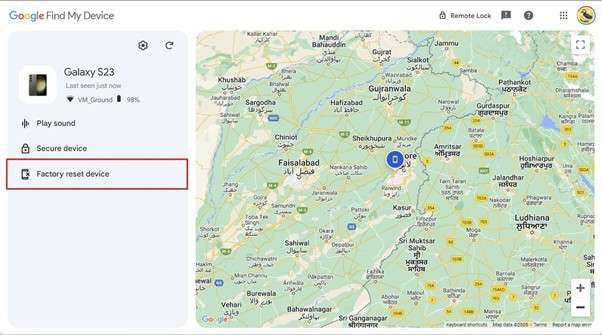
Part 5. How To Unlock Forgot Huawei Password via Huawei Cloud
Huawei provides its own cloud-based service to help users manage their devices remotely. You can utilize its Find Device feature to locate your mobile and erase it to unlock the phone. This method works similarly to Google’s Find My Device but requires access to your Huawei account. Using this technique will also result in data loss, but it can help in the Huawei bypass lock screen process:
Step 1. Approach a browser on a device to visit Huawei Cloud and log in using the Huawei ID associated with your locked phone. After signing in, tap the “Find Device” option from the menu to see a list of linked devices.
Step 2. Here, choose the targeted mobile and click the “Erase Data” option to reset your phone. Lastly, confirm your action to erase the locked phone to regain device access.
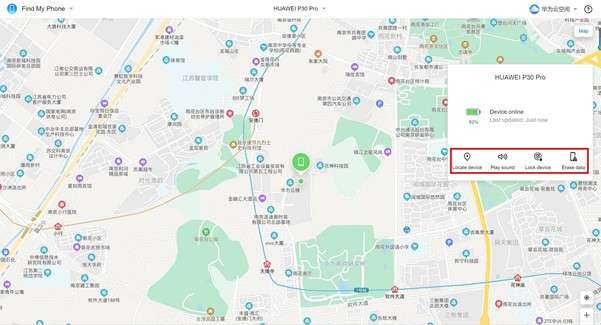
Part 6. How To Unlock Huawei Phone Without Password With Recovery Mode
Performing a hard reset to erase the device is another possible approach to remove the unpassable screen lock. The method utilizes Recovery Mode to facilitate a restoration of the device's original software configuration.
You can utilize this technique when you do not have access to other approaches. However, your phone will become FRP-locked after the reset. Adhere to these instructions when you forget Huawei password:
Step 1. Get going by turning off your mobile and pressing the “Power” and “Volume Up” buttons at the same time. Once you see the Huawei logo appearing on the screen, release the “Power” and “Volume Up” keys.
Step 2. After the Recovery Mode is activated, release the volume key and opt for the “Wipe data/factory reset” option. On the subsequent screen, select “Wipe data/factory reset” and confirm the action by pressing the “Power” button.
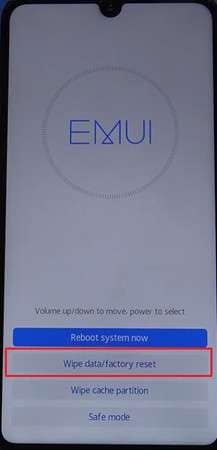
Conclusion
In summary, I forgot my Huawei password is a sentence that become a common saying on smartphone forums. From using Google Find My Device to Recovery Mode, several possible ways are available to restore phone access. While each solution has advantages and drawbacks, some are better than others.
Dr.Fone - Screen Unlock (Android) offers a fast and reliable solution for unlocking your Huawei mobile. This tool provides a hassle-free way to bypass the forgotten password in a secure and straightforward manner.
4,624,541 people have downloaded it
Huawei Mobile
- Huawei Manage
- 1. Enter Recovery Mode on Huawei
- 2. Backup and Restore Huawei Phones
- 3. Huawei Data Recovery
- 4. Make Huawei Mobile Wifi Easy
- 5. Top 6 Huawei Data Recovery Tools
- 6. Hard Reset Huawei Phones
- Huawei Transfer
- 1. Transfer from Huawei to Mac
- 2. Transfer from Huawei to PC
- 3. Transfer from Huawei to iPhone
- 4. Transfer from Huawei to Samsung
- 5. Transfer from iPhone to Huawei
- 6. Best Phone Clone alternative
- 7. WhatsApp from iPhone to Huawei
- 8. WhatsApp from Huawei to Android
- 9. WhatsApp from Huawei to iPhone
- 10. Top Huawei Data Transfer Apps
- 11. A Detailed Guide of Huawei Clone
- Huawei Unlock
- 1. Forgot Huawei Phone Password
- 2. Unlock Huawei E303 Modem
- 3. Unlock Huawei E3131 Modem
- 4. Unlock Bootloader on Huawei P8
- 5. Unlock Huawei with Video Guide
- 6. Factory Reset Huawei When Locked
- 7. Top 6 Huawei Modem Unlockers
- 8. Huawei Unlock Secret Codes
- 9. Huawei Unlock Code Calculators
- 10. Remove Huawei ID Activation Lock
- 11. Bypass FRP Huawei Honor 9 Lite
- 12. Tips About Huawei FRP Bypass
- 13. Guide About Huawei FRP Code
- 14. Top Huawei Bypass FRP Tools
- Huawei Problems
- 1. Honor 7A Touch Not Working
- 2. Top 9 Huawei Phone Problems
- 3. Huawei Touch Screen Not Working
- 4. Fix Huawei Battery Problems
- 5. Huawei Phone Won't Turn On
- Huawei Alternatives
- 1. Huawei P50 Pro vs Galaxy S22 Ultra
- 2. Samsung Galaxy S10 vs Huawei P20
- 3. iPhone 13 Pro Max vs Huawei P50 Pro
- Huawei Tips
- 1. Update Android 6.0 for Huawei
- 2. Fake GPS on Huawei to Get More Fun
- 3. Setup Huawei as A Wifi Hotspot
- 4. Guide About MirrorShare Huawei
- 5. Top Huawei Screen Mirroring Apps
- 6. Root Huawei P9 Safely
- 7. Enable USB Debugging on Honor
- 8. Review of Huawei Mate 60 Series
- 9.Huawei Mate 50 VS Mate 50 Pro
- 10.Huawei Mate 40 Series Comparison
- 11.Upgrade Huawei Mate 50 Pro to 60 Pro
- ● Manage/transfer/recover data
- ● Unlock screen/activate/FRP lock
- ● Fix most iOS and Android issues
- Manage Now Manage Now Manage Now



















Julia Becker
staff Editor