4 Proven Ways to Bypass OPPO FRP in 2026 (Incl. A16/A54)
Dec 31, 2025 • Filed to: Screen Lock Removal • Proven solutions
If you're stuck at the frustrating OPPO FRP lock screen, you're not alone—many users face this issue during factory resets. The OPPO FRP code 2025 is designed to protect your data but becomes a barrier if you lack the required Google ID and password. Don't panic; explore various OPPO FRP bypass methods and tools available online to regain access. This article will take you through the OPPO FRP tool for bypassing frp can be used without a PC.
- Part 1: How to bypass FRP on OPPO devices without using a computer?
- Method 1: Use OPPO Emergency FRP Code to Bypass FRP Lock
- Method 2: Use Talkback Method to Bypass OPPO FRP
- Part 2: How to efficiently bypass FRP on an OPPO device using a PC?

- Bonus Tips: How to bypass OPPO screen locks without a password?
Part 1: How to bypass FRP on OPPO devices without using a computer?
In the following parts, we will discuss the methods to OPPO FRP bypass tools without a PC. Check out these methods and then choose the best suitable one. You may also like: Our comprehensive resource on google account bypass techniques for different Android brands and models.
| Repair Option | Details | Benefit |
| Emergency Code | PC Required: No Difficulty: Easy Success Rate: Medium (Varies by model/OS) Best For: Quick attempts on some older models |
Fast, no PC needed |
| TalkBack Method | PC Required: No Difficulty: Hard Success Rate: Low (Older Android only) Best For: Android 5–8 devices |
Works on legacy devices |
| Dr.Fone Tool | PC Required: Yes Difficulty: Very Easy Success Rate: High Best For: All models, including A16, A5, A54 |
High success rate; broad device support |
Method 1: Use OPPO Emergency FRP Code to Bypass FRP Lock
One of the quickest methods for an OPPO FRP bypass is using an emergency code. This trick, often searched for as the "oppo frp bypass code," can grant instant access to your device's home screen without a PC, and is known to have a higher success rate on certain models like the OPPO A5.
The primary code is *#813# (for English language settings), while *#812# is used for Chinese.
Steps for bypassing FRP lock using OPPO Emergency FRP Code:
-
Power on your OPPO phone, select a language, and connect to Wi-Fi.
-
Return to the welcome screen and tap Emergency Call.
-
Dial the OPPO FRP bypass code:
*#813#(or*#812#for some regions), then press OK.
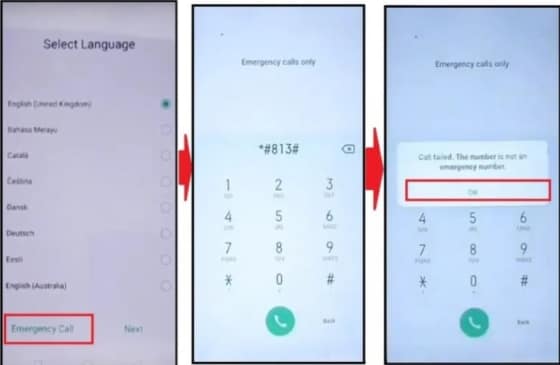
-
Wait until the home screen appears—don’t touch anything during this step.
-
Go to Settings > About Phone, tap the build/version number 7–10 times to enable Developer Mode.
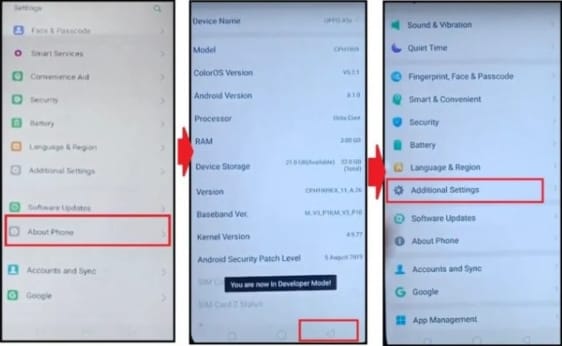
-
Navigate to Developer Options, enable OEM Unlock and USB Debugging.
-
Then go to Settings > Additional Settings > Backup & Reset > Erase All Data.
-
Once the device reboots, complete the setup—your device is now FRP bypassed.
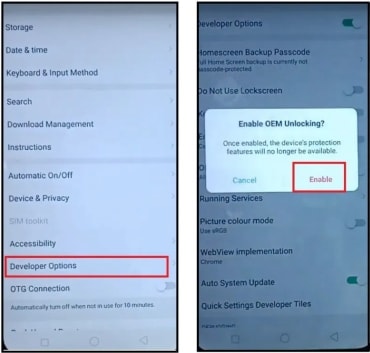
Method 2: Use Talkback Method to Bypass OPPO FRP
The TalkBack method is a well-known technique to bypass the Google account lock on OPPO devices without a PC. This approach exploits an accessibility feature and is only effective on older models running Android 5 (Lollipop) to Android 8 (Oreo), such as the OPPO F1 or A37.
While technical, it can grant you access if your device meets the specific software criteria.
Steps for FRP bypass using the Talkback method:
- Enable TalkBack: On the welcome screen, press & hold Volume Up + Down.
- Set Up Keyboard: Draw an "L" on the screen, then navigate: TalkBack Settings > Braille keyboard > Set up Braille keyboard. Enable it in Settings.
- Access Accessibility: Return to the Wi-Fi screen and disable TalkBack (Volume Up + Down). Proceed to "Add Network," tap the keyboard icon, select TalkBack Braille Keyboard, and tap Turn on in Accessibility Settings.
- Launch Browser: Go to Help & Feedback, play the "Switch Access" video, and tap Share > 3-dots icon. In the YouTube app, navigate: Profile > Settings > History & privacy > YouTube Terms of Service.
- Complete Bypass: Once the browser opens, use it to find and download an FRP bypass tool (like QuickShortcutMaker) to access your phone's settings and perform a factory reset.
Part 2. How to efficiently bypass FRP on an OPPO device using a PC?
Of course, besides the above methods, there is also an alternative way to bypass FRP on PC with a powerful software-Wondershare Dr.Fone - Screen Unlock (Android). It allows you to bypass FRP on various OPPO phones, and is particularly effective for a full oppo a16 frp bypass where manual methods might fail.
Dr.Fone - Screen Unlock (Android)
OPPO FRP Bypass Made Easy
- Remove 4 screen lock types: pattern, PIN, password & fingerprints.
- Bypass Android FRP lock without a PIN or Google account.

- Unlock mainstream Android brands like Samsung, Huawei, OPPO, Xiaomi, etc.
- No tech knowledge required, Simple, click-through, process.
Let’s take a look at how to bypass OPPO F21 FRP with Dr.Fone.
- Step 1. Launch Wondershare Dr.Fone on your computer and click Toolbox>Screen Unlock.
- Step 2. Choose Android, and then you will see Remove Google FRP Lock button.

- Step 3. Since we are going to bypass FPR on OPPO, click OPPO among the options. Once you have selected the phone brand, Dr.Fone will start to download the relevant driver.

- Step 4. After the downloading process is done, please turn off your device and connect it to the computer, during which you need to press the Volume Up and Down buttons at the same time for about 3 seconds.

- Step 5. It will start to remove FRP and this process will take a few minutes. Click the Done button when the lock is removed.

Dr. Fone App-Screen Unlock (Android)
Tips: If you're stuck with a locked Android screen and can't remember the password, don't worry—Wondershare Dr.Fone App-Screen Unlock (Android) is here to help. This handy app makes it easy to unlock your phone without needing a computer. Compatible with devices from Samsung, Huawei, Xiaomi, and others, you won't have to stress about losing access to your phone. Simply download the app and follow the straightforward steps to regain control of your device effortlessly. Say goodbye to lock screen frustrations and hello to easy access!
You might also interest:
Bonus Tips. How to bypass OPPO screen locks without a password?
Screen locks can be a major hassle for OPPO users, especially when you forget your passcode, PIN, or pattern. In these situations, we highly recommend Dr.Fone - Screen Unlock (Android). This reliable tool effortlessly removes all types of screen locks—including passwords, PINs, patterns, and fingerprint locks—from OPPO and other Android devices like Xiaomi, LG, Huawei, and Samsung.
The software works on all popular Android versions—including the latest Android 15—and supports most OPPO models with Qualcomm or MTK chips. The lock removal process is safe, straightforward, and requires no technical expertise.
Here is a video guide to get your Oppo unlocked:
Steps for screen-unlocking using Dr.Fone - Screen Unlock (Android)
- Step 1. Download, install, and open Dr.Fone, then select the "Screen Unlock" option from the main interface.
- Step 2. Connect your phone to your computer via USB, then select the "Unlock Android Screen" option in the software interface.

- Step 3. On the displayed screen, choose the brand by selecting OPPO.

- Step 4. The next step entails entering a specific mode on your phone, after which the unlocking process will initiate the download.

- Step 5. With the completion of the process, your screen lock will be removed, and you can access your OPPO phone without a password.

Frequently Asked Questions (FAQ) about OPPO FRP Bypass
Q1: What is the OPPO FRP code for 2025?
A: The most common emergency code is *#813#, which sets the phone to English. For Chinese, you can use *#812#. Note that this may not work on all models or the latest Android versions.
Q2: Can I bypass FRP on my OPPO A16 without a computer?
A: Yes, you can try the emergency code method. However, for newer devices like the OPPO A16, the success rate is higher using a dedicated tool like Dr.Fone - Screen Unlock, which ensures a smooth process.
Q3: Is using an OPPO FRP bypass tool safe?
A: Using a reputable tool like Dr.Fone is completely safe and will not harm your device. It's designed to remove the lock without compromising your data privacy. Always download tools from their official website.
Conclusion
Removing the FRP lock on your OPPO device—or any Android smartphone—can be challenging, especially without using a PC. However, non-PC methods like the OPPO Emergency FRP code or the Talkback voice assistant offer effective solutions to bypass the lock and regain access.
For a complete, hassle-free solution, Dr.Fone – Screen Unlock is the top choice for removing all types of screen locks, including FRP, pattern, PIN, and password locks on OPPO devices. Compatible with both Windows and Mac, it enables you to effortlessly unlock models like the OPPO A15 and OPPO A3 Pro without requiring extensive technical expertise.
Important Note: The above-given methods should only be used by the legal owner of the device and for educational purposes. Using these methods on the stolen devices will be a severe crime, and you can also be sent to jail for this.
OPPO Manage
- OPPO Unlock
- 1. Unlock OPPO A53
- 2. Unlock OPPO A37
- 3. Unlock OPPO A3s
- 4. Unlock OPPO CPH 2127
- 5. Unlock OPPO Phone Tips
- 6. OPPO Screen Unlock Tools
- 7. Bypass OPPO FRP with FRP Code
- 8. Bypass FRP OPPO Without PC
- OPPO Reset
- 1. Hard Reset OPPO A3s
- 2. Hard Reset OPPO A5s
- 3. Hard Reset OPPO A15
- 4. Hard Reset OPPO A37
- 5. Hard Reset OPPO A53
- 6. Hard Reset OPPO Full Guide
- 7. Reset OPPO Without Password
- 8. Reset Privacy Password in OPPO
- OPPO Problems
- 1. Unresponsive OPPO Screen
- 3. Android App Not Installed Error
- 4. Bricked Your Android Phone
- 5. Encryption Unsuccessful Error
- 6. Android Stuck in Download Mode
- 7. Flash Dead Android Phone Safely
- OPPO Tips
- ● Manage/transfer/recover data
- ● Unlock screen/activate/FRP lock
- ● Fix most iOS and Android issues
- Manage Now Manage Now Manage Now Manage Now




















Alice MJ
staff Editor