How To Reset Privacy Password in OPPO
Nov 05, 2025 • Filed to: Mobile Tips & Tactics • Proven solutions
Forgot your OPPO privacy password and can't access your Private Safe or locked apps? It's a common issue, especially if you've also forgotten the security questions. Don't worry, you don't need to factory reset your device. This guide will walk you through 3 proven methods to reset your OPPO privacy password and regain access quickly.
Part 1: What is OPPO Privacy Password?
OPPO enhances data protection with advanced privacy and security features, helping you safeguard your device and sensitive information from unauthorized access. A standout feature is the ability to set unique passwords for specific apps, independent of your screen lock, adding an extra layer of security.
These passwords can be in the form of a PIN, pattern, face ID, or fingerprint, offering both flexibility and convenience. To access locked apps, users must input the designated password, keeping sensitive data private. This guide will walk you through setting up, deleting, and resetting privacy passwords on your OPPO device. Follow these steps to maximize your phone’s security and take full control of your digital privacy.
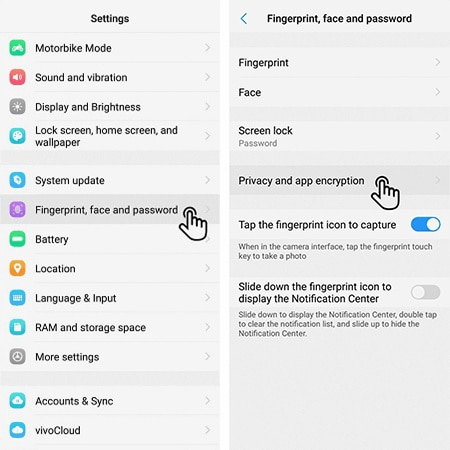
How to Set it up
- Go to "Settings" and open the "Fingerprint, Face & Passcode" or the "Password & Biometrics" menu.
- Select the “Privacy Password” option and tap the "Turn on privacy password" option.
- Set the password you want and select the apps you want to lock.
How to Delete it
- Follow the previous steps and open the “Privacy Password” menu.
- Select the “Turn off privacy password" option and confirm by entering the password.
Part 2: How to Reset OPPO Privacy Password?
| Repair Option | Details | Benefit |
| Bound Email / OPPO ID | Access to the linked email address or OPPO ID credentials to verify identity and reset the privacy/password. | No data loss · Fast (~5 minutes) |
| OPPO Service Center | Bring proof of purchase/ownership; technician will use official tools and support channels to recover or reset access. | Official, no data loss (may take hours–days) |
| Dr.Fone - Screen Unlock | Requires a PC and USB cable. This tool is designed to remove screen locks without requiring a fingerprint or face ID. | Quick (~10–15 minutes) · High success rate |
1: Contact the Local OPPO Service
If you're struggling to recall your OPPO phone's privacy password and are unsure of the security questions, reaching out to the local OPPO service or visiting the nearest OPPO service center is the most effective solution. OPPO's dedicated service providers will guide you through the process of resetting your privacy password, ensuring you regain access to your device. The time it takes to reset the password may vary depending on the specific OPPO device you're using. For a step-by-step guide on how to reset your privacy password in OPPO without security questions, follow our comprehensive tutorial, which outlines the necessary procedures to help you recover your password and get back to using your device with ease.
- Call your local OPPO customer care or look up your nearest local OPPO service center.
- Tell them your problem and explain you don't know the security questions.
- After confirmation, follow the instructions provided by your local OPPO service and reset the privacy password.
2: Reset with Bound Security Email
For OPPO users, binding a security email is the fastest way to reset a forgotten privacy password. When setting up a privacy password, you can link a security email as a safeguard. If you haven't already, you can bind a security email at any time using your lock screen password. Note that this method only works if your 'Settings' app isn't protected by a privacy password. Follow our guide provides step-by-step instructions on how to perform an OPPO private safe password reset, helping you unlock the privacy password even if you forgot the teacher name or other security answers.
- Open “Settings” on your mobile and navigate to the "lock screen passcode" menu.
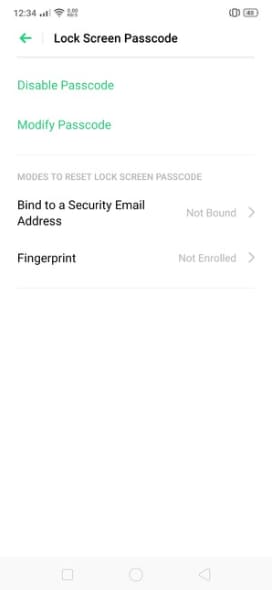
- Enter your lock screen password and tap the "Bind to a security email address" option.
- Enter your email address and tap on “Bind”. You will receive a verification code via email.
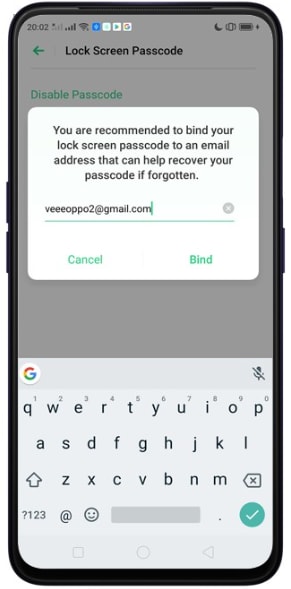
- Type the code in your phone and select “ok”.
- Go back to “Settings” and open the “Privacy Password” menu.
- Select “Forgot Password” and tap on the "Email for verification" option.
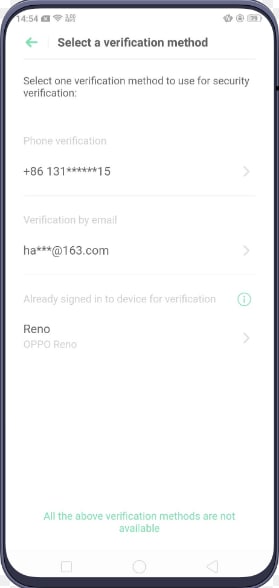
- After verification, you can reset, change, or delete the privacy password.
3: Reset Through OPPO ID
- To create an OPPO ID, go to “Settings” and select the "Sign in OPPO ID" option.
- Tap on the “Register” option and enter your mobile and email.
- Verify your OPPO ID and tap on the "My Profile option.
- Add your name, nickname, gender, birthday, and display name.
- Provide a recovery contact, emergency contact, your email & mobile, and go to “Manage Passwords”.
- Stay logged in and restart your device. Now you can go to the “Privacy Password” menu in “Settings” and select the “Forgot Password” option.
- Tap on the "OPPO ID for verification" option. Enter your ID number and verify to reset the privacy password.
Tips: Looking for an all-in-one mobile management software? Look no further than Dr.Fone App - the ultimate choice for all your needs:
For iOS Users: Free up space with Smart Clean, remove any restriction including screen lock, iCloud activation lock, MDM, or Apple ID, and transfer data easily between devices with our all-in-one iOS solution.
For Android Users: Bypass screen locks and FRP with our Android unlocker, change your location with one click, and repair damaged Samsung devices with ease.
Discover more possibilities for mobile management solutions with Dr.Fone App (iOS) and Dr.Fone App (Android). Don't miss out, try it now and revolutionize your smartphone experience.
Part 3: Easy Ways to Unlock OPPO Screen
It’s a frustrating moment we all dread: you’re locked out of your OPPO phone, and the password is gone from your memory. Without a fingerprint or face ID, you might think a factory reset is your only choice. But that drastic step means losing all your precious photos, contacts, and settings.
Thankfully, there’s a much better way. Meet Dr.Fone - Screen Unlock (Android). It’s a simple and safe tool designed specifically to remove your OPPO’s screen lock without you having to sacrifice your valuable data. The process is easy to follow, so let’s walk through the steps to get you back into your phone right away.

Dr.Fone - Screen Unlock (Android)
Use Dr.Fone to Solve Your Oppo Screen Lock Without Any Hassle!
- Remove all Android screen locks (PIN/pattern/fingerprints/face ID) in minutes.
- Bypass the FRP lock of Samsung without a PIN or Google account.
- Everyone can handle the lock screen without any tech knowledge.
- Provide specific removal solutions to promise good success rate.
Step 1. First, download the Dr.Fone tool on your PC.
Open the tool and select “Screen Unlock”. Then, you need to connect your Oppo to the PC via a USB cable.
Step 2. Select "Unlock Android Screen"
When you see this step, click "Unlock Android Screen" to remove the lock screen.
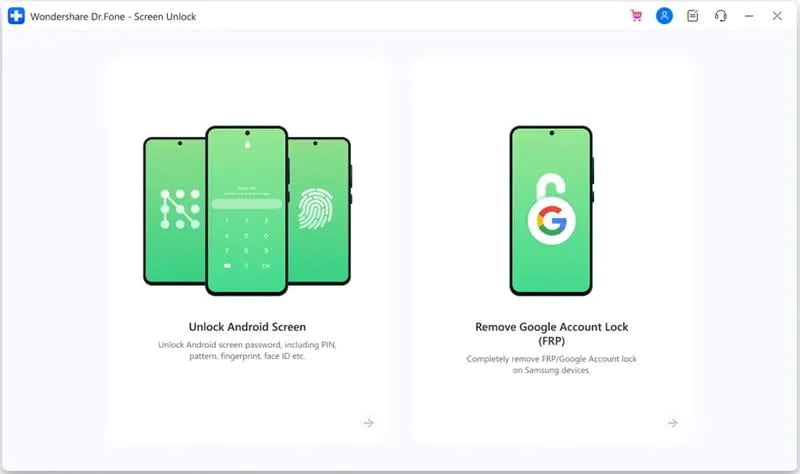
Step 3. Choose the right mode: 100% Remove Lock Screen
Select your device brand (OPPO) to start removing the lock.

Step 4. Follow the guide step by step to remove the lock screen of Oppo.

Wipe data successfully! Now, you can get into Oppo without a password!

Dr. Fone App-Screen Unlock (Android)
Tips: If you're stuck with a locked Android screen and can't remember the password, don't worry—Wondershare Dr.Fone App-Screen Unlock (Android) is here to help. This handy app makes it easy to unlock your phone without needing a computer. Compatible with devices from Samsung, Huawei, Xiaomi, and others, you won't have to stress about losing access to your phone. Simply download the app and follow the straightforward steps to regain control of your device effortlessly. Say goodbye to lock screen frustrations and hello to easy access!
The Bottom Line
We hope this guide on how to reset privacy password in OPPO has been helpful. As you can see, using your linked email or OPPO ID is the simplest and safest way to regain access to your Private Safe.Remember, this is different from your main screen lock. If you've forgotten your screen lock password and can't get into your phone at all, a different tool is needed. For that specific problem, Dr.Fone - Screen Unlock (Android) is the perfect solution to get you back into your device quickly and easily.
FAQs
OPPO Manage
- OPPO Unlock
- 1. Unlock OPPO A53
- 2. Unlock OPPO A37
- 3. Unlock OPPO A3s
- 4. Unlock OPPO CPH 2127
- 5. Unlock OPPO Phone Tips
- 6. OPPO Screen Unlock Tools
- 7. Bypass OPPO FRP with FRP Code
- 8. Bypass FRP OPPO Without PC
- OPPO Reset
- 1. Hard Reset OPPO A3s
- 2. Hard Reset OPPO A5s
- 3. Hard Reset OPPO A15
- 4. Hard Reset OPPO A37
- 5. Hard Reset OPPO A53
- 6. Hard Reset OPPO Full Guide
- 7. Reset OPPO Without Password
- 8. Reset Privacy Password in OPPO
- OPPO Problems
- 1. Unresponsive OPPO Screen
- 3. Android App Not Installed Error
- 4. Bricked Your Android Phone
- 5. Encryption Unsuccessful Error
- 6. Android Stuck in Download Mode
- 7. Flash Dead Android Phone Safely
- OPPO Tips
- ● Manage/transfer/recover data
- ● Unlock screen/activate/FRP lock
- ● Fix most iOS and Android issues
- Manage Now Manage Now Manage Now Manage Now




















James Davis
staff Editor