
Complete Guide For OPPO A53 Hard Reset
Aug 27, 2025 • Filed to: Phone Repair Solutions • Proven solutions
You can do a hard reset if you want to unlock your OPPO A53 without a password. The OPPO A53 hard reset is also the best solution if your device works slower or you want to free up storage space. A hard reset is also essential when preparing your smartphone for sale. It wipes all data and settings, returning the device to its original software state.
To permanently delete data, use Dr.Fone - Data Eraser (Android) for a secure factory reset. It’s the most efficient tool for wiping your smartphone. You can also back up important data before the reset and restore it afterward. Here is the guide to hard reset OPPO A53 with the five easiest methods.
Part 1: Why You Need OPPO A53 Hard Reset?
1: When You Want to Sell it or give it to Others
Before selling your OPPO A53, it’s crucial to delete all data for privacy and security. A hard reset is the quickest way to erase accounts, media, contacts, settings, and system updates, leaving the device with its original software for the next user. When you hard reset OPPO A53 to give it to others, you can back up all your data on the cloud. Or, you can transfer your data to a new device with a third-party tool.
2: Constant Crashes (like stuck screen)
If your OPPO A53 frequently crashes when you open apps or stream videos, a hard reset can solve this problem. When your phone's screen gets stuck for some seconds and does it repeatedly, it is due to some software-based problems. It can also be a problem with the latest system update. With an OPPO A53 hard reset, you can delete all updates and bugs in your phone's android system. Although it erases all your data, it also solves problems like constant crashes.
3: Free up More Storage
If your OPPO A53 is running out of storage, a hard reset is the best solution. It clears data, system updates, and junk files, freeing up space without losing all your important information. You can back up your data on the cloud and do an OPPO A53 hard reset. It will delete all the unwanted data from your device. After that, you can restore the data you want.
4: Device Functions Abnormally Slow
If your OPPO A53 is slow, a hard reset can boost its performance. It fixes issues like slow app loading, laggy gaming, and video streaming by restoring your phone’s software to its factory settings, removing hidden system problems.
Part 2: Good Ways to Hard Reset OPPO A53
1: Hard Reset from Settings
You can easily hard reset your OPPO A53 from the settings, but this method requires your lock screen password. If you know the password, go to the factory reset option to erase all data and settings. When you restart your phone after the reset, you will have to open the FRP lock with your Google account and password. Here are the steps for an OPPO A53 hard reset.
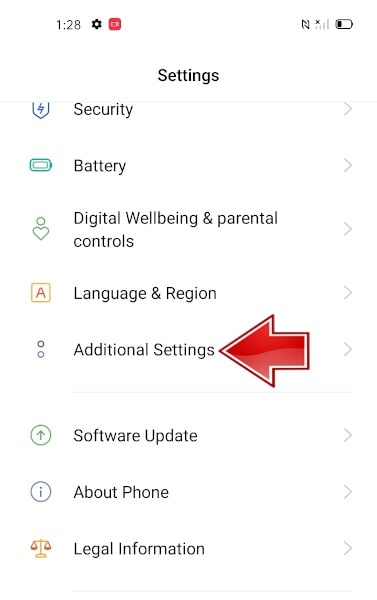
- Log out of your Google account from your OPPO A53 to remove the FRP lock and charge it for at least a 50% battery backup.
- Open "Settings" and go to "Additional Settings."
- Tap on the "Backup and Restore" option to back up your data on cloud storage.
- Now, go to the "Factory Data Reset" option and select "Erase All Data."
- Confirm your choice and enter your phone's password for verification.
- Wait for the system to reset your device. Your phone will reboot automatically once the process ends.
2: Enter Recovery Mode (without password)
Now, let's talk about how to do an OPPO A53 hard reset without a password. If you've forgotten your OPPO A53 password, a hard reset via recovery mode is the solution. This method works even if your phone is stuck in a reboot loop or facing app failures, freezes, or screen issues. Follow these steps to reset your device through recovery mode.

- Power off your OPPO A53 with the power button, and make sure you have 50% battery backup.
- Press and hold power + volume up buttons at the same time till you see the OPPO logo.
- Once the logo appears, release the power button and keep pressing the volume up button till you enter recovery mode.
- Now, scroll to the "Wipe data/Factory Reset" option using the volume keys. Select it by pressing the power button.
- Now select "Yes" and the "Delete All User Data" option with the power button.
- After the reset is complete, select the "Reboot Device Now" option and wait for your phone to restart.
3: Use Android Multi Tools (for free)
You can hard reset OPPO A53 without a password with Android Multi Tools. Android Multi Tools is a free software offering solutions like screen unlock, Gmail reset, data wipe, and system check. It lets you easily perform a hard reset and bypass FRP lock on your OPPO A53. Download and install it on your PC, then follow the steps to reset your device:
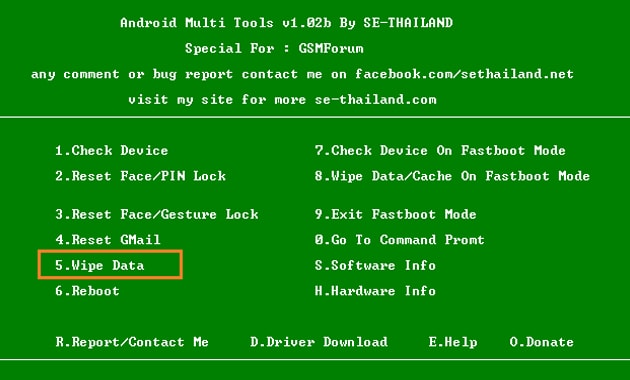
- Open Android Multi Tools on your PC.
- Now, connect your phone to the PC using a USB cable.
- Open settings and go to developer options. Next, enable USB debugging on your phone.
- Next, the android boot mode will appear on your phone's screen.
- Select the fifth "Wipe Data" option and press enter to start the hard reset.
- Your phone will reboot after the reset ends.
4: Google Find My Device (just erase all data)
Google Find My Device allows you to remotely hard reset your OPPO A53, perfect for when your phone is lost or stolen. This method erases all data to prevent unauthorized access, but you’ll need your Google account credentials. Note that data cannot be recovered, and you'll need to unlock the FRP after the reset. Here are the steps to hard reset OPPO A53 with Find My Device.
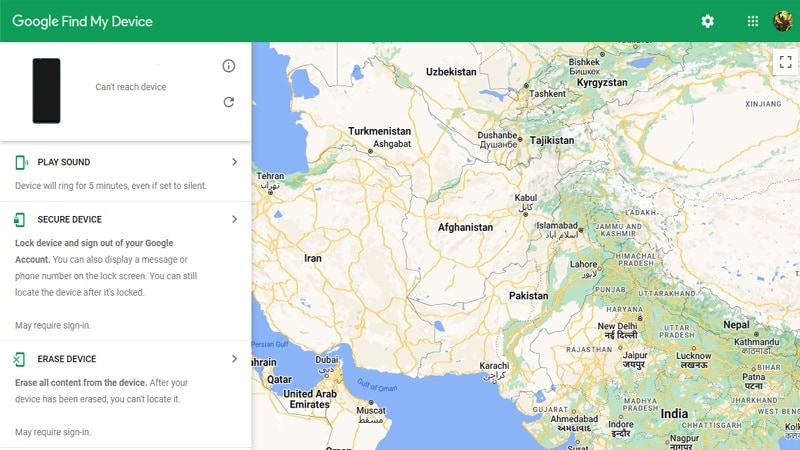
- Open any internet browser on your PC and search for "Google Find My Device."
- Go to the website and connect your phone to the internet.
- Wait for Google to find your device, and select the "Erase Device" option on the left side.
- You must provide your Google account and password to verify your identity.
- After verification, wait for Google to erase all data from your device. Reboot your device when the process ends. The device will unlock without any password or PIN.
5: Dr.Fone - Data Eraser (completely delete data)
For a safe and efficient hard reset of your OPPO A53, use Dr.Fone - Data Eraser to permanently erase data and settings. It fixes slow performance, crashes, and storage issues by removing unwanted files and bugs. Dr.Fone also offers screen lock removal, system repairs, WhatsApp transfer, data backup, and virtual location features. Here are the steps to hard reset OPPO A53 with Dr.Fone - Data Eraser.

Dr.Fone - Data Eraser (Android)
Fully Erase Your Oppo A53!
- Simple, click-through process.
- Wipe your Android completely and permanently.
- Erase photos, contacts, messages, call logs, and all private data.
- Supports all Android devices available in the market.
- Step 1: Download and install Wondershare Dr.Fone on your computer or laptop. Open the application and select the "Data Eraser" tab on the main screen.

- Step 2: Now, enable USB debugging on your OPPO A53 and connect it to your PC with a USB cable.

- Step 3: Dr.Fone will recognize your smartphone and open the "Erase All Data" screen after you connect your phone. Click on the "Start" option to continue.

- Step 4: Type the code you see on screen for confirmation. Click on "Erase Now", and Dr. Fone will start erasing data from your device.

- Step 5: After erasing all your phone's data, Dr.Fone will ask you to tap on the "Factory Reset" option on your smartphone. It will erase all settings and complete the factory reset.

Conclusion
These are the most efficient ways to hard reset OPPO A53. You can factory reset your OPPO A53 from settings, but it requires a password. For a safer, more reliable option, use Dr.Fone - Data Eraser (Android). It allows you to back up your data before erasing everything, protecting your phone’s software and warranty.
3,730,615 people have downloaded it
OPPO Manage
- OPPO Unlock
- 1. Unlock OPPO A53
- 2. Unlock OPPO A37
- 3. Unlock OPPO A3s
- 4. Unlock OPPO CPH 2127
- 5. Unlock OPPO Phone Tips
- 6. OPPO Screen Unlock Tools
- 7. Bypass OPPO FRP with FRP Code
- 8. Bypass FRP OPPO Without PC
- OPPO Reset
- 1. Hard Reset OPPO A3s
- 2. Hard Reset OPPO A5s
- 3. Hard Reset OPPO A15
- 4. Hard Reset OPPO A37
- 5. Hard Reset OPPO A53
- 6. Hard Reset OPPO Full Guide
- 7. Reset OPPO Without Password
- 8. Reset Privacy Password in OPPO
- OPPO Problems
- 1. Unresponsive OPPO Screen
- 3. Android App Not Installed Error
- 4. Bricked Your Android Phone
- 5. Encryption Unsuccessful Error
- 6. Android Stuck in Download Mode
- 7. Flash Dead Android Phone Safely
- OPPO Tips
- ● Manage/transfer/recover data
- ● Unlock screen/activate/FRP lock
- ● Fix most iOS and Android issues
- Manage Now Manage Now Manage Now Manage Now




















James Davis
staff Editor