The Ultimate Guide: How to Bypass FRP Using Your PC
Dec 31, 2025 • Filed to: Screen Lock Removal • Proven solutions
Factory Reset Protection (FRP) is a built-in Android feature that safeguards your data by requiring the original Google account after a reset. While essential for security, it can pose challenges if you forget your credentials or buy a second-hand phone. In such cases, the best solution is to bypass FRP using PC tools for a quick and secure unlock.
Part 1: Is it Possible to Bypass FRP with PC Software Free?
Yes, you can bypass FRP using PC with specialized tools designed for Android devices. Once you sign in with a Google account, Factory Reset Protection (FRP) is automatically enabled to prevent unauthorized access. After a factory reset, the device requires the same Google credentials to proceed, ensuring only the original owner can unlock it.
Forgetting Google account credentials is common, especially with second-hand or gifted devices. Without them, accessing the phone after a reset becomes difficult. Luckily, you can bypass FRP using PC tools, offering a reliable way to regain control of your Android device.
PC-based and other tools are available that can help to bypass FRP without a Google account or PIN code. You may also like our curated selection of free frp bypass tools and APK files for various Android devices. So no matter whether you are looking for Motorola FRP bypass with the computer, Samsung j3 bypass google account with a computer, or for any other Android device, tools are available.
Part 2: How Do I Bypass FRP with A Computer?
Looking to bypass FRP using PC with ease? Dr.Fone - Screen Unlock (Android) is a trusted solution for unlocking FRP on brands like Samsung, Xiaomi, OPPO, Realme, and Vivo. With its simple Windows interface, you can remove screen locks without technical skills. Download it free and quickly regain access to your device.
Dr.Fone - Screen Unlock (Android)
A powerful tool for removing FRP on Samsung devices
- Bypass Google Account on OnePlus without a PIN or Google account.
- Remove 5 screen lock types: pattern, PIN, password, ingerprints & Face ID.
- 100% success rate for FRP bypass on Samsung Snapdragon devices.

- Unlock mainstream Android brands like Samsung, Huawei, OnePlus, Xiaomi, etc.
- No tech knowledge required, Simple, click-through, process.
Beyond just bypassing FRP using PC, tools like Dr.Fone - Screen Unlock (Android) also help remove various screen locks—including fingerprint, PIN, password, and pattern locks. Compatible with a wide range of Android devices such as Samsung, LG, Huawei, and others, it provides a comprehensive solution.
Steps for FRP bypass with PC using Dr.Fone - Screen Unlock (Android)
- Step 1. Launch the software and select Screen Unlock from the main page of the software, and here also ensure that the phone is connected to the Wi-Fi.

- Step 2. Choose "Android" and then on the next screen select the "Remove Google FRP Lock" option.

- Step 3. Select from the available OS versions according to your phone brand. Here, let's take Xiaomi for example.

- Step 4. Then Dr.Fone will start to download driver. When the downloading process is done, turn off the device and connect it to computer, during which you need to press Volume Up and Down simultaneously for around 3 seconds.

- Step 5. The lock on your connected Android device will be removed successfully.

Tips: Easily bypass Google FRP on Android with Dr.Fone - Screen Unlock (Android). It effortlessly resolves issues like lost Google accounts, forgotten PIN codes, and unlocking used phones. Supported brands include Samsung, Xiaomi, Redmi, Oppo, Realme, and Vivo. Get detailed device-specific guides for Xiaomi/Redmi/OPPO/Realme/Vivo and Samsung phones.
Part 3: The Other Way to Try to Bypass FRP on ZTE/LG/Vivo with PC [Untested]
Android users can bypass FRP using PC with Odin, the Samsung Flash Tool once reserved for service centers. Now widely available, Odin offers a reliable FRP bypass solution for Samsung devices. This Windows-based tool supports XP, Vista, and newer versions, making it a versatile choice for unlocking Android phones.
Steps to Bypass FRP Using Odin
Before proceeding with the below steps, ensure you have downloaded the Odin Android ROM flashing tool, FRP reset firmware file, and also the Android USB drivers.
- Step 1. Firstly, download the FRP files compatible with your device and then install the Odin flash tool on your Windows system.
- Step 2. Next, you need to enter the device into the download mode, after which Run the Odin tool as administrator on your system and then connect your phone to your PC using a USB cable.
- Step 3. The connected phone will add to the interface of Odin automatically.
- Step 4. A zip files list will now appear on the interface from which you need to choose AP, CP, CSC, browse windows and choose downloaded reset files.
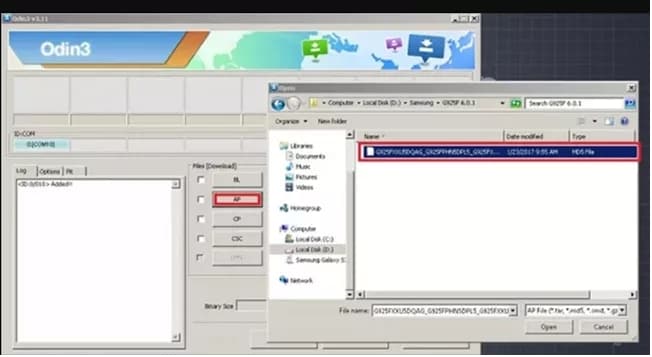
- Step 5. After the files are added, select the Start option and the process will begin on your phone.
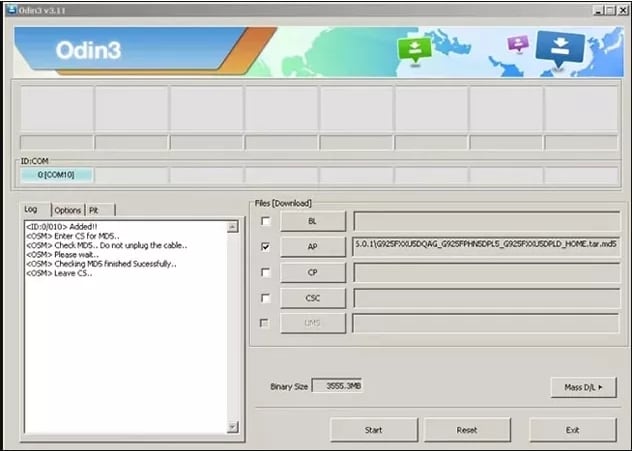
- Step 6. After the process is complete, a PASS message will appear with which the FRP lock will be removed from your phone.
Drawbacks of Using the Odin Method
- The process is lengthy and quite complicated and can be a problem, especially for non-tech users.
- If the phone is soft-bricked, it cannot be entered into the download mode and thus Odin method cannot be used.
- The Odin method generally works on the earlier versions of the Android devices and is not successful on the latest Android 10/11 models. So if you try Samsung a20 FRP bypass with PC or Samsung a21/a10 FRP bypass with pc, this method will most probably not work.
- An abnormal reset can make your phone brick.
Part 4: FAQs about FRP Bypass
1. Can you bypass FRP after factory reset?
If you find yourself stuck in the FRP lock page after factory resetting a Samsung device, there is a solution to remove the Google account. Visit the official Wondershare website and download Dr.Fone - Screen Unlock for Android. Upon launching the software, select the option "Remove Google FRP Lock" to initiate the process.
2. What is FRP bypass APK?
While many choose to bypass FRP using PC, FRP bypass APKs offer an alternative for Android users. These lightweight apps help bypass Factory Reset Protection by granting access to device settings, allowing users to add a new Google account or perform a clean reset—no original credentials needed.
3. Does rooting remove FRP (Factory Reset Protection)?
While rooting might remove Factory Reset Protection (FRP), it poses significant risks and is not recommended as a primary method. Rooting provides privileged access to your device's system, potentially compromising security, voiding warranties, and even bricking the device if performed incorrectly. Instead, consider safer FRP bypass alternatives that maintain your device's integrity.
4. Is FRP bypass safe?
Bypass FRP using PC safely with trusted tools like Dr.Fone - Screen Unlock (Android). Unlike risky unofficial methods, this solution minimizes security threats and avoids potential device bricking. For best results, always research thoroughly or consult a professional before attempting an FRP bypass.
Tips: If you're stuck with a locked Android screen and can't remember the password, don't worry—Wondershare Dr.Fone App-Screen Unlock (Android) is here to help. This handy app makes it easy to unlock your phone without needing a computer. Compatible with devices from Samsung, Huawei, Xiaomi, and others, you won't have to stress about losing access to your phone. Simply download the app and follow the straightforward steps to regain control of your device effortlessly. Say goodbye to lock screen frustrations and hello to easy access!
Dr.Fone App - Unlock Android Screen
The Ultimate Android Screen Unlock Tool!
- Supports various types of Android locks.
- Compatible with over 10+ Android brands.
- 100% screen lock removal.
- Convenient & Fast.
Conclusion
Bypass the FRP lock on your Android devices with Dr.Fone – Screen Unlock (Android), the top PC-based unlocking solution. This powerful tool downloads quickly and features an intuitive interface, ensuring a hassle-free and efficient unlocking experience for your smartphone. Samsung A01 FRP bypass with pc as well as other Android devices are compatible with the software.
Android Unlock
- Android Password Lock
- 1. Reset Lock Screen Password
- 2. Ways to Unlock Android Phone
- 3. Unlock Wi-Fi Networks
- 4. Reset Gmail Password on Android
- 5. Unlock Android Phone Password
- 6. Unlock Android Without Password
- 7. Emergency Call Bypass
- 8. Enable USB Debugging
- 9. Unlock Asus Phone
- 10. Unlock Asus Bootloader
- Android Pattern Lock
- Android Pin/Fingerprint Lock
- 1. Unlock Android Fingerprint Lock
- 2. Recover a Locked Device
- 3. Remove Screen Lock PIN
- 4. Enable or Disable Screen Lock PIN
- 5. Pixel 7 Fingerprint Not Working
- Android Screen Lock
- 1. Android Lock Screen Wallpapers
- 2. Lock Screen Settings
- 3. Customize Lock Screen Widgets
- 4. Apps to Reinvent Your Android
- 5. Lock Screen Wallpaper on Android
- 6. Unlock Android with Broken Screen
- 7. Unlock Google Find My Device Without Problems
- 8. Forgot Voicemail Password on Android
- 9. Unlock SafeSearch on Google
- Android Screen Unlock
- 1. Android Device Manager Unlock
- 2. Unlocking Android Phone Screen
- 3. Bypass Android Face Lock
- 4. Bypass Android Lock Screen
- 5. Bypass Lock Screen By Emergency Call
- 6. Remove Synced Google Account
- 7. Unlock Android without Data Loss
- 8. Unlock Phone without Google Account
- 9. Unlock Android phone
- 10. Reset a Locked Android Phone
- 11. Unlock Doogee Phones
- 12. Best 10 Unlock Apps For Android
- 13. Remove Gmail Account
- 14. Unlock 30/30 Attempts Remaining
- 15. OEM Unlock Missing
- 16. Change Lock Screen Clock
- 17. OEM Unlocking on Android
- 18.Bypass Knox Enrollment Service
- 19. Unlock Google Pixel 6a, 6 or 7
- 20. Best Alternative to MCT Bypass Tool
- 21. Best Way to Unlock Your ZTE Phone
- Android SIM Unlock
- 1. Easily Unlock Android SIM
- 2. 5 Android Unlock Software
- 3. Carrier Unlock Phone to Use SIM
- 4. Change Android Imei without Root
- 5. How to Change SIM PIN on Android
- 6. Best Unlocked Android Phones
- Android Unlock Code
- 1. Lock Apps to Protect Information
- 2. Unlock Secret Features on Phone
- 3. Android SIM Unlock Code Generator
- 4. Ways to Sim Unlock Phone
- 5. Remove Sim Lock without Code
- 6. Updated Android Factory Reset Code
- Google FRP Bypass
- 1. Bypass Google Account Verification
- 2. Bypass Google FRP Lock On Phones
- 3. Bypass Google Pixel FRP
- 4. Huawei Bypass FRP Tools for PC
- 5. Bypass Samsung S22 Ultra FRP
- 6. Bypass Samsung S24 FRP Lock
- 7. EDL Cable Unlock FRP
- 8. Unlock OnePlus Nord FRP
- 9. OnePlus Nord N100 FRP
- 10. EFRP ME APK FRP Bypass
- 11. RootJunky FRP Bypass
- 12. What to Do When Locked Out of Google Account
- 13. Android Utility Tool
- 14. Remove Google FRP Using Online Tools
- Unlock Bricked Phone
- 1. Restore Bricked Mobile Phone
- 2. Fix Motorola Bricked Phone
- 3. Fix Bricked Redmi Note
- 4. Unbrick Oneplus Easily
- 5. Unbrick Xiaomi Phone
- 6. Unbrick Huawei Phone
- 7. Unbrick Poco X3
- 8. Software to Unbrick Samsung
- 9. Unbrick 3DS
- 10. Unbrick PSP
- Android Unlock Tools
- 1. Griffin Unlocker Tool Review
- 2. BMB Unlock Tool Review
- 3. Android Multi Tools Review
- 4. Best Bootloader Unlock APKs
- 5. Top 5 Micromax FRP Tools
- 6. Pangu FRP Bypass
- 7. Google Account Manager APK FRP Review
- 8. D&G Password Unlocker Review
- 9. Android Multi Tools Review
- 10. Easy Samsung FRP Tool Review
- 11.Samfw FRP Tool
- Android MDM
- ● Manage/transfer/recover data
- ● Unlock screen/activate/FRP lock
- ● Fix most iOS and Android issues
- Unlock Now Unlock Now Unlock Now




















Alice MJ
staff Editor