How to Completely Format iPhone
Aug 27, 2025 • Filed to: Data Wipe Solutions • Proven solutions
“It’s been a long time since I got my iPhone (iOS 15). Now it’s become cluttered. I really think a total restart from zero would be great. However, I don’t believe a restore will delete all data, because in forums, you should always see that if you use a software program, like Dr. fone or any other tool, you can find things leftover. Is there a complete way to format my iPhone?”.
If you have bought a new iPhone, like iPhone 14, and then you want to sell the old iPhone. Although you reset the old iPhone to factory settings, you are still afraid that the erased personal data can be recovered, which causes the personal privacy leak. In this article, you will learn how to completely format iPhone to protect data privacy.
How to Completely Format iPhone
It’s the fact that a restore or factory reset never format your iPhone completely. Using a recovery tool can still find some data on your formatted iPhone (iPhone 6s and iPhone 6s Plus included).
If you really want to format your iPhone completely for selling or giving away, you should try the military-standard technology equipped Dr.Fone - Data Eraser (iOS).

Dr.Fone - Data Eraser (iOS)
Completely Delete All Data from Your Device!
- Simple, click-through, process.
- Your data is permanently deleted and cannot be recovered anymore.
- Nobody can ever recover and view your private data.
- Works greatly for iPhone, iPad and iPod touch, including the latest models.
It’s developed to format iOS devices securely, erasing everything on your iOS device.
Below are the simple steps for how to use it.
Note:
1. If you're going to format your iPhone with Dr.Fone - Data Eraser (iOS), please make sure you've backed up your data on iPhone. You know, after using this program, all data on your iPhone will disappear forever.
2. If you also want to remove the iCloud account that you forgot the password for Apple ID, you can use Dr.Fone - Screen Unlock (iOS). to remove the Apple ID.
Step 1. Download and install Dr.Fone
The trial versions is available. You're supposed to download it on your computer, install and launch it. Then go to "Data Eraser".

Step 2. Connect your iPhone with your computer
Connect your iPhone with your computer via a USB cable. Then click "Erase All Data" on the program's window. If your device is connected successfully, you can see your iPhone appear in the window as follows. Click "Start" to move on.

Step 3. Confirm to format your iPhone
In the pop-up window, you need to type "000000" in the required box and click "Erase Now", letting the program to erase data for you.

Step 4. Completely format iPhone
During the process, please keep your iPhone connected all the time and don't click the "Stop" button.
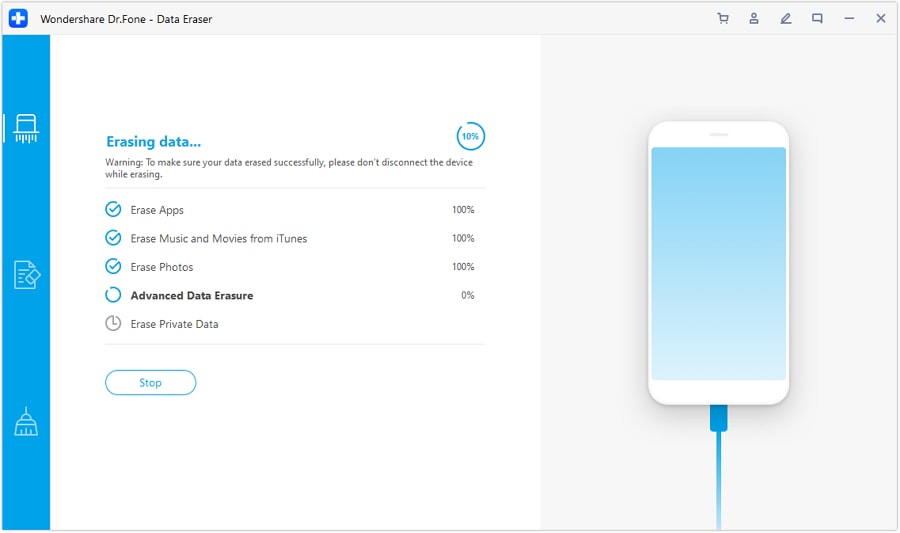
When the process is complete, you will see the window as follows.

Step 5. Set your formatted iPhone as a new one
The process will take you a while. When it's complete, click the 'Done' button in the main window. And then you'll get a totally new iPhone with no data on it.
For the sake of your privacy, you can unregister your iPhone at the Apple website to ensure that your don't have any account linked to your old iPhone. After all, that, set your iPhone as a new one.
iPhone Erase
- Clear iPhone
- Delete iPhone
- 1. Delete Albums on iPhone
- 2. Delete Apps from iPhone
- 3. Delete Calendar Event on iPhone
- 4. Delete Documents on iPhone
- 5. Delete Email Account on iPhone
- 6. Delete Visited Sites on iPhone
- 7. Delete Music from iPhone
- 8. Delete Snapchat Messages on iPhone
- 9. Delete Songs from iCloud
- 10. Delete Voicemail on iPhone
- 11. Delete WhatsApp Message for Everyone
- 12. Delete WhatsApp Message Permanently
- 13. Delete Downloads on iPhone
- 14. Delete Calendars from iPhone
- 15. Delete History on iPhone
- 16. Delete Snapchat Story/History
- 17. Delete Call History on iPhone
- 18. Delete Kik on iPhone
- 19. WhatsApp Delete Message Tips
- 20. Anti Spyware for iPhone
- 21. Get Rid of Virus on iPhone
- 22. Delete Other Data on iPhone/iPad
- 23. Remove Subscribed Calendar iPhone
- Erase iPhone
- 1. Erase an iPhone without Apple ID
- 2. iPhone Data Erase Softwares
- 3. Remove Cydia from iPhone/iPad
- 4. Erase All Content and Settings
- 5. Erase Old iPhone
- 6. Erase iPhone 13 Data
- 7. Erase Data Old Device
- 8. Erase iPhone without Apple ID
- 9. Empty Trash on iPhone
- 10. Sell My Old iPhone
- 11. Sell A Used Phone
- 12. Safely Sell Used Phones
- 13. Apple Trade in Program
- iPhone Storage Full
- 1. iPhone Cleaners to Clean iPhone
- 2. Clean Master for iPhone
- 3. Clean Up iPhone
- 4. Free Up Storage on iPhone
- 5. Make iPhone Faster
- 6. Speed Up iPhone/iPad
- Wipe iPhone
- Sell Old iPhone



















James Davis
staff Editor