A student, accountant, or business executive must manage PDF documents as part of their daily digital workflow. PDF files allow consistent viewing, sharing, and presentation across devices and platforms. Sometimes, these files have limited permissions, which can lock our operations. Your PDF may prevent you from copying study paper material, commenting on a proposal, or printing an invoice. This can be frustrating and time-consuming, especially when you have a deadline or a large amount of paperwork to manage.
This article will help you remove permissions from PDF and unlock restricted PDFs. Let's define PDF permissions and how they vary from password protection. We'll next show you how to securely and effectively lift these permissions using the PDF permission remover, such as Dr.Fone, Adobe Pro, and free web tools. This guide will help students, accountants, editors, and busy professionals open PDF documents and maximize their information.
In this article
Part 1. Understanding PDF Permissions vs. Open Passwords
It's essential to distinguish between open and permission passwords in PDFs before removing permissions. Each protects your data and controls PDF viewing and editing.
Open password
Opening the PDF requires entering the open password, also known as the "user password," which serves as a gatekeeping password. Without this password, you can't access the document's content. The first step to unlock PDF rights is to remove the open password.
Permissions password
An additional security layer is the permissions password. After opening the PDF, it limits your options. The PDF may enable viewing but not copying, annotating, or printing. To lift PDF permissions, you must use the pdf document permissions password.
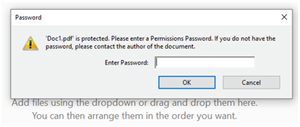
Signs your PDF has permission restrictions
Does your PDF have a password for permissions? Some indications are obvious. Your PDF may have a permissions password if the print button is greyed out, you can't select and copy content, or you get "This action is restricted" alerts in Adobe Reader or a PDF editor.
Quickly and securely erase PDF rights passwords using a trustworthy PDF permission remover. After removing PDF rights, you can extract text, print documents, and make annotations. This approach turns protected PDF files into flexible, editable, and printed ones while adhering to legal and ethical standards.
Part 2. 3 Methods to Remove Permissions from PDF
Choosing the correct tool to remove PDF rights for editing, printing, or copying is crucial. Methods range from strong desktop applications to handy web services. Here are three safe and effective ways to unlock PDF rights, delete PDF permissions passwords, and eliminate any restriction limitations.
Method 1: Dr.Fone - DocPassRemover (Best Solution)
Dr.Fone - DocPassRemover is a clever PDF permission remover that unlocks PDF rights swiftly and securely, regardless of password. It does all processes on your computer, keeping your files safe and avoiding internet uploads. DocPassRemover allows you to edit, print, and extract PDF content without restrictions, preserving form fields, comments, and digital signatures. It's an effective option for corporations, attorneys, and individuals who want quick and dependable PDF unlocking.
Dr.Fone can securely unlock password-protected Word, PowerPoint, and Excel documents in addition to PDFs.
Dr.Fone - DocPassRemover
Decrypt open passwords, remove restrictions & passwords - all in one go!
- Convert secured PDF, Excel, Word, and PowerPoint files to a normal file even if you don't know the open password.
- Three decryption modes based on password complexity.
- AI-accelerated password recognition for fast results.
- Removes permission restrictions like editing, printing, and copying.
- Clean and easy interface, perfect for all users—no technical skills needed.
Detailed Operational Steps:
Here's how to use Dr.Fone - DocPassRemover to remove permissions password from pdf.
01of 03Import your encrypted PDF
Open Dr.Fone and choose "Decrypt Permissions Password." Please drag & drop your PDF into the program or select it manually.
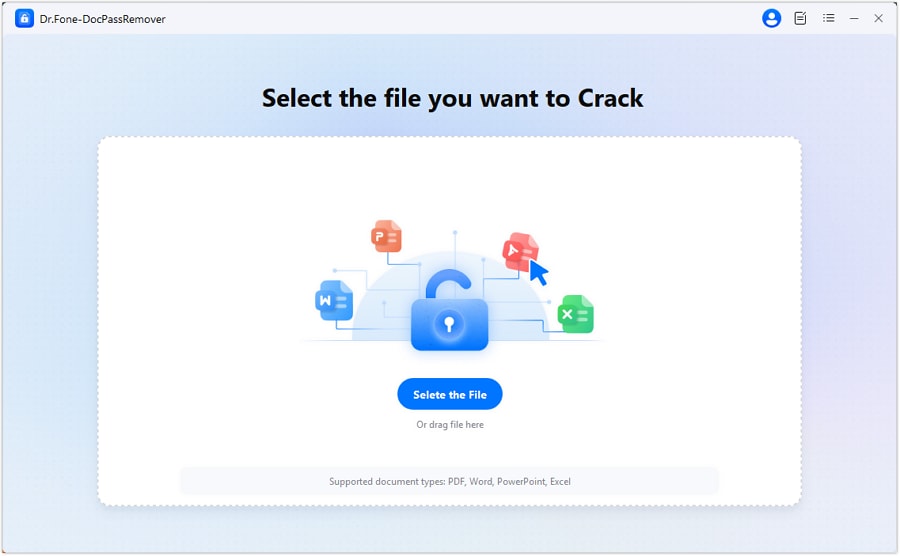
02of 03Select the decryption mode
Choose between a combined, mask, or dictionary attack based on your knowledge of the password, or let the AI-assisted technique find it for you.
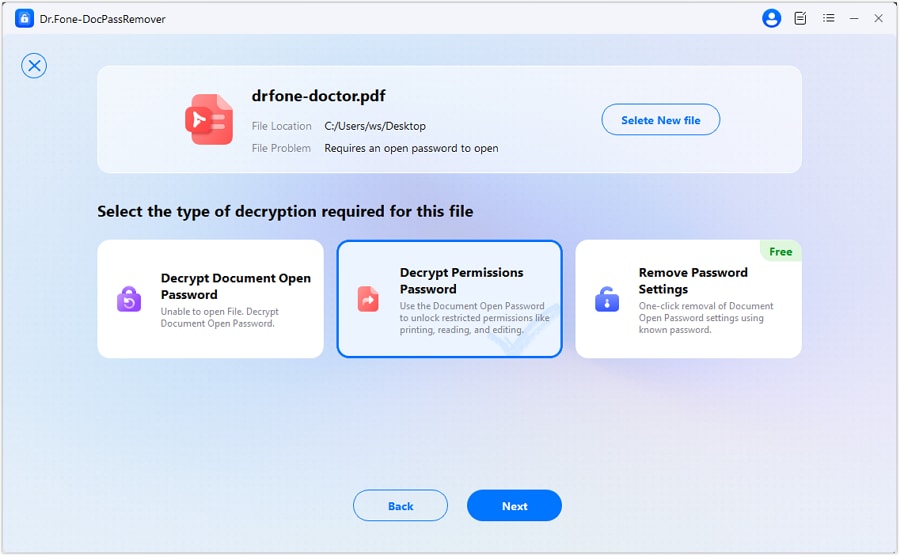
03of 03Begin decoding
Once complete, a fresh, unrestricted PDF will be generated instantly. Click "Open Decrypted File" to check it.
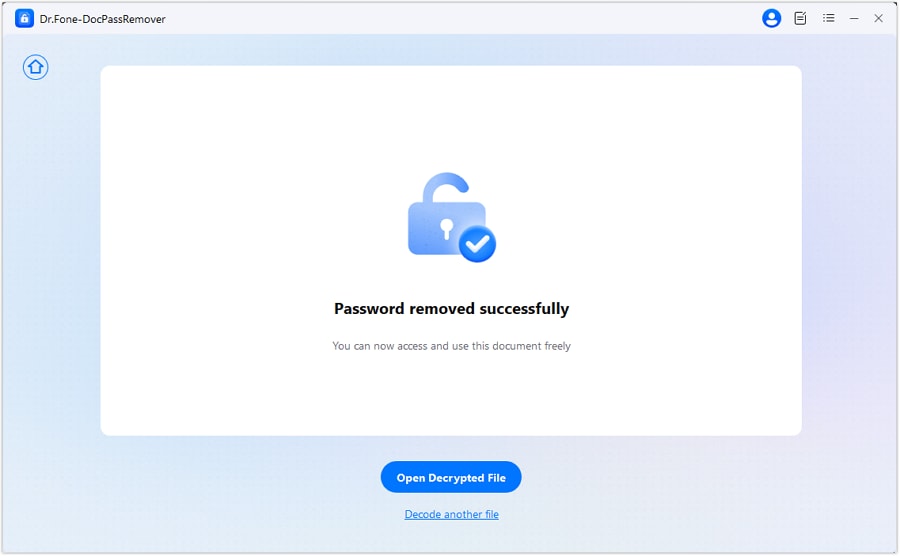
Method 2: Adobe Acrobat Pro
Adobe Acrobat Pro, an industry-leading PDF editor, is ideal for individuals who know the password to the PDF document permissions and wish to remove access quickly. It removes all restrictions and allows you to reuse documents in seconds.
Detailed Key Features:
- Remove Security: To remove security, remove passwords from PDF documents in Adobe.
- Edit and Save: Remove passwords to edit, print, and extract material quickly.
- Trusted Software: Adobe's Acrobat Pro, which created PDF, is a trusted document control tool.
- Support for Multiple Password Types: PDF "Open" and "Permission" passwords can be removed securely.
Detailed Operational Steps:
Step 1. Open the PDF with Adobe Acrobat Pro.
Step 2. Select "Protect a PDF" from the Tools > Encrypt menu.
Step 3. Select "Remove Security" from the left column.
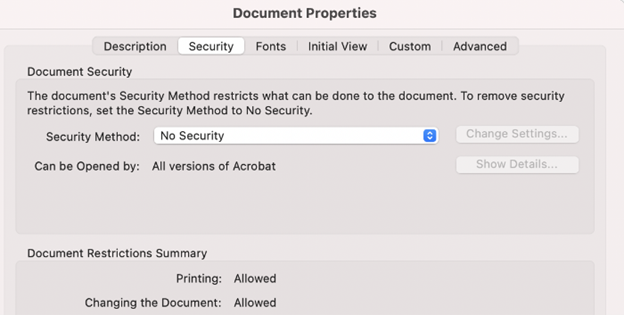
Step 4. Enter the PDF password and click "OK" if required.

Step 5. Remove password. Edit, print, and reuse PDFs without restrictions.
Step 6. Save the unrestricted PDF for future use.
Method 3: Free Online Tools
Free online PDF unlockers, such as Smallpdf, iLovePDF, and PDF24, are useful for managing files without privacy concerns. These systems offer browser-based PDF permission removal without the need for software.
However, you should proceed with caution. Privacy is at risk when these programs upload data to third-party servers, particularly for sensitive documents such as important corporate, academic, or legal papers.
Key Features:
- Installation-Free: Access tools from any device's web browser.
- Quick and Easy: Drag, drop, and unlock in seconds.
- Free for Light Use: Most give daily access to a restricted amount of files.
- Good for Basic Restrictions: This tool is excellent for removing basic permissions, particularly on files lacking strong encryption.
- User-Friendly Interfaces: Easy-to-use interfaces with clear instructions.
Operating Steps:
Step 1. Use a reliable online PDF application, such as Smallpdf or iLovePDF.
Step 2. Upload your locked PDF document.

Step 3. The program will process the file and attempt to remove limitations.
Step 4. Download and check that copying and printing permissions are restored in your unlocked PDF.
Online tools are effective for non-sensitive files but fail for AES-256 or complex form-protected PDFs. They may distort formatting, form fields, or graphics, which Dr.Fone and Acrobat Pro prevent.
Part 3. Use Cases – When You Need to Unlock PDF Permissions
Some real-world examples of when a PDF permission removal program is useful:
1. Students & researchers
A student writing a major paper needs to quote from a PDF, but all "copy" and "print" options are grayed out. A typical permission barrier might hinder their job and frustrate them. Removing PDF permissions and passwords allows people to copy material, export quotations, and conduct research effortlessly.
2. Accountants & Small Business Owners
Accountants are often trapped by "print-restricted" bills or financial statements. Imagine wanting to print tax paperwork or reports but being prohibited from doing so. These experts can unlock PDF rights, generate sales invoices, and modify figures without compromising trust or validity using a PDF removal tool.
3. Writers & Editors
Editing academic writings or blogs may require extracting brief portions of PDFs for fact-checking or insertion. However, PDF document rights passwords often prevent text copying, which can delay the editing process. PDF permission removers make it easy to remove PDF permissions, allowing users to quote or alter parts with proper credit.
4. Corporate Teams & Template Reuse
Imagine your team cannot update properly created forms or contract templates. They must change fields or text. A PDF permission remover enables them to reuse corporate templates securely and effectively without compromising design or layout.
5. Mobile-First Workflows
When utilizing phones like Galaxy S24 or iPhone 15 Pro, business travelers may encounter locked PDFs that are restricted from printing or copying. A phone-friendly PDF permission remover allows users to instantly unlock PDF rights—no laptop required—and operate during travel or waiting periods.
Part 4. Troubleshooting Permission Removal
When eliminating PDF permissions, you may have issues. PDF permission removers aren't always enough. Some files include passwords or specific parameters that alter the procedure. No need to worry—these situations are frequent and have simple fixes. Let's discuss the most common PDF permission removal issues and how to fix them.
1. "Password Required" After Removal:
Cause:
This typically occurs when a PDF has both an open document password and a permission-level password. You must first enter the password to "open" the PDF and then remove rights. This password makes unlocking PDF permissions insufficient.
Solution:
Remove the PDF permissions password by typing it when requested. After removing the password, a PDF permission remover may remove all restrictions, making the document editable and printable.
2. Broken Form Fields After Unlock:
Cause:
The removal procedure can break interactive form fields in some PDFs. This often happens when a tool ignores form components while attempting to unlock PDF rights.
Solution:
Use a specialist tool like Dr.Fone, which includes a "Preserve Form Elements" option, to prevent this issue. This ensures that PDF form fields remain editable even when permissions are removed, thereby maintaining document integrity.
3. "Command Not Supported" Error:
Cause:
This message typically indicates a compatibility issue with a PDF 2.0 file and an earlier version of the PDF permission remover. The program fails to remove rights from PDFs with high encryption.
Solution:
Use a PDF program that supports PDF 2.0 to fix this issue. Upgrading the software or installing a program designed for contemporary PDF files usually resolves this issue. With a suitable tool, removing PDF permissions passwords should be easy.
Conclusion
PDF permissions can be removed to recover control and allow you to access, modify, and distribute files without restrictions. For copying, printing, or adding notes, a reliable PDF permission remover streamlines the process. There are several ways to unlock PDF rights, including Dr.Fone - DocPassRemover, Adobe's password erasure, and free web services.
Remember, you must be the owner or have the authority to delete PDF permissions passwords. There are safe and effective ways to lift these limits, making your documents more versatile and easier to use in regular chores.












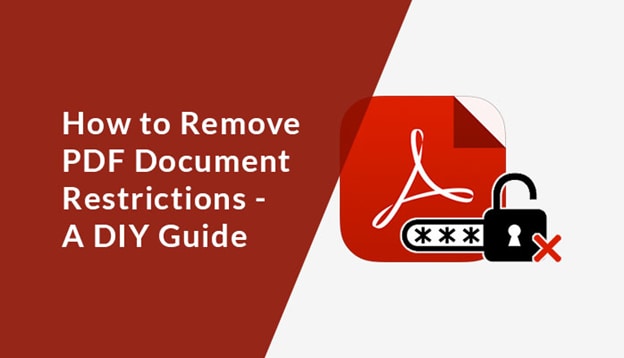



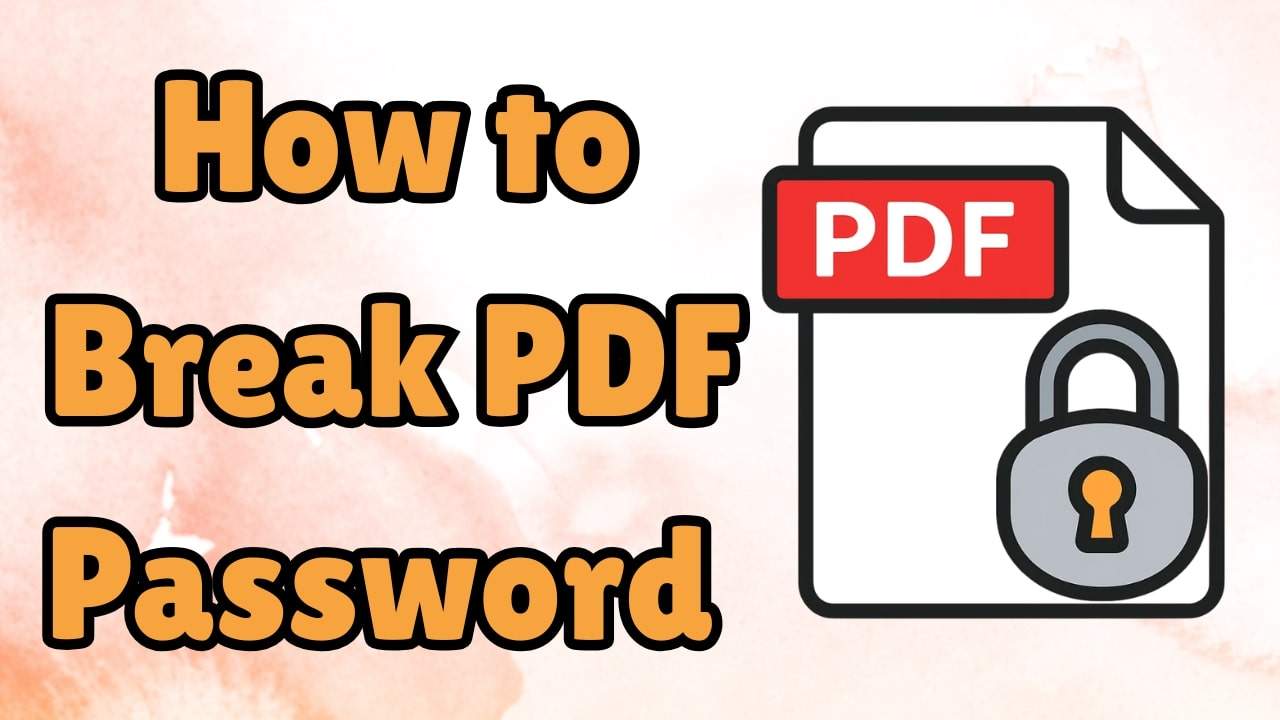

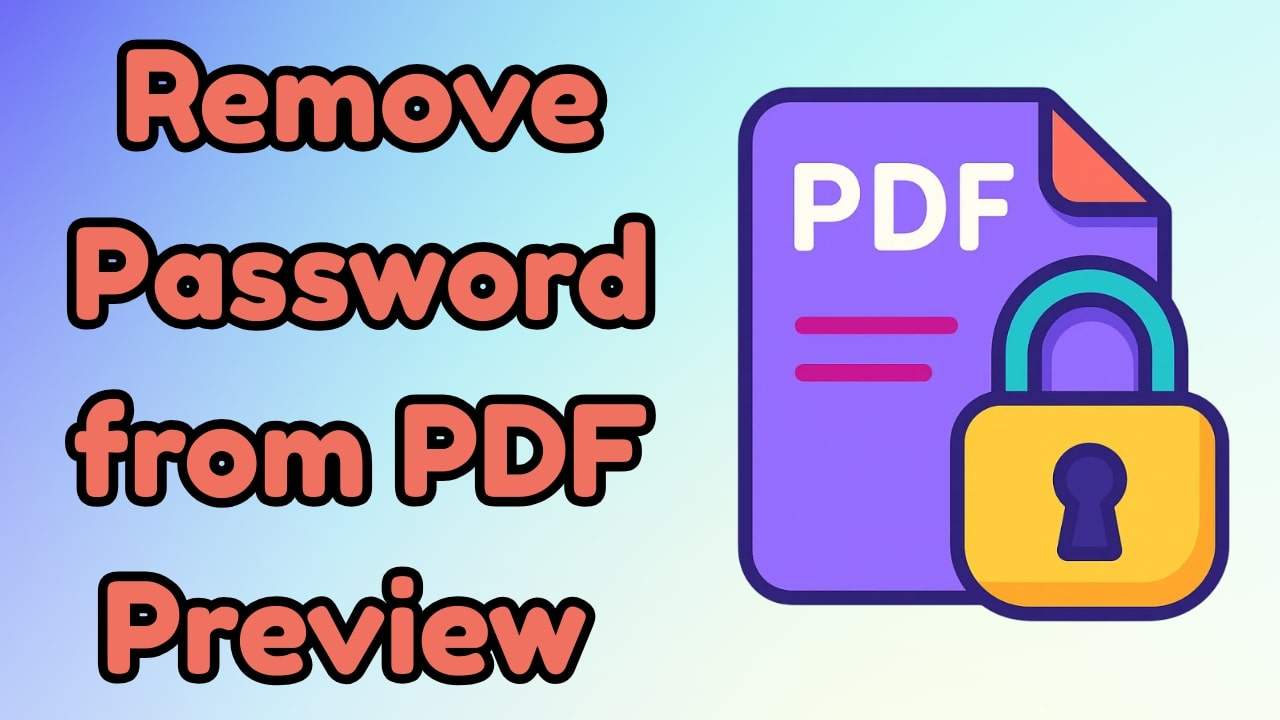
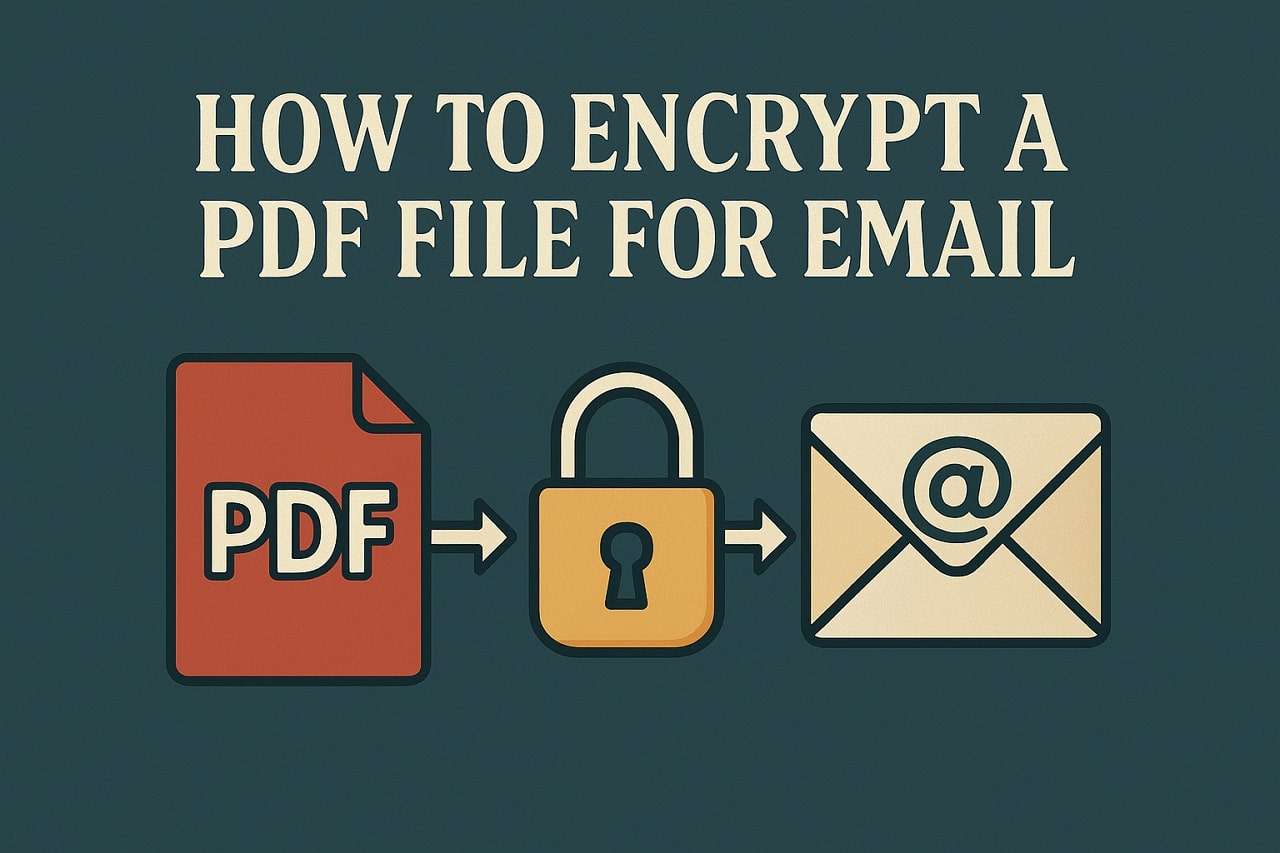
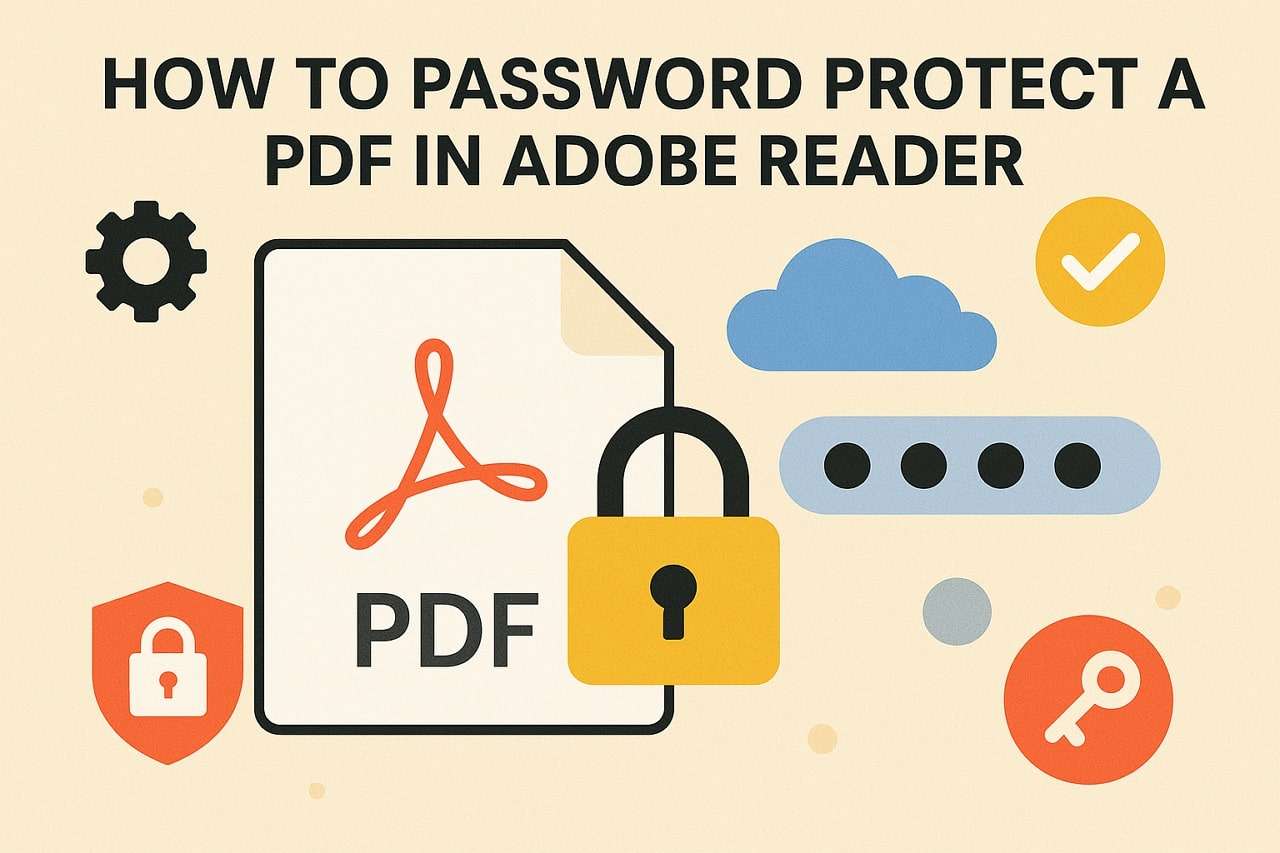


Julia Becker
staff Editor
Generally rated4.5(105participated)