How to Easily Get S-Off on HTC One M8?
Jul 12, 2024 • Filed to: Latest News & Tactics • Proven solutions
One of the best Android-based mobile devices is none other than the HTC One M8. It is equipped with high-end specifications and features that complement the superior performance of the device that you make any advanced Android user more than happy to use it. However, in order to take full advantage of this Android device, you should consider the HTC One M8 S-Off procedure to "release" its internal working so that you can perform other customizations and operations.
The term "S-Off" may put you into a whirlwind of confusion and intimidation but it is really easy to get and work with.
Part 1: What is S-Off?
By default, HTC equips their devices with a security protocol that ranges between S-ON and S-OFF. The security protocol place a flag on the device's radio that will check the signature images of any firmware before it will "clear" it for installation on your device's system memory. Therefore, you will not be able to customise any parts of your device: ROMs, splash images, recovery etc; it will also limit access to its NAND flash memory.
By activating S-OFF, the signature protocol is bypassed so that you can maximise customisation on your Android device. HTC M8 S-OFF reduces the access limitation to the device's NAND flash memory so that all partitions, including "/system", are on write mode while Android is being booted.
Part 2: Back Up Data Before Getting S-Off
Before enabling S-OFF HTC One M8, it is best to back up data on your device. You know, in case your customisation endeavours go sour.
Backing up your device is a relatively easy task, especially if you have the help from Dr.Fone Toolkit for Android - Data Backup & Restore. It is a flexible Android backup and restores software that allows users to backs up and restores different types of data including calendar, call history, gallery, video, messages, contacts, audio, applications and even application data from rooted devices that you can preview and selectively export. It supports more than 8000 Android devices including HTC.
How you can backup your HTC One M8 before getting S-off?
Backup Data from HTC One M8
- Launch the software and select "Data Backup & Restore" from the menu.
- Using a USB cable, connect your HTC One M8 to your computer; make sure that USB debugging is enabled on your device. A pop-up message will appear if you use an Android 4.2.2 and above device---tap on the "OK" command button.
- Once your HTC One M8 is connected, choose the files that you want to back up. After you have made your selection, click the "Backup" button to begin the process.
- This process will take a few minutes---make sure you keep your device and computer connected throughout the whole process.
- You will be able to see the backed up files once the backup process is complete by clicking the "View the backup" button.

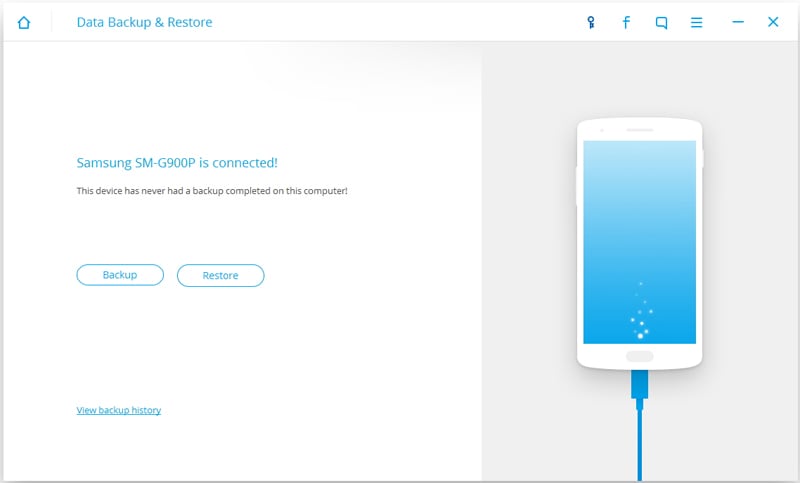
Note: if you have had any issues with backing up your device previously, you can check for an overview of your backup history by clicking the "View backup history" button.
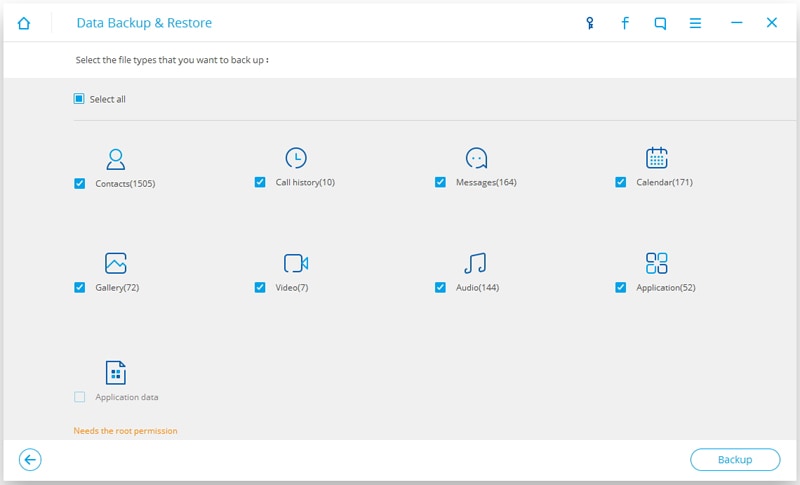
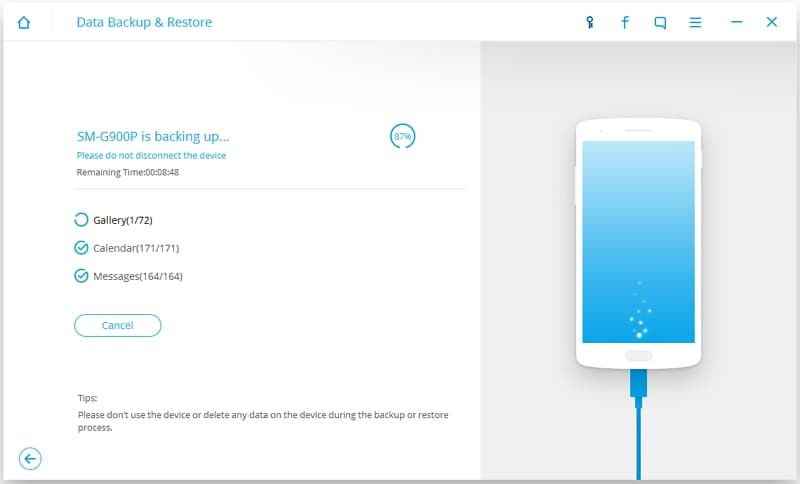
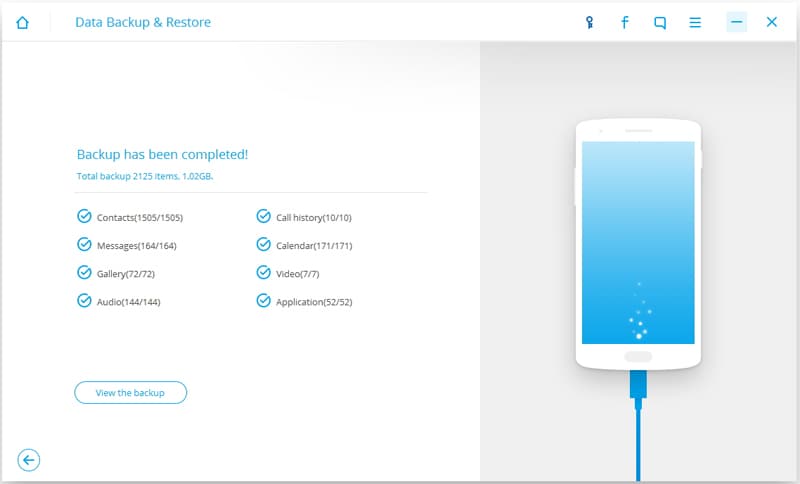
Restore Data on HTC One M8
Once you are done with your customisation and would like to restore your data back onto your computer, follow these steps:
- Launch the software and click on the "Data Backup & Restore" menu. With a USB cable, connect your HTC One M8 and your computer. Click the "Restore" button.
- The software will show you a list of files that you have backed up by default. Click the drop-down list to select a backup file that is dated further.
-
You will be able to preview each of the files that you backed up so that you can determine if they are the files that you want to restore.
The process will take several minutes so do not disconnect your HTC One M8 or use any phone management apps or software.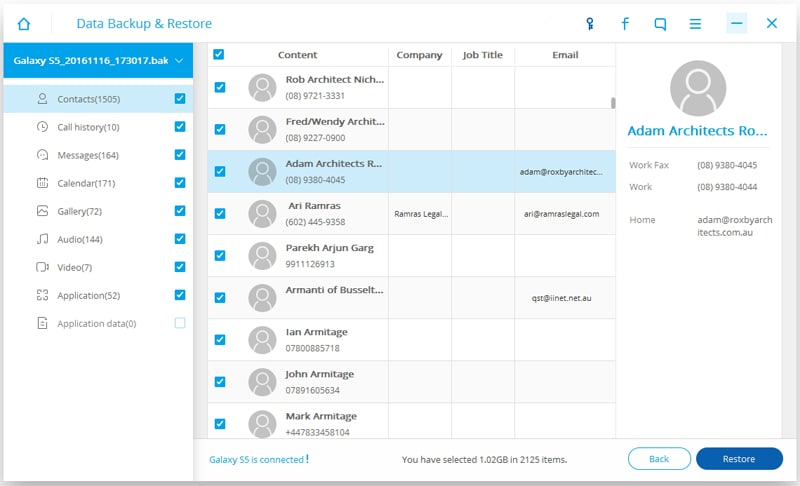
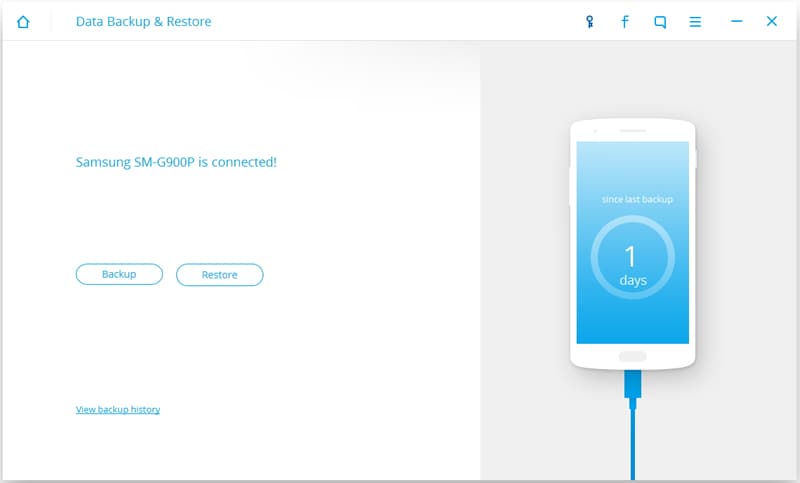
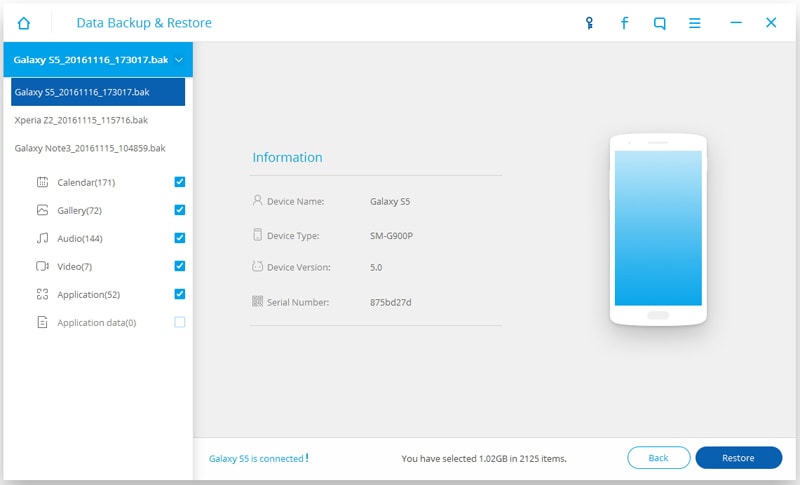
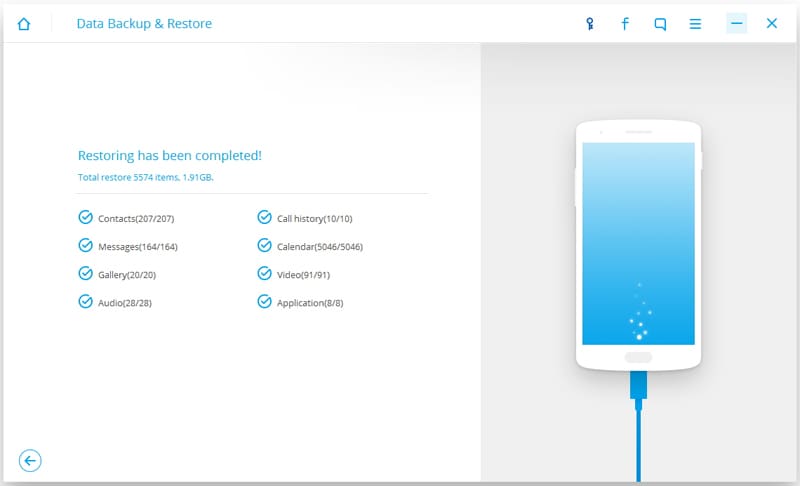
Part 3: Step by Step to Gain S-Off on HTC M8
What you would need
There are several items that you need to proceed:
- Make sure that you have an unlocked bootloader with a custom recovery process.
- Uninstall HTC Sync so that it will not interfere with the tool you need to enable S-OFF.
- Activate USB Debugging.
- Deactivate all security setting by going to Settings > Security.
- Deactivate the "Fast boot" mode by going to Settings > Power/Battery Manager.
- Make sure that your device is using USB2.0 instead of USB3.0 for compatibility.
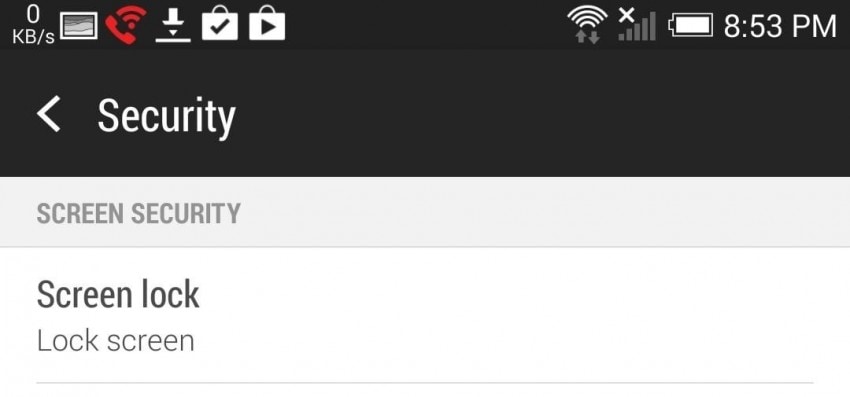
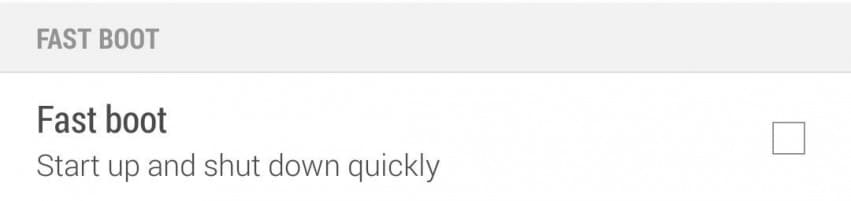
Turn S-OFF on
- Plug in your HTC One M8 to your computer or laptop and launch the terminal. You will also need to download an S-OFF tool, like Firewater, and install it on your computer.
-
With an ADB, launch Firewater on your device.
adb reboot
-
This will reboot your device; push Firewater to your device.
adb push Desktop/firewater /data/local/tmp
-
Change the permission of Firewater so that you can run the tool. Type the following lines accordingly:
abd shell
su
chmod 755 /data/local/tmp/firewater
- After typing in "su", check if your Superuser app is asking you for an approval.
-
Launch Firewater and do not use or disconnect your device during the process.
/data/local/tmp/firewater
- Read and agree to the terms and conditions when prompted---you can do this by typing in "Yes". Wait for the process to be completed.
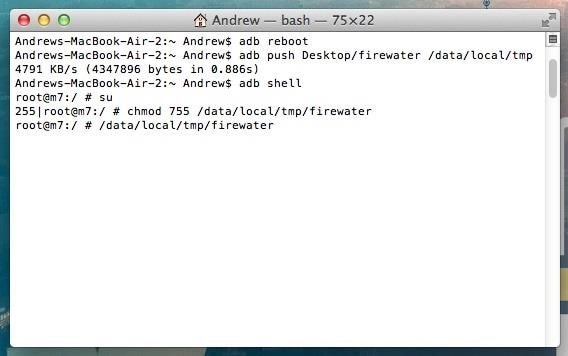
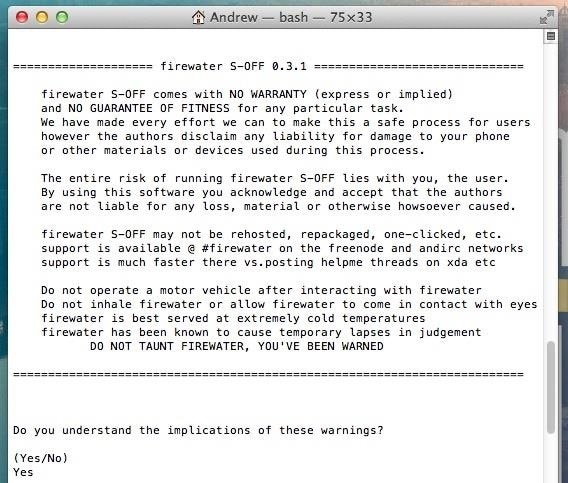
Now that you know the whole process of getting S-OFF HTC One M8 enabled, you are all set!
You can now do all the customisation that you want on your device: flash custom firmware, radio, HBOOTS and lock/unlock bootloaders whenever you want to. You can also use this method when you need to overcome any boot issues or need to put your device on factory settings.
HTC Manage
- HTC Transfer
- 1. Transfer from HTC to HTC
- 2. Transfer from HTC to PC
- 3. Transfer from Android to Android
- 4. Transfer from Android to Mac
- 5. Transfer from Android to iPhone
- 6. HTC Transfer Tool for Android
- 7. WhatsApp from iPhone to Android
- 8. Whatsapp from Android to iPhone
- HTC Unlock
- 1. Unlock HTC Without A Password
- 2. Remove HTC Lock Screen
- 3. SIM Unlock HTC One (M8)
- 4. HTC Unlock Secret Codes
- 5. Top HTC Unlock Code Generators
- 6. Top Ways to Unlock HTC Network
- 7. SIM Unlock HTC One Phones
- 8. Hard Reset HTC Without Password
- 9. Unlock HTC One Bootloader
- 10. Why Unlock HTC bootloader
- HTC Problems
- 1. HTC Stuck At White Screen
- 2. HTC One Battery Overheating
- 3. Android App Not Installed Error
- 4. Bricked Your Android Phone
- 5. Encryption Unsuccessful Error
- 6. Android.Process.Media Has Stopped
- 7. Flash Dead Android Phone Safely
- 8. Stuck at Android System Recovery
- 9. Google Play Services Won't Update
- 10. Settings Has Stopped on Android
- HTC Tips
- ● Manage/transfer/recover data
- ● Unlock screen/activate/FRP lock
- ● Fix most iOS and Android issues
- Manage Now Manage Now Manage Now







James Davis
staff Editor