
Top 9 Android Desktop Managers: Manage Phone on PC or Manage PC on Phone
Oct 24, 2025 • Filed to: Mobile Tips & Tactics • Proven solutions
Dr.Fone Basic:
Better Control for Your Phone
Manage, transfer, back up, restore, and mirror your device
Your smartphone is probably the first thing you check when you wake up and the last thing you see before going to sleep. With Android being the most popular operating system worldwide—used on 80% of smartphones—you rely on your device for just about everything. Whether it's work, entertainment, or communication, your Android device has become an essential part of your daily life. Some even predict that smartphones could one day replace computers and TVs altogether!
However, as smartphones continue to pack in more features and store larger amounts of data, managing them can feel overwhelming. This is where Android desktop managers come to the rescue. These tools help you organize files, back up important data, and keep your phone running smoothly—all from your computer. With the right manager, you can easily take control of your device and make handling your phone’s data a worry-free experience.
Part 1: Top 5 Android desktop managers with the Most Downloads
Android desktop manager is a tool to help people manage files on Android phone with a computer. It will connect Android devices to the computer, so that users will be able to keep their documents backup available in the smartphones, synchronize computer folders, restore Android contacts, messages, photos and so on. With Android desktop manager tools, you will easily make your smartphone in order. Here lists top 5 downloaded Android desktop manager software:
1. Dr.Fone - Phone Manager
Looking for an easy way to manage your Android device? Wondershare Dr.Fone - Phone Manager has you covered! This powerful tool lets you seamlessly transfer and organize photos, videos, contacts, and more between your Android phone and computer. Whether you're using Windows or Mac, Dr.Fone makes managing your data effortless. You can back up files, export media, and even handle app management with just a few clicks. It’s your ultimate solution to keep your device running smoothly and your data perfectly organized. Try it today and see how simple device management can be!

Dr.Fone - Phone Manager (Android)
Best Android Desktop Manager That Most People Hate to Know So Late
- Transfer files between Android and computer, including contacts, photos, music, SMS, and more.
- Install or remove apps instantly. Besides, you can export apps to SD card and share apps with your friends.
- Send and reply SMS on the computer directly.
- Transfer, search, add, delete all the files including contacts, photos, videos, music and system files on your Android device or SD Card.
- Fully compatible with Android 8.0.
Take a glimpse of the main screen of Dr.Fone - Phone Manager. See the upper pane? The all kinds of file types you can manage and transfer.

Features:
- Enjoy 24/7 customer support from a dedicated team ready to assist you anytime.
- Navigate effortlessly with a simple and user-friendly interface that anyone can master.
- Take advantage of the easy one-click root feature, perfect for rooting your device in no time.
- Manage both iOS and Android devices seamlessly, all with one powerful tool.
How to Manage Android Devices From a PC?
2. MOBILedit
MOBILedit will change your idea about cell phone and will make the cell phone more effective for you.
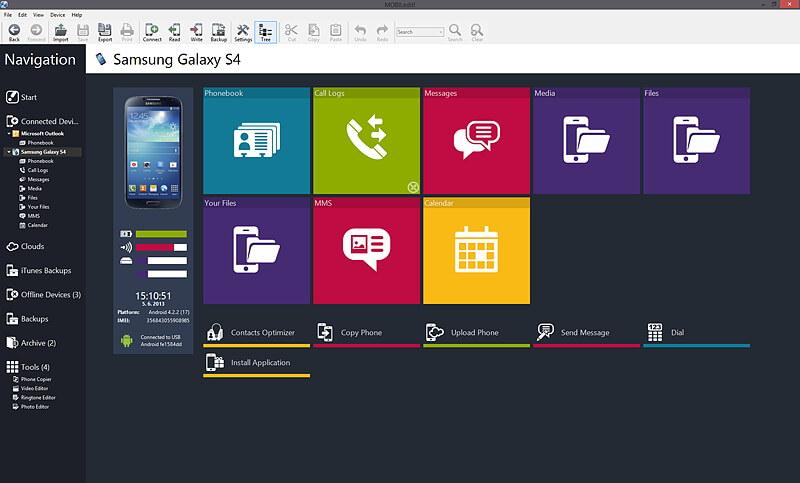
Hot Features of MOBILedit:
- Manage your contacts: Search contacts, change the view of the contacts, add or delete contacts.
- Backup, restore & Data transfer: Back up all data in the cloud or in your phone because MOBILedit will keep data backup automatically and will able to restore all the stored data on a new smartphone easily.
- Send and print Messages, make calls: Send the messages from your mobile using your PC. So, you can type the messages by using the keyboard of your PC and can send group messages or print messages out. Like Moborobo, you can also make calls on the computer.
- Create ringtone: Grab a sound bite from any video or audio file or YouTube set as the ringtone for your smartphone.
- Edit photos and videos: Built-in editor enables you to edit photos and videos easily.
- Multiple connections: connect the phone to the PC via Wi-Fi, Bluetooth, IrDA or USB cable.
Advantages:
- The software is for almost all mobile phones, such as iPhone, Windows Phone, Android, Symbian, etc.
- It has a cool interface and very easy to use.
- It is able to store data in the cloud.
Disadvantages:
- Large size with more time to download
- Some features are not available in the trial version.
3. Mobogenie
There are many third party android desktop manager software in the market and Mobogenie is one of them.
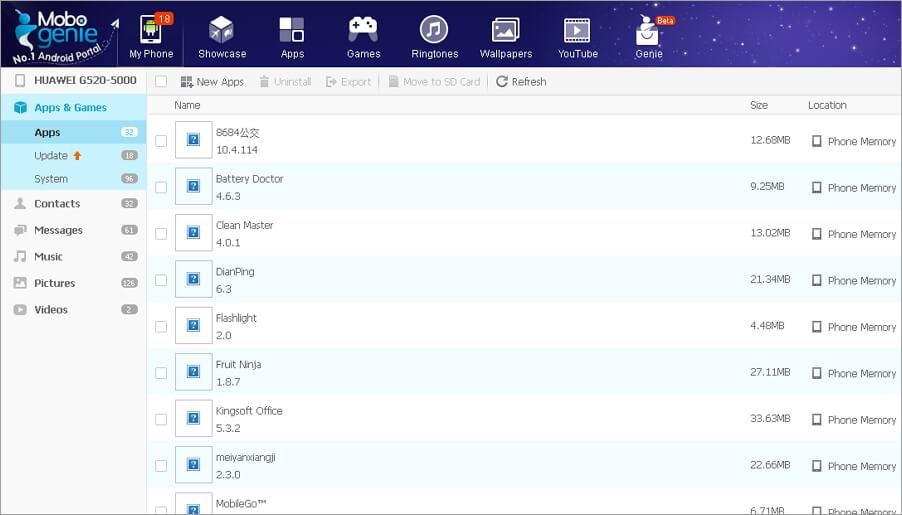
Hot features of Mobogenie:
- Backup & Restore data: Backup important data on the Android device, memory card or save a copy onto the PC. Thus, if you mislay or corrupt any data then you can easily restore from the backup.
- Download and manage files: You can download premium quality media files for videos, images, audios, apps manually from the web.
- Tidy up ads and notifications: You can organize the ads and notifications on the smartphone.
- Manage SMS & Contacts: You can manage and replay SMS using SMS manager of this software from your PC. Besides, you can edit & manage your contacts using this app.
Advantages:
- One click root is easy for root users.
- Download all multimedia files, games easily
- Update apps quickly.
Disadvantages:
- The interface is mainly for downloading files not a good interface for file management.
- There is no Wi-Fi connectivity in this app so you need to connect via USB cable every time.
4. Mobisynapse
Mobisynapse is also a free android desktop manager for you. You can easily connect the Android smartphone to the PC using Wi-Fi or a USB cable. You can also manage apps, multimedia files, SMS or monitor system information on the Android phones.
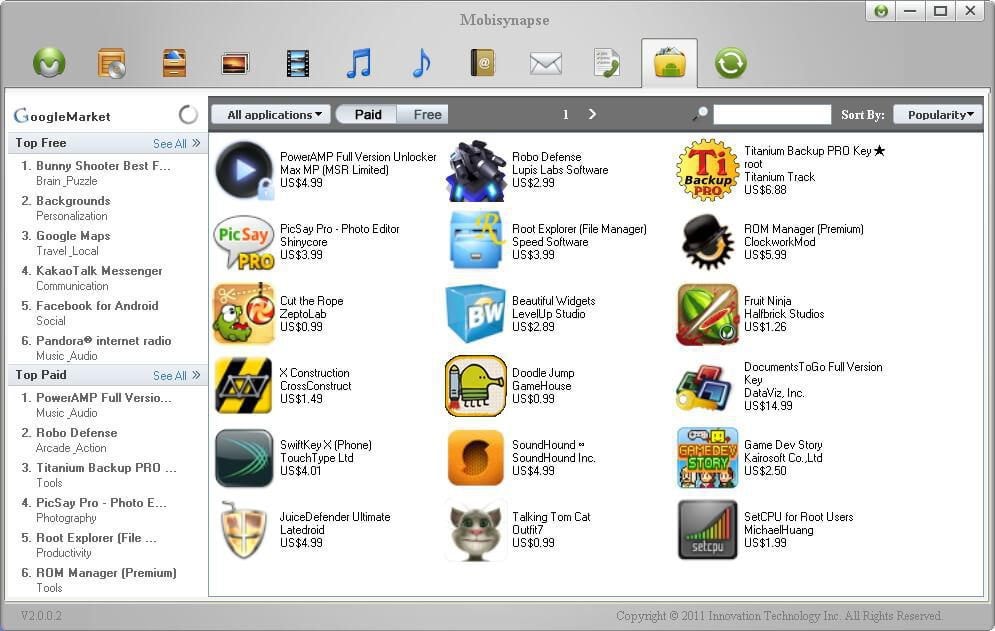
Hot features of Mobisynapse:
- Back up apps and SMS: You can back up apps and SMS between Android phone & PC.
- Sync outlook files to Android: You can sync outlook files including calendars, contacts, notes to Android phones
- Manage files & SMS: You can manage or organize files between PC and Android device, send group SMS from the PC. You can sync images, music, videos between the smartphone & your PC.
Advantages:
- It manages email easily.
- Easy interface.
Disadvantages:
- You can not download apps directly within the app.
- It backs up only apps and SMS.
- Many features in the other four managers are not available in this app.
- To use this app you also have to log in and download extra app mOffice.
Below is a table showing you the exact differences among the softwares when comes to managing Android Smartphone. Have a look at the table and you will have a clear understanding about the top 5 desktop managers for Android software.
| Dr.Fone - Phone Manager | MoboRobo | MOBILedit | Mobogenie | Mobisynapse | |
|---|---|---|---|---|---|
| File types for transfer | Contacts, SMS, video, photo, music, call logs, app and app data, calendar, documents | Contacts, SMS, app, video, photo, music, call logs | Contacts, SMS, app, video, photo, music, call logs | Contacts, SMS, app, video, photo, music, call logs | Apps, SMS |
| File management |  |
 |
 |
 |
 |
| Manage apps | Download, install, uninstall, export, import, share | Download, install, uninstall, export, import | Download, install, uninstall, export, import | Download, install, uninstall, export, import | Download, Install, uninstall, export, import |
| Send SMS |  |
 |
 |
 |
 |
| Find duplicate contacts |  |
||||
| Make calls |  |
 |
|||
| Connection | USB cable | USB cable, WiFi | USB cable, WiFi, Bluetooth, IrDA | USB cable | USB cable, WiFi |
| Manage media |  |
 |
 |
 |
 |
Part 2: Top 5 Remote Android desktop manager Apps
Modern life without the Smartphone, computer, tablet or laptop is almost impossible?We may forget about important documents when we need them or we need to access computers when we are on travel. In such situation Android Remote Desktop App can make life & work much easier. Easily we can access our desktop or laptop using our Android smart phone from anywhere in the world.
Remote Android desktop manager Apps act as the direct portal back to our PCs, laptops or tablets, and allow us to remotely access, view and work on our computers directly via our Android smart phones. You can find the following top 5 Remote android desktop manager apps:
1. TeamViewer
With TeamViewer, you can transfer your important files, edit documents, use any software from your Android devices while you are even travelling. This free app supports Windows, Mac, Linux, and Android.
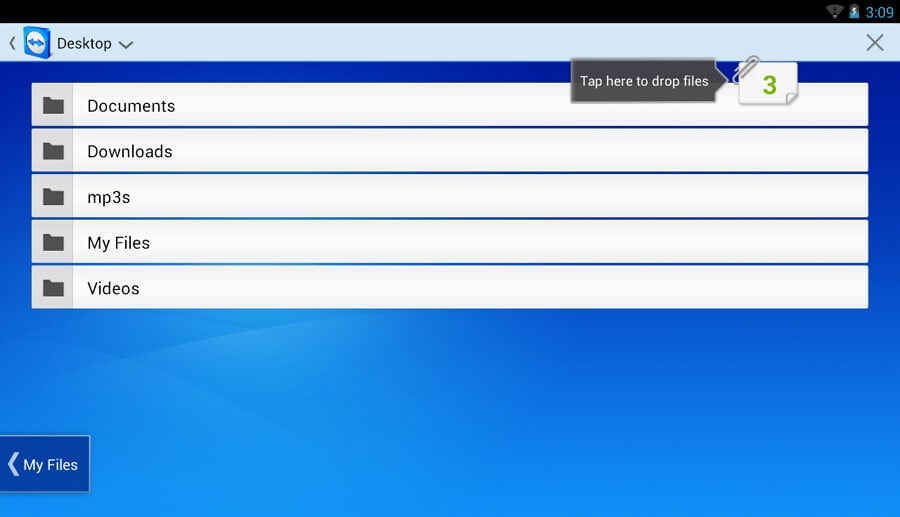
Hot features:
- Walk on LAN: Using this feature, you can wake up your sleeping computer, work, transfer or edit files easily. When your work is done, then put the computer back to sleep again.
- Communicate with clients: You can talk with your clients anytime.
- Audio & video transmission: You will be able to transfer files to your clients or colleagues.
- Keyboard feature: You will use it like you use your computer with special keys like Ctrl+Alt+Del.
Advantages:
- TeamViewer is very user friendly & it quickly manages PC or servers.
- It is completely free for personal use.
- It transfers files very fast.
Disadvantages:
- TeamViewer quick support is weak sometimes and it cannot work smoothly for some devices.
- It cannot zoom out far enough.
GMOTE
If you love to listen to music, watch movies when you are on travel then GMOTE is the best Remote Android Desktop app for you! With this app you will be able to use your Android phone just like the remote control for your laptop or PC. Besides, if you need to present something, then you can control PPT slides, PDF or image slideshows very smoothly.
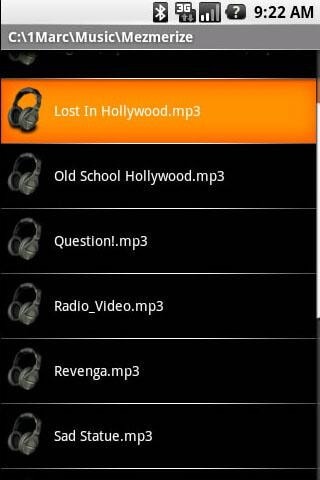
Hot features:
- Streaming music: It is very easy to stream all your music from PC to your Android smartphone.
- Control music & movies: GMOTE will enable you to control movies or music from a distance.
- Browse files: The inbuilt file browser will allow you to browse all multimedia files stored on your PC.
Advantages:
- This app is very effect to control your PowerPoint, image slide shows or PDF presentation.
- You are able to launch websites from your Android phone.
- The user interface is very cool & simple.
Disadvantages:
- It does not support Bluetooth option.
- It only supports the M3U playlist format.
3. 2X Client RDP/Remote Desktop
2X Client RDP/Remote Desktop app will always keep you stay in touch with your PC via your Android phone. It does not matter wherever you are and whatever you want. Besides, this app will secure your PC or laptop from known & unknown threats.
Hot features:
- Access security: It will secure your Android smartphone access via 2X Client SSL and 2 factor authentication support.
- Virtual mouse: Easily you can do your work using a virtual mouse with right click. It also have got full keyboard.
- Cross platform support: This app supports across different platforms. You can use different applications such as Chrome, Firefox, Internet explorer, Microsoft Word and so on smoothly.
Advantages:
- This app can remotely access server.
- It is user friendly and easy to set up on the device.
- Full screen view.
Disadvantages:
- Dark keyboard is hard to see the key labels or key symbols.
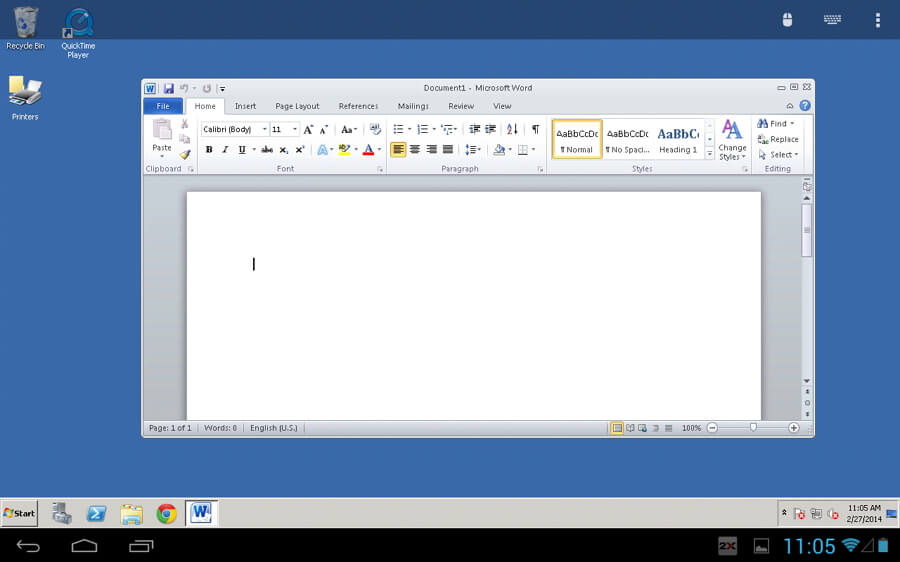
RemoteDroid
You do not need to have a hypersensitive touch pad or carry the mouse for the laptop, if you have the small app RemoteDroid installed on your Android smart phone. The app will turn the smartphone into a track pad & a wireless keyboard.
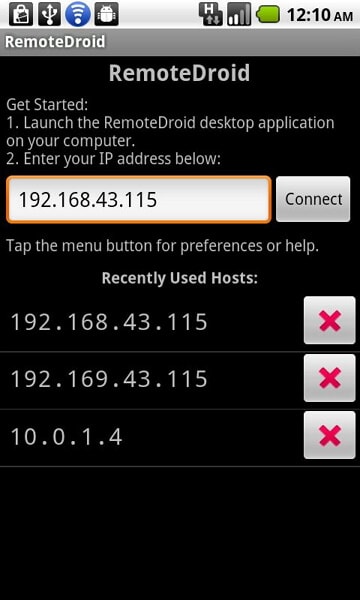
Hot features:
- Touchpad: This feature will make your smartphone screen as the touchpad for your PC.
- Keyboard: Simply got the smart keyboard, which is very fast & comfortable to use.
- Browse files: The inbuilt file browser will allow you to browse all multimedia files stored on your PC.
Advantages:
- You can use portrait mode or landscape mode.
- It supports any types of Wi-Fi network.
- It is also user friendly and easy to install.
Disadvantages:
- It must have a wireless (Wi-Fi) connection
5. VNC Viewer
You can control your desktop computer from anywhere in the world using your mobile device with VNC Viewer. This app will allow you to view the PC's desktop, access data, run any application, etc.
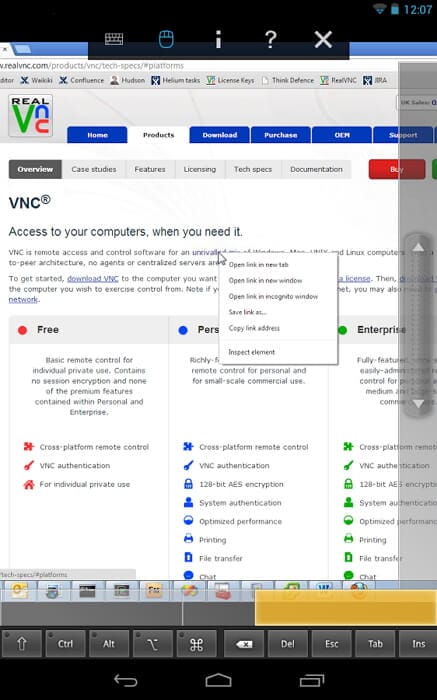
Hot features:
- Keyboard support: You will get international keyboard support and reproduce all the characters according to your need. Just scroll the key bar buttons.
- Transfer text: You can copy and paste text.
- Mouse emulation: You will enjoy the scrolling operations and control your work using Mouse button mode. Twice tap will open an app like what you do with a mouse.
- High screen resolution: This app will support high screen resolutions up to 5120 by 2400 pixels.
Advantages:
- It has simple protocol and easy to set up.
- It has easy navigation.
- You can access to unlimited computers.
Disadvantages:
- It doesn't have an external usb mouse support.
Dr.Fone Basic:
Better Control for Your Phone
Manage, transfer, back up, restore, and mirror your device
Android Apps
- Best Android Apps
- 1. Top 10 Android Restart Apps
- 2. Top 5 Find My iPhone Apps
- 3. Top 5 iTunes Remote for Android
- 4. 10 Android Virus Remover Apps
- 5. Top 10 Best Android Contacts Apps
- 6. International Texting App
- 7. 10 Adware Removal for Android
- 8. 5 Android Bluetooth Manager
- 9. Top 8 Android Contact Manager
- 10. Top 9 Android Desktop Managers
- 11. Best 7 Android Photo Manager
- 12. Android SMS Manager
- 13. 4 Android Startup Manager
- 14. 4 Android Storage Managers
- 15. 5 Best Android Window Managers
- 16. Top 5 Android PC Suites
- 17. Top 10 iTunes Alternatives
- Android Apps Manage
- 1. Manage Apps on Android
- 2. Install Apps from PC to Android
- 3. Find Installed Apps on Android
- 4. Android Photo Organizer Apps
- 5. 20 Best Ringtone Apps
- 6. Android App Download Websites
- 7. Installer apps to Android from PC
- 8. Manage All Apps on Android
- 9. Android App Market Alternativess
- 10. Best 10 Android Emulators
- 11. Read Old Facebook Messenger Message
- 12. Save Snapchats on Android
- 13. Change Viber number on Android
- 14. Stop WhatsApp auto-saving photos
- 15. Uninstall the YouTube on Xiaomi
- 16. Delete the YouTube from Android
- 17. File Manager And Alternatives
- 18. FX File Explorer And Alternatives
- 19. CX File Explorer
- 20. Merge Contacts on Android
- 21. Save Instagram Photos to Android
- Apps Review




















James Davis
staff Editor