How To Unlock An HTC Phone Without A Password? East Steps
Dec 31, 2025 • Filed to: Screen Lock Removal • Proven solutions
If you have an HTC phone, you may have had the experience of losing or forgetting your password. It can be a significant inconvenience, as you won't be able to access any of your data or apps. Don't worry, there is a way to unlock it without damaging the data on the phone without a password.
This blog post will show you how to unlock an HTC phone without a password. Try these methods if you're in a bind and can't remember your password. With these simple steps, you can bypass the password and get back to using your phone in no time!
Stay calm and follow these instructions carefully. You can do it!
- Part 1: How To Unlock HTC Phone When Forgetting Password Or Pattern?
- Method #1- Unlock HTC Phone With a Google Account
- Method #2- Bypass HTC Screen Lock With ABD-Android Debug Bridge (Most Complicated Way)
- Method #3- Unlock HTC Phone With Dr.Fone - Screen Unlock (Easy to Use)

- Method #4- Unlock HTC Phone With Backup Pin
- Part 2: FAQs
Part 1: How To Unlock HTC Phone When Forgetting Password Or Pattern?
There are a few different ways that you can go about unlocking your HTC phone if you forget your password or pattern. Below are the steps to reset the HTC default pin code without resetting the phone or losing any data.
Method #1- Unlock HTC Phone With a Google Account
As part of the HTC mobile setup process, you must enter your Google account credentials to protect all your personal information. Therefore, here is how to unlock an HTC phone using a Google account.
Here are the easy steps you need to follow:
Step 1: Press and hold the Power button to turn on the HTC device.
Step 2: In the next step, you have to enter 4-5 times wrong PINs, then you'll get the option “Forgot password/pattern.”
Step 3: Next, select the option “Forgot pattern.”
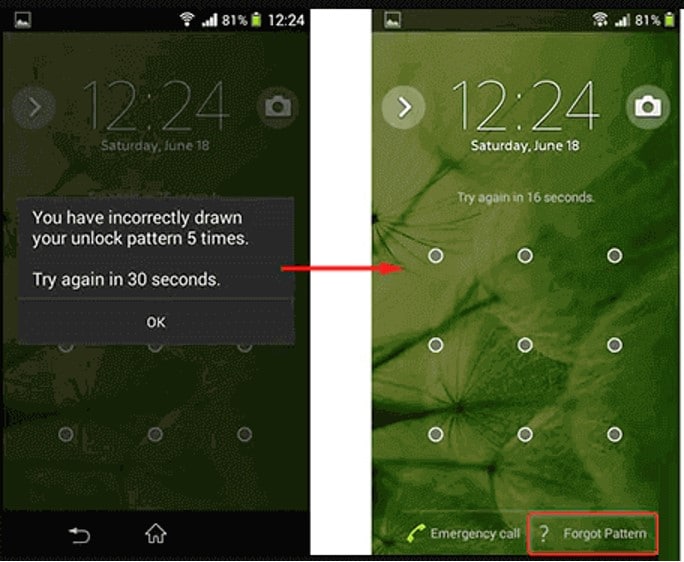
Step 4: You will see a Google login screen. Click on the Sign in button after entering your email address and password.
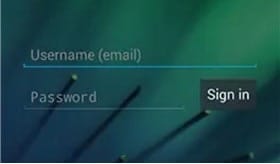
Step 5: HTC Mobile will verify your email address and password after entering them.
Step 6: Your browser will now redirect you to the security page.
Step 7: Now that the screen lock has been disabled, you can change it back to enabled as quickly as possible.
Method #2- Bypass HTC Screen Lock With ABD-Android Debug Bridge (Most Complicated Way)
Another option to try to delete the HTC lock screen is to use ADB (Android Debug Bridge). Using ADB to bypass HTC phones is time-consuming and complicated compared to other solutions.
It is possible to deal with the situation in this way:
Step 1: To get started, the first thing you need to do is download the ADB on your PC.
Step 2: Launch the installation program and download the necessary packages to your computer.
Step 3: Your HTC mobile device must be connected to your PC via USB cable.
Step 4: Once that is done, go to the Settings section, then About Phone, click on "Build Number" seven times, and it will enable a developer route on your HTC device.
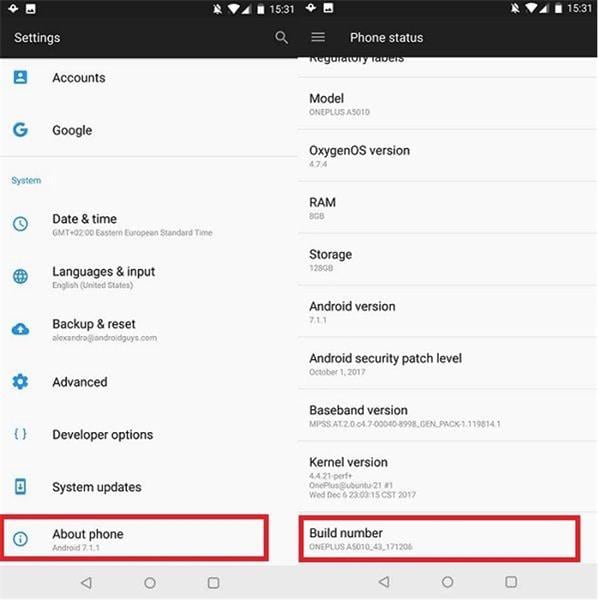
Step 5: To enable USB debugging on your device, go back to Settings, then Developer options & toggle the setting on.
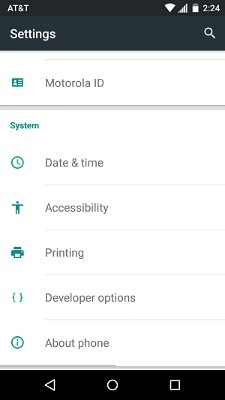
Step 6: Connect your device to the system on the ADB installation directory.
Step 7: You must type the command "adb shell rm /data/system/gesture.key" and press Enter
Step 8: You can now access your HTC smartphone after restarting it.
Method #3- Unlock HTC Phone With Dr.Fone - Screen Unlock (Easy to Use)
Dr.Fone - Screen Unlock is the perfect solution if you are trying to find out "how to unlock an HTC phone without a password." No worry about your device security if you use this tool to disable the lock screen on your HTC phone.
You can follow the steps below to be able to unlock your HTC phone quickly and easily:
Step 1: Download Dr.Fone and run it on your computer. From the menu, select "Screen Unlock.".

Connect your Android phone to the computer with a USB cable, then select "Unlock Android Screen."

Step 2: From the list of supported device models, select the one you wish to use.

Step 3: Disconnect the Android phone from the power source to enter Download Mode. Press and hold the Volume Down, Home, and Power buttons simultaneously. Press Volume Up to enter Download Mode.

Step 4: The recovery package will begin downloading after the device is in download mode.

Step 5: After downloading the recovery package, click "Remove Now." You will not damage your device data during this process.

Step 6: Once the process has been completed, you can view your device on your Android phone without entering any passwords.
Wish to unlock your HTC phone without a password? Find out how to do it by watching the video below
Method #4- Unlock HTC Phone With Backup Pin
When you enable the pattern/PIN lock on a smartphone, you will be asked for one security PIN. Consequently, if you have a backup PIN available, you can use it to unlock your HTC device.
Follow these steps to solve how to unlock the HTC phone forgot password by using a backup PIN:
Step 1: Go to the HTC pattern lock first.
Step 2: Then try several wrong attempts to unlock it, and you'll get the message “try after30 seconds”.
Step 3: Tap the "Backup PIN" option.
Step 4: Once you have entered your backup PIN, click on the OK button.
Step 5: Finally, you can unlock your HTC device with a backup PIN.
Part 2: FAQs
1. What is the best way to unlock my HTC one if I forget my password?
If you've forgotten your password, there's no need to worry. You can easily unlock your HTC One without losing any data. To Hold the Volume button while the phone powers on. When you see a menu screen, release the Volume button. Press Volume Down, then Power to scroll to Factory Reset. All your data is now accessible, and your phone has been unlocked.
2. How do I remove the screen lock from an HTC broken screen?
If your phone is broken, you can unlock it with Dr.Fone - Data recovery. It is one of the best utilities that will unlock your phone and let you access the data stored on it.
The Bottom Line
There's nothing worse than not remembering the PIN/password of your locked phone screen.
It is not necessary to be concerned, as I have listed the five best methods of unlocking the HTC phone. The Dr.Fone - Screen Unlock method is highly recommended for unlocking your device. It is accessible and safe at the same time. Feel free to contact us if you have any questions or suggestions.
HTC Manage
- HTC Transfer
- 1. Transfer from HTC to HTC
- 2. Transfer from HTC to PC
- 3. Transfer from Android to Android
- 4. Transfer from Android to Mac
- 5. Transfer from Android to iPhone
- 6. HTC Transfer Tool for Android
- 7. WhatsApp from iPhone to Android
- 8. Whatsapp from Android to iPhone
- HTC Unlock
- 1. Unlock HTC Without A Password
- 2. Remove HTC Lock Screen
- 3. SIM Unlock HTC One (M8)
- 4. HTC Unlock Secret Codes
- 5. Top HTC Unlock Code Generators
- 6. Top Ways to Unlock HTC Network
- 7. SIM Unlock HTC One Phones
- 8. Hard Reset HTC Without Password
- 9. Unlock HTC One Bootloader
- 10. Why Unlock HTC bootloader
- HTC Problems
- 1. HTC Stuck At White Screen
- 2. HTC One Battery Overheating
- 3. Android App Not Installed Error
- 4. Bricked Your Android Phone
- 5. Encryption Unsuccessful Error
- 6. Android.Process.Media Has Stopped
- 7. Flash Dead Android Phone Safely
- 8. Stuck at Android System Recovery
- 9. Google Play Services Won't Update
- 10. Settings Has Stopped on Android
- HTC Tips
- ● Manage/transfer/recover data
- ● Unlock screen/activate/FRP lock
- ● Fix most iOS and Android issues
- Manage Now Manage Now Manage Now

















James Davis
staff Editor