Your Complete Guide To Reset HTC One
Oct 24, 2025 • Filed to: Phone Repair Solutions • Proven solutions
Dr.Fone Basic:
Better Control for Your Phone
Manage, transfer, back up, restore, and mirror your device
HTC One is the most successful and widely used series of smartphones produced by HTC. Though, after a stringent usage or while troubleshooting, you might face some unexpected problems related to your phone. Under such circumstances, you might need to reset HTC One. In this comprehensive tutorial, we will make you learn the differences between factory and soft reset and how to reset HTC phone in different ways. Let’s get it started!
Part 1: Factory Reset and Soft Reset
Before we make you familiar with different techniques to reset HTC phone, it is important to know the different kinds of reset provisions that are available. You can either put your phone to factory reset or can perform a soft reset on it.
It is comparatively easier to perform a soft reset on your device. Ideally, a soft reset implies to power cycle the phone – that is, to turn it off and then put it on again. It is associated with the “restart” process that can be done by a user easily. If your phone has been operating for a long period of time, then a power cycle can solve a lot of issues.
If you are facing problems associated with calls, text messages, sync, audio issues, wrong settings, WiFi issues, network error, minor software issues, and more, then a soft reset can fix most of these setbacks. Mostly, it is used to terminate the sluggishness or lag in a device as well.
A Factory Reset, on the other hand, reverts the settings of your device to original. It is also termed as “hard reset” since it cleans the operating system removing any added information. After when you hard reset HTC phone, it would be put back to the square one.
If you are facing severe issues in your device related to a corrupt firmware, attack of any malware or virus, have got a bad application, then you should try to put your phone to its factory setting. Users also perform the Factory reset when the phone becomes unresponsive or if they are simply giving it to someone else.
While a soft reset does not delete anything from your device, it is not the same with a factory reset. A factory reset makes your device’s firmware brand new and you would lose your data in the process.
Part 2: How to Soft Reset HTC One
If you want to restart the power cycle of your HTC device, then you can simply soft reset the HTC One. Ideally, it means restarting the device and turning it on again. According to the version of the HTC device you are using, there can be different ways to reset it. Most of the HTC One devices run on an Android OS. If you are also having an Android HTC One device, then simply press its Power button. The Power button is mostly located on the top corner.

After holding the Power button for a while, you will get different options like Power off, Restart/Reboot, etc. Tap on the restart option to soft reset HTC One.
Though, there are some HTC One devices that run on Windows as well. If you also have a device like that (for instance, HTC One M8), then press the Power and the Volume-down button at the same time for some 5-10 seconds. This will simply make your device restart and would perform a soft reset on it. Please note that in a few HTC One Windows phones, it can be done by pressing the Power and the Volume-up key as well (instead of the Volume-down key).
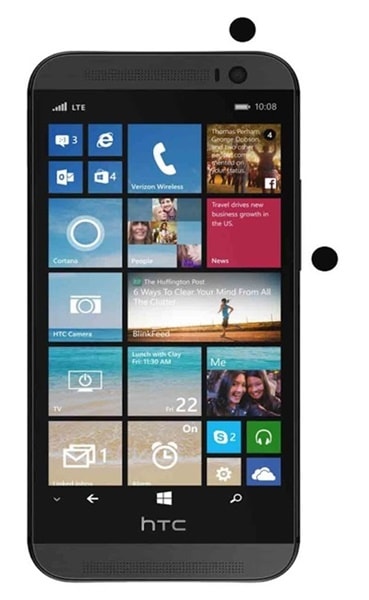
Part 3: Two Solutions to Factory Reset HTC One
If you are trying to reset HTC One while putting it back to its factory settings, then you can perform the task in two different ways. If your screen is responsive and your phone is not showing any lag, then you can simply do it by entering the “Settings” menu, else you can do it by entering the phone’s recovery mode. Let’s learn how to reset HTC phone in these two different ways.
How to Factory Reset HTC One From Settings
You can easily reset HTC phone by visiting the “Settings” menu. It is a simple and secure way to factory reset your device. All you got to do is follow these easy steps.
1. Tap on the “Settings” icon from the menu and scroll all the way to the “Backup & Reset” option.
2. Tap it again and it would open a list of other operations that you can perform. Simply select the option of “Reset Phone” (“Erase all” or “Restore Factory Setting” at times) for the process to commence.
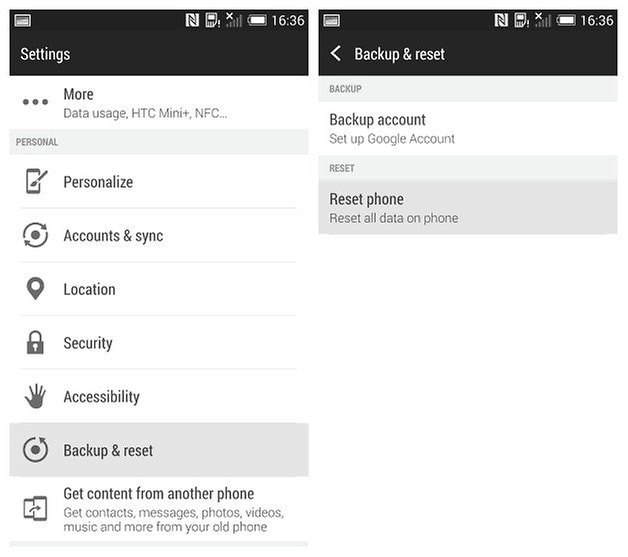
3. You would be informed about the consequences of it and how the linked information would be lost. Additionally, a warning would be displayed. Tap on the “ok” option and wait for a few minutes as your phone would be put back to Factory Settings.
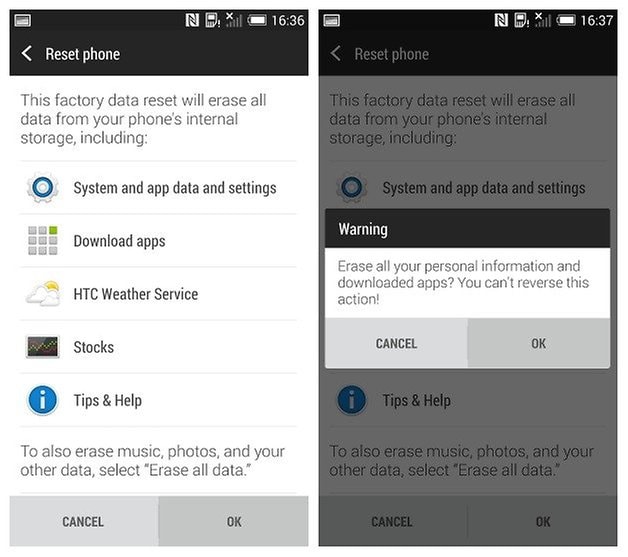
How to Hard Reset HTC One From Recovery Mode
If your phone has become unresponsive, then you might need to put it to the recovery mode in order to hard reset it. You can do this by following these simple instructions.
1. Start by pressing the Power and the Volume-down button of your device at the same time.
2. Wait for a few seconds until you sense the operating system getting restarted. It would put the phone on the recovery mode. You can let go of the buttons now.
3. Now, using the volume down and up button, navigate the options and go to the “Factory reset” one. You can select it by using the Power button.
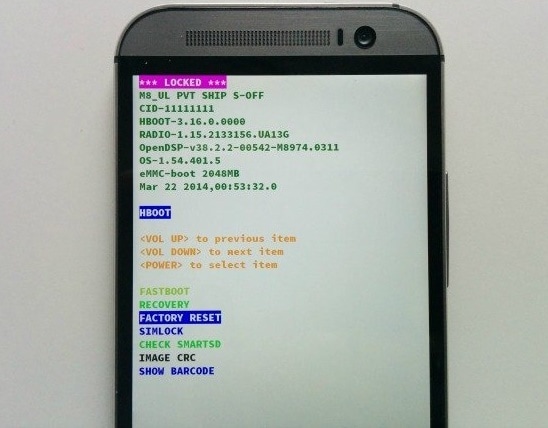
4. After selecting it, wait for a while until your device would perform a factory reset.
Part 4: An Important Warning
Most of the users believe that after performing the factory reset, they can erase every kind of data from their HTC device. While it is true to a certain extent, it might leave some vital information intact. Some studies show that even after restoring it to factory setting, the device might still have your data stored and can be later recovered by someone else using any recovery software.
If you want to entirely wipe away every piece of information from your device, then you should prefer using Dr.Fone toolkit - Android Data Eraser. It is a safe and reliable way to wipe everything from your phone permanently. It supports almost every android device on the market.

Dr.Fone - Android Data Erase
Fully Erase Everything on Android and Protect Your Privacy
- Simple, click-through process.
- Wipe your Android completely and permanently.
- Erase photos, contacts, messages, call logs and all private data.
- Supports all Android devices available in the market.
How to Wipe HTC One Completely?
1. Start by downloading it from its official website right here. Subsequently, install it on your system and launch the application. Select the option of “Data Eraser” from Dr.Fone toolkit.

2. The interface would ask you to connect your phone to the system. You can do it by using a USB cable. Make sure that you have enabled the USB Debugging option on your phone.
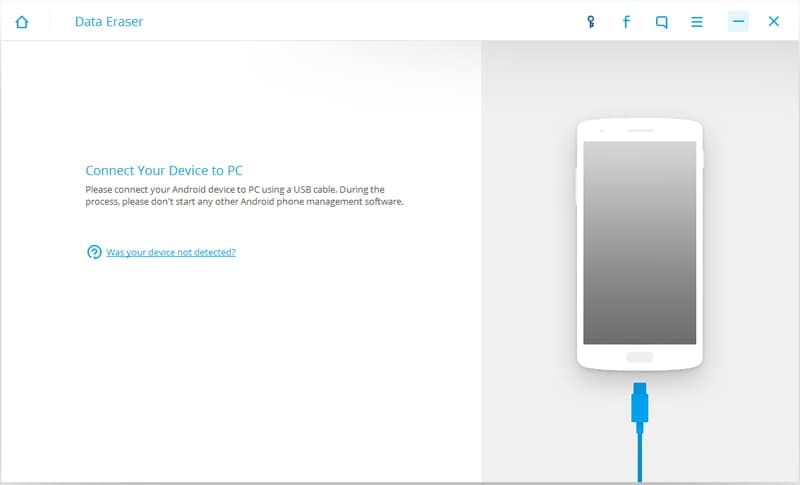
3. After connecting it, the interface would automatically recognize your phone. The option of “Erase All Data” would be enabled as well. Just click it to commence the process.
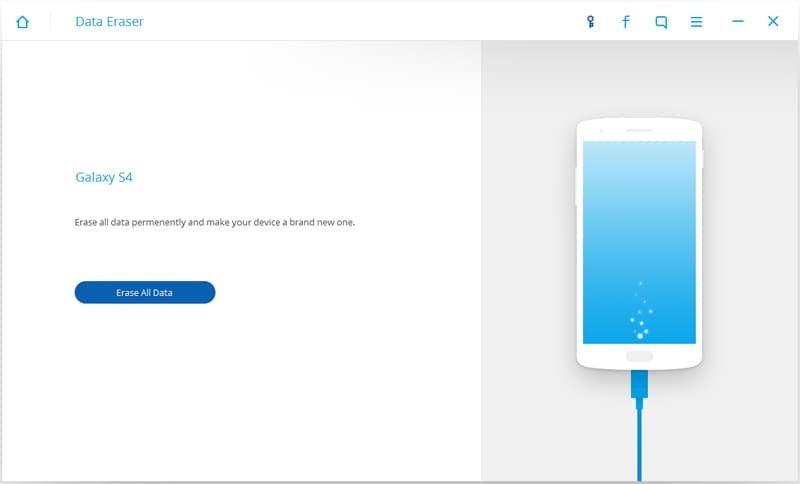
4. In order to make sure, the interface would ask you to enter the key. By default, it is “delete”. Enter it and press the “Erase now” option.
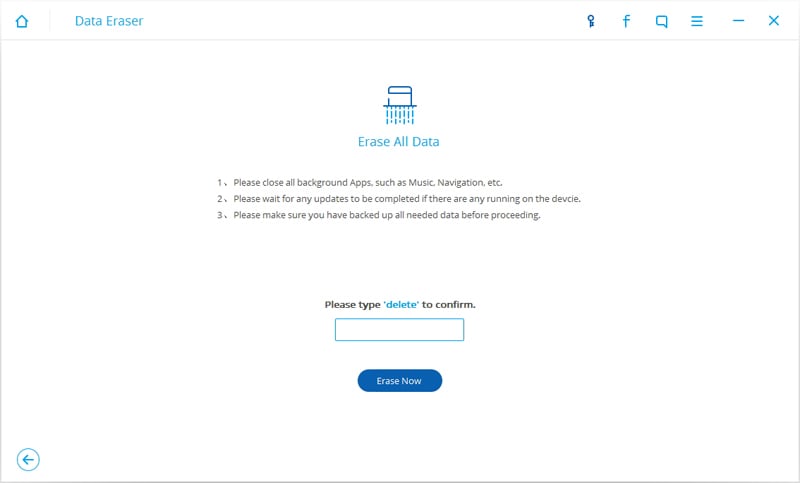
5. The application would start removing every kind of data from your phone. The process would take a few minutes to be completed.
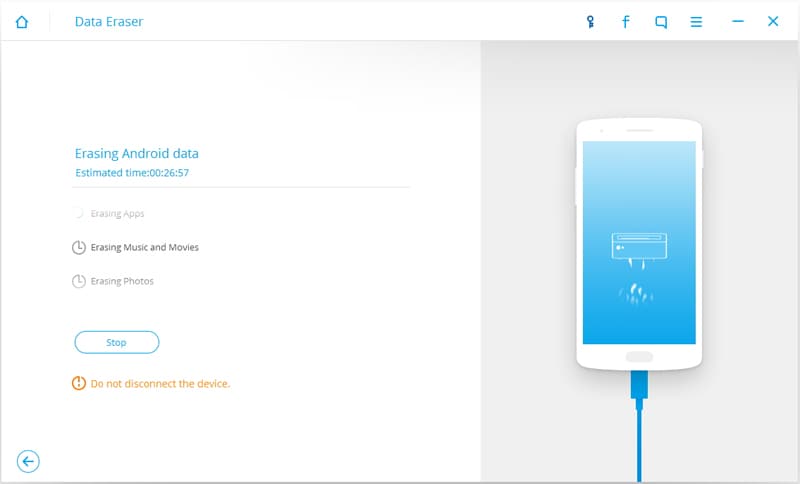
6. After erasing everything, the interface would ask you to Factory Reset your device in order to remove all the settings. Just tap on the “Erase All” or “Factory Data Restore” option on your device to do so.
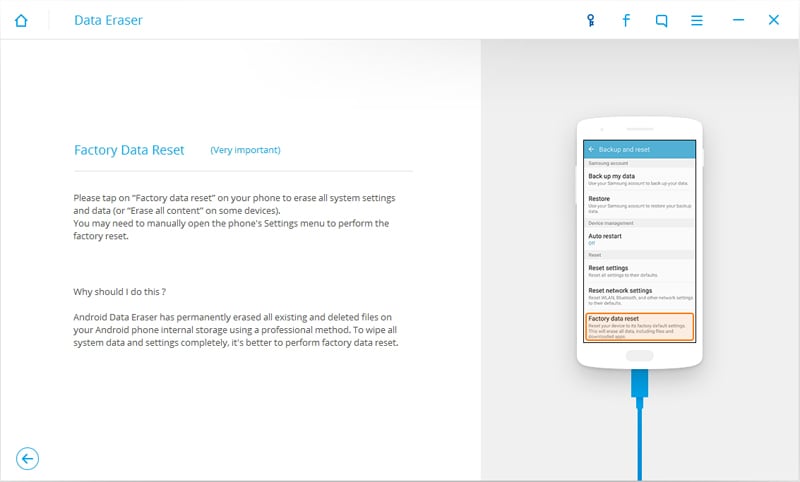
7. Everything from your phone would now be removed and you would get a respective prompt on the screen.
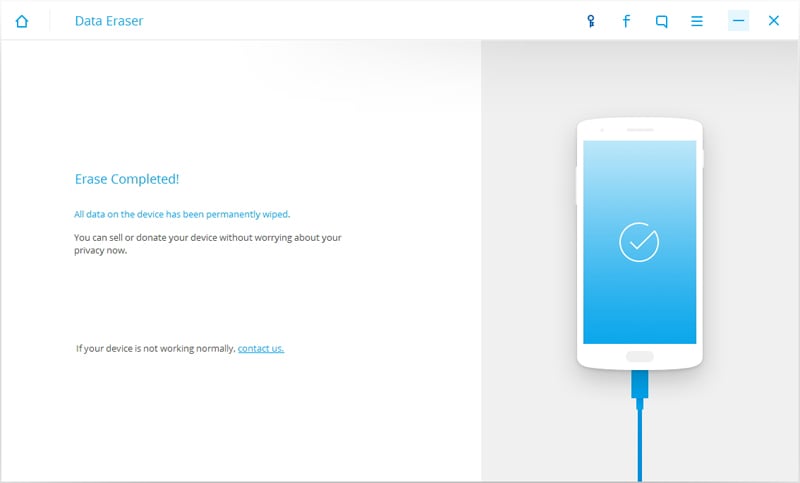
Make sure that you have taken a backup of your data before wiping it from your system permanently.
Now when you know how to reset HTC phone, you can easily overcome any ongoing trouble that you might be facing with your device. Just follow the above-mentioned steps and soft or hard reset your device. Additionally, make sure that you use the Android Data Eraser in order to wipe off every kind of information from your device.
Dr.Fone Basic:
Better Control for Your Phone
Manage, transfer, back up, restore, and mirror your device
HTC Manage
- HTC Transfer
- 1. Transfer from HTC to HTC
- 2. Transfer from HTC to PC
- 3. Transfer from Android to Android
- 4. Transfer from Android to Mac
- 5. Transfer from Android to iPhone
- 6. HTC Transfer Tool for Android
- 7. WhatsApp from iPhone to Android
- 8. Whatsapp from Android to iPhone
- HTC Unlock
- 1. Unlock HTC Without A Password
- 2. Remove HTC Lock Screen
- 3. SIM Unlock HTC One (M8)
- 4. HTC Unlock Secret Codes
- 5. Top HTC Unlock Code Generators
- 6. Top Ways to Unlock HTC Network
- 7. SIM Unlock HTC One Phones
- 8. Hard Reset HTC Without Password
- 9. Unlock HTC One Bootloader
- 10. Why Unlock HTC bootloader
- HTC Problems
- 1. HTC Stuck At White Screen
- 2. HTC One Battery Overheating
- 3. Android App Not Installed Error
- 4. Bricked Your Android Phone
- 5. Encryption Unsuccessful Error
- 6. Android.Process.Media Has Stopped
- 7. Flash Dead Android Phone Safely
- 8. Stuck at Android System Recovery
- 9. Google Play Services Won't Update
- 10. Settings Has Stopped on Android
- HTC Tips
- ● Manage/transfer/recover data
- ● Unlock screen/activate/FRP lock
- ● Fix most iOS and Android issues
- Manage Now Manage Now Manage Now



















James Davis
staff Editor