
The Ultimate Guide on How to Fix iPhone 16 Stuck in Recovery Mode
Oct 13, 2025 • Filed to: Phone Repair Solutions • Proven solutions
Is your iPhone 16 stuck in recovery mode? This problem is frustrating because you need help accessing your device and data when stuck.
Don’t get worried! This thorough how-to guide will help you learn 5 ways to resolve this problem. With our clear and detailed instructions, you can get your iPhone 16 back up and running like before!
But wait, this guide offers more than just that! We will also learn why this issue might occur and how you can prevent it from taking place. Let's begin by finding out the best fix for your problem!
Part 1: What is iPhone Recovery Mode?
Before diving into solutions, we must learn about iPhone recovery mode itself.
iPhone recovery mode is a special troubleshooting state your iPhone enters during a software update or restore. However, if the software malfunctions or any update gets interrupted, your device will get stuck in the recovery mode.
In recovery mode, your iPhone screen will display the Apple logo followed by a charging cable directed toward a computer or the iTunes logo. Recovery mode is also known as restore mode. Here’s what an iPhone 16 stuck in recovery mode might look like:

Now, let’s highlight the reasons why the iPhone 16 gets stuck in recovery mode.
Dr.Fone Unlock Online - Free IMEI Check
iPhone 17 Is Here. Is Your Old Phone Ready to Sell?
Quickly check your iPhone or Android device status for free: Verify Blacklist, iCloud, Carrier Lock, and Warranty Status in Seconds. Ad-free, and globally.
Part 2: Causes of iPhone 16 Stuck in Recovery Mode
Getting stuck in recovery mode does not depend on the model or iOS version. Though there are many possible reasons for this, some are listed below:
- Failed/incomplete software updates or installations
- Corrupt saved backup file or failed backup restore
- Jailbreaking or using software not approved by Apple
- Faulty hardware components, such as low/faulty battery
- Physical damage, such as water damage
- Entering recovery mode by accident while restarting your iPhone
Are there any steps that can help prevent this problem? Let's find out!
Tips to Prevent iPhone 16 Stuck in Recovery Mode:
Though your iPhone can get stuck due to unknown reasons, you can still try to prevent it. Here are a few tips to do so:
- Keep your software/iOS version up-to-date
- Back up your iPhone’s data so you can restore it later if needed
- Use only those applications which are available on the Apple Store
- Protect your iPhone from physical damage
- Do not jailbreak your iPhone
Even with preventive measures, this problem can occur. So, how can you resolve the issue? Let's see!
Part 3: Five Ways to Fix iPhone 16 Stuck in Recovery Mode
No matter your level of expertise, our straightforward steps ensure your iPhone is recovered in no time.
Method 1: Force Restart
Force restarting can easily fix iPhone 16 stuck in recovery mode, that too without using a computer. Let’s learn how to get your iPhone up and running using force restart.
Steps to Exit iPhone 16 Stuck in Recovery Mode Using Force Restart:
Step 1: Use the image below as a guide. Press and release the Volume Up button.
Step 2: Then press and release the Volume Down button.
Step 3: Hold the Side/Sleep button. Keep holding it until the Apple logo appears on the screen. You have successfully restarted your iPhone!

If force restart does not work for you, try our next fix!
Method 2: iTunes
What better way to fix your iPhone 16 stuck in recovery mode than using Apple iTunes? Let’s learn how to use it to exit recovery mode.
Steps to Exit iPhone 16 Stuck in Recovery Mode Using iTunes:
Step 1: Install iTunes on your computer. You must install the latest version that is compatible with your computer.

Step 2: Next, connect your iPhone to your computer.

Step 3: Launch iTunes. Wait until iTunes detects your iPhone as stuck in recovery mode. Then, click “OK.”

Step 4: Now, click “Restore iPhone." Be careful: if no backup is saved, you will lose your data.

Step 5: Your iPhone will restart when the process is finished. You have successfully exited the iPhone 16 recovery mode!
Did restoring your iPhone with iTunes not resolve your problem? Don’t worry; we have a few more solutions for you!
Method 3: DFU Mode
Device Framework Update (DFU) mode differs from recovery mode. It can handle more serious software issues, and the screen is black. Unfortunately, recovery using DFU mode leads to loss of user data. Let’s see how to enter DFU mode to restore your iPhone.
Steps to Exit iPhone 16 Stuck in Recovery Mode Using DFU Mode:
Step 1: Press and release the Volume Up button on the left.
Step 2: Press and release the Volume Down button on the left.
Step 3: Hold the Side/Sleep button on the right until a black screen appears.
Step 4: Next, hold the Side button together with the Volume Down button.
Step 5: Release the Side button and hold the Volume Down button for 5 seconds.
Step 6: If a black screen remains, your iPhone has entered the DFU mode.

Step 7: After entering DFU mode, press and release the Volume Up button.
Step 8: Then, press and release the Volume Down button.
Step 9: Hold the Side button until the Apple logo appears. You have successfully exited DFU and recovery mode!
Still, if you fail to exit recovery mode, try our next reliable fix!
Method 4: Apple Support
In most cases of a hardware fault, a favorable option is to contact Apple Support, and even schedule an appointment. A closer look by an expert will lead to quicker software troubleshooting or hardware repair or replacement. However, for a physical appointment, you will need to visit an Apple store nearby.
Still, if you fail to exit recovery mode after trying all the solutions, we have an exciting, user-friendly, and powerful solution. Let’s find out what it is!
Method 5: Fix in One Click: Dr.Fone - System Repair (iOS)
Many users get their iPhone 16 stuck in recovery mode, and fixing it is not straightforward. Sometimes, even data loss can occur. Fortunately, there exists a reliable one-click solution: Dr.Fone - Screen Unlock (iOS). Dr Fone is simple to use for all users and using it will not erase your data.
Let’s discuss what makes Dr. Fone a powerful and unique alternative to fixing iPhone 16 stuck in recovery mode.

Dr.Fone - System Repair (iOS)
Fix iPhone 16 Stuck in Recovery Mode
- Only fix your iOS to normal, no data loss at all.
- Fix various iOS system issues stuck in recovery mode, white Apple logo, black screen, looping on start, etc.
- Upgrade and Downgrade iOS without iTunes at all.
- Work for all iPhone/iPad/iPod Touch, running on all iOS versions
5-1. Why is Dr. Fone System Repair (iOS) the Best Solution?
Below are a few key features that make Dr. Fone the best way to recover iPhone 16:
- No data lost
- Works with all models of iPhone
- Fully compatible with the latest iOS version
- iTunes not required
- Fixes a range of iOS issues, such as stuck white Apple logo and black screen
Now that we have highlighted Dr. Fone’s unique features let’s get your iPhone 16 up and running!
5-2. Steps to Exit iPhone 16 Stuck in Recovery Mode Using Dr. Fone System Repair (iOS)
Now, let's not delay any further and see how this amazing tool makes your iPhone functional again in a few small steps.
Step 1: Download Dr. Fone System Repair (iOS). Then, launch the application and click iPhone.

Step 2: Then, connect your iPhone to your computer. Click “Toolbox Repair”

Step 3: Next, click “Exit Recovery Mode”
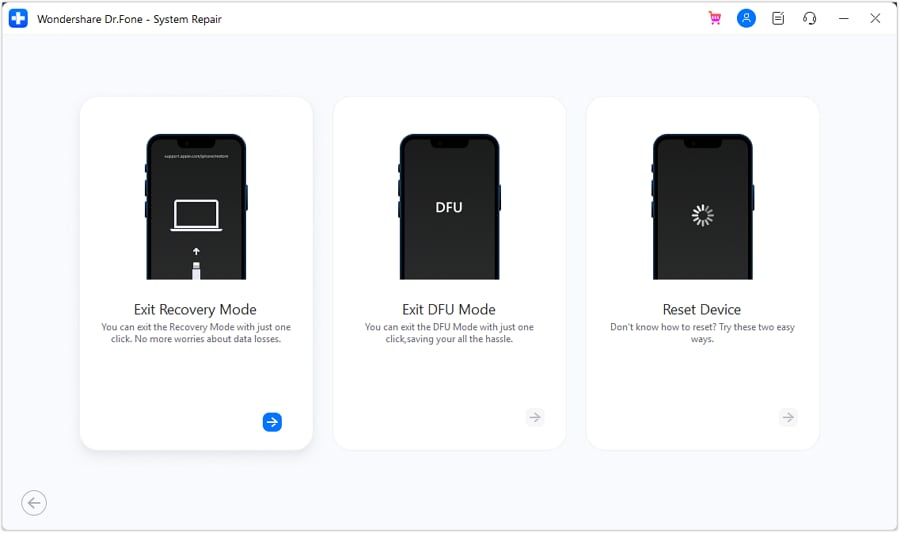
Step 4: A new window popup of an iPhone stuck in recovery mode will display. Click the “Exit Recovery Mode” button.
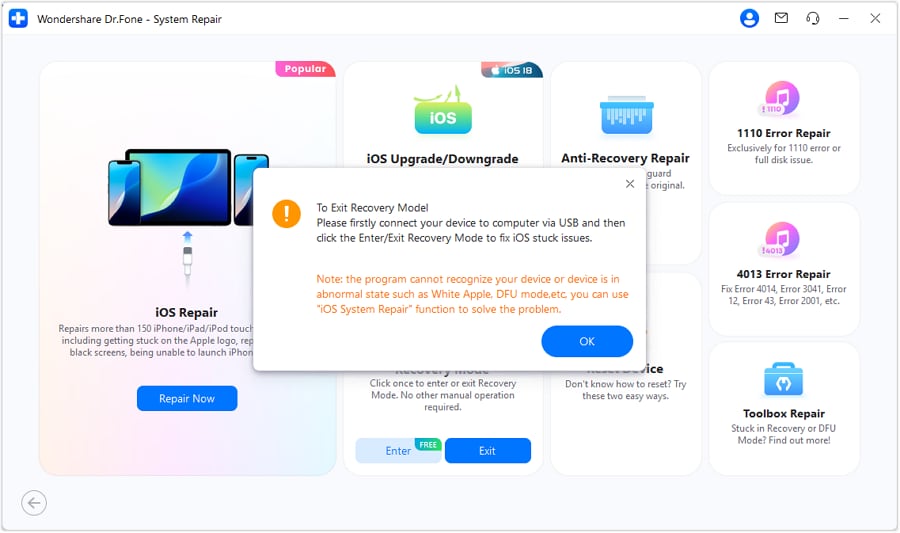
Step 5: “Exited Recovery Mode successfully” message will show up as soon as your iPhone exits recovery mode successfully. Now, you can freely use your device!
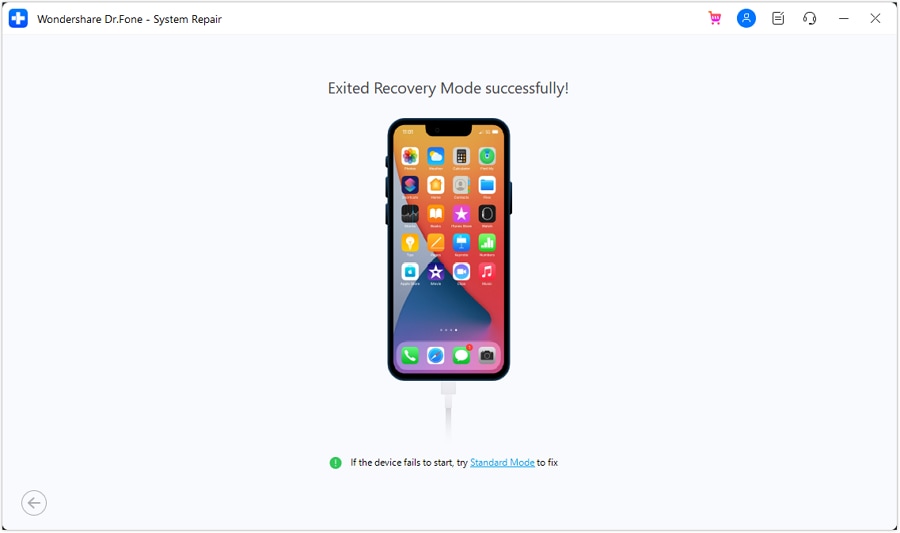
That is how easily Dr. Fone System Repair (iOS) fixes your iPhone 16 stuck in recovery mode.
Final Words
Having your iPhone 16 stuck in recovery mode can be a worrisome problem. But don’t fret! The solutions in this guide are effective and straightforward. Moreover, all users can follow them without a hassle. You can easily get your iPhone running with detailed steps of all solutions, from a force restart to using Dr. Fone System Repair (iOS).
To prevent this issue’s occurrence in the future, regularly update your software and back up your data. You should also avoid jailbreaking and keep your iPhone safe from physical damage.
Even after taking preventive measures, this issue can still occur due to several reasons. That is why this guide presents you with the best ways to resolve it when it happens. Dr. Fone System Repair (iOS) is the best alternative to fix this issue reliably. Simply follow these guidelines to fix your iPhone 16 stuck in recovery mode.
4,624,541 people have downloaded it



















James Davis
staff Editor
Generally rated4.5(105participated)