
How to Fix iPhone 17 Black Screen Issue: Top 7 Ways
Sep 25, 2025 • Filed to: Phone Repair Solutions • Proven solutions
You have just grabbed your iPhone 17 and noticed a black screen, no response, no glow, just silence. This is a nightmare for iOS users as nothing is more haunting than the black screen that turns a powerful device into what feels like a lifeless brick. Whether it occurred due to a drained battery or deeper hardware trouble, resolving the iPhone 17 black screen issue is essential.
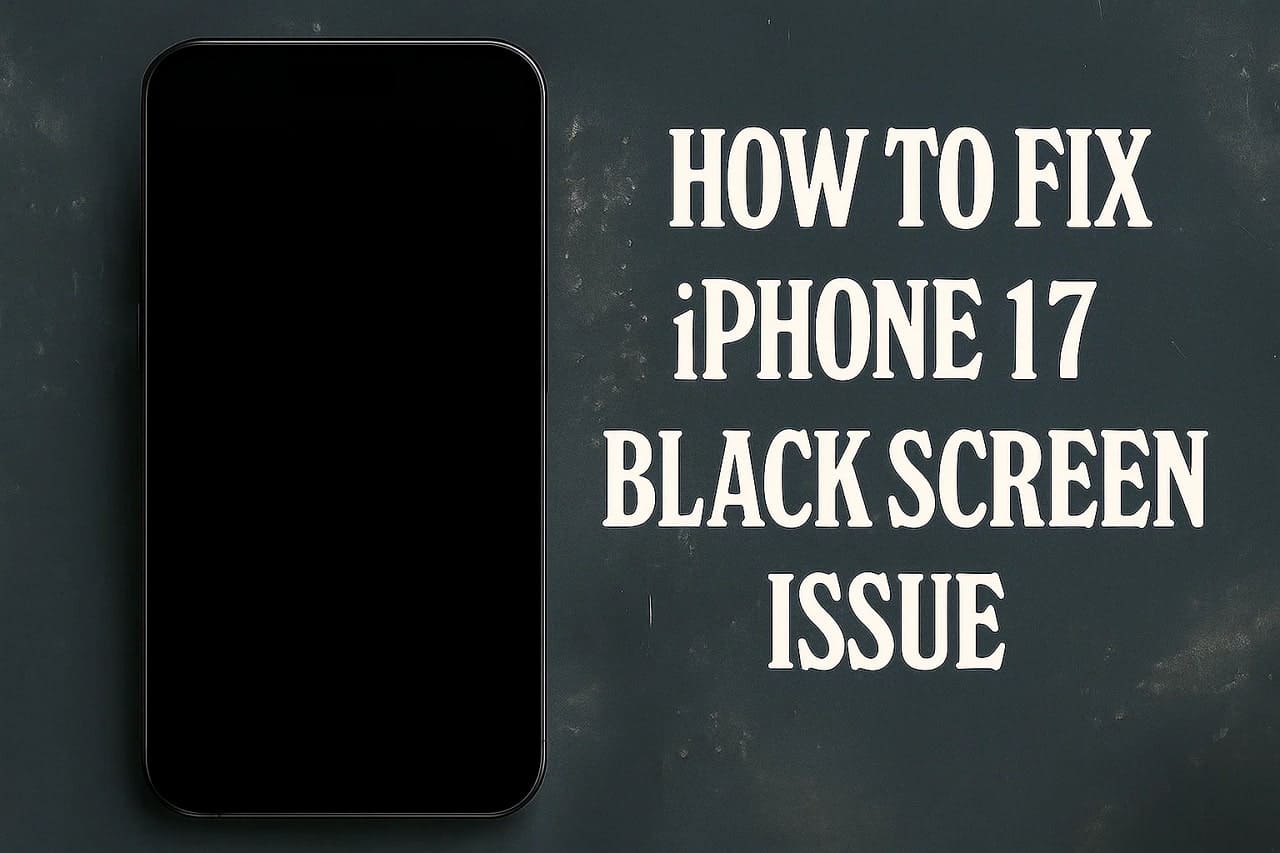
Therefore, this guide will introduce you to the 7 effective solutions, highlighting how they are effective and how to perform them. Review the article, follow the detailed guided steps, and determine which fix proves to be practical.
Part 1. Understanding the Common Causes Behind the iPhone 17 Black Screen Problem
Before you know how to fix a black screen, have you ever thought about why this issue happens? If so, review the listed reasons and determine the cause behind this frustrating issue:
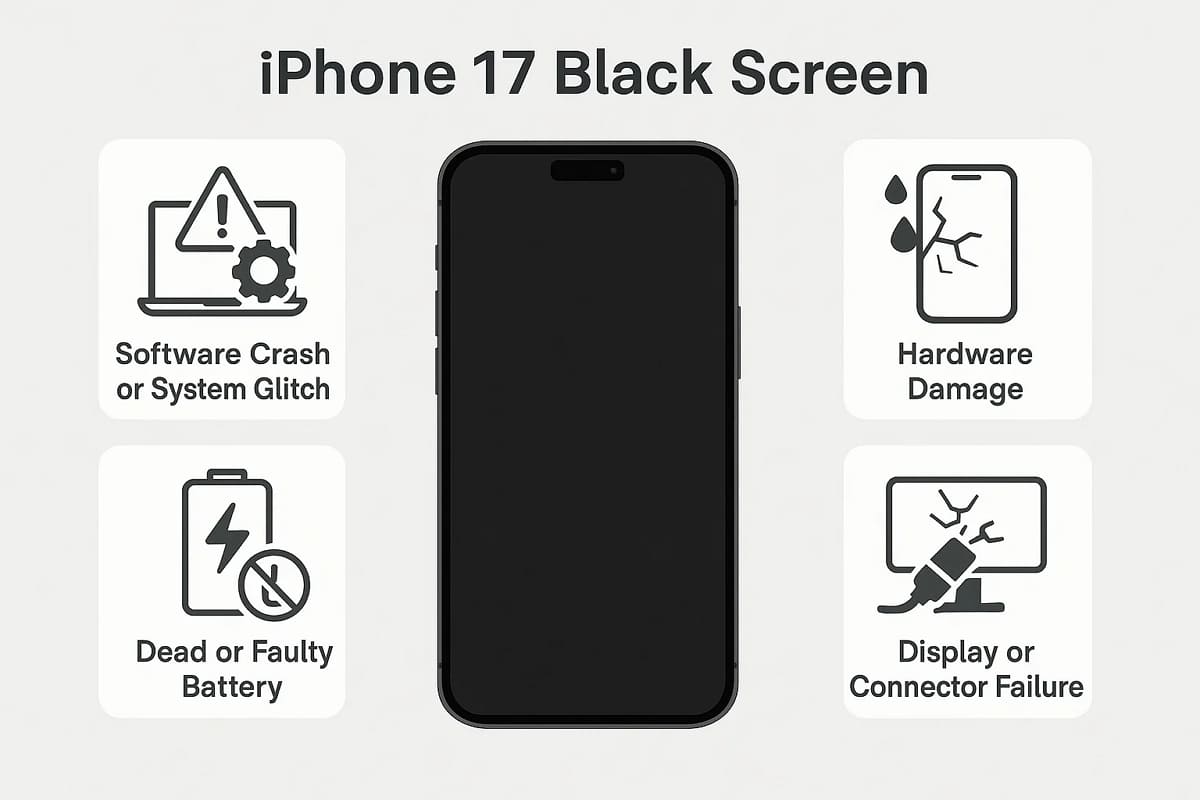
- Software Crash or System Glitch: When the system crashes because of failed iOS updates, malfunctioning apps, or a major back-end issue, the iPhone 17 screen will be black. The phone might be on, but the screen is frozen in most situations.
- Hardware Damage: The phone can break the screen or damage the inner connectors when exposed to water or subjected to pressure. Hence, despite the damage, the phone may still be internally functional, but the screen remains black.
- Dead or Faulty Battery: An empty or damaged battery may prevent the iPhone 17 from powering the display. When batteries lose efficiency and may fail to deliver consistent power, the phone will remain on a black screen until it is charged or replaced.
- Corrupted Software or Firmware: The iOS files are corrupted in most cases because of an interrupted update, a failed attempt at jailbreaking, or malware infection. Consequently, the phone might not boot up, and you can be left with a black screen.
- Display or Connector Failure: Sometimes the issue is in the display hardware itself. The iPhone 17 may remain black due to a broken backlight, a damaged connector, or a faulty display screen.
Part 2. 7 Quick Fixes to Resolve the iPhone 17 Black Screen Instantly
If you want to know how to fix an iPhone 17 with a black screen, head to the 7 given solutions with a detailed guide:
Fix 1. Ensure Battery and Charging
This problem may arise due to battery issues, and the initial solution is to check the battery and recharge it. In the process, charge the batteries with trustworthy chargers to ensure the long-term health of the batteries. This fix also rules out basic issues and avoids the need for unnecessary repairs like force restarts or factory resets.
Fix 2. Force Restart iPhone 17
In case the battery is good, attempt to restart the Phone 17 to fix the iPhone 17 black screen problem. This will restart all the system processes, clear temporary crashes, and even reboot the device even when it is not responding. Additionally, it restores normal display function and helps resolve frozen apps or failed processes. So, to know how do you fix a black screen on an iPhone 17, review the illustrated steps:
Instructions: Swiftly press and release the "Volume Up" button and then the "Volume Down" button, and then hold the "Side" button until the Apple logo appears. Continue to press the Side button, although the screen may appear black for a few seconds.
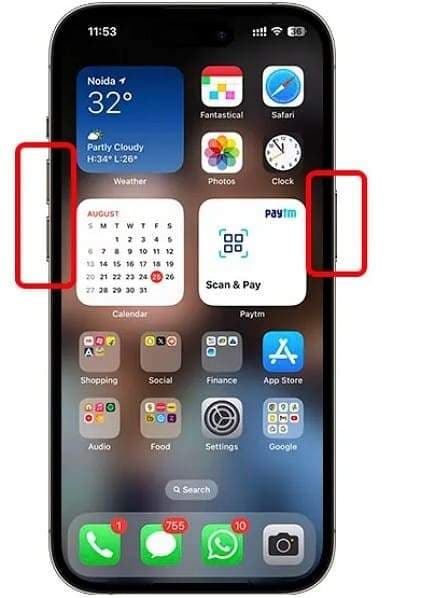
Fix 3. Uninstall the Problematic App
Try to uninstall the problematic applications when you open them and they list the black screen. Such apps often conflict with iOS updates or fail to run properly, resulting in errors. Hence, removing them stops the crash cycle, restores system stability, and brings the screen back to normal. It's a safe and non-destructive fix, since it does not affect data and can be performed easily, as guided below:
Step 1. Maintain hold on the problematic app to choose the "Remove App" button and press the "Delete App" option.
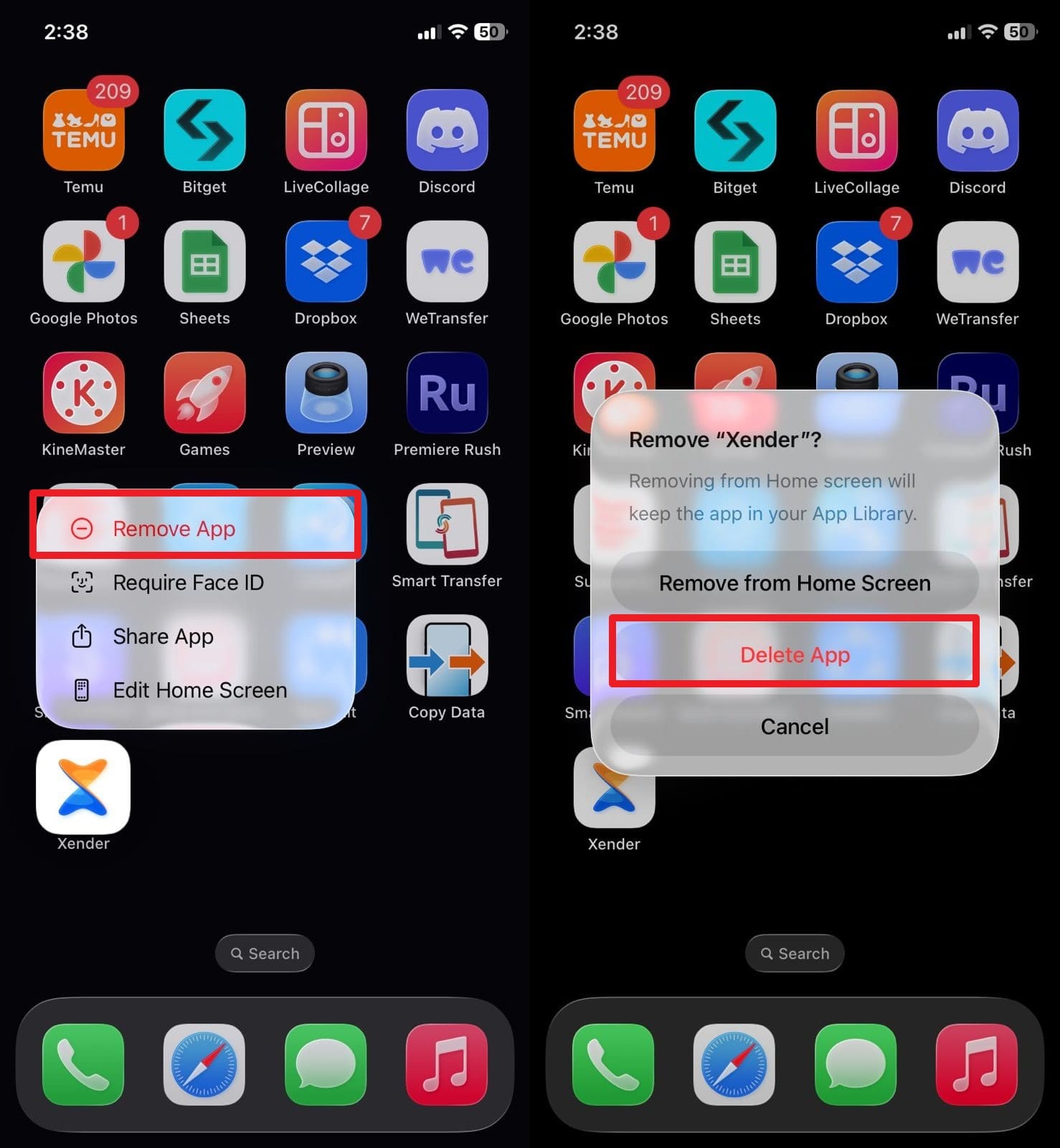
Step 2. Now, confirm the process by selecting the "Delete" option on the new pop-up.
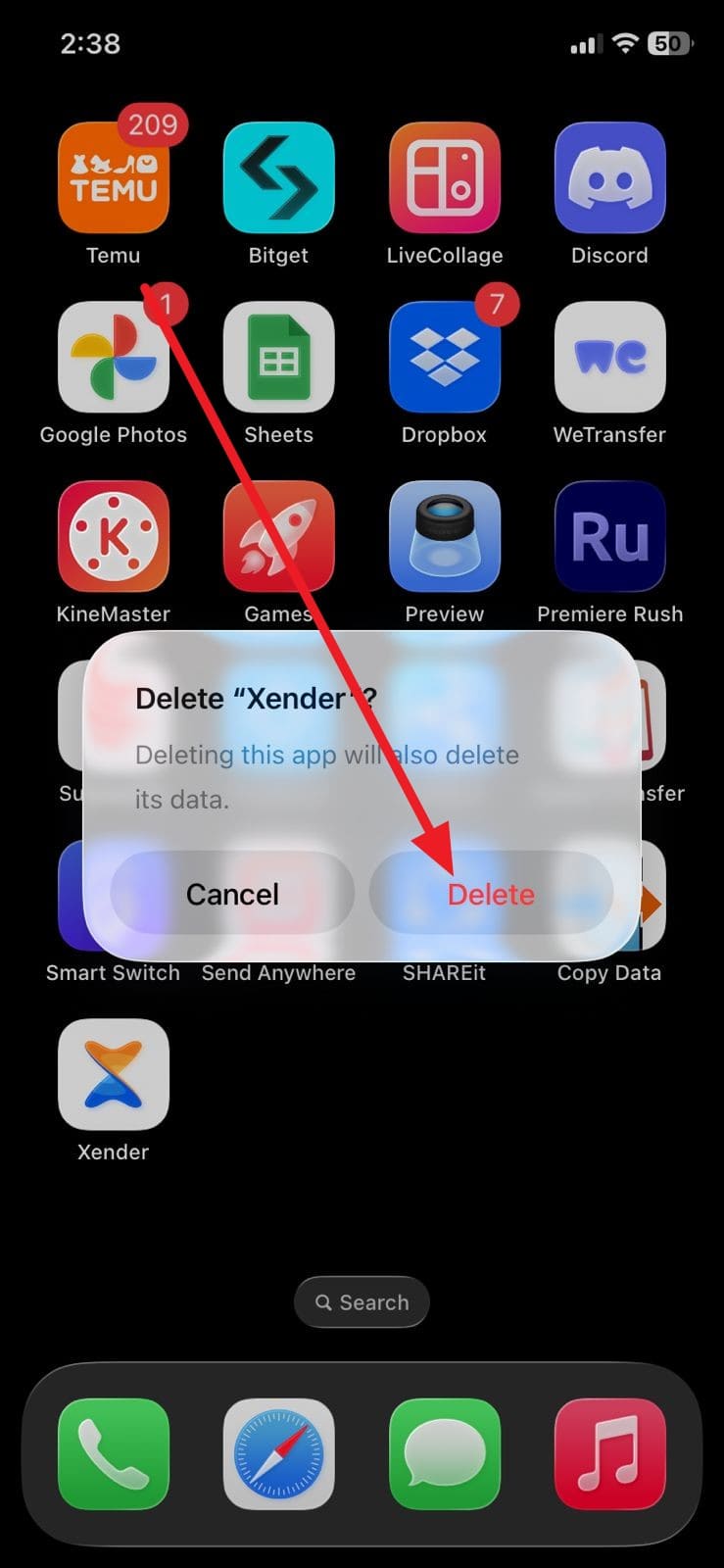
Fix 4. Use the Most Robust iOS System Repair Tool | Dr.Fone - System Repair (iOS)
If you still wonder how to fix a black screen on an iPhone 17, try using a System Repair tool like Dr.Fone - System Repair. Using this, you can resolve over 150 iOS-related problems for iPads and iPhones. Unlike other solutions, the tool features a simple interface with accessible features, which makes it ideal for beginners.
Additionally, whether the iPhone 17 is stuck at the Apple logo, has a black screen, or keeps restarting, Dr.Fone guarantees to handle all. Users can also use it to explore the Beta tool that enables them to install the latest iOS Beta with no Apple developer account needed. When using the System Repair tool, you can choose from modes to avoid data, allowing you to fix the problem without any loss.

Dr.Fone - System Repair (iOS)
Repair iOS System Errors Without data loss.
- Only fix your iOS to normal, no data loss at all.
- Fix various iOS system issues stuck in recovery mode, white Apple logo, black screen, looping on start, etc.
- Upgrade and Downgrade iOS without iTunes at all.
- Work for all iPhone/iPad/iPod Touch, running on all iOS versions
Guide to Fix iPhone 17 Black Screen Issue in Seconds with Dr.Fone
To find out how to fix an iPhone 17 with a black screen, here are some simple steps that you need to follow:
Step 1. Launch the Innovative System Repair Tool
Connect your iPhone 17 with a black screen to a PC or Mac, choose the "System Repair" tool for iPhone, and hit the "iOS Repair" button.

Step 2. Go For the Standard Mode and Enter Recovery Mode
On the following screen, pick the "Standard Mode" to prevent data loss and enter the "Recovery Mode" on iPhone 17 by pressing the "Guide" button.

Step 3. Install iOS Firmware and Repair iPhone 17 Black Screen
As the tool fetches the respective iOS firmware options, install the required one and click the "Repair Now" button to fix the black screen problem instantly.

4,624,541 people have downloaded it
Fix 5. Try the Recovery Mode
You can also try the Recovery mode as it's a system-level fix for the iPhone 17 black screen issue. This solution lets users update or restore iOS when a restart or force restart fails. Besides, Recovery Mode can reinstall iOS and fix damaged files and broken updates. So, to know how to fix black screen using this method, head to the detailed guide given below:
Step 1. Connect the iPhone 17 with a black screen to the computer and launch iTunes or Finder. After that, press and release the "Volume Up" button, then hold and release the "Volume Down" button. Press and hold the "Side" button until the Recovery Mode screen appears.
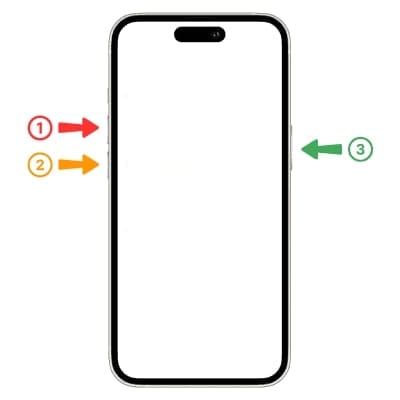
Step 2. On your Windows PC or MacBook, select "Update" to reinstall iOS without data loss, or "Restore" to erase data and resolve more severe issues.
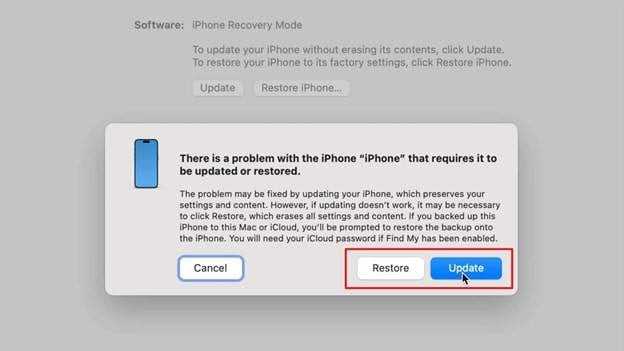
Fix 6. Utilize DFU Mode
When knowing how to fix a black screen on iPhone 17, try the DFU mode as it's the most powerful way of all. Unlike Recovery Mode, DFU bypasses the normal boot process and directly reloads the firmware, which can resolve severe corruption, failed updates, or stubborn black screens. Additionally, DFU can revive even unresponsive devices and often fix problems when other solutions fail, as shown in the listed guide:
Step 1. Connect your iPhone 17 to a Windows PC or MacBook with an Apple-certified USB cable, then open Finder or iTunes.
Step 2. Quickly press and release "Volume Up", then "Volume Down", and hold the "Side" button until the screen goes black. Keep holding the "Side + Volume Down" buttons together for 5 seconds, then release the "Side" button. However, continue holding the "Volume Down" button for an additional 10 seconds until Finder/iTunes detects the iPhone 17 in DFU mode.
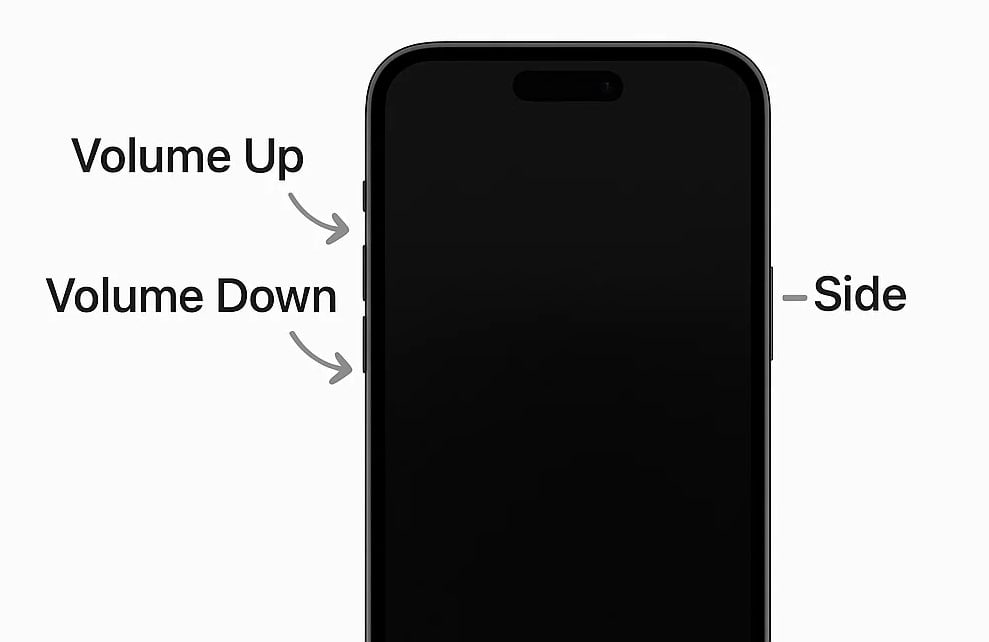
Step 3. In Finder or iTunes, choose the "Restore iPhone" option to reinstall iOS, but note that DFU erases all data.
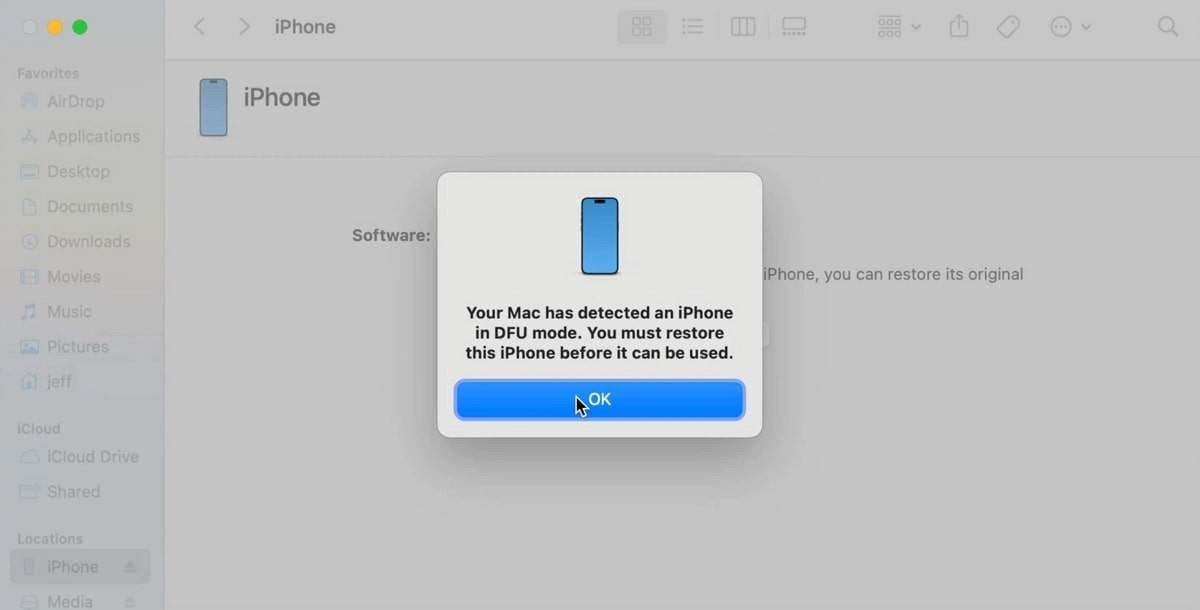
Fix 7. Contact Apple Support
If nothing helps and you still don't know how to fix the black screen of death on iPhone 17, contact Apple Support. Apple Support possesses access to sophisticated diagnostics, specialized repair equipment, and official replacement components that are not available to regular users. Moreover, the technicians can determine whether the problem is a software one, a hardware one, or even warranty-related.
Part 3. Preventing Future Occurrences of the iPhone 17 Black Screen Problem Easily
After resolving how to fix the black screen of death on iPhone 17, here are tips to prevent this issue in the future:
- Turn Off Untrusted Apps: Do not jailbreak or download untrusted applications; the poorly developed ones can overload your system. Only use applications in the official App Store to avoid a black screen and other issues.
- Guard Against Physical Damage: Drops, bumps, and water are the usual causes of a black screen. A resistant, shockproof, and long-lasting case is suggested in order to reduce this.
- Do Not Let the Battery Run Dead: Often, leaving the battery empty will harm its well-being and predispose the phone to display problems. Therefore, charge your iPhone 17 before it becomes completely dead.
- Backup Data: Experts suggest that you should make backups on iCloud or your computer regularly. Backups come in handy in case you need to reset your device due to a black screen problem.
- Avoid Extreme Conditions: Do not leave your iPhone 17 in hot cars, direct sunlight, or extremely cold conditions. High temperatures may damage the internal components and cause black screen issues.
Conclusion
To wrap up, if you want to know how to fix the iPhone 17 black screen issue, this guide has offered you 7 solutions with detailed manuals. So, opt for the fix that suits your expertise the best. Out of them all, Dr.Fone - System Repair is preferable since it can fix 150+ problems. It ensures data remains intact while restoring your iPhone to normal in just a few clicks.
4,624,541 people have downloaded it
FAQs
iPhone 17 Series
- iPhone 17 Backup
- iPhone 17 Erase
- iPhone 17 Problems
- iPhone 17 Recover
- iPhone 17 Reset
- iPhone 17 Tips
- iPhone 17 Transfer
- iPhone 17 Unlock
- ● Manage/transfer/recover data
- ● Unlock screen/activate/FRP lock
- ● Fix most iOS and Android issues
- Try for Free Try for Free Try for Free



















James Davis
staff Editor
Generally rated4.5(105participated)