How to Play Ragnarok Mobile on PC?
Oct 24, 2025 • Filed to: Phone Mirroring Solutions • Proven solutions
Dr.Fone Basic:
Better Control for Your Phone
Manage, transfer, back up, restore, and mirror your device
“How to Play Ragnarok Mobile on PC? I am an avid player of the game for a few years now, but I want to play the game on a larger screen. There are a few emulators available that maintain the same level of quality and offer the users to play Ragnarok on PC. What are the better Ragnarok Mobile emulators?”
In recent memory, smartphone games for iOS and Android have gained so much popularity that most PC games only dream of achieving. Accessibility is the primary reason behind the expected rise in smartphone gaming. Not only that, but the quality of the games has also increased. The supreme gameplay experience enabled the developers to create room to play mobile games on PC with a third-party emulator.

If you wish to know the best emulators available on the market that provide the platform to play Ragnarok Mobile, read this guide. We will be discussing the name of the emulators and how to use them to play Ragnarok Mobile on PC.
Part 1. Which Emulator is the Best for Ragnarok Mobile
An emulator is a type of software that helps create an environment for the user to access numerous Android apps and games, including Ragnarok Mobile
With the help of such platforms, you will enjoy the luxury of a bigger PC screen to play your favorite Android game. However, not everything is suitable for using this method to play games. The majority of the emulators are a hub for malware that infects your computer upon installing them. Moreover, the design of specific emulators makes the gameplay choppy and a lot less fun.
It is why the need for picking the best emulator to play Ragnarok Mobile is essential. We will discuss the names and workings of the best emulators in the latter part of this article.
Part 2. Play Ragnarok Mobile on PC with Mumu Emulator
MuMu emulator is an emulator software that provides its platform for you to play Ragnarok Mobile on your Windows PC. The downloading process is quick, and you wouldn’t be required to wait long to start playing games on the program.
The interface of the emulator is light and intuitive. Moreover, you will enjoy smooth gameplay throughout. You can also adjust the brightness, resolution, and FPS settings from the emulator to ensure the best gameplay experience.
For the emulator to work properly on your PC, you need to enable the CPU virtualization settings from the system’s BIOS. It allows a single CPU to be divided into multiple virtual CPUs

The method to use Ragnarok Mobile with Mumu emulator is as follows:
Step 1. Download and install the emulator on your Windows PC;
Step 2. Download Ragnarok Mobile by clicking on the Play Store’s icon;
Step 3. Install Ragnarok Mobile;
Step 4. Once the downloading process is complete, open Ragnarok Mobile to start playing the game on PC.
Part 3. Play Ragnarok Mobile on PC with NoxPlayer
NoxPlayer is one of the most familiar emulators available on the internet that offers the users access to Ragnarok Mobile on PC with high-efficiency. The smooth and intuitive interface of the NoxPlayer provides the superior performance that ensures stability and enables a latency-free gaming experience.

The NoxPlayer isn’t limited to Ragnarok Mobile. It allows running numerous other Android apps and games on an average PC. The features of the fast emulator include keyboard mapping, screen recording, and a file assistant to transfer files from Android to Windows.
Follow the steps below to start playing Ragnarok Mobile with NoxPlayer on PC today:
Step 1. Download the NoxPlayer on your PC and install it;
Step 2. Click on Start to launch the emulator;
Step 3. Log in with your Google ID on the NoxPlayer and download Ragnarok Mobile;
Step 4. Launch the game, and start playing!
Part 4. Play Ragnarok Mobile on PC with Memu
Memu is a safe and secure emulator to play games such as Ragnarok Mobile on Windows PC. The software is consistent and supports virtually every app compatible with the Android platform.
With the Memu emulator, you will enjoy an excellent Android experience on your computer. It offers flexible customization, including root mode, adjusting the resolution, and mapping the keyboard, according to your preference.
Other than allowing a smooth platform to play Ragnarok Mobile, the emulator offers the means to share media files between the Windows PC and Android

Here is the step-by-step guide to playing Ragnarok Mobile on PC with Memu:
Step 1. Download and install the Memu Android emulator on your computer;
Step 2. Run the application and enter your Google account details. Download Ragnarok Mobile from Google Play;
Step 3. If Google Play isn’t accessible from the Memu emulator, then it is better to download the apk version of Ragnarok Mobile from third-party app stores;
Step 4. After installing Ragnarok Mobile, you will see the game’s icon on the emulator’s screen;
Step 5. Click on the icon and run the game;
Step 6. That’s it! You will able to play Ragnarok Mobile on your computer with ease.
Additionally, Memu allows you to adjust the gameplay settings, such as customizing resolution, gaming controls, etc.
Part 5. Play Ragnarok Mobile on PC without Emulator
If you do not have an emulator or are unable to understand the usage of an Emulator and are looking for the best alternative for the emulator. Then you must know that Wondershare Dr.Fone is the perfect alternative for emulators as it enhances the gaming experience by allowing users to play the game smoothly. Not only but MirrorGo has numerous advantages some of them are:
- You do not need to download the games on your PC. MirrorGo shares your Android screen, thus allowing you to play android games on a PC.
- You can play games on PC without wasting your money on an expensive emulator
- It can map keyboard keys to any app on a phone’s screen.
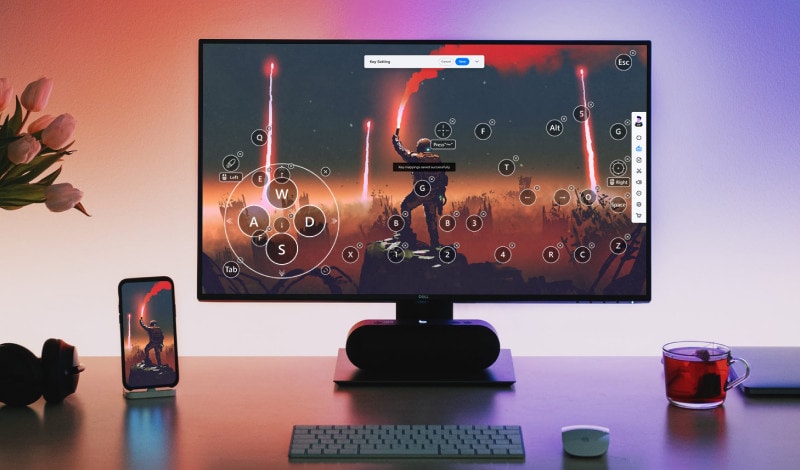
The gaming keyboard of MirrorGo is easy to understand and use. It is designed by keeping in mind the beginners who love to play games but are not good with technical stuff. MirrorGo shares your smartphone screen to PC and alongside maps keyboard keys to smartphone hence allowing you to play all mobile games to PC easily. Below are the instructions that you can follow to play Ragnarok on PC without Emulator.
Step 1: Connect your Android Device to PC:
Download the MirrorGo app on your laptop. Then connect your Android smartphone to PC using an authentic USB cable. After that, activate the USB Debugging feature on your phone from the settings menu.
Step 2: Mirror Android Device Screen to PC:
Once the MirrorGo app is downloaded, open the file. Then, unlock your smartphone and begin any adventure game that you want to play on your PC screen. Your Android screen will be shared on MirrorGo automatically.
Step 3: Edit the Gaming Keyboard and Start Playing Your Game:
The Gaming Keyboard comprises 5 kinds of default buttons. The function of each button is mentioned below:

 Joystick: Move up, down, right, or left with keys.
Joystick: Move up, down, right, or left with keys. Sight: Look around by moving mouse.
Sight: Look around by moving mouse. Fire: Left click to fire.
Fire: Left click to fire. Telescope: Use the telescope of your rifle.
Telescope: Use the telescope of your rifle. Custom key: Add any key for any use.
Custom key: Add any key for any use.
You can edit the gaming keyboard on MirrorGo; you can add additional gaming keys, and you can even alter the letters of the joystick. To do so:
- Go to the mobile gaming keyboard,
- Then, left-click the button on the joystick that appears on the screen and long-press it for a few seconds
- After that, change the character on the keyboard as per your desire.
- Lastly, tap on "Save" to conclude the process.
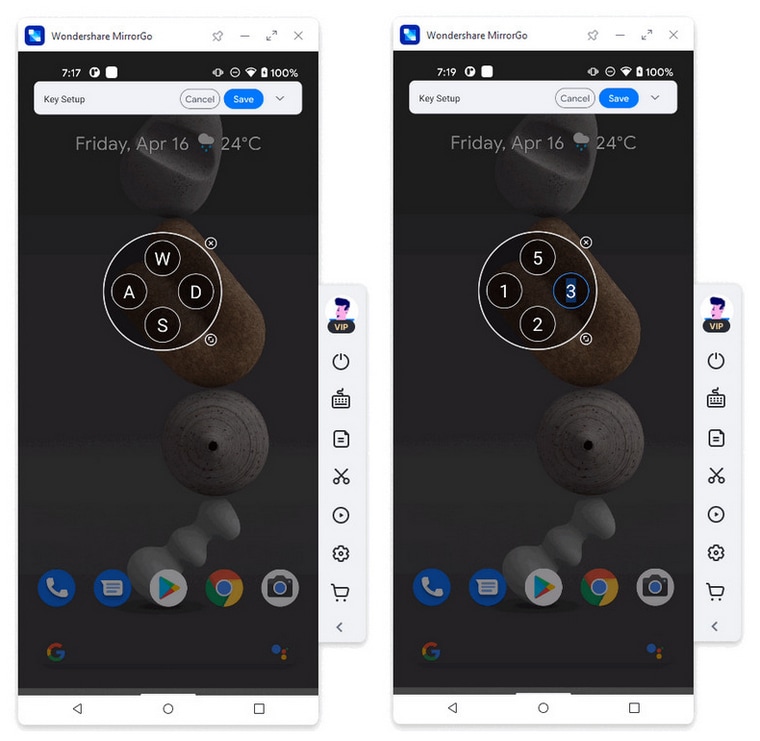
Conclusion:
In this article, we have discussed the best options that will enable you to play Ragnarok Mobile. These emulators ensure a smooth and optimal gaming experience, mainly because of their intuitive interface. You will also be able to change the in-game settings at any time, according to your liking.
If you have a friend or colleague who is looking for emulators to play games such as Ragnarok Mobile on their computer, then share this tutorial with them.
Dr.Fone Basic:
Better Control for Your Phone
Manage, transfer, back up, restore, and mirror your device
You Might Also Like
Play Mobile Games
- Play Mobile Games on PC
- Use Keyboard and Mouse on Android
- PUBG MOBILE Keyboard and Mouse
- Among Us Keyboard Controls
- Play Mobile Legends on PC
- Play Clash of Clans on PC
- Play Fornite Mobile on PC
- Play Summoners War on PC
- Play Lords Mobile on PC
- Play Creative Destruction on PC
- Play Pokemon on PC
- Play Pubg Mobile on PC
- Play Among Us on PC
- Play Free Fire on PC
- Play Pokemon Master on PC
- Play Zepeto on PC
- How to Play Genshin Impact on PC
- Play Fate Grand Order on PC
- Play Real Racing 3 on PC
- How to Play Animal Crossing on PC

















James Davis
staff Editor