Tips and Tricks: How to Send Large Files on WhatsApp Without Limitation
Oct 24, 2025 • Filed to: Social App Management • Proven solutions
Dr.Fone Basic:
Better Control for Your Phone
Manage, transfer, back up, restore, and mirror your device
WhatsApp has revolutionized how we communicate. The app allows us to share various types of files quickly and conveniently. However, one of the most significant limitations of WhatsApp is the file size restriction.
The app's file size limit of 16 MB can be frustrating, particularly when sharing large files like high-resolution images or lengthy audio recordings. This limitation can pose a significant problem, especially for professionals who need to share high-quality files for work purposes.
Thankfully, there are several ways to send large files on WhatsApp without any restrictions. In this article, we'll explore some simple yet effective methods on how to send large files through WhatsApp and efficiently bypass the app’s size limitation.
Part 1: Method 1: Send Large Files on WhatsApp by Google Drive
One popular solution on how to share large files on WhatsApp is to use Google Drive. Google Drive is a popular cloud-based storage platform that allows you to store, share, and collaborate on files with others.
Using Google Drive to send large files on WhatsApp is best for sharing large files and especially when collaborating on files with others or when you need to share files securely.
Here's how to send big files on WhatsApp using Google Drive:
Step 1: Upload the file to Google Drive.
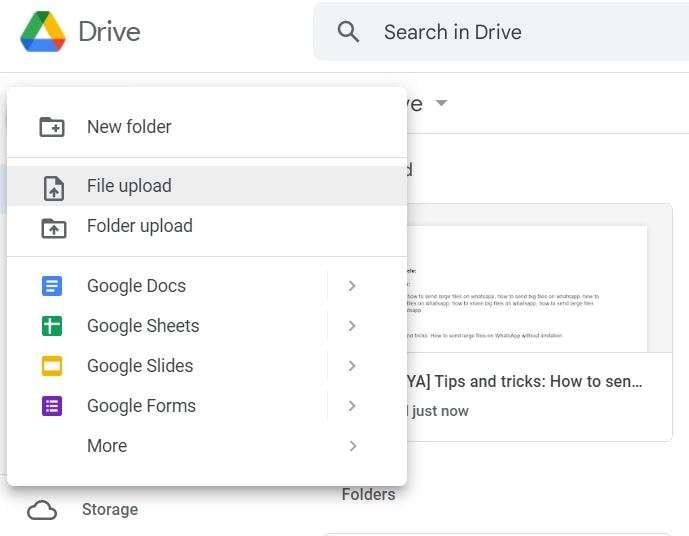
Step 2: Once the file is uploaded, right-click on the file and select "Share."
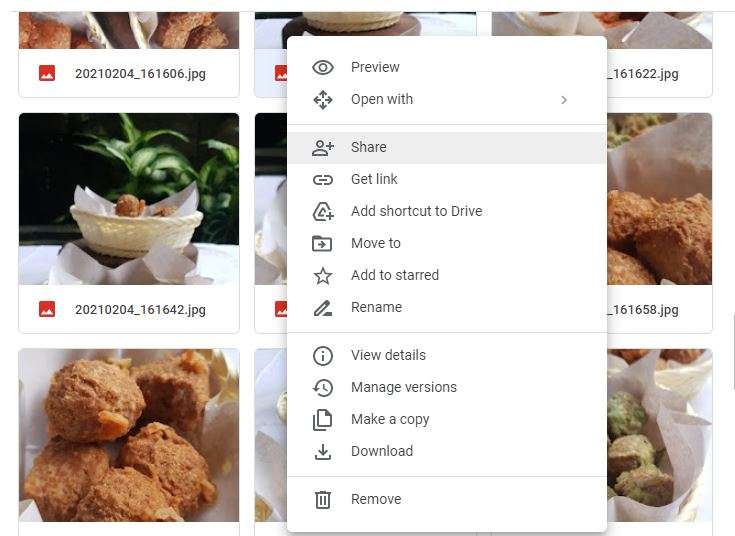
Step 3: Choose “General access” > “Anyone with the link”. Decide what role people will have: Viewer, Commenter, or Editor.

Step 4: Choose "Copy link" to copy the link to your clipboard.
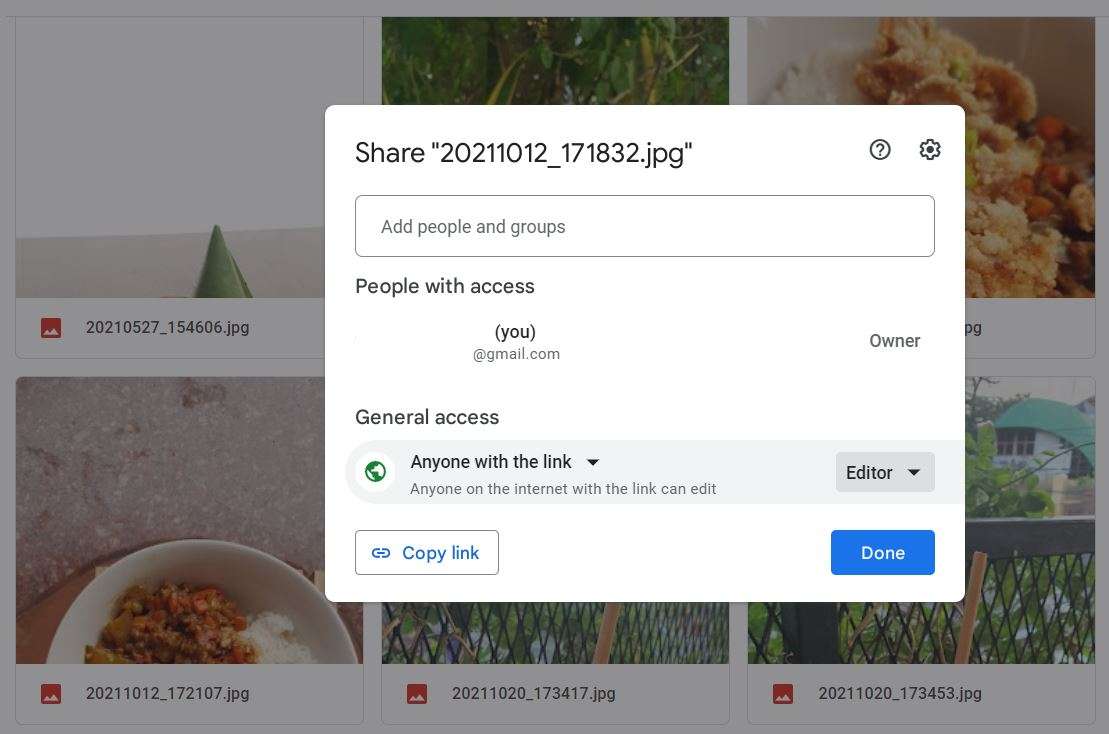
Step 5: Open the WhatsApp chat with the person you want to share the file with and paste the link you copied from Google Drive into the chat. Once the link is sent, the person can click on it and download the file from Google Drive.
Some advantages of using Google Drive to send large files on WhatsApp include the ability to share files of any size. With Google Drive compatibility with iOS and Android, it means you can upload and generate links not only from PC but also your mobile phones.
It also allows you to collaborate on files with others and provides a secure way to share files. However, you need to have enough storage space on your Google Drive account - you might even need to pay for extra storage.
Another disadvantage to use Google Drive is the need for an internet connection to access the file. Also, there are also risks that the access is revoked or the owner accidentally deletes the file.
Part 2: Method 2: Compress Big Files Before Sending
Another way to send large files on WhatsApp is by compressing them before sending them. This method reduces the file size, making it easier to send and receive on WhatsApp. This method is best for when you need to send large files on WhatsApp from a computer. It may not be suitable for mobile devices due to limited processing power and storage space.
One tool that can help with this is Wondershare UniConverter, a powerful video converter and compressor that can compress various types of files quickly and efficiently.
Here's how to compress big files before sending them on WhatsApp using Wondershare UniConverter:
Step 1: Import the file you want to compress by clicking on the "Add Files" button and selecting the file you want to compress.
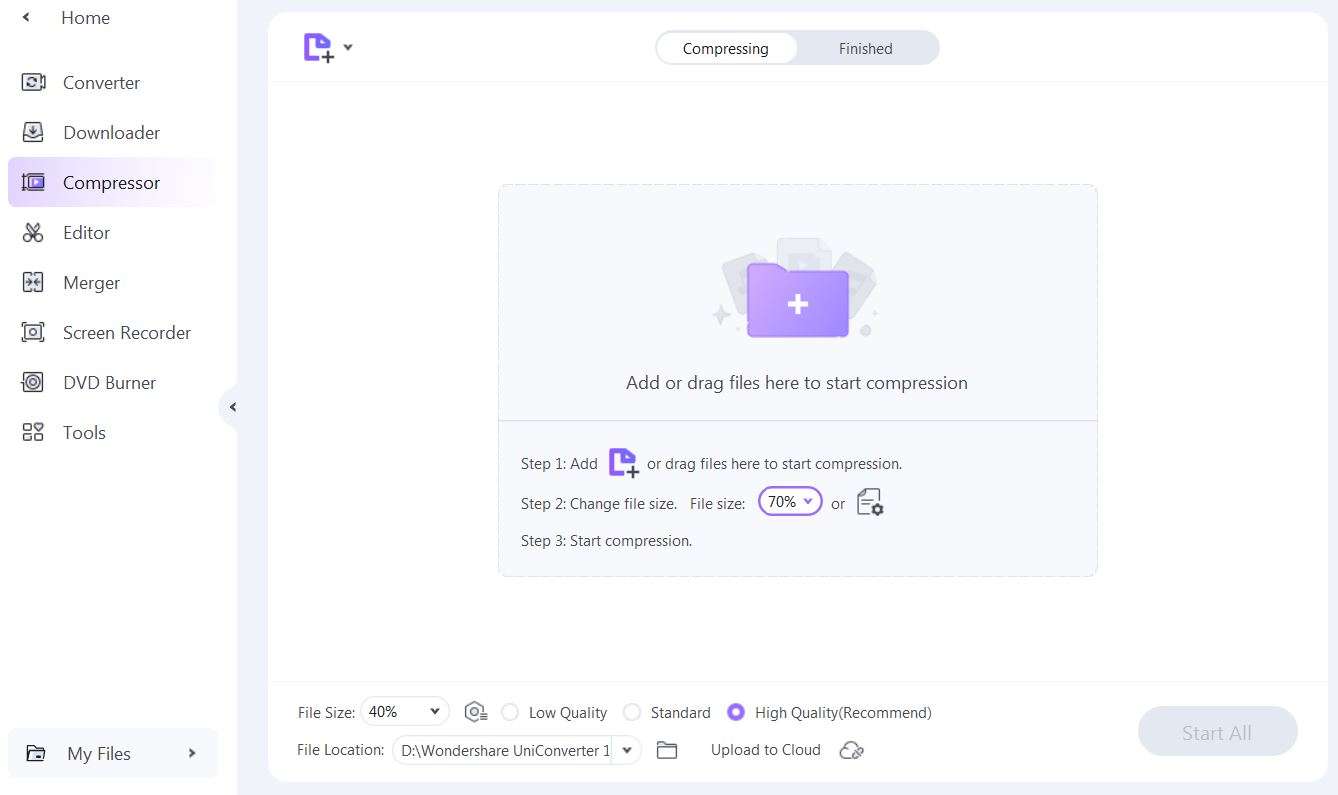
Step 2: Choose the compression settings you want to use. Click on the "Compress" or “Start All” button to start the compression process.
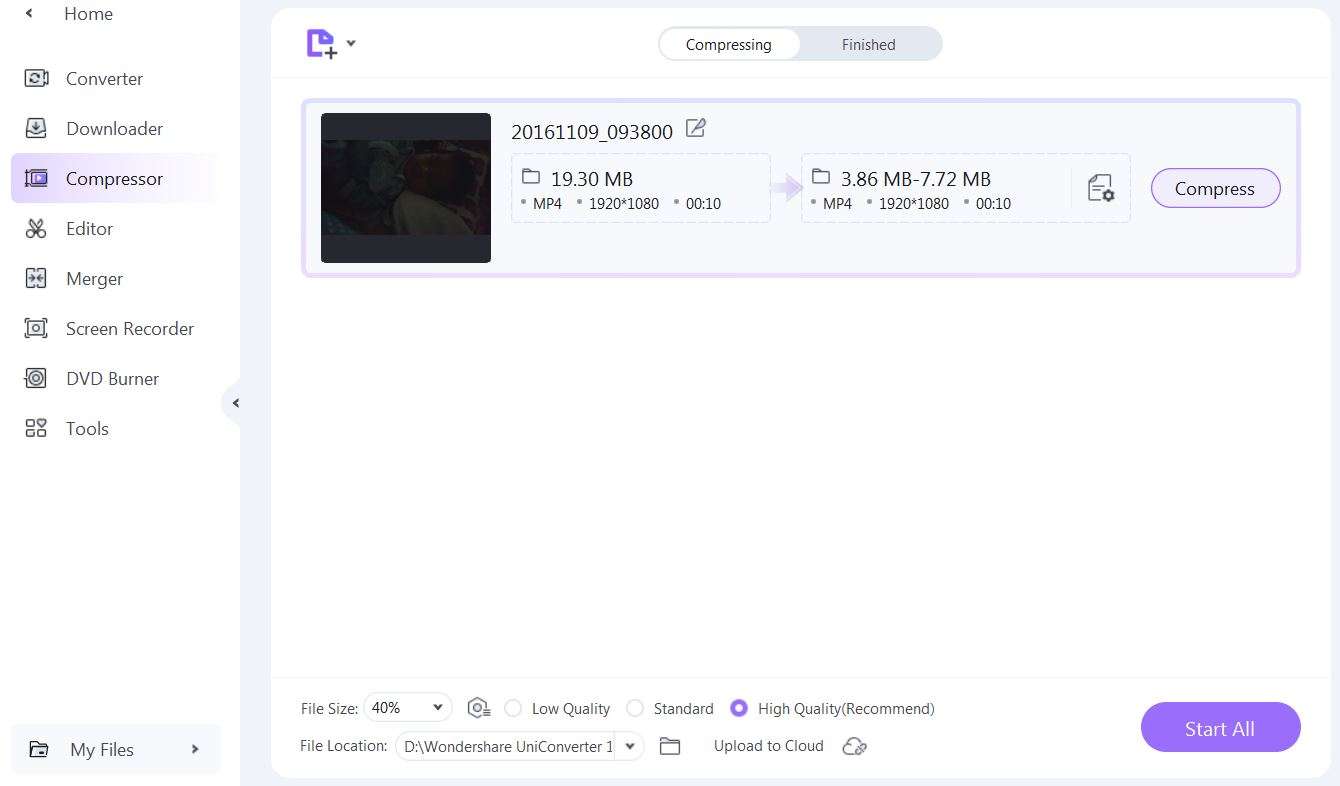
Step 3: Once the compression is complete, save the file to your computer. Send the compressed file on WhatsApp Web.
Advantages of compressing big files before sending them on WhatsApp include faster upload and download times, reduced data usage, and the ability to send larger files than WhatsApp's size limit.
However, the compression process may result in a loss of quality, depending on the compression settings used.
Part 3: Method 3: Send Large Files Through WhatsApp by We Transfer
WeTransfer is a straightforward and user-friendly cloud-based file transfer service that doesn't require any software installation or registration for files up to 2GB in size.
This method is best for sending large files to recipients who have access to a desktop computer or laptop and an email address. It's also useful when you need to send files that are too large to be sent through WhatsApp directly.
With WeTransfer, you can easily send large files through WhatsApp by following these steps:
Step 1: Go to the WeTransfer website. Click on the "Add your files" button and select the files you want to send.
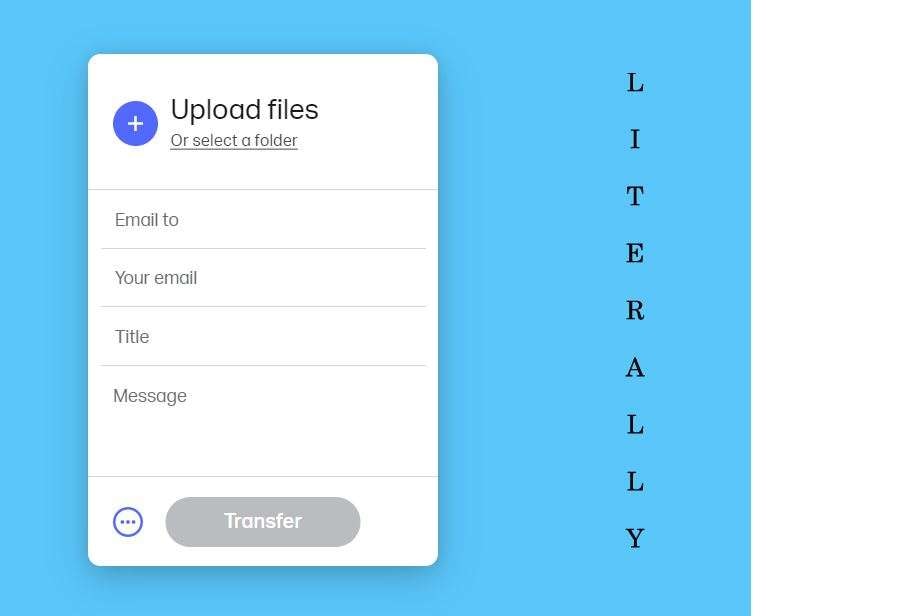
Step 2: Enter the recipient's email address in the "Email to" field and enter your own email address in "Your email" field.
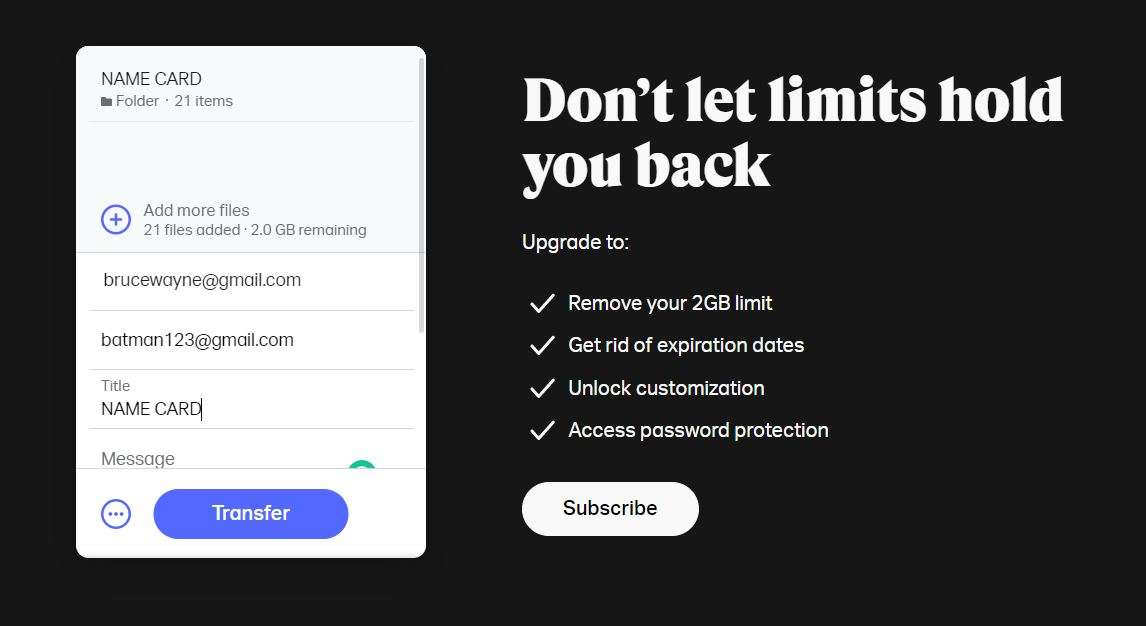
Step 3: Click on the "Transfer" button to begin the upload process. Once the files have been uploaded, you'll receive a confirmation email from WeTransfer with a link to download the files.
Step 4: Copy the download link and send it to your recipient through WhatsApp.
WeTransfer uses high-speed servers to ensure quick and reliable file transfers. It also offers a paid service that provides additional features such as larger file size limits, password protection, and customized download pages.
However, bear in mind that the recipient needs to have an email address. This may be an issue if the recipient does not use email regularly or prefers to receive files directly through messaging apps.
Another downside is that WeTransfer download links expire after a certain amount of time
(usually 7 days), so the recipient needs to download the files promptly to avoid losing access.
Part 4: Method 4: Send Large Files on WhatsApp by iCloud
iCloud is a cloud-based storage service offered by Apple that allows you to store and share files, similar to Google Drive. iCloud is best used when you need to send large files on WhatsApp to recipients who also use iPhones or other Apple devices.
Since iCloud is integrated with the iPhone's native Files app, sharing files with other iPhone users is seamless and convenient. You can use iCloud to send large files on WhatsApp by following these steps:
Step 1: Upload the file to iCloud by clicking the cloud button with an upwards arrow.
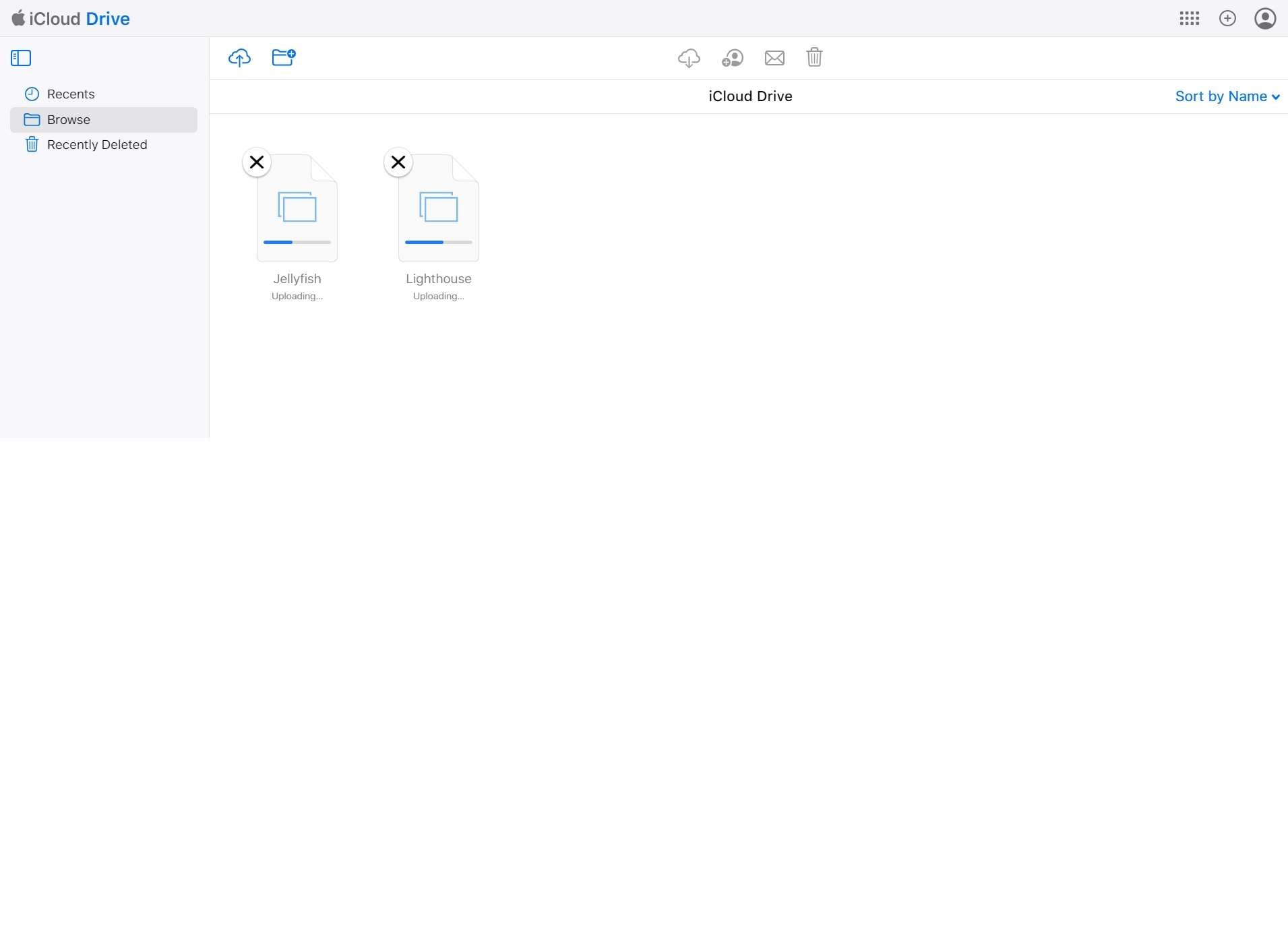
Step 2: Once you’re done,select the file or folder you want to share and click the Share File button on the top bar next to the email icon.

Step 3: Choose who can access the file or folder and who can make changes by clicking Share Options. Once you are done, you can click Share and you will find the link to share.
One of the prominent advantages of using iCloud is that it offers secure file sharing and storage, so you can be sure that your files are protected. iCloud also allows you to share files with multiple recipients at once, making it a convenient option for group collaborations.
However, one disadvantage of using iCloud is that it may not be as user-friendly for non-iPhone users as they may have navigation difficulties due to being unfamiliar with the platform. In addition, iCloud can be slower to sync than its competitors.
Bonus Part: A Recommended Tool to Transfer Large Files
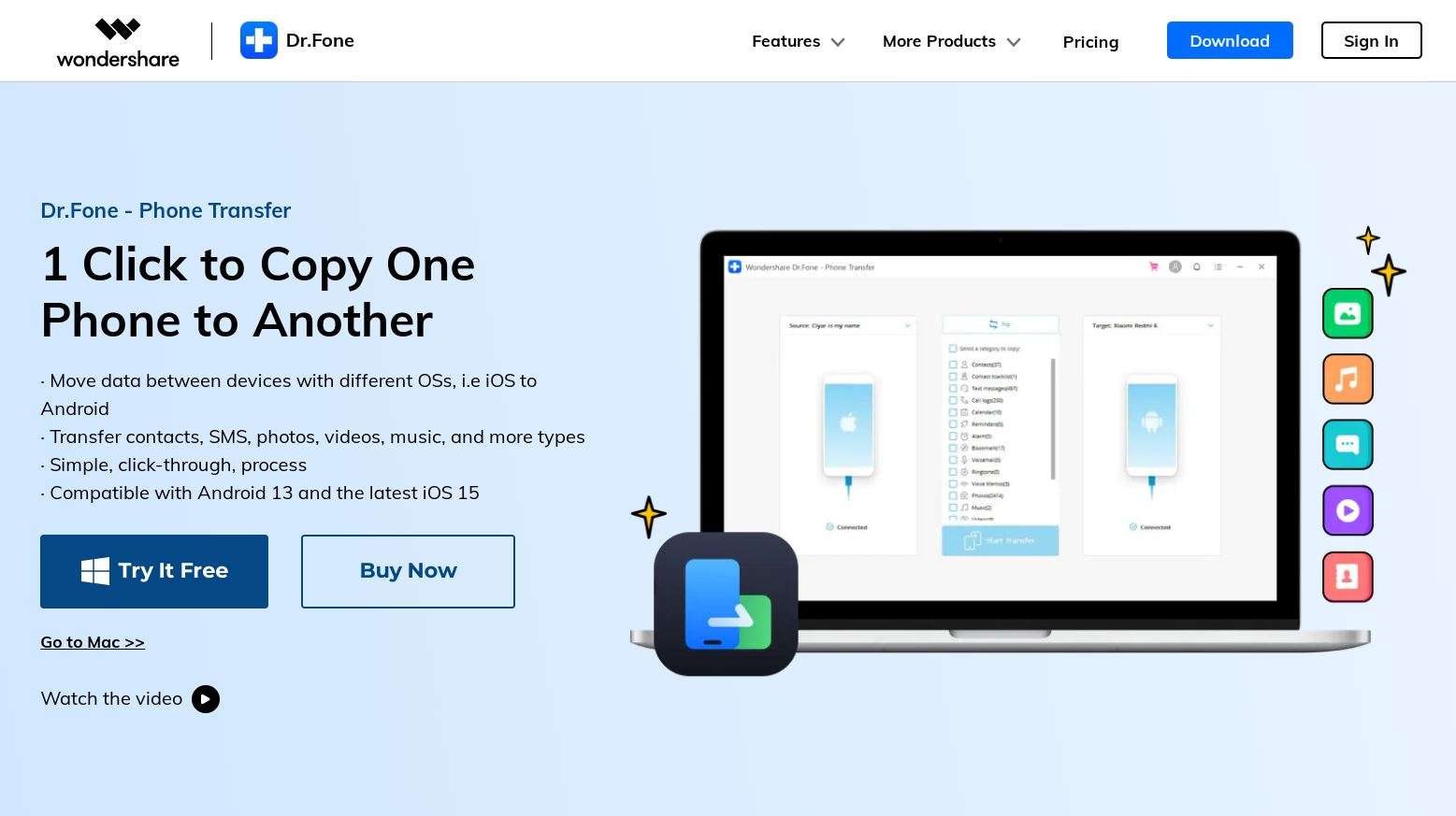
One of the main reasons that force people to move large files is when they want to change to a new smartphone. Using WhatsApp to move your old data can be difficult with all its limitations.
In that case, Dr.Fone offers a comprehensive tool for wirelessly transferring data between devices, namely Dr.Fone Air. Its compatibility with Android 13 and the latest iOS 15, as well as macOS and Windows, makes it a reliable solution for file transfer.
Dr.Fone Air offers several key features to make sending large file transfer on WhatsApp easy and efficient, such as:
- Seamless cross-device transfer: Fone Air enables users to effortlessly transfer data between Android, Mac, iOS, or Windows. Meaning, you can transfer files from Android to Mac, iOS to Windows, Android to Windows, and more. This cutting-edge feature has been widely praised by users for eliminating the hassle typically associated with data transfer between different devices and operating systems.
- Wireless File Transfer:The File Transfer feature allows you to easily transfer files between your mobile device and computer wirelessly. With this feature, you can transfer various large files, including photos, videos, documents, and more, without the need for cables.
- Connect by scanning QR code: Scanning QR code makes it quick to connect with different devices. After scanning, you can instantly link your devices and transfer any data seamlessly. This feature is particularly useful for transferring large files or backing up important data between devices.
- Intuitive interface: Whether you want to transfer photos, videos, or other files, the process is straightforward and requires just a few clicks. The interface also provides useful information such as a list of media you have sent, making it easier to manage your data.
Overall, Dr.Fone Air is a versatile tool that provides several useful features, including screen mirroring, file transfer, and customizable background options. With Dr.Fone Air, you can enhance your productivity, share your mobile content with others, and enjoy a more comfortable viewing experience.
Conclusion
How to send large files on WhatsApp may seem like a daunting task, but you can easily overcome the file size limitation by using the right tricks. It's important to choose the right method and tool depending on your specific needs, the file size, and the recipient's device and internet connection.
From using Google Drive and iCloud to file compression methods and transfer services like WeTransfer, there are several ways to share large files on WhatsApp. In addition, using third-party tools like Dr. Fone can also help you transfer large files between devices without any hassle.
Dr.Fone Basic:
Better Control for Your Phone
Manage, transfer, back up, restore, and mirror your device
Phone Transfer
- Get Data from Android
- Transfer from Android to Android
- Transfer from Android to BlackBerry
- Import/Export Contacts to and from Android Phones
- Transfer Apps from Android
- Transfer from Andriod to Nokia
- Android to iOS Transfer
- Transfer from Samsung to iPhone
- Samsung to iPhone Transfer Tool
- Transfer from Sony to iPhone
- Transfer from Motorola to iPhone
- Transfer from Huawei to iPhone
- Transfer from Android to iPod
- Transfer Photos from Android to iPhone
- Transfer from Android to iPad
- Transfer videos from Android to iPad
- Get Data from Samsung
- Transfer Data to Samsung
- LG Transfer
- Mac to Android Transfer

















Daisy Raines
staff Editor