3 Best Geometry Dash Recorders and How to Record Geometry Dash
Oct 24, 2025 • Filed to: Mobile Tips & Tactics • Proven solutions
Dr.Fone Basic:
Better Control for Your Phone
Manage, transfer, back up, restore, and mirror your device
Geometry Dash mobile game is a racing game that brings together the combination of racing and skills into one place. The exciting nature of this game makes you wonder just how exciting and interesting the game would be if it were possible to view the entire thing on a much bigger screen such as a PC screen. With a Geometry Dash recorder, you don't have to wonder anymore.
In this article, we are going to take a look at different Geometry Dash recorder and see just how you can employ them to record each and every race you take part in, as well as each and every crash you avoid or get hit. Also, we are going to take a look at how you can record Geometry Dash on your iPhone, PC and Android supported devices.
- Part 1: How to Record Geometry Dash on Computer (no jailbreak)
- Part 2. The Best Geometry Dash Recorder on iPhone
- Part 3: The Best Geometry Dash Recorder for Android
Part 1: How to Record Geometry Dash on Computer (no jailbreak)
The Wondershare Dr.Fone gives you the freedom to record your games directly from your iOS device. The good thing about this app is the fact that you don't have to jailbreak your iDevice as it's the case with other screen recording programs. Also, can share the recorded videos with your friends on different sites such as YouTube or Facebook.

Wondershare Dr.Fone
Record Geometry Dash for future reference
- Simple, intuitive, process.
- Record games, videos, and more.
- Mirror and record mobile gameplay on a larger screen.
- Supports both jailbroken and non-jailbroken devices.
- Support iPhone,iPad and iPod touch that runs iOS 7.1 to iOS 12.
- Offer both Windows and iOS programs (the iOS program is unavailable for iOS 11-12).
How to record Geometry Dash with Wondershare Dr.Fone
Step 1: Get Wondershare Dr.Fone
Download Wondershare Dr.Fone on your laptop. Once installed, launch the program. A new interface is opened as shown in the screenshot below.

Step 2: Connect to WIFI and Screen Recorder
Select an active WIFI connection and connect your device and computer to it. An active connection is usually indicated by the presence of similar screens on both devices as shown in the screenshot below.
Step 3: Launch AirPlay / Screen Mirroring
On your phone’s interface, slide your finger in an upward motion from the bottom of your screen. This action will open the "control center". Under the "control center" tap on the "AirPlay" or "Screen Mirroring" option and follow the steps shown in this screenshot.
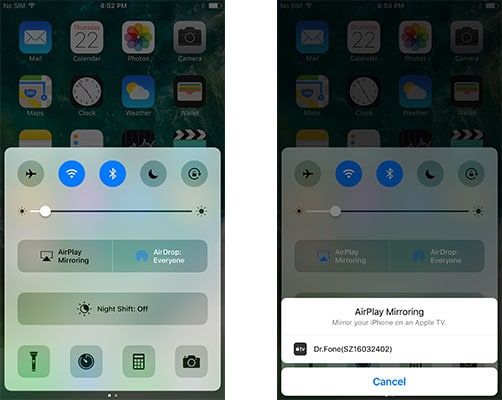
Step 4: Start Recording
Head to your games folder and select Geometry Dash. Once you start playing the game, the recording process will begin. If you have an active connection, you will be able to view each and every move you make on your iPhone been displayed on your PC. Once you are done recording, tap on the red icon to stop the recording process. You can now save your game and view it later or share it with your friends on different social media platforms.

Part 2: The Best Geometry Dash Recorder on iPhone
The best screen recorder for Geometry Dash for those operating on iPhone platform is no doubt the Wondershare Dr.Fone app. This app gives you the opportunity to record Geometry Dash on your iPhone or iPad. With this Screen Recorder for Geometry Dash program, you can record your game and share the videos with your friends. The good thing about this app is the fact that it supports different versions of iOS devices that are later than version 7. If you want to know how to record Geometry Dash on your iPhone using the Wondershare Dr.Fone app, follow these basic steps as illustrated below.
Step 1: Download the Wondershare Dr.Fone App
You can follow this Wondershare Dr.Fone app installation guide to download and install the app on your device.
Step 2: Start Recording
Once you have installed the app, click on the record button icon to initiate the recording process. Grab your phone and launch the Geometry Dash game. Play as much as you can while the game is been recorded by the app.

Step 3: Save Recorded File
Once you are done with recording, tap on the stop button and save your recorded file.
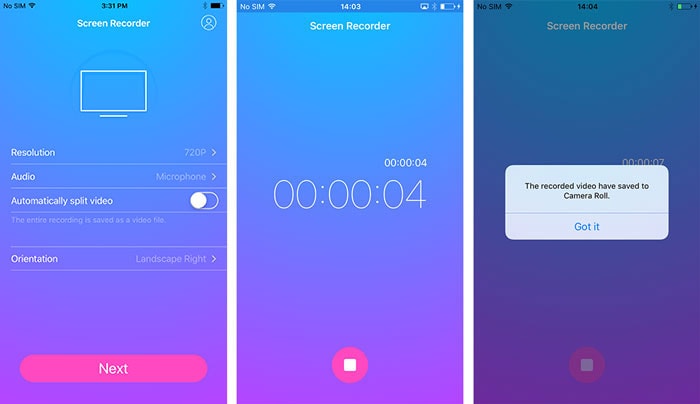
Part 3: The Best Geometry Dash Recorder for Android
For those of us who operate on Android-based smartphones, and play the Geometry Dash game, the good news is the fact that you can record your Geometry Dash moves using Geometry Dash recorder. A great app to do just this for you is the Telecine app. With this app, you require no connection cables or a jailbreak process to record your favorite Geometry Dash moves. To get started, you first have to search and download this program from Google Playstore. If you want to know how to record Geometry Dash on your Android-operated device, follow these basic steps.
Step 1: Download the App
Visit Google Playstore and download and launch this app. On your interface, you will be in a position to see the "Play" icon, the recording time, alarm icon and video recording options.

Step 2: Configure Settings
Before you can start recording, you can decide to customize your video game capturing qualities. You can modify your settings to suit your preferences by adjusting different settings such as video size. If you also want to hide the three-second countdown timer, you can hide it by sliding the bar next to this option to your left-hand side.

Step 3: Launch the Game and Start Recording
Launch Geometry Dash on your phone and go back to the Telecine homepage. Tap on the "play" icon to initiate the recording process. A pop-up message will be displayed where you will get a notification that Telecine wants to record your screen. Just tap on the "Start Now" icon to initiate the recording process.

Your game will be recorded as you play. Once the recording process is over, stop the recording process and save your file.
There you have it. No amount of rocket science is needed out here.
Whether you want to record Geometry Dash for fun or for bragging purposes, different Screen Recorder for Geometry Dash programs and apps are available to choose from and use. From what we have gathered, it's not a must to jailbreak an iPhone or an Android phone for you to be able to record the screen of your smartphone. With the right program at hand, the how to Record Geometry Dash method is as easy as playing the game itself.
Dr.Fone Basic:
Better Control for Your Phone
Manage, transfer, back up, restore, and mirror your device
Screen Recorder
- 1. Android Screen Recorder
- Best Screen Recorder for Mobile
- Samsung Screen Recorder
- Screen Record on Samsung S10
- Screen Record on Samsung S9
- Screen Record on Samsung S8
- Screen Record on Samsung A50
- Screen Record on LG
- Android Phone Recorder
- Android Screen Recording Apps
- Record Screen with Audio
- Record Screen with Root
- Call Recorder for Android Phone
- Record with Android SDK/ADB
- 10 Best Game Recorder
- Android Mp3 Recorder
- Free Android Voice Recorder
- Android Record Screen with Root
- 2 iPhone Screen Recorder
- How to Turn on Screen Record on iPhone
- Screen Recorder for Phone
- Screen Record on iOS 14
- Best iPhone Screen Recorder
- Screen Record on iPhone 11
- Screen Record on iPhone XR
- Screen Record on iPhone X
- Screen Record on iPhone 8
- Screen Record on iPhone 6
- Record iPhone without Jailbreak
- Screen Record on iPod
- iPhone Screen Video Capture
- Free Screen Recorder iOS 10
- Emulators for iOS
- Free Screen Recorder for iPad
- Free Desktop Recording Software
- Record Gameplay on PC
- How to Record Clash Royale
- How to Record Pokemon GO
- Geometry Dash Recorder
- How to Record Minecraft
- Record YouTube Videos on iPhone
- 3 Screen Record on Computer


















Alice MJ
staff Editor