How to Record Minecraft Pocket Edition on iPhone, Android and Computer
Nov 13, 2025 • Filed to: Phone Mirroring Solutions • Proven solutions
Dr.Fone Basic:
Better Control for Your Phone
Manage, transfer, back up, restore, and mirror your device
Minecraft first started out as a fun PC game released by Mojang wherein structures are built up from the destruction and placement of blocks. However, its popularity couldn't be contained and it came to our iPhones in the form of Minecraft Pocket Edition. But no game is fun alone and I'm sure a lot of you have been wondering how to record Minecraft so you can share it with your friends or upload it on social media!
To fully appreciate the game and indulge in a community feeling you need to learn how to record Minecraft so you can share all your tips and tricks with the world! This article shows you how to record Minecraft on your iPhone, Android and Computers!
- Part 1: How to record Minecraft Pocket Edition on computer (no jailbreak)
- Part 2. How to record Minecraft Pocket Edition on iPhone with Apowersoft iPhone/iPad Recorder
- Part 3: How to record Minecraft Pocket Edition on Android with Apowersoft Screen Recorder
Part 1: How to record Minecraft Pocket Edition on computer (no jailbreak)
If you want to experience Minecraft on your PC, without actually having to buy yet another game separate from the Pocket Edition, then Wondershare Dr.Fone is the ideal application for you. This app can easily mirror your iOS onto your computer. You can then enjoy the game on a larger screen, all the while recording your iPhone screen it without any lags! Read on to find out how to record Minecraft PE on your computer screens.

Wondershare Dr.Fone
Record Minecraft Pocket Edition Turns Simple and Flexible.
- Easily record your games, videos and more with one click.
- Mirror and record mobile gameplay on a larger screen.
- Export HD videos to your computer.
- Supports both jailbroken and non-jailbroken devices.
- Support iPhone,iPad and iPod touch that runs iOS 7.1 to iOS 12.
- Offer both Windows and iOS programs (the iOS program is unavailable for iOS 11-12).
Part 2: How to record Minecraft Pocket Edition on iPhone with Apowersoft iPhone/iPad Recorder
Apple is infamous for its strict measures against screen recording devices. However, some application developers do find ways around it, such as Apowersoft iPhone/iPad Recorder. It is actually compatible with Windows and Mac OS X, however you have the ability to mirror your iOS device onto your PC and record in formats such as MP4, WMV, AVI, etc.
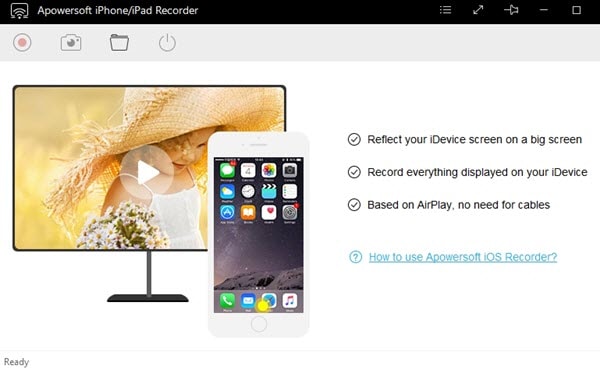
How to record Minecraft PE on iPhone with Apowersoft iPhone/iPad Recorder
Step 1: Download and run the application on your personal computer.
Step 2: Select the Output Folder.
Step 3: Connect both your computer and device to the same WiFi network.

Step 4: Enable "AirPlay Mirroring" by swiping up form the bottom on your iOS device.
Step 5: Now all you have to do is play the game. The red "record" button would appear on the top of the screen. Once you stop recording you can access the file in the output folder.
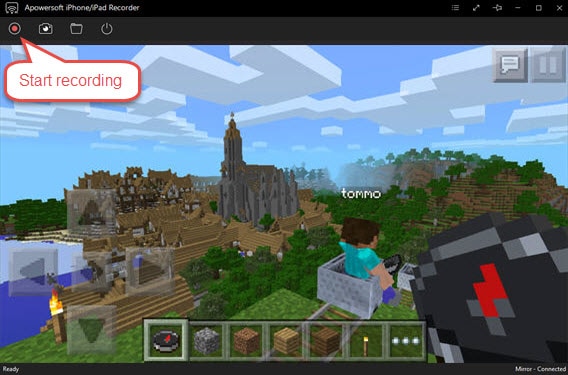
Part 3: How to record Minecraft Pocket Edition on Android with Apowersoft Screen Recorder
Those who use Android phones have slightly lucked out on the screen recording area as there are far more options to do it. However, one of the better options for screen recording on an Android is Apowersoft Screen Recorder with which you can record directly on the device. Another cool feature of this is the ability to record the front facing camera as well, which is quite helpful if you want to add personal commentary for Social Media. Below you'll find detailed pointers on how to record Minecraft PE on your Android with Apowersoft Screen Recorder.
How to record Minecraft PE on Android with Apowersoft Screen Recorder
Step 1: Download and install this app from Google Play Store.
Step 2: After accessing the app go to Minecraft PE.
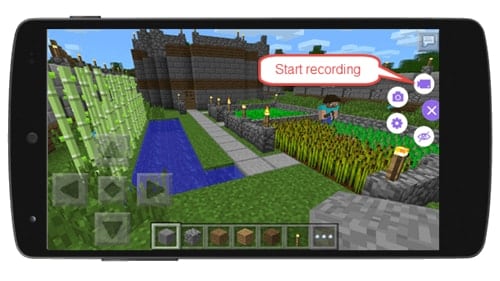
Step 3: Tap the overlay icon on the side of the screen in order to start recording.
Step 4: You can stop recording by pulling down the notifications and tapping on the 'stop' button. You'll be immediately taken to the output folder and you can view, edit and share your Minecraft PE experiences!
It's just not fun playing video games all on your own anymore. With the development of Social Media, celebrities have been made from simply sharing their gaming experiences - PewDiePie, anyone? Who knows, you may be the next gameplay celebrity in the making. Share your Minecraft tips and tricks with the world, or simply let them watch you enjoy the gameplay, and see how the comments and likes start rolling in. Even if Social Media fanfare isn't really your thing, you could still simply exchange gameplay strategies with your friends over Facebook!
With these tips on how to record Minecraft PE you can effectively record the game no matter which device you use. All these different applications come with their unique features. However, Dr.Fone is a great option to go with if you want to record your screen with minimal hassle. This is because it offers a neat one-in-all, one-click process to set up your mirroring, recording and sharing!
Dr.Fone Basic:
Better Control for Your Phone
Manage, transfer, back up, restore, and mirror your device
Xiaomi Topics Series
- Xiaomi Screen & FRP Unlock
- 1. Unlock Xiaomi Bootloader
- 2. Mi Account Unlock Tools
- 3. Redmi Note 8 FRP Unlock Tool
- 4. Redmi Note 9 FRP Bypass Tool
- 5. Redmi 9A FRP Bypass
- 6. Remove FRP on Xiaomi/Redmi
- Xiaomi Repair
- Xiaomi Recover
- Xiaomi Reset
- Xiaomi Tips & News
- 1. Xiaomi HyperOS 3.0
- 2. Screen Mirror Xiaomi to PC
- 3. Run Hardware Tests on Xiaomi
- 4. Conduct battery test on Xiaomi
- 5. Screen Mirror Xiaomi to PC
- Xiaomi Transfer & Backup
- ● Manage/transfer/recover data
- ● Unlock screen/activate/FRP lock
- ● Fix most iOS and Android issues
- Try for Free Try for Free Try for Free















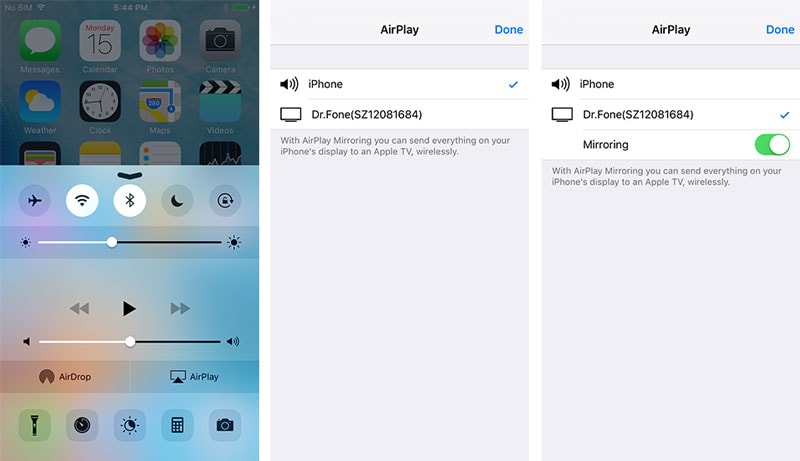
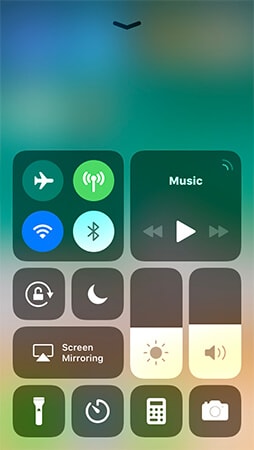
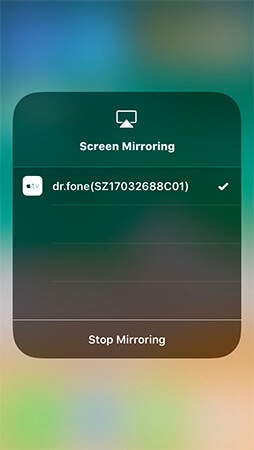
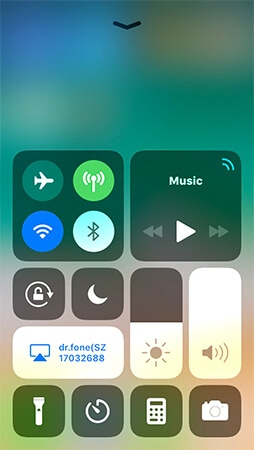
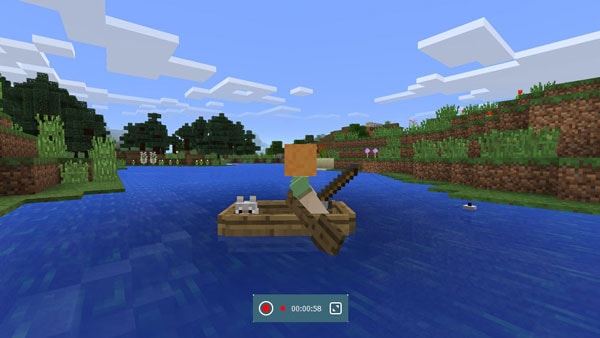





Alice MJ
staff Editor