How to Record Screen on Android with Root
Oct 24, 2025 • Filed to: Phone Mirroring Solutions • Proven solutions
Dr.Fone Basic:
Better Control for Your Phone
Manage, transfer, back up, restore, and mirror your device
- Why Need to Record Screen on Android
- What is advantage and disadvantage of root Recording
- The Best Software for Android Record Screen without Root
- The Guide to Android Record Screen With Root
There are different methods to android record screen on Android devices.
However, if you're not yet on Android Lollipop, the easiest way to record screen on android device is going to need some pre-requirements before you can start recording through applications that are widely available on the Google Play Store.
Read further to know what are the benefits and disadvantages of rooting your Android device and that how to android record screen through software applications.
Part 1: Why Need to Record Screen on Android
Record screen on Android has been in its zenith since Google introduced screen recording on android after introduction of Android 4.4 Kit Kat.
Screen recording on Android device has many different uses.
- 1. The most common uses of screen recording on Android is that someone would want to do a how-to-do videos in order to guide someone.
- 2. The user who uses record screen on Android to share something can also upload their videos on YouTube.
- 3. The user can also share a game walk-through.
- 4. They can record screen on Android to help someone out regarding presentations.
- 5. To give someone the software using tips and techniques.
Part 2: What is advantage and disadvantage of root Recording
If you have been researching your device running on Android, or say, on Android itself on the internet, you might have come up with the word "Root" while doing your research.
So, basically having root access to your Android device simply means that you have the access to the roots or foundations of the software that has been installed in your Android device. This means you would be able to make changes in some of the basic level files of your device, have some extra control and permissions to the programs of your Android device.
Rooting your Android device means means you are going to have some advantages, but there are some disadvantages of rooting your phone as well.
Rooting your Android Device - ADVANTAGES:
Rooting your Android device has numerous benefits out of the box which chiefly include the following.
1. Applications:
You can install some special applications when you have the root access to your phone. By special applications, we mean that such applications which cannot be installed and worked upon when you do not have the root access to your Android device.
Some of the features which such applications can do include:
- Record screen on Android.
- Using the Wi-Fi hotspot of your device without having to pay extra for such services to your network service provider.
- Installing Screen Recording Applications on Android device which can fulfill your screen recording requirements without having to go through the other 'Hard' methods.
2. Free up your phone:
You can free up the memory of your phone, both internal storage by moving applications to SD Card which usually won't on a phone without having the root access; and also the ram of your phone by restricting some permissions which the applications take up when they run in the background.
3. Customs ROMs:
If you like trying new things and stuff, you can also have installed many different sorts of custom made Android based custom ROMs. This means you can change the OS that you are running on your Android device wholly to another android based ROM which is made by different developers for example like CyanogenMod etc.
Rooting your Android Device - DISADVANTAGE:
1. Voiding your Warranty:
The first and foremost thing that should be kept in your mind before rooting your android device is that you're going to lose any warranty being given on such device as soon as you ' Root' your Android device. The warranty becomes void the second you root your phone.
2. Risk of bricking:
There is a potential risk of bricking your Android Device. Although, the chance is pretty much low now that better ways to root your Android device have come up after technological advances have been made.
3. Performance Tweaks:
Although the main intention of rooting your Android device is to enhance its performance, but sometimes, when you're tweaking your device after rooting your Android device, it actually declines the performance. There can be several reasons behind that.
Whether to Root or not to Root? Comparison.
For the users who do not want any risks involved in their lives, they should not think about rooting their phones. It's not going to bring you any good if you're not a risk-taker.
However, if you do like to explore the thing which you own and do some exciting stuff, and you do not worry about any warranties that came with your android device when you purchased it, then Rooting can axtually make endless possibilities for you to find out to do with your device. Most importantly, you can record screen on Android! it's pretty exciting. So i'd say, go for it!
Part 3: The Best Software for Android Record Screen without Root
Wondershare Dr.Fone Android Recorder: The Best APP to Record Screen on Android.
Whondershare MirrorGo is a popular android recorder software.Android user can enjoy mobile games on their computer ,they need a big screen for big games. Also total control beyond your finger tips.the most important thing is you can record your classic gameplay ,screen capture at crucial points and share secret moves and teach next level play.Sync and retain game data ,play your favorite game anywhere.
Free download the android record screen software below:

MirrorGo Android Recorder
Mirror your android device to your computer!
- Play Android Mobile Games on your Computer with your Keyboard and Mouse for better control.
- Send and receive messages using your computer`s keyboard including SMS, WhatsApp, Facebook etc.
- View multiple notifications simultaneously without picking up your phone.
- Use android apps on your PC for full screen experience.
- Record your classic gameplay.
- Screen Capture at crucial points.
- Share secret moves and teach next level play.
Part 4: The Guide to Android Record Screen With Root
If your device is running on Android 5.0 Lollipop, there is no need to root your Android device in order to record the screen on your device. However, if you're on Android 4.4 KitKat or on JellyBean, you would have to root your Android device in order to make screen recording for your android device possible and feasible. Here's a guide on how to record your screen on Android after you have rooted your phone.
1. Rec. (Screen Recorder):
Price: Free (Subject to in-app purchases)
Root Required: Only for Android 4.4 Kit Kat. Not for Android 5.0+ Lollipop.
It's a simple and easy to use screen recording application for your android running device. There is no need to have root access to your phone if you're running Android Lollipop or above on your device. However, since we're discussing the ways to record screen on android device with root access, this is an application through which you can record screen on Android device after having rooted your phone.
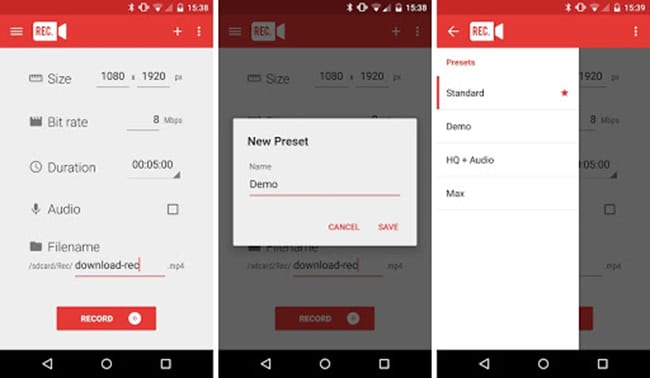
Rec. Android Screen Recorder application features the following:
- • 1.No need to be tied to your computer while recording.
- • 2.Longer screen recording, with Audio – record for up to 1 hour.
- • 3.Audio recording via the mic.
- • 4.Save your favorite configurations as default.
- • 5.Automatically show screen touches for the duration of your recording.
- • 6.Shake your device, or simply switch your screen off, to stop your recording early.
2.How to use Rec. Screen Recorder?
Step 1:Install Rec. Screen Recorder
1.Go to Google Play Store and search for "Rec. screen recorder."
2.Tap on install and it will be download and installed on your device.
Step 2:Open the application on your phone
- • 1.Tap on the icon of the application in 'All Apps' on your Android device.
- •2.A popup notification will be shown which is by the 'Superuser' root managing application asking you to grant or deny the root access to rec. screen recorder application.
- •3.Tap 'Grant' on that popup notification and this will grant the root access to Rec. Screen Recorder. The application will open and will display its brilliant UI.
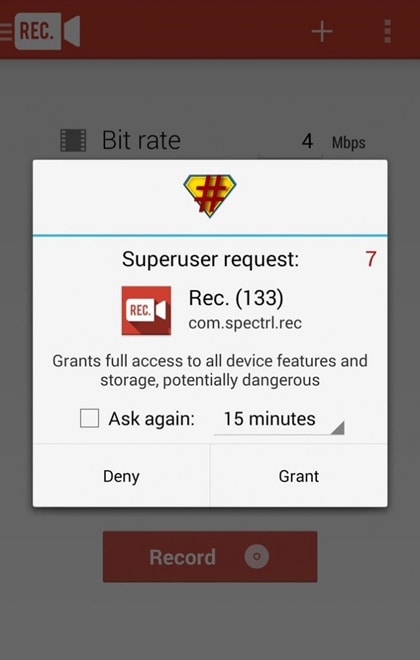
4. Now you will see the following settings page on your android device.
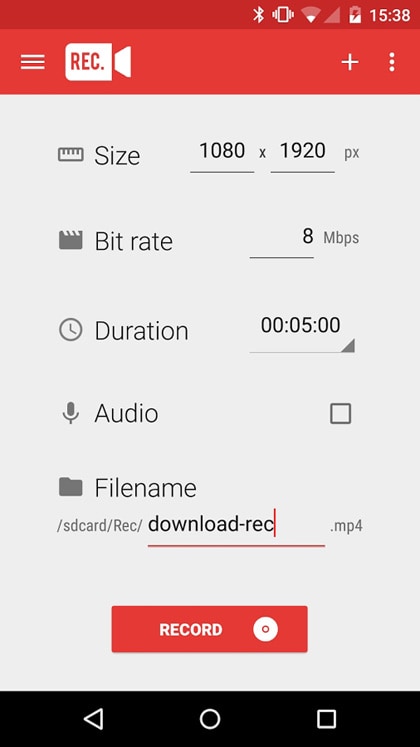
5. Adjust the settings according to your own needs. And tap 'Record', your screen will now be started recording by this applications!
6. You can also chose and make new 'presets' where you can save your recording according to user-defined needs.
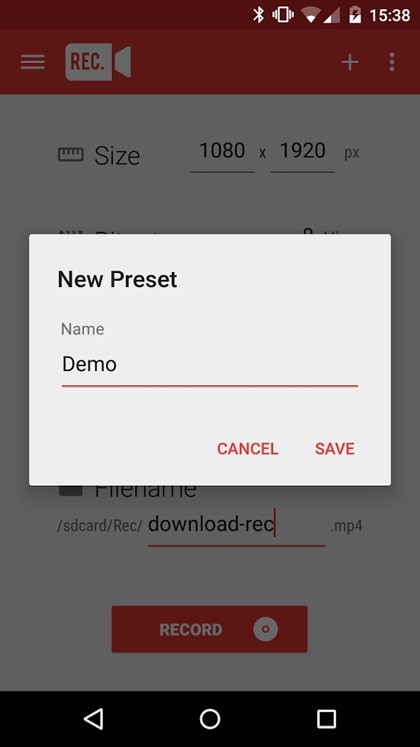
7. A sample of presets is show in the screenshot below:
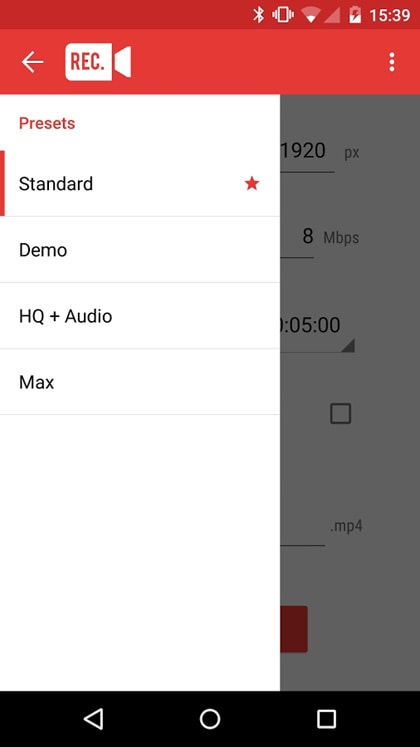
8. An interface is shown at the top of your screen showing that the screen is being recorded.
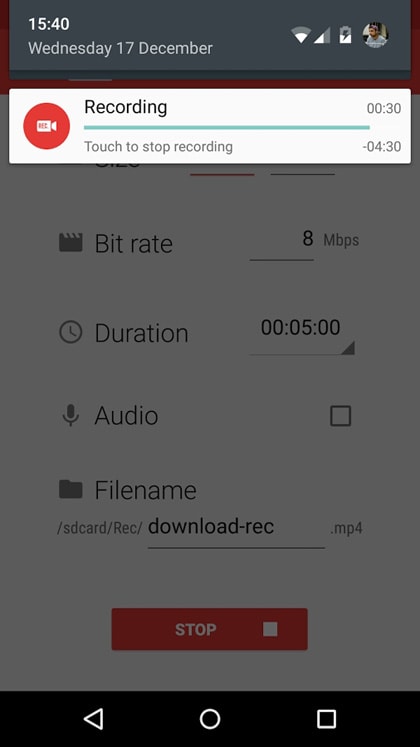
9. ENJOY!
Basic steps are:
- • 1. Root your android device.
- • 2. Install the application from Google Play Store
- • 3. Grant that screen recorder application the root access through superuser.
- • 4. Enjoy!
Dr.Fone Basic:
Better Control for Your Phone
Manage, transfer, back up, restore, and mirror your device
Android Mirror
- Access Android from PC
- 1. Access Android Phone from Mac
- 2. Access Android Files From PC
- 3. Access Android from PC over WiFi
- 4. Access Android from PC
- 5. Remote Access Android from PC
- Android Control
- 1. Control PowerPoint from Android
- 2. Control Android from iPhone
- 3. Control Android from a PC
- 4. Control Android with Broken Screen
- 5. Control PC on Android Devices
- 6. Remote Control iPhone from Android
- 7. Control Mac from Android with Apps
- Mirror Android
- 1. Mirror Your Android to PC/Mac
- 2. Mirror PC to Android with Apps
- 3. Mirror Android Screen to PC
- 4. Mirror Your Android to Android
- 5. Play Android Games on PC/Mac
- 6. Stream Anything to Apple TV
- 7. Use iOS Emulator for Android
- 8. Share Screen to PC with TeamViewer
- 9. Mirror Android to Roku
- 10. Cast Android Screen to PC
- 11.Mirror Android Screen on PC
- 12.Mirror Android to Mac
- Android Recorder
- 1. Game Screen Recorders for Android
- 2. Best Free Android Voice Recorder
- 3. Download MP3 Voice Recorder
- 4. Android Screen Recording App
- 5. Use Screen Recorder With Audio
- 6. Record Screen on Android with Root
- 7. Use Call Recorder for Android
- 8. Record Screen With the Android SDK
- 9. Android Screen Recorder
- 10. Android Screen Recorder with Root
- Mirror Apps



















James Davis
staff Editor