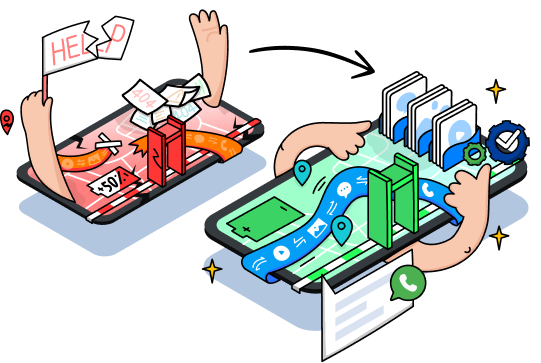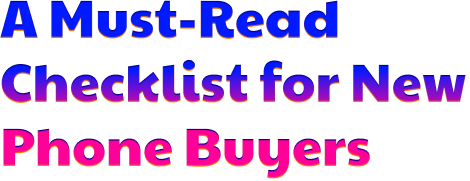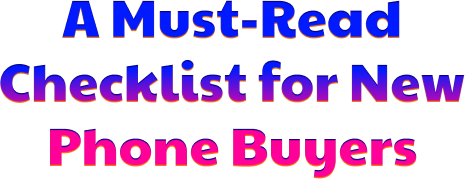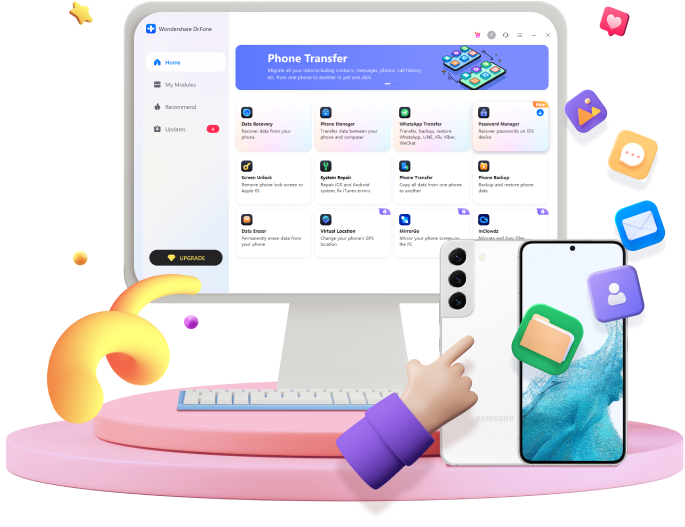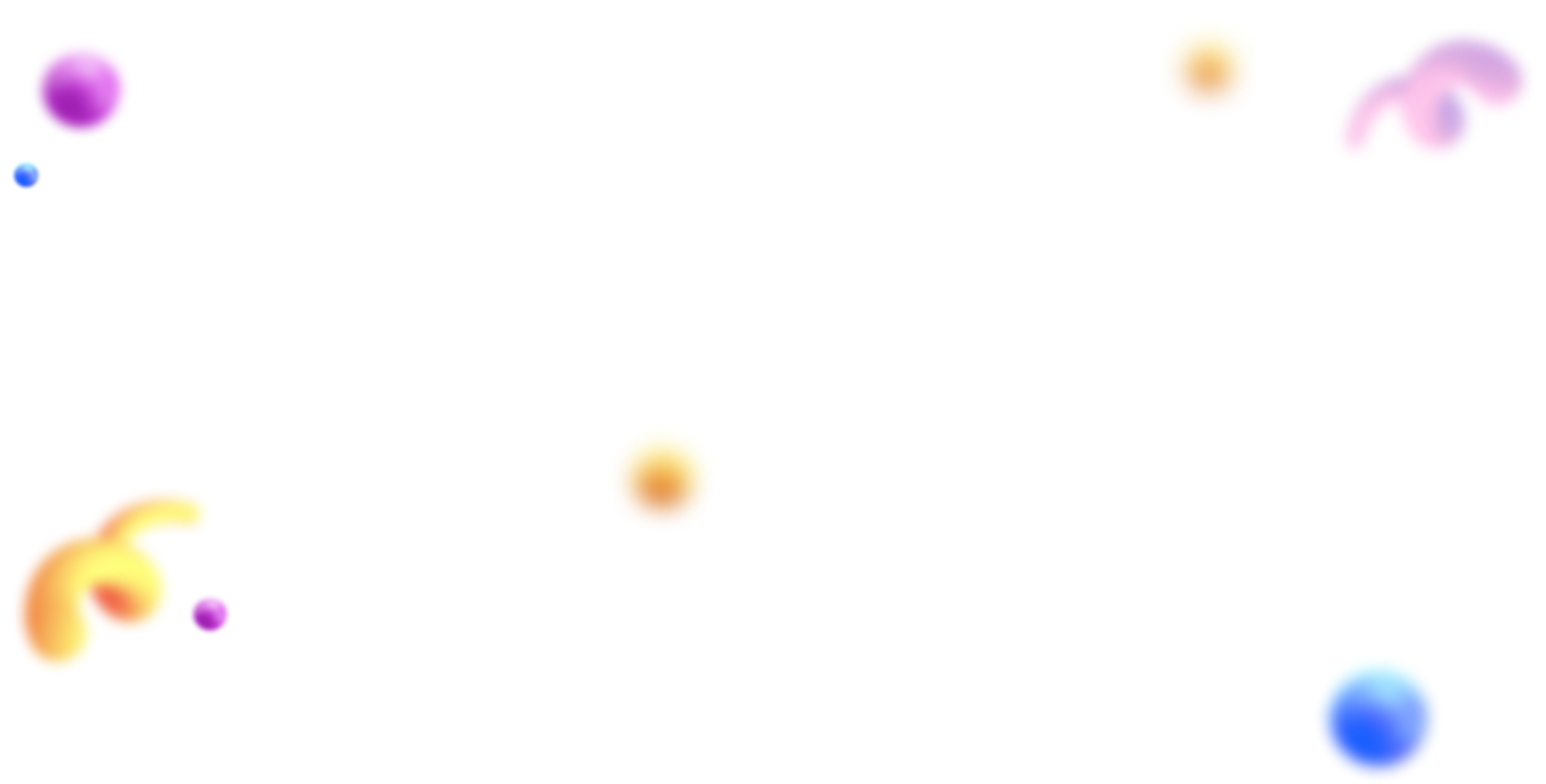
The Most Advanced Phone Switching Toolkit Ever!
Complete the whole process of phone backup, transfer, restore, erase, and more in clicks.
Get it done in one place.
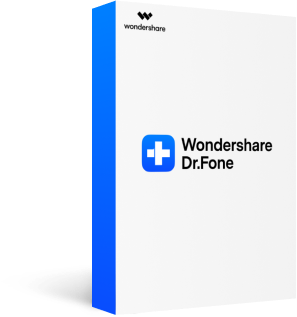
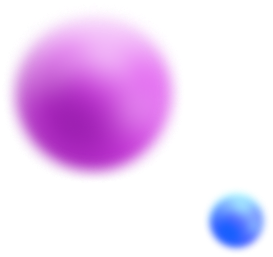
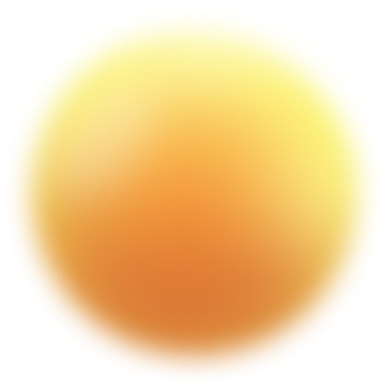
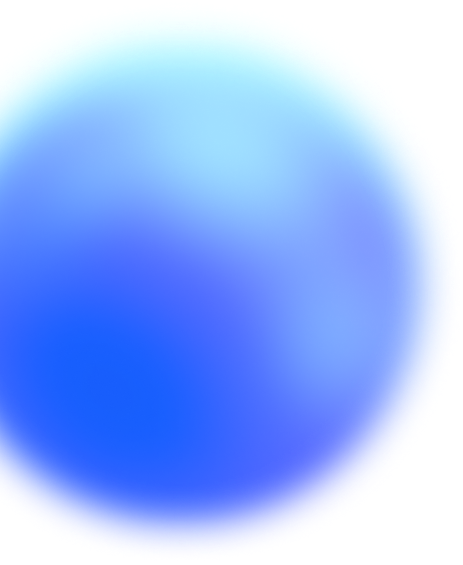
4 Essential Checks to Make Before Switching
A handy checklist and tools for new phone buyers
1. Back up and restore data from the old phone.

This is the most basic thing to do when switching to Samsung. Things like photos and other important documents that are stored in your old phone should be backed up first once you have switched phone. Hence, important data and files backup on an external storage is necessary.
You may need to back up these:
Contacts, Messages, Call history, Calendar, Photos, Music, Videos, Audios

Connect your iOS device with PC via a lightning cable or WiFi. Then select the "Backup" button
Select data you wish to backup
Click on "Backup" to transfer your iPhone data to PC
Wait for the backup process to complete
More to read
Tools for you

backup iOS and Android more flexible
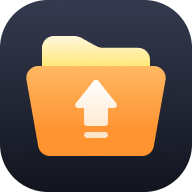
2. Transfer data from your old phone to a new phone.


Tools for you

transfer content between iOS and Android

3. Migrate your social apps without data loss.


Tools for you

handle WhatsApp data at a ease
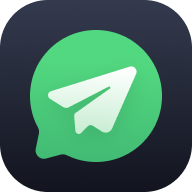
4. Reset and erase data after switching a phone.

Congrats! Comes to the last thing to check - wiping data. On most phones, resetting phone can be easily achieved by settings app. But if you can't open phone's settings app, we recommend to check for device-specific instructions or ask Dr. Fone - Data Eraser for some help.

Click the "Data Eraser" option in Dr.Fone
Make a connection between your iPhone or Android device to PC or Mac, and enable the USB debugging
Tab the "Erase All Data" button,and enter a specific key in the text box to confirm the wiping action
Click "Factory Data Reset" or "Erase All Data" to complete the permanent delete
More to read
Tools for you

delete data permanently and protect privacy

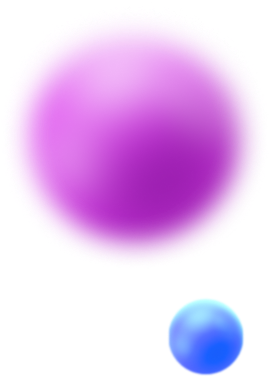
Frequently Asked Questions
Step 1: Transfer data from Google Drive to Android phone
Step 2: Use a third-party tool like Dr.Fone for transferring WhatsApp data from Android to iPhone.
Step 3: Complete the WhatsApp data backup on iCloud
Reason 1: You don't have the passcode to the iPhone;
Reason 2: You don't have the iCloud password;
Reason 3: A connection problem. Whether you are connecting via the network or a USB cable, please ensure the connection is working. Otherwise, it may cause failure;
Reason 4: An error with iOS or iTunes. Made by some unexpected bugs;
There will be many unknown reasons that can lead to resetting failure.
Step 2. Now download and install Smart Switch on your PC and restart your PC.
Step 3. Now connect your Samsung device to your PC and launch Smart Switch. Now click on the “Restore” button on Smart Switch.
Step 4. In this final page, click on the “Restore Now” option to transfer data to your Samsung device.
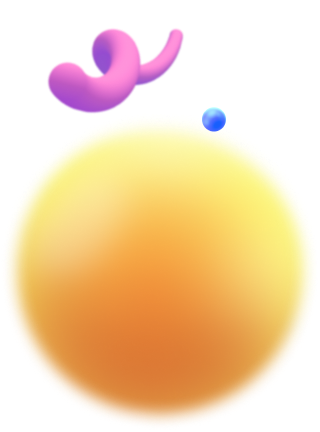
More Tools for Your Phone Solutions
Guess What You May Need for New Phone Switching

Remove different types of mobile locks with Screen Unlock.
No technical knowledge required

Solve various phone system problems with System Repair.
Fix most mobile OS issues without data loss

Manage your important data within some clicks with Phone Manager.
Smart phone management and transfer solution

Change GPS location on iPhone/Android easily with Virtual Location.
Define a route by yourself with a customized speed, cycling, walking or driving
Wondershare - Dr.Fone
A one-stop solution for
your data backup, transferring, erasing, etc.