Best Ways to Transfer Music From iPod to Android Smartphone
Aug 27, 2025 • Filed to: Data Transfer Solutions • Proven solutions
Transferring music from an iPod to an Android smartphone can be a perplexing task. It is for many users who seek to merge their cherished tunes across different platforms. With the continuous evolution of technology, smooth cross-platform compatibility has become essential. Within this article, we explore in detail the most effective methods to transfer music from an iPod to an Android device.
We will explore various techniques and tools that cater to different preferences and skill levels. Discovering these methods will empower you to sync your music libraries harmoniously. It will ensure your favorite tracks are readily accessible on your Android device.
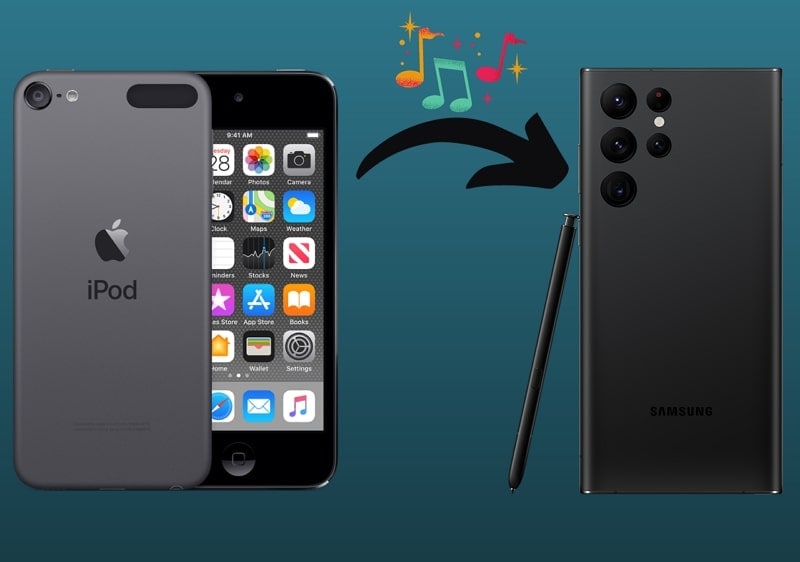
- Part 1: How To Transfer Music From iPod to Android Using iTunes
- Part 2: How To Transfer Selective or Whole Music Library From iPod to Android in One-Click

- Part 3: How To Transfer Music From iPad to Android Using Music Apps
Part 1: How To Transfer Music From iPod to Android Using iTunes
Apple's official backup and storage tool, iTunes, serves as a reliable platform. Employing iTunes to migrate music from an iPod to an Android device proves helpful. This procedure involves two primary steps. First, you transfer music from the iPod to a computer.
Then, follow it by copying music files from the computer to the Android phone. It's important to note that this method exclusively supports purchased music. Here's how can I transfer iPod music to Android via iTunes:
- Step 1. Open your computer and start the most recent edition of iTunes, then link your iPod. Now give authorization by clicking "Account" and selecting "Authorize this Computer" via "Authorization."

- Step 2. To proceed further, you need to click "Edit" and select "Preferences." There, move to the "Advanced" tab and check the "Copy files to iTunes media folder when adding to library" box. Next, select "OK" to apply the settings.
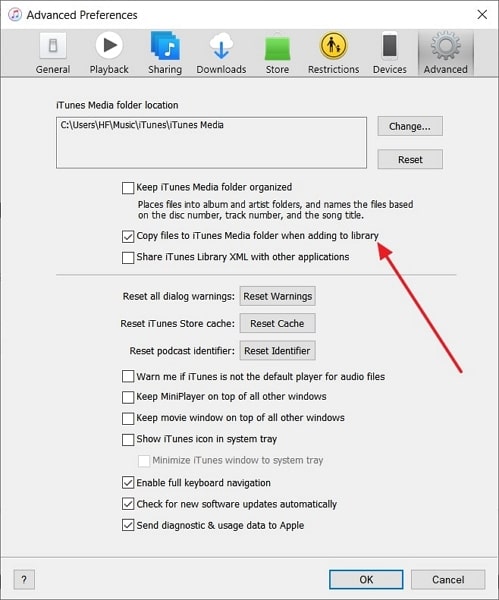
- Step 3. Now, click "File" from the top left corner, navigate to "Devices," and click "Transfer purchases from device." Then, wait a while for iTunes to complete this process, and connect your Android phone to the computer.
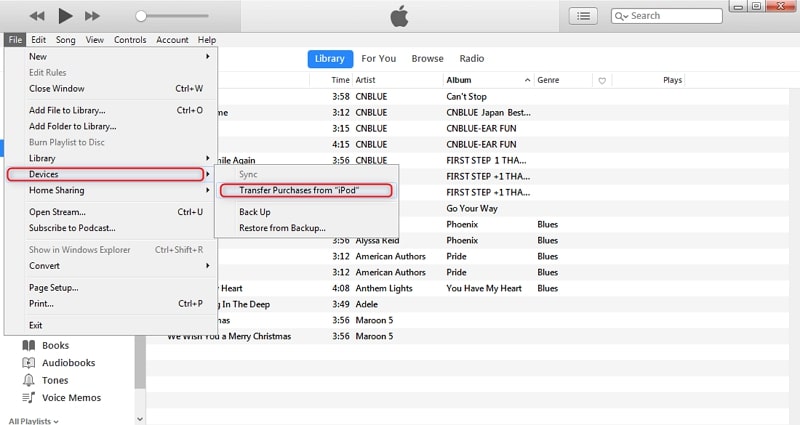
- Step 4. Next, access the iTunes Media folder on your computer. It is usually located in the "iTunes" folder within the "Music" directory, which you can access through "Users" in the C drive. Here, copy all the music files and paste them to your Android device's internal storage.
Part 2: How To Transfer Selective or Whole Music Library From iPod to Android in One-Click
Can I transfer music from an iPod to an Android phone without limits? This is a question in the minds of many iPod users. Now, it is possible with the help of the reliable tool Wondershare Dr.Fone. With it, you can transfer music from iOS devices to Android and vice versa. Below are two ways to use Dr.Fone to transfer music from your iPod to your Android device:
2.1 Wondershare Dr.Fone - Phone Manager
When you need to transfer a few music files quickly, the Phone Manager feature is the best way to go. With it, you can transfer any number of music files to Android within seconds. Wondershare Dr.Fone allows for swift drag-and-drop functionality. It enables you to efficiently move files into any desired app on your iOS device. You can use the following steps to transfer selective music from iPod to Android:
- Step 1: Set up and Execute Wondershare Dr.Fone on Your PC
To initiate the process, install the latest version of Wondershare Dr.Fone on your computer and launch it. Now connect both of your devices to the computer and select your iPod from the left sidebar. Selecting it will expand the available apps for the iPod.

- Step 2: Select and Transfer the Targeted Music Files
From the expanded menu, choose the "Music" tab. Here, choose the music you want to transfer and click "To Device." From the available choices, choose your Android device and music files will be transferred. Repeat the process to move any number of songs from iPod to Android.
2.2 Wondershare Dr.Fone - Phone Transfer
If you are transferring the whole music library from iPod to Android, the Phone Transfer feature of Wondershare Dr.Fone is recommended. It simplifies the process of moving data between phones with distinct OS, such as iOS and Android, in just one click. Its straightforward click-through process streamlines the transfer experience for users. The following are the steps needed to transfer music from iPod to Android via Dr.Fone:
- Step 1: Run Wondershare Dr.Fone and Connect Both Devices
After launching Wondershare Dr.Fone, click "Toolbox" from the left panel and select "Phone Transfer." Now, connect both iPod and Android devices to the computer. Once they are detected by Dr.Fone, ensure that they are correctly placed.

- Step 2: Assign Correct Positions and Initiate the Process
iPod will be the "Source" device, while Android will be the "Destination" device. If the devices are incorrectly placed, use "Flip" to correct them. Now, choose the music files you wish to move. After making the choice, click "Start Transfer" to commence the process.

Part 3: How To Transfer Music From iPad to Android Using Music Apps
With the rise of music streaming platforms, transferring music from one device to another has become easier than ever. You no longer have to use third-party tools or complex procedures. These music streaming services make it easier to access, move, and organize your music. The best thing about it is that these services work the same on all platforms.
It means if you switch from Android to iOS or vice versa, your music collection and playlist remain the same. When it comes to music streaming services, Spotify stands as the industry leader. If you have Spotify installed and running on your iPad, all you need to do is install the app on Android. Then log in using the same account, and you will have all your music transferred.
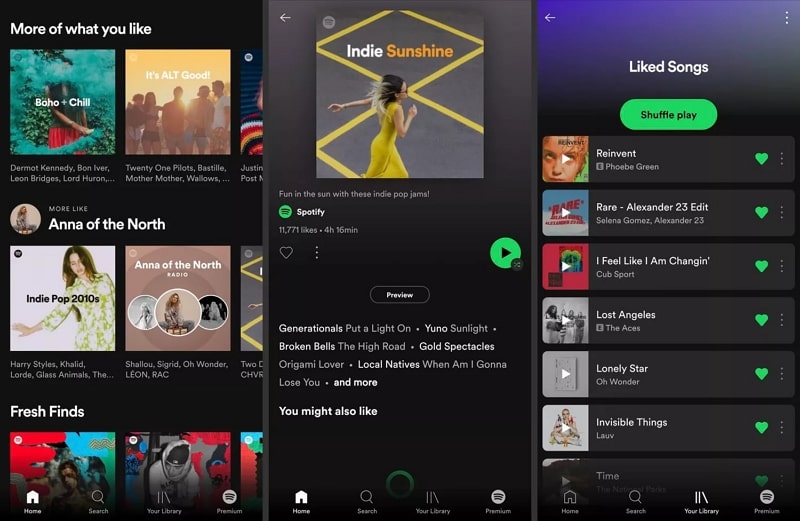
Conclusion
In conclusion, there are multiple answers to the question, can you transfer music from an iPod to a Samsung Galaxy phone? Transferring music from an iPod to an Android smartphone involves various methods. Each one caters to different preferences and situations. From using iTunes to using software like Wondershare Dr.Fone or even utilizing music streaming apps like Spotify, users have various options.
While iTunes provides a manual approach, it may need some effort, especially for non-purchased music. However, for a comprehensive solution, Wondershare Dr.Fone stands out. This software streamlines the process, allowing users to transfer their entire music library. It also lets you transfer specific songs from an iPod to an Android device.
Samsung Transfer
- Android to Samsung
- 1. Transfer Content To Galaxy
- 2. Transfer Data from Android
- 3. Transfer Huawei to Samsung
- 4. Transfer Data from LG
- 5. Transfer from Xiaomi to Samsung
- 7. Transfer Data from Pixel
- 8. Transfer Google Nexus to Samsung
- 9. Transfer Data from Motorola
- 10. Transfer Data from Sony
- iCloud to Samsung
- iOS to Samsung
- 1. Transfer Photos from iPad
- 2. Transfer Music from iPod
- 3. Switch from iPhone to Samsung
- 4. Switch from iPhone to Samsung S
- 5. Transfer from iPhone to Samsung
- 6. Transfer WhatsApp from iPhone
- 7. Transfer WhatsApp to Samsung S10
- Samsung Switch
- 1. Samsung Smart Switch Backup
- 2. Smart Switch
- 3. Samsung Switch Alternative
- 4. Samsung Smart Switch Solution
- Samsung to Android
- 1. Transfer Photo to Samsung
- 2. Transfer Everything to Samsung S8
- 3. Transfer Data from Samsung
- 4. Transfer Music to Samsung
- Samsung to iOS
- 1. Transfer Data to iPad
- 2. Transfer Photos to iPhone
- 3. Samsung to iPhone Transfer
- 4. Transfer Contacts to iPhone
- Samsung Tips
- 1. Fix Samsung Brick
- 2. Play Flash on Samsung
- 3. PC Suites for Samsung
- 4. Track Samsung Lost Phone
- 5. Top 10 Samsung Music Players
- 6. Take Screenshots on Samsung J5
- 7. Top 6 Video Calling Apps
- 8. Remove Google Account Bypass
- 9. Bypass Lock Screen Pattern
- 10. Uninstall an App from Samsung
- 11. Import Contacts to Samsung
- 12. Transfer Photos to Chromebook?
- 13. Transfer Data to Another Phone
- 14. Transfer Photos to Samsung
- ● Manage/transfer/recover data
- ● Unlock screen/activate/FRP lock
- ● Fix most iOS and Android issues
- Transfer Now Transfer Now

















Alice MJ
staff Editor