How to Copy Contacts to SIM Card on Android Device
Oct 24, 2025 • Filed to: Device Data Management • Proven solutions
Dr.Fone Basic:
Better Control for Your Phone
Manage, transfer, back up, restore, and mirror your device
Contacts on Android device can be saved to two place. One is the phone memory card, the other is SIM card. Saving contacts in sim card benefits you more than in phone memory card, especially when you get a new Android smartphone. To copy contacts to sim card, you can try Dr.Fone - Phone Manager (Android). It's an easy-to-use Android manager, empowering you to copy contacts in .vcf format from computer to SIM card. Besides, you're able to move contacts from your Android phone memory card to sim card.
Download this manager to move contacts to SIM card.

Dr.Fone - Phone Manager (Android)
One Stop Solution to Manage Your Mobile Lifestyle
- Transfer files between Android and computer, including contacts, photos, music, SMS, and more.
- Manage, export/import your music, photos, videos, contacts, SMS, Apps etc.
- Transfer iTunes to Android (vice versa).
- Manage your Android device on computer.
- Fully compatible with Android 8.0.
How to copy contacts to SIM card
The following part are the easy steps of copying contacts from the computer and from Android phone memory card to SIM card on Android. Ready? Lets' get started.
Step 1. Install and run this Android manager
At the beginning, install and run Wondershare Dr.Fone - Phone Manager (Android) on your computer, choose the "Phone Manager" functon. Connect your Android device with the computer via Android USB cable. After detecting your Android device, you can view the status of your phone on the main interface.

Step 2. Copying contacts to SIM card
Find "Information" tab in the top column. In "Contacts" category, you can see where contacts are saved. To copy contacts to SIM card, click the SIM group. All contacts saved in SIM card are shown on the right.

To copy contacts in VCF format from computer to your Android SIM card, you should click "Import">"Import contacts from computer". In the pull-down list, choose "from vCard file". Navigate to the location where the vCard files are saved. Import them.
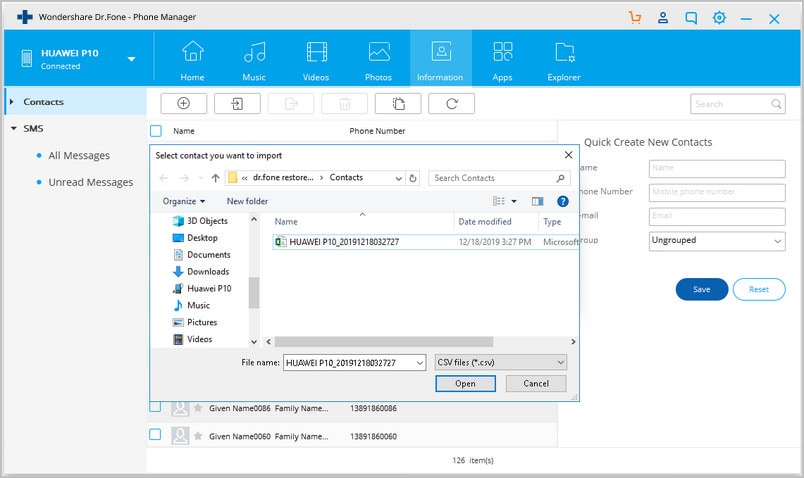
This Android manager also lets you move contacts to SIM card from the phone memory card. Click the Phone group under "Contacts" directory tree. Select the contacts that you want to move. Make a right click. When then pull-down menu pops up, choose "Group" and the SIM group. Then find a smaller group under SIM group and save the contacts. If many duplicate contacts in SIM group, you can merge them quickly by clicking "De-duplicate".
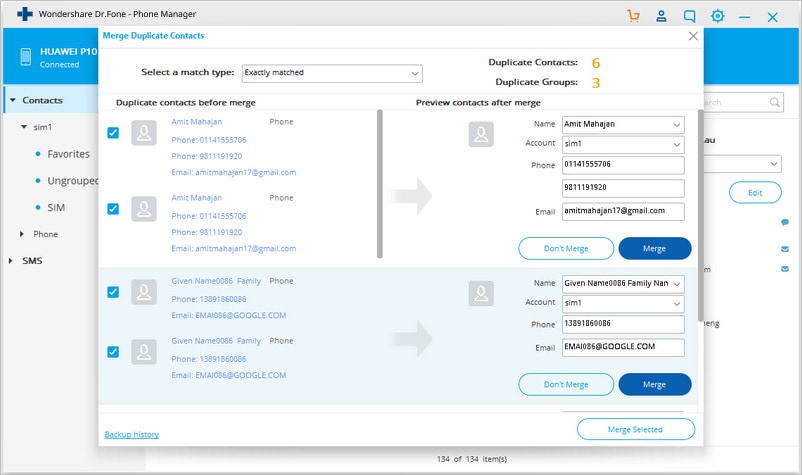
When you finish moving contacts to SIM card, you can go back the phone group and delete the contacts that you have moved.
That's all about copying contacts to SIM card on Android device. Why not download this Android manager and have a try on your own?
Dr.Fone Basic:
Better Control for Your Phone
Manage, transfer, back up, restore, and mirror your device
Phone Transfer
- Get Data from Android
- Transfer from Android to Android
- Transfer from Android to BlackBerry
- Import/Export Contacts to and from Android Phones
- Transfer Apps from Android
- Transfer from Andriod to Nokia
- Android to iOS Transfer
- Transfer from Samsung to iPhone
- Samsung to iPhone Transfer Tool
- Transfer from Sony to iPhone
- Transfer from Motorola to iPhone
- Transfer from Huawei to iPhone
- Transfer from Android to iPod
- Transfer Photos from Android to iPhone
- Transfer from Android to iPad
- Transfer videos from Android to iPad
- Get Data from Samsung
- Transfer Data to Samsung
- LG Transfer
- Mac to Android Transfer



















Bhavya Kaushik
contributor Editor