How to Transfer Photos from iPad to SD Card
Jul 12, 2024 • Filed to: Manage Device Data • Proven solutions
iPad is definitely one of the best tablets that has lots of helpful features. The device allows users to enjoy high-quality images, videos, music and other features. Since the quality of iPad camera is quite decent, lots of images are captured using the device. But over the time, the space issue may arise, when too many images are saved in iPad. In such situations, the best way will be to transfer unused photos to other sources like SD card where they can be safely stored. Moreover many times you may need to send iPad images for sharing, editing or other reasons. In such cases as well, you can transfer them from iPad to SD card. The given article below will provide the ways to transfer photos from iPad to SD card.
Part 1. Transfer Photos from iPad to SD Card Directly Through PC
One of the most simple ways to transfer photos iPad to SD card is directly transferring them to PC, and then from PC to SD card. The steps on how to accomplish the task will be introduced below.
Step 1. Connect iPad to PC
Connect iPad to computer with the USB cable. Your computer will notice you when iPad is connected.

Step 2. Import Images
As soon as the iPad is connected, the AutoPlay window will pop up. Choose the Import Pictures and Videos option in the window.
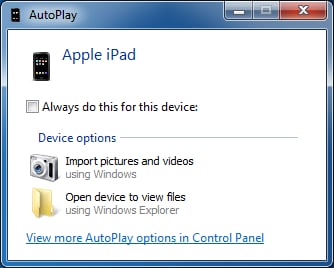
Step 3. Start Importing Images
You can click the Import button to start importing images into your computer.
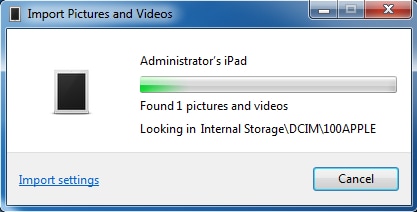
Step 4. Transfer Images to SD Card
Now you can connect your SD card to computer with the SD card reader, and choose the SD card as a target in the "Import" Settings dialog. Then the program will start transferring the photos into your SD card.


Part 2. Transfer Photos from iPad to SD Card using Dr.Fone - Phone Manager (iOS)
Another great way to transfer iPad photos to SD card is using Dr.Fone - Phone Manager (iOS). This wonderful software allows you to transfer music files, videos, photos and other data between iPad/iPhone/iPod, PC and iTunes. The steps to transfer photos from iPad to SD card using Dr.Fone - Phone Manager (iOS) will be introduced below.

Dr.Fone - Phone Manager (iOS)
Powerful Phone Transfer & Manager Software - iPad Transfer
- Transfer, manage, export/import your music, photos, videos, contacts, SMS, Apps etc.
- Backup your music, photos, videos, contacts, SMS, Apps etc. to computer and restore them easily.
- Transfer music, photos, videos, contacts, messages, etc from one smartphone to another.
- Transfer media files between iOS devices and iTunes.
- Fully compatible with iOS 7, iOS 8, iOS 9, iOS 10, iOS 11 and iPod.
How to Transfer Photos from iPad to SD Card
Step 1. Start Dr.Fone
Start Dr.Fone and choose "Phone Manager" from the primary window, then connect iPad to computer with the USB cable. Meanwhile, you should connect the SD card to PC with a card reader.

Step 2. Export iPad Photos
Choose Photos category at the top middle of the software window, and the albums will show up in the left sidebar. Choose one album and select the photos you want to transfer, then click the Export button at the top middle. In the drop-down menu, select Export to PC.
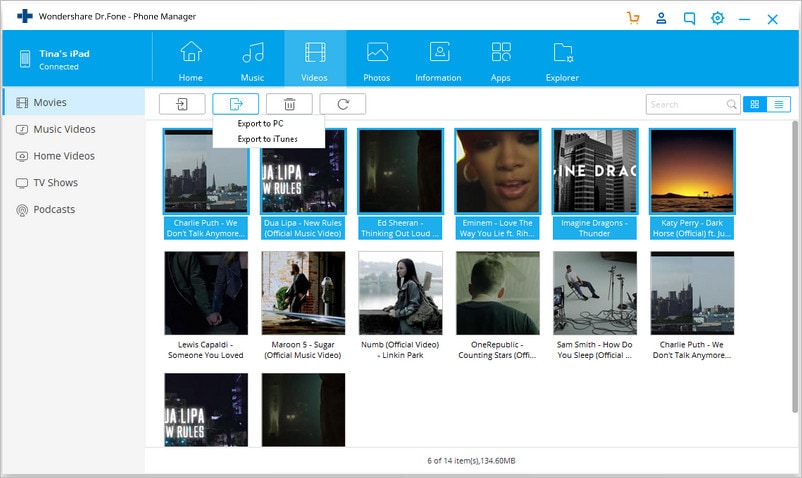
Step 3. Select SD Card as Target Folder
Select the SD card folder on your PC as the destination folder and click OK. The selected images will be transferred to SD card.
Both of the methods are helpful for transferring images from iPad to SD card, and they will bring you much convenience when you want to save the iPad photos on computer. Just check them out if you are in need.
Read More Articles of iPad Transfer:
- • How to Back up iPad Files to External Hard Drive
- • 3 Ways to Transfer Data from Old iPad to iPad Pro, iPad Air 2 or iPad Mini 3
- • The 32 iPhone and iPad Tricks You May Not Know
- • iPad Backup Extractor: How to Extract iPad Backup
- • How to Transfer Books from iPad to Computer
iPad Tips & Tricks
- Make Use of iPad
- iPad Tips and Tricks
- Smart Keyboard Folio VS. Magic Keyboard
- iPad Photo Transfer
- Transfer Music from iPad to iTunes
- Transfer Purchased Items from iPad to iTunes
- Delete iPad Duplicate Photos
- Download Music on iPad
- Use iPad as External Drive
- Transfer Data to iPad
- Transfer Photos from Computer to iPad
- Transfer MP4 to iPad
- Transfer Files from PC to iPad
- Transfer Photos from Mac to iPad
- Transfer Apps from iPad to iPad/iPhone
- Transfer Videos to iPad without iTunes
- Transfer Notes from iPhone to iPad
- Sync iPhone to iPad
- Transfer Photos from Android to iPad
- Transfer iPad Data to PC/Mac
- Transfer Photos from iPad to Mac
- Transfer Photos from iPad to PC
- Transfer Books from iPad to Computer
- Transfer Apps from iPad to Computer
- Transfer Music from iPad to Computer
- Transfer PDF from iPad to PC
- Transfer Notes from iPad to Computer
- Transfer Files from iPad to PC
- Transfer Videos from iPad to Mac
- Transfer Videos from iPad to PC
- Sync iPad to New Computer
- Transfer iPad Data to External Storage







Bhavya Kaushik
contributor Editor