
Top 10 Photo Transfer Apps for iPhone and iPad
Oct 24, 2025 • Filed to: Device Data Management • Proven solutions
Dr.Fone Basic:
Better Control for Your Phone
Manage, transfer, back up, restore, and mirror your device
Thanks to the developers, the iPad and the iPhone have wonderful cameras to take photos. These photos are memories that you always want to keep in mind. Sometimes you'd like to transfer your photos in your computer to iPad and iPhone in order to carry them at all times. To seamlessly transfer photos between your iPad and iPhone, you'll need reliable third-party tools. This article highlights the top-rated photo transfer apps for both devices, detailing their pros, cons, and usage tips. Most of them are free photo transfer apps for iPad and iPhone. Let's check them out.
Part 1. Best Photo Transfer Software for iPad and iPhone
The iPad is one of the leading tablets on the market, renowned for its outstanding features, superior sound quality, and excellent camera. However, storing numerous photos can quickly consume space and complicate data management. Using an iPad photo transfer tool to back up your photos to your PC not only frees up valuable storage but also ensures your memories are securely preserved.
Although iTunes can be used for transferring, some users are still not comfortable with its complicated process. There is no need to worry. Dr.Fone - Phone Manager (iOS) is a powerful program that enables you to transfer iPad photos within a few clicks. The software can transfer photos to iPad, transfer videos, music files, and other data between iOS devices to iTunes and PC. The software allows us to manage data as well as take back up and restore the iTunes library so that your important data won't be lost.

Dr.Fone - Phone Manager (iOS)
One-Stop Solution to Manage and Transfer iPad Photos
- Transfer, manage, export/import your music, photos, videos, contacts, SMS, Apps, etc.
- Backup your music, photos, videos, contacts, SMS, Apps, etc. to computer and restore them easily.
- Transfer music, photos, videos, contacts, messages, etc. from one smartphone to another.
- Transfer media files between iOS devices and iTunes.
- Fully compatible with iOS 7, iOS 8, iOS 9, iOS 10, iOS 11 and iPod.
Steps for iPad photo transfer to PC using Dr.Fone - Phone Manager (iOS)
Step 1. Download, install and open Dr.Fone - Phone Manager (iOS) on your PC and connect iPad
First, download and install Dr.Fone on your PC. Then, select the "Phone Manager" function. Dr.Fone installs quickly without unwanted plugins, ads, or malware, and no additional third-party apps are required on your iPad. Once installed, connect your iPad to your PC using a USB cable.

Step 2. Select the photos to transfer
Next, you need to select the photos that you want to transfer from iPad to computer. For this, under the iPad device on Dr.Fone interface, select the "Photos" option at the top of the main interface and go to one of the given photo types: Camera Roll, Photo Library, Photo Stream and Photo Shared, or the desired album under one of the phototype. Now select the photos you want to transfer.
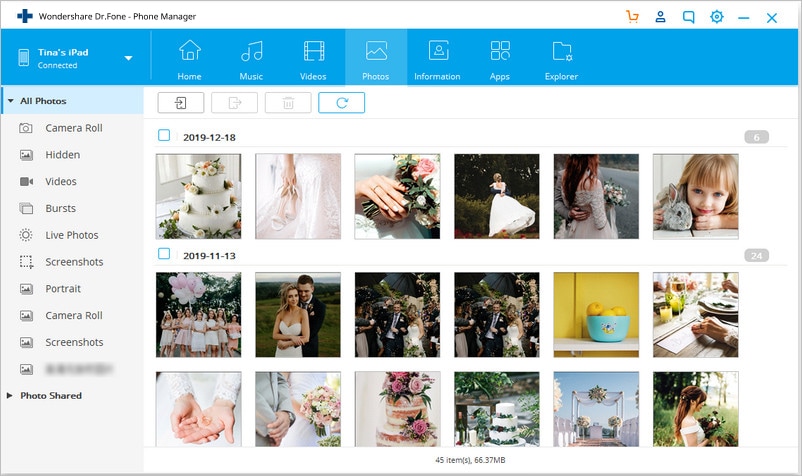
Step 3. Export the selected images to your computer
After the images are selected, click "Export" on the top menu, and from the drop-down menu, select "Export to PC" and then give the desired location and folder on your PC where you want to transfer the images. Once the destination folder is given, click OK, and the images will be transferred there.
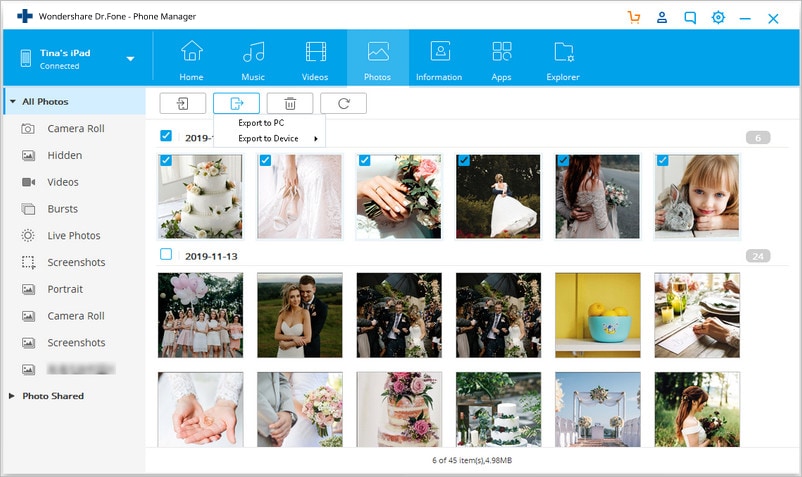
In addition, to transfer iPad photos to your PC, you can also use Dr.Fone to transfer videos, contacts, music from iPad to PC and vice versa. It also supports iPhone, iPod Shuffle, iPod Nano, iPod Classic, and iPod touch.
Part 2. Top 10 Photo Transfer Apps for iPad and iPhone
| Name | Price | Rating | size | OS requirement |
|---|---|---|---|---|
| Fotolr Photo Album | Free | 4.5/5 | 20.1MB | iOS 3.2 or later |
| Simple Transfer | Free | 5/5 | 5.5MB | iOS 5.0 or later |
| Dropbox | Free | 5/5 | 26.4MB | iOS 7.0 or later |
| WiFi Photo Transfer | Free | 5/5 | 4.1MB | iOS 4.3 or later |
| photo transfer app | $2.9 | 4.5/5 | 12.1MB | iOS 5.0 or later |
| Image Transfer | Free | 4/5 | 7.4MB | iOS 6.0 or later |
| Wireless Transfer App | $2.99 | 4/5 | 16.7MB | iOS 5.0 or later |
| Photo Transfer WiFi | Free | 4/5 | 22.2MB | iOS 8.0 or later |
| Photo Transfer Pro | $0.99 | 4/5 | 16.8MB | iOS 7.0 or later |
| PhotoSync | $2.99 | 4/5 | 36.9MB | iOS 6.0 or later |
1.Fotolr Photo Album-Photo Transfer and Manager
Fotolr is an outstanding photo transfer app for iPad and iPhone, featuring an intuitive, cable-free interface that simplifies moving photos between devices and your computer. Beyond transferring images, Fotolr allows direct sharing to social media platforms, streamlines organization by creating custom albums, and even displays photos in a calendar view with geographic tagging for enhanced management. Learn more about Fotolr Photo Album-photo transfer and manage here

2.Simple Transfer
This app is one of the top photo transfer solutions for iPad and iPhone, boasting over one million downloads. It allows you to effortlessly copy photos between your devices and your computer while preserving all metadata. With WiFi connectivity, you can transfer entire photo albums and videos from your computer to your iOS devices. The app also offers passcode protection for added security and supports unlimited file sizes. Compatible with all major operating systems, including Windows and Linux, it ensures versatile use. Note that the free version only transfers the first 50 photos, after which a paid upgrade is required. Learn more about Simple Transfer here
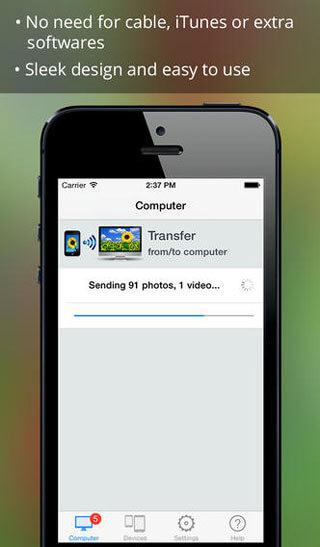
3.Dropbox
Dropbox provides a robust cloud-based solution for capturing and sharing photos on the go. Once you upload photos from your iPad or iPhone to Dropbox, you can access them seamlessly from your computer, web, or other devices. Enjoy 2GB of free cloud storage—with extra space available for a fee—and easily categorize your favorite photos for offline viewing. Learn more about Dropbox here
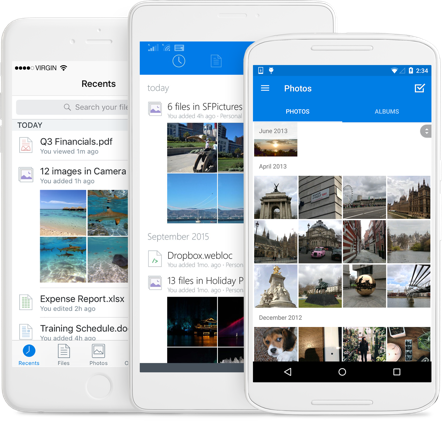
4. WiFi Photo Transfer
WiFi Photo Transfer is a wireless app designed for iPad and iPhone users, ideal for bulk transferring photos and videos. Its standout feature is the seamless preservation of photo metadata. Learn more about WiFi Photo Transfer here
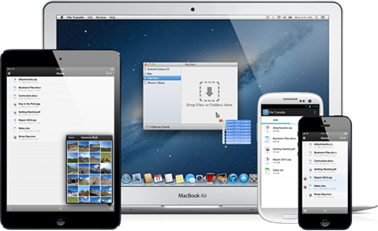
5.Photo Transfer App
The photo transfer app, as its name suggested, is mainly used to transfer photos and videos between your iPad, iPhone, PC, and Mac over WiFi. It can easily transfer every multimedia data from your phone to the computer and vice versa.
Easily transfer photos between your iPhone and iPad, as well as HD videos across all Apple devices, with this versatile tool. It preserves original photo metadata and operates in raw format without conversion, ensuring your files maintain their quality. A desktop version simplifies transfers even further, and you can also use any web browser to move photos. Learn more about photo transfer app here
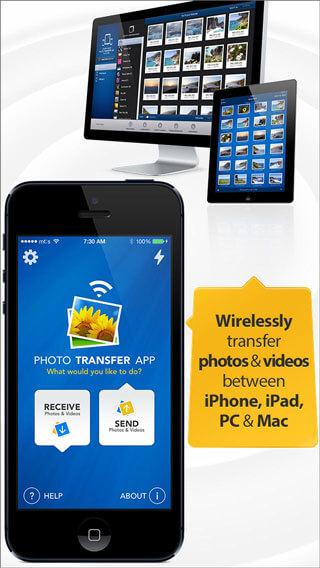
6.Image Transfer
Image Transfer enables seamless photo transfers between your iPad, iPhone, and PC via WiFi—no USB cable needed. This user-friendly and reliable tool requires only a WiFi connection, with no email registration necessary. Learn more about photo transfer app here

7. Wireless Transfer App
The Wireless Transfer App is a reliable photo transfer and backup tool for iPad and iPhone. Unlike many alternatives, it doesn't offer a free trial and is available for just $2.99. Learn more about photo transfer app here
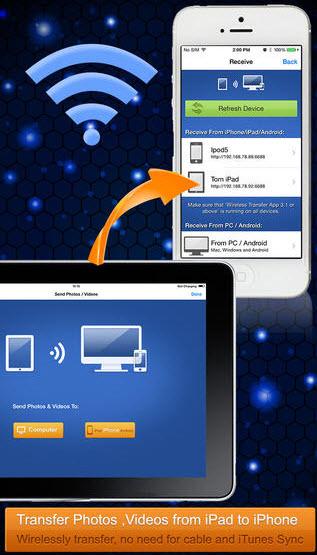
8. Photo Transfer WiFi
Photo Transfer WiFi offers an efficient and easy way to transfer photos to your iPad or iPhone. With a top 10 performance ranking in 55 countries, this app is a highly recommended choice for hassle-free photo sharing. Learn more about photo transfer app here
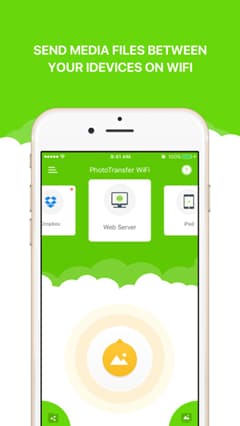
9. Photo Transfer Pro
Photo Transfer Pro lets you effortlessly transfer photos between your iPad, iPhone, and computers. Access your media via any web browser when all devices are connected to the same network for seamless sharing. Learn more about photo transfer app here

10. PhotoSync
PhotoSync is an excellent solution for sharing and transferring photos to your iPad and iPhone. It also offers robust photo backup capabilities, making it both easy and efficient to use. This smart, user-friendly app is available for just $2.99. Learn more about photo transfer app here
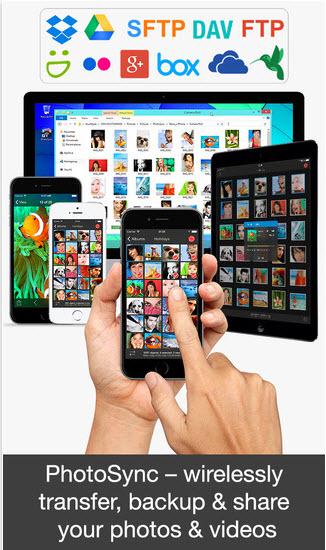
Conclusion
This article reviews top-rated photo transfer apps for both iPad and iPhone, detailing their pros, cons, and usage tips to simplify your photo migration process. Best of all, most of these apps are free. Let's explore your options!
Dr.Fone Basic:
Better Control for Your Phone
Manage, transfer, back up, restore, and mirror your device
iPad Tips
- iPad Manage
- 1. Download Movies on iPad
- 2. Download Music on iPad
- 3. Delete Duplicate Photos on iPad
- 4. Use iPad as An External Hard Drive
- 5. Delete Device Management on iPad
- 6. iPad Remote Management Software
- 7. Send Text Messages from iPad
- 8. Download WhatsApp on iPad
- 9. Change Weather Location on iPad
- iPad Backup
- 1. Ways to Restore iPad Without iTunes
- 2. Restore iPhone from iPad Backup
- 3. Backup iPhone/iPad in DFU Mode
- iPad Erase
- 1. Clear iPad data effectively
- 2. Delete Bookmarks on iPhone/iPad
- 3. Delete Browsing History on iPad
- 4. Ways to Delete Movies from iPad
- 5. Clear Cookies on iPad
- 6. Permanently Delete Emails from iPad
- 7. Wipe your iPad and Erase Everything
- 8. Clear System Data on iPad Storage
- iPad Mirror
- 1. Screen Recorders for iPad
- 2. Mirror iPad to Fire TV Stick
- 3. Screen Share Mac to iPad
- 4. Screen Mirror iPad Display
- 5. Share iPad Screen with PC
- 6. Screen Mirroring iPhone to iPad
- 7. iPad Mirror to PC without Lagging
- 8. Mirror iPad to Mac without Lagging
- iPad Recover
- 1. Recover Deleted Files on iPad
- 2. Recover Data from Broken iPad
- 3. Recover Deleted Safari Bookmarks
- 4. Recover Deleted Notes from iPad
- iPad Reset
- 1. Hard Reset/Factory Reset iPad 2
- 2. Reset iPad Air / Air 2
- 3. 5 Tactics to Reset Your iPad Mini
- 4. Factory Reset Your iPad Air/Pro
- 5. Factory Reset Your iPad 2023
- 6. Reset iPad, iPad Pro, and iPad Mini
- 7. Reset iPad Network Settings
- 8. Factory Reset iPad without Password
- iPad Tricks
- 1. Block People in Facebook on iPad
- 2. 25+ Cool Tips and Tricks on iPad
- 3. Play PC Games on iPad
- 4. Detect Spyware on iPhone
- 5. iPad Mini Jelly Scroll Issue
- 6. Fix Apple Keyboard Trackpad
- 7. iCloud Unlock without Passcode
- 8. Restore iPad from DFU Mode
- 9. Bypass Activation Lock on iPad
- 10. Photo Transfer Apps for iPad
- 11. Remove MDM from iPad Like a Pro
- 12. Reset iPad without Password
- ● Manage/transfer/recover data
- ● Unlock screen/activate/FRP lock
- ● Fix most iOS and Android issues
- Manage Now Manage Now Manage Now Manage Now



















Daisy Raines
staff Editor