3 Methods for Download Music on iPad with/without iTunes
Oct 24, 2025 • Filed to: Device Data Management • Proven solutions
Dr.Fone Basic:
Better Control for Your Phone
Manage, transfer, back up, restore, and mirror your device
Do you enjoy listening to music? I am sure that if you have an iPad then you must be listening to music with your iPad. The ease of use along with the quality of music on the iPad just lifts the mood. A huge large screen with portability, combined with all the qualities of the Smartphone makes iPad your wonderful partner in entertainment. The only thing that creates a lag in your otherwise joyous experience is the syncing of all your files from the iPad to your computer and vice versa. Today we will discuss some of the procedures on how to download music on the iPad, and you can make the syncing process easy and fun for you.
Part 1: Download music on iPad with iTunes
iTunes is the official companion app for all the Apple devices and so it makes sense that you can use iTunes to carry out a lot of tasks. One of the core features is to handle the music list in your Apple devices as well as on your computer. So, you can say that iTunes serves as the hub to handle your music requirement. With a huge user base and the ability to curate content based on personal preference iTunes makes it easy for you to search for music and listen to your favorite artist.
To download music to iPad you just simply need to either purchase the song from iTunes or you can get the copy from some external source. Getting the content from the internet is seamless. The problem arises when you have to manually arrange the stuff. Fortunately, Apple provides iCloud storage which makes it easy to sync the content between computer iTunes and your iPad. So you don’t have to worry about how to download songs on the iPad. But, with iCloud, you lose the power to choose. All the songs will be auto-synced. To overcome this, let us see how to download songs on the iPad manually (In short, you can download music to the iPad of your choice.
- Step 1: Connect iPad to your computer
- Step 2: Open iTunes.
- Step 3: Choose the music that you want to sync to your iPad from your iTunes library
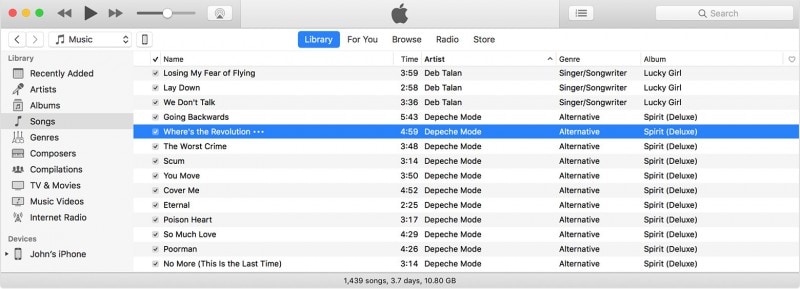
- Step 4: Look for your device on the left panel and drag the selected item to your device
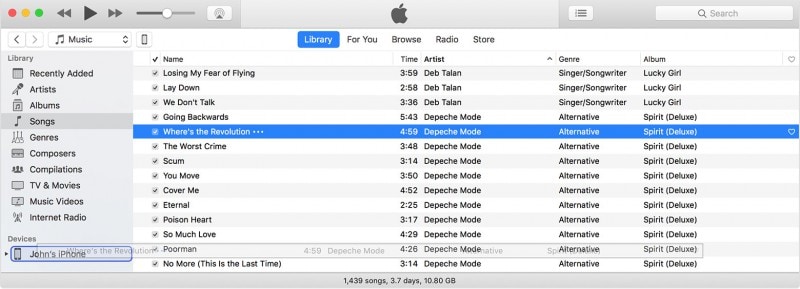
Part 2: Download music on iPad without iTunes
Having a working understanding of how to download songs on iPad using iTunes, you must have noticed the problem with this method. iTunes does not allow you to download music from the outside source directly. It does but the process is not that smooth. Also, the process lags a bit if your system is not equipped with the latest instruments. To overcome such a nuisance there are other ways to download music to the iPad. One of the best app available in the market is Dr.Fone - Phone Manager (iOS) by Wondershare. Dr.Fone is one of the leading mobile specialist application that makes it easy for users to connect and transfer data from computer to iPad and vice versa. Here are some of the salient features of the Dr.Fone.

Dr.Fone - Phone Manager (iOS)
Transfer Music to iPhone/iPad/iPod without iTunes
- Transfer, manage, export/import your music, photos, videos, contacts, SMS, Apps, etc.
- Backup your music, photos, videos, contacts, SMS, Apps, etc. to computer and restore them easily.
- Transfer music, photos, videos, contacts, messages, etc from one smartphone to another.
- Transfer media files between iOS devices and iTunes.
- Fully compatible with iOS 7, iOS 8, iOS 9, iOS 10, iOS 11, iOS 12, iOS 13 and iPod.
Now let's see how to download music on iPad using Dr.Fone
Step 1: Download Dr.Fone and install it on your computer. Open Dr.Fone and click "Phone Manager".

Step 2: Connect your iPad to the computer. Once it's connected, it will show like below.

Step 3: Visit the Music tab. Then it will display all music on your iPad.
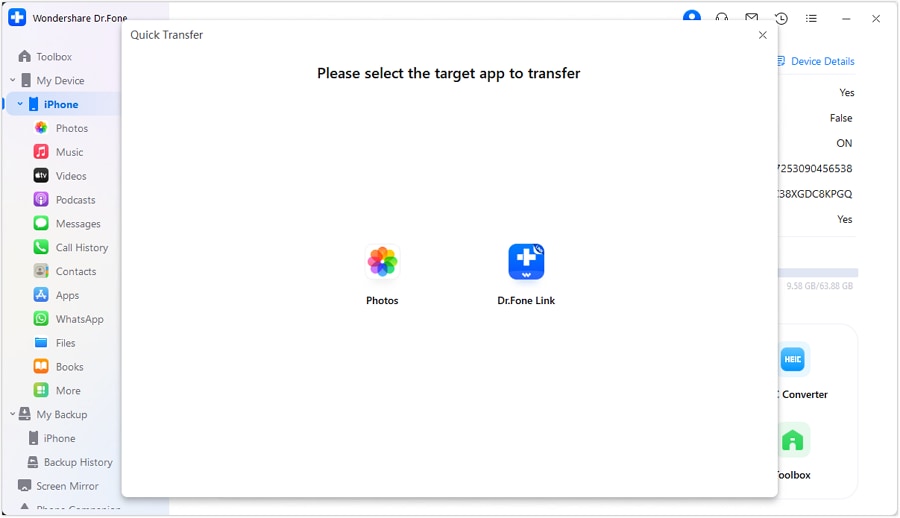
Step 4: Click on the Add button to Add File or Add Folder to import music to the iPad from the computer.

Alternatively, you can also transfer iTunes music to the iPad using Dr.Fone - Phone Manager (iOS). On the device connection window, click on Transfer iTunes Media to Device.

After that select Transfer option and Soon it will transfer files to iPad
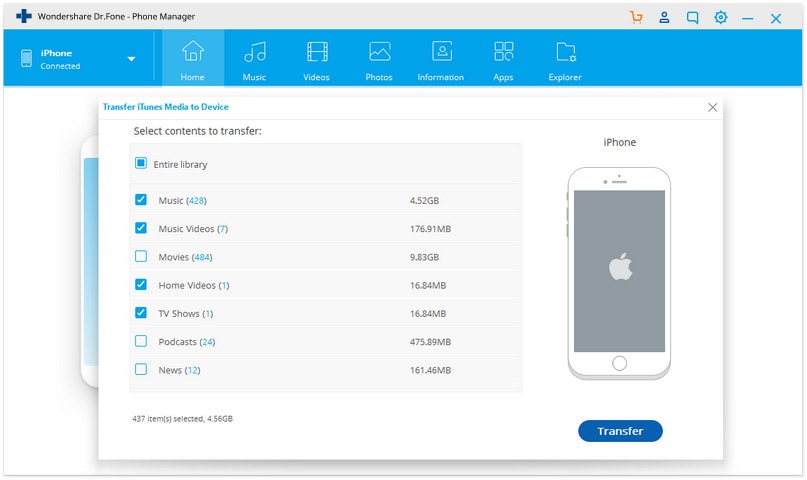
Part 3: Top 5 Apps to download music on iPad
There are other options available in the market and should you feel like exploring the ocean then you can start with these top 5 apps to download music on iPad.
1. iMusic: It is a freeware software that allows you to download video and music from various websites. It makes it handy to access all your music in one place and listen to it using the same app. What’s more, it acts as a great interface to transfer your favorite music to the iPad. You can arrange the music according to artist or genre type. You can edit all the music files on the go.
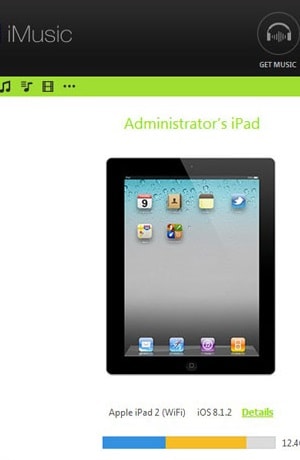
2. Spotify music: By far, the most famous app among the user. Spotify has been taking over the world with music obsessions. Thanks to its user-friendly interface, and personalized music list, users find the app extremely entertaining. The app lets you listen to an endless number of songs and create your playlist. The app can be used on an iPad without any problem. With just a few amounts you can subscribe to its premium feature which provides several advantages including the ability to download music to the iPad and carry the music offline.
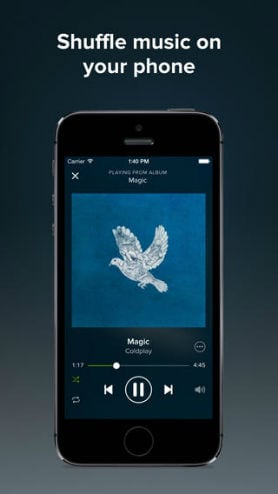
3. SoundCloud Downloader Pro: Soundcloud has one of the largest respiratory of music. It indexes music both from celebrities as well as from rising stars. If you have a knack for music then you can also upload your songs. As far as the music download is concerned the pro version of Soundcloud allows you to keep the music offline for as long as you wish. Further, its large database ensures that get exposure to various genre of songs.
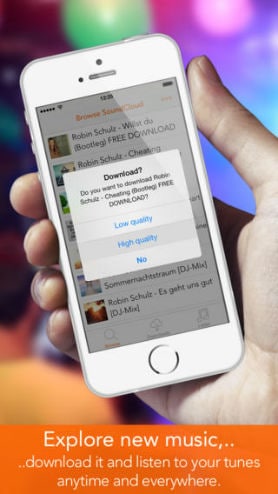
4. Beats Music: Beats music is one of the rising stars in the music streaming app. With a music file base of over 20 million, the beats music lets its user download the music to the iPad without any difficulty. The app lets you enjoy music from all kinds of genres. The interface has an interesting concept and can be fun for users who want to try a new and interesting interface.
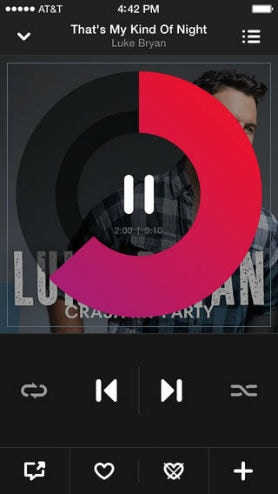
5. iDownloader: Your all-in-one downloader for iOS devices. iDownloader provides a full fletched feature. It not only acts as a downloader, but it also acts as a music player, video player, photo viewer, and many more. It provides a single suite of tools to manage all of your multimedia files in a single go. The app is free to use and it allows you to download music to the iPad free of cost.

Listening to music on the iPad has never been this easy. With loads of applications available in the market, you can use each one of them and choose which app you will use to download music to the iPad. Or, you can just go through the recommended app Dr.Fone and save yourself from the hassles of trying endless amounts of unwanted apps. So enjoy your music on the iPad and do not forget to say thanks to the article.
Dr.Fone Basic:
Better Control for Your Phone
Manage, transfer, back up, restore, and mirror your device
iPad Tips
- iPad Manage
- 1. Download Movies on iPad
- 2. Download Music on iPad
- 3. Delete Duplicate Photos on iPad
- 4. Use iPad as An External Hard Drive
- 5. Delete Device Management on iPad
- 6. iPad Remote Management Software
- 7. Send Text Messages from iPad
- 8. Download WhatsApp on iPad
- 9. Change Weather Location on iPad
- iPad Backup
- 1. Ways to Restore iPad Without iTunes
- 2. Restore iPhone from iPad Backup
- 3. Backup iPhone/iPad in DFU Mode
- iPad Erase
- 1. Clear iPad data effectively
- 2. Delete Bookmarks on iPhone/iPad
- 3. Delete Browsing History on iPad
- 4. Ways to Delete Movies from iPad
- 5. Clear Cookies on iPad
- 6. Permanently Delete Emails from iPad
- 7. Wipe your iPad and Erase Everything
- 8. Clear System Data on iPad Storage
- iPad Mirror
- 1. Screen Recorders for iPad
- 2. Mirror iPad to Fire TV Stick
- 3. Screen Share Mac to iPad
- 4. Screen Mirror iPad Display
- 5. Share iPad Screen with PC
- 6. Screen Mirroring iPhone to iPad
- 7. iPad Mirror to PC without Lagging
- 8. Mirror iPad to Mac without Lagging
- iPad Recover
- 1. Recover Deleted Files on iPad
- 2. Recover Data from Broken iPad
- 3. Recover Deleted Safari Bookmarks
- 4. Recover Deleted Notes from iPad
- iPad Reset
- 1. Hard Reset/Factory Reset iPad 2
- 2. Reset iPad Air / Air 2
- 3. 5 Tactics to Reset Your iPad Mini
- 4. Factory Reset Your iPad Air/Pro
- 5. Factory Reset Your iPad 2023
- 6. Reset iPad, iPad Pro, and iPad Mini
- 7. Reset iPad Network Settings
- 8. Factory Reset iPad without Password
- iPad Tricks
- 1. Block People in Facebook on iPad
- 2. 25+ Cool Tips and Tricks on iPad
- 3. Play PC Games on iPad
- 4. Detect Spyware on iPhone
- 5. iPad Mini Jelly Scroll Issue
- 6. Fix Apple Keyboard Trackpad
- 7. iCloud Unlock without Passcode
- 8. Restore iPad from DFU Mode
- 9. Bypass Activation Lock on iPad
- 10. Photo Transfer Apps for iPad
- 11. Remove MDM from iPad Like a Pro
- 12. Reset iPad without Password
- ● Manage/transfer/recover data
- ● Unlock screen/activate/FRP lock
- ● Fix most iOS and Android issues
- Manage Now Manage Now Manage Now Manage Now



















Daisy Raines
staff Editor