
How to Put Music on an iPod Classic (Without iTunes or With It)
Oct 24, 2025 • Filed to: Device Data Management • Proven solutions
Dr.Fone Basic:
Better Control for Your Phone
Manage, transfer, back up, restore, and mirror your device
Many iPod Classic users hit the same roadblock: music on their computer or streaming library, but no clear way to transfer it, especially with iTunes being outdated. Sync errors, file issues, and clunky software make it harder. Yet the iPod Classic remains popular for its huge storage and offline listening.
So, how do you load it with songs in 2025? This article explores how to put music on an iPod Classic, including simple, modern methods that don’t involve iTunes. From third-party tools to cloud workarounds, we’ll break down step-by-step solutions that get your iPod playing exactly what you want, without the headache.
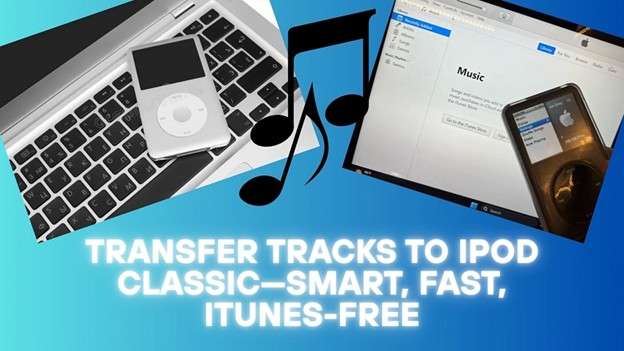
iTunes isn't the go-to app anymore. It runs slowly, freezes, and feels years out of date. Thankfully, there are smarter, easier tools in 2025 that make syncing music quick and smooth. Below, we’ll explore how to put music on an iPod Classic without iTunes using three easy alternatives.
Method 1. Add Music to iPod Without iTunes
Still wondering how to put songs onto your iPod Classic without iTunes? Running random apps on Google eats time and may even ruin your files. A safer, proven choice is Wondershare Dr.Fone, straightforward software built to move music and videos to every iPod model, from Classic to Shuffle, Nano, and Touch.

Wondershare Dr.Fone
Transfer Music from Computer to iPod/iPhone/iPad without iTunes
- Transfer, manage, export/import your music, photos, videos, contacts, SMS, Apps, etc.
- Back up your music, photos, videos, contacts, SMS, Apps, etc., to the computer and restore them easily.
- Transfer music, photos, videos, contacts, messages, etc., from one smartphone to another.
- Transfer media files between iOS devices and iTunes.
- Fully compatible with the newest iOS system.
Here’s how it works:
Step 1: Set Up Dr.Fone on Your Computer
Download Dr.Fone according to your computer’s operating system. Plug your iPod Classic into a USB port on your computer. Almost right away, Dr.Fone spots the player and shows its info on the main screen.

Step 2: Choose the Right Transfer Option
In the next window, click "Export iTunes Media to Device". This feature allows you to copy songs from your existing iTunes library straight to your iPod without syncing errors.
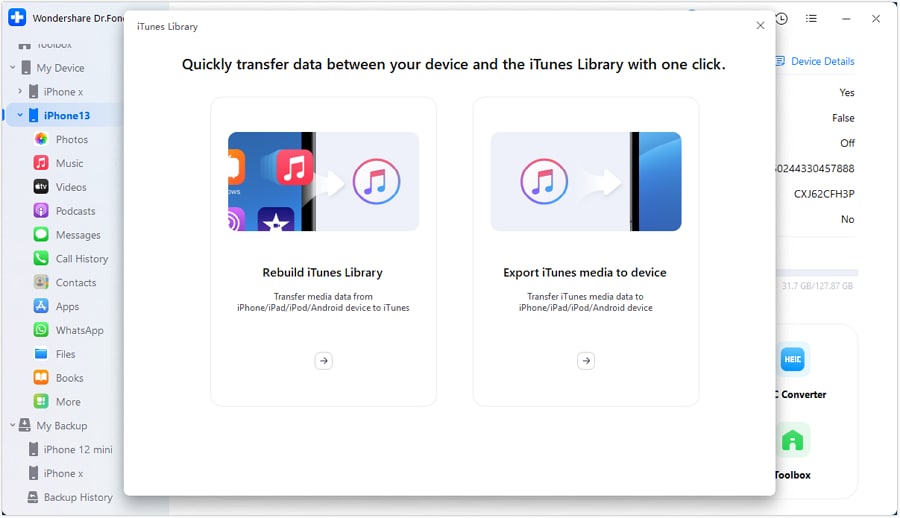
Step 3: Move Your MP3s to iPod Instantly
If you’ve already saved your music in MP3 format, simply hit Transfer. All selected tracks will be added to your iPod Classic quickly, with no data loss or format issues.
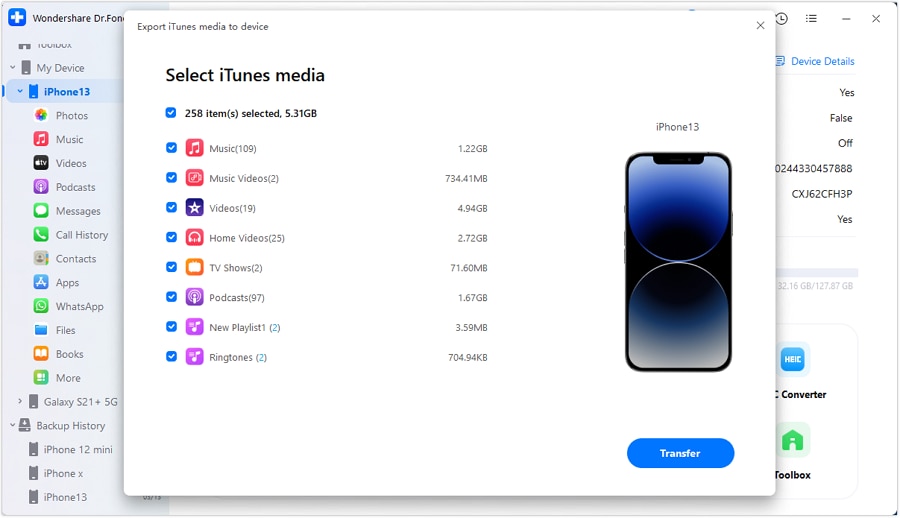
4,624,541 people have downloaded it
Method 2. Put Music on iPod with Cloud Services
An online storage service like Dropbox lets you add music onto an iPod Classic without iTunes. All you need is Wi-Fi and a couple of quick taps. You drop your MP3 files into the cloud, and they just hang there until your laptop and iPod grab a copy.
Log in to the same account on both devices and keep your free storage within the restriction so the music travels without delay and everything stays operating.
Step-by-step process:
Step 1: Install the Dropbox app on both your iPod (at least) and your computer.
Step 2: Enter using the same Dropbox account on both devices.
Step 3: From your PC, upload your musical files to Dropbox.
- Click "Upload files" on the desktop app, then select your tracks.
- Visit Dropbox.com and straight upload them on a browser.
Step 4: Open the Dropbox app on your iPod. Find your uploaded tunes. Either download them for offline playback or stream them.
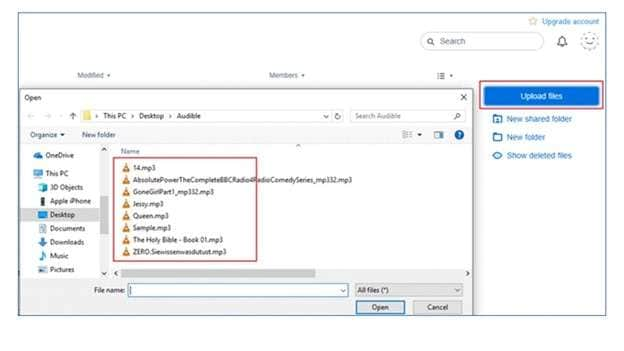
Method 3: How to Add Music to an iPod without iTunes on a Computer
With the proper tools, adding music to an iPod without iTunes on a computer is easy. Skip the sync errors; these apps offer direct, hassle-free transfers.
DoubleTwist
Designed for perfect media transfers, DoubleTwist is a desktop tool. It's conducive if you're looking at how to add music on iPod Classic without iTunes. From your computer to your iPod Classic, you may sync playlists and tunes straight using its simple interface.
Step 1: Access DoubleTwist
Get the program downloaded and installed by visiting the official DoubleTwist website. Once installed, open the app.
Step 2: Link your iPod Classic
Your iPod can be hooked to the computer via a USB cable. Once a device is turned on, DoubleTwist will automatically identify it.
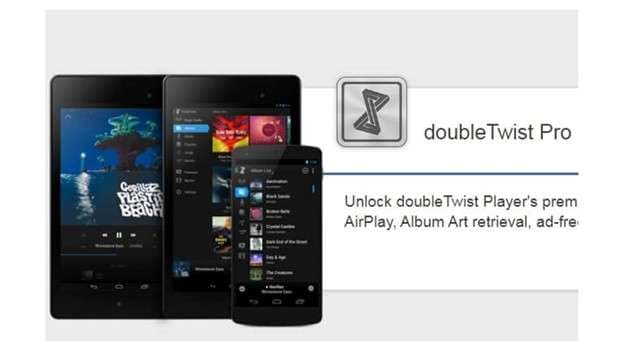
Step 3: Choose the music tab.
See your playlists and media files by navigating to the main menu and clicking on Music.
Step 4: Choose and sync music.
Choose the playlists or songs you wish to copy. Click Sync to start duplicating files to your iPod Classic.
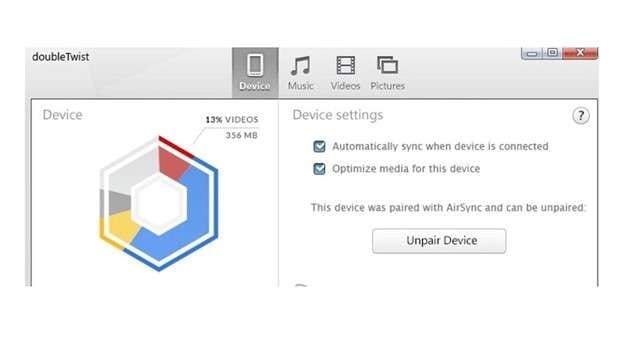
MediaMonkey
MediaMonkey is a strong media organizer made by Ventis Media. It runs on Android, iOS, and Windows, and comes in both free and paid editions. The app is a lifesaver for anyone trying to add songs to an iPod Classic without needing to use iTunes. Thanks to its smart tag tools and automatic folder sorting, you can keep full command of your music collection.
Step 1: Launch MediaMonkey and Connect Your iPod
Install MediaMonkey on your PC and open it. Connect your iPod Classic via USB. Your device will appear in the MediaMonkey tree on the left panel.
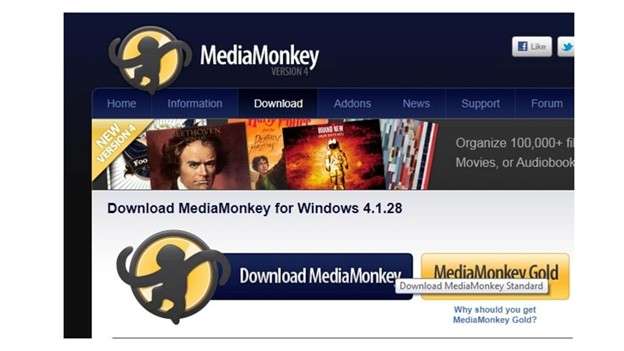
Step 2: Select the Music Files
From MediaMonkey, directly search your PC folders. Decide on the music files or folders you wish to put on your iPod.
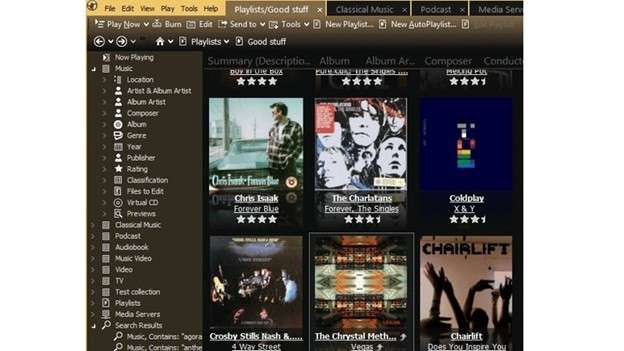
Step 3: Sync Metadata Using Tag Management
Go to the top menu bar and click: Tools > Advanced Tag Management > Synchronize Tags. This updates the media information to match your iPod's database.
Step 4: File organization and transfer.
Choose a file, then do a right-click to pick Auto-Organize Files. Next, turn on the "Copy files to a new destination based on file tags." Choose the destination folder on your iPod.
Step 5: Start the Transfer
Click OK to begin the file transfer. MediaMonkey will copy your selected tracks, organizing them based on your chosen tag structure.
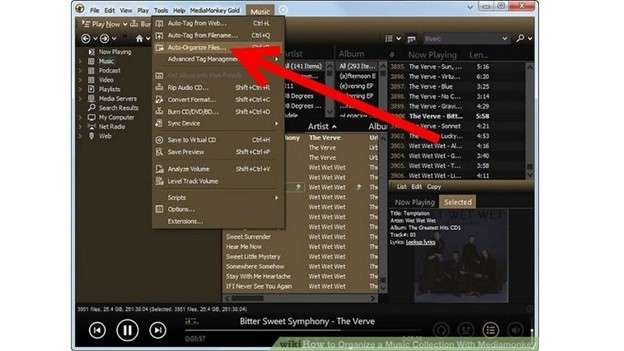
Comparison: Best Tools to Transfer Music to iPod Classic Without iTunes
|
Tool |
Key Features |
Pros |
Cons |
| Dr.Fone - Phone Manager (iOS) | Advanced media transfer tool designed for Apple devices, including iPod Classic. Supports music, photos, videos, and more. Offers full control over manual file transfers. | - Full compatibility with iPod Classic and other iPods - Converts unsupported formats automatically - Clean UI with drag-and-drop feature - Also works with iPhone and iPad |
- Requires installation - Paid license needed for full features - No wireless sync option |
| DoubleTwist | Multimedia sync application originally built for Android, later extended to support limited Apple devices. Enables playlist and music transfers. | - Lightweight and beginner-friendly - Simple playlist-based sync - Wireless sync (AirSync) available for Android |
- Partial support for iPod Classic only - May not detect older iPods consistently - Limited metadata handling |
| MediaMonkey | Full-featured music manager with auto-tagging, playlist creation, and advanced syncing. Supports large libraries and custom folder rules. | - Supports iPod Classic and other legacy Apple devices - Syncs playlists, album art, and tag info - Auto-organize and rename files based on metadata |
- The interface can be complex for new users - Setup time is longer - Wireless sync is not available - Best suited for Windows users |
Key Takeaways:
- Dr.Fone is ideal for users looking for a modern, stable tool with wide device support and automation for formats.
- DoubleTwist works best for simple sync needs but has limited effectiveness with older iPods like the Classic.
- MediaMonkey is excellent for power users handling large libraries with specific organization preferences.
Method 4: How to Put Songs on an iPod Classic Using iTunes
Many consumers avoid iTunes as syncing on the iPod can wipe out already existing data on it. Still a good choice, though, especially if you're working with a fresh device or manual sync is enabled, is how to put songs on iPod Classic using iTunes. Disabling auto-sync will let you safely control your music without losing data.
Here’s how to transfer songs manually:
Step 1: Connect your iPod Classic to your computer.
Plug in your iPod with a USB cable. iTunes should open on its own initiative. Should not start it by hand.
Step 2: Access device settings.
Click the iTunes iPod icon. Proceed then to Settings > Summary on the left-hand column.
Step 3: Enable manual sync.
Move to the part on Options by scrolling. Click Apply to save this setting; tick the box for "Manually manage music and videos".
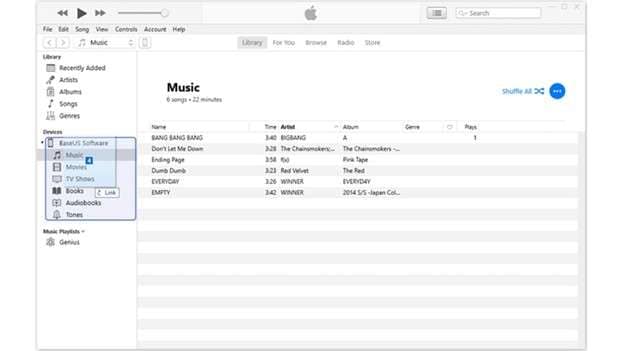
Step 4: Manually add music.
See Devices > Music on iTunes. Search your music files with File Explorer or Finder. Drop your chosen tunes into the iTunes window or onto the iPod shown on the sidebar.
Conclusion:
Even in 2025, the iPod Classic remains a reliable music player, if you know how to load it. This guide outlines multiple methods for syncing tracks, with or without iTunes. You explored how to put music on an iPod Classic through third-party apps like Dr.Fone, cloud options like Dropbox, and even legacy tools like iTunes itself.
Though every approach has advantages, only a few really balance speed, file compatibility, and simplicity. Driven by reliability, simplicity, and iPod-specific design, Dr. Fone makes the music transfer procedure noticeably easier. Managing your library doesn't have to be complicated or dependent on antiquated technologies, whatever path you choose.
4,624,541 people have downloaded it
Dr.Fone Basic:
Better Control for Your Phone
Manage, transfer, back up, restore, and mirror your device
iPod Tips
- iPod Erase
- 1. Clear Data from iPod-Full Guide
- 2. Add Music to iPod Classic
- 3. Delete Duplicate Songs on iPod
- 4. Delete Songs from iPod Nano
- 5. Reset iPod Touch
- iPod Recover
- iPod Transfer
- 1. Transfer Photos to iPod Touch
- 2. Transfer Music to Hard Drive
- 3. Put music on iPod shuffle
- 4. Transfer MP3 to iPod
- 5. Transfer Music to iTunes
- 6. Get Free Music for iPod Touch
- 7. Transfer Music from iMac to iPod
- 8. Add Videos to iPod nano
- 9. Transfer Music from iPhone to iPod
- iPod Unlock
- 1. Recover Data before Unlocking iPod
- 2. iPod is Disabled Connect to iTunes
- 3. Unlock iPod Touch without iTunes
- iPod Manage
- 1. Screen Record on iPod
- 2. Download Music to iPod
- 3. Download WhatsApp on iPod
- 4. Delete Songs from iPod Classic
- 5. Edit Playlist on iPod
- 6. Get Music Off iPod with iTunes
- 7. Put Podcast on iPod
- 8. Factory Reset iPod without iTunes
- 9. Extract Music from iPod to iTunes
- iPod Problems
- 1. Backup iPod in DFU Mode
- 2. Restore iPod from DFU mode
- 3. Fix Stuck in Disk Mode Error
- 4. Using DFU Mode on iPod Touch
- 5. Fix iPod is Frozen
- 6. Fix iPod Touch won't Charge
- 7. Fix iPod Stuck on the Apple Logo
- 8. Fixes for iPod Won't Turn on
- 9. Resolve iPod Not Showing Up
- 10. Fix iPod Stuck in Recovery Mode
- 10. Fix iPod Not Syncing Files



















Daisy Raines
staff Editor