How to Transfer Books from iPad to Computer
Oct 24, 2025 • Filed to: Device Data Management • Proven solutions
Dr.Fone Basic:
Better Control for Your Phone
Manage, transfer, back up, restore, and mirror your device
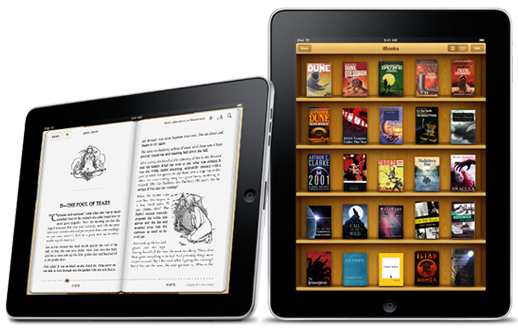
No matter you are the new users of the iPad or the fans, you may find it a bit tricky to transfer files or documents from your iPad to your computers. But with the step-by-step information provided in this article about how to transfer books from iPad to computer, you will have a chance to transfer books to your computer without stress. You can do this through iTunes, email as well as a third-party application. Therefore, if you want to transfer any ebooks from the iPad to your computer for a backup, it is helpful for you to continue this post. Let’s start with the details!
- Solution 1. Transfer Books from iPad to computer with iTunes
- Solution 2. Transfer Books from iPad to Computer by Emails
- Solution 3. Transfer Books from iPad to Computer using Third-Party Apps

Dr.Fone - Phone Manager (iOS)
Transfer Files from PC to iPhone/iPad/iPod without iTunes
- Transfer, manage, export/import your music, photos, videos, contacts, SMS, Apps, etc.
- Backup your music, photos, videos, contacts, SMS, Apps, etc. to computer and restore them easily.
- Transfer music, photos, videos, contacts, messages, etc from one smartphone to another.
- Transfer media files between iOS devices and iTunes.
- Fully compatible with iOS 7 to iOS 13 and iPod.
Solution 1. Transfer Books from iPad to Computer with iTunes
To free up more space on your iPad where you can store more important documents relating to your business and others, you may want to learn how to transfer books from iPad to a computer. If you have bought books in iTunes Store, you can take advantage of the” Transfer Purchases” function of iTunes to get the work done. Keep following the guide you will know how to do this.
Step 1 Connect iPad to a computer with the USB cable, and iTunes will start automatically. If not, you can manually start it on your computer.
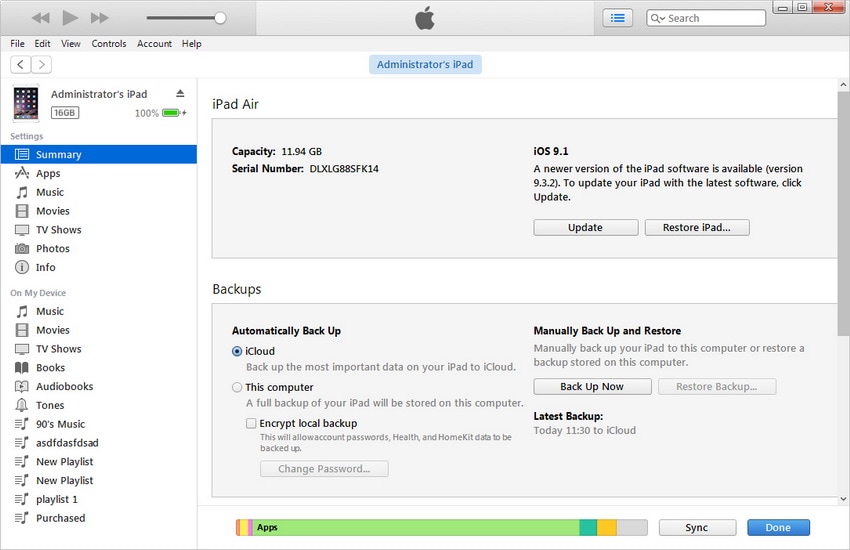
Step 2 Select the targeted tab of Transfer Purchases as shown in the image below to transfer all the purchased files from iPad to iTunes Library, including the eBooks.

Solution 2. Transfer Books from iPad to Computer by Email
When it comes to transferring books from iPad to computer, iTunes may help you to get the work done. However, another helpful way is using email to transfer eBooks from iPad to computer. Though the iPad is a great tablet, it has the limit from the operating system which doesn't provide the function of direct copy-paste, so the following guide will tell you the process of using email to transfer books from iPad to computer.
Step 1 Go to the iBooks app and select the eBook you want to transfer. Then open the catalog page of the book.

Step 2 Tap the "Share" icon at the upper left corner of the iPad interface and click the button of "Mail" in the pop-up menu.

Step 3 Type your own email in the address bar and hit the Send button to start sending the ebook to your own email.

When the whole process finishes, you will get the books in your mailbox. All you need to do is downloading the book from the attachment, and save the books in your local hard drive or your computer.
Solution 3. Transfer Books from iPad to Computer Using Third-Party Apps
Here we have listed the top 5 apps to transfer books from iPad to computer, which may provide you some helps when you are about to transfer books from iPad to computer.
1. iMobile AnyTrans
This is one of the apps designed for easy file transfer from iPad to computer. It is designed to support the easy transfer of about 20 different iOS files and documents from iPad toa computer. You can transfer eBooks and other documents, files, photos, music, text messages, calendar, movies. The first thing you need to do when you want to transfer books from iPad to computer with iMobile AnyTrans is to install the app into your computer and connect your iPad to your computer. Next, you would need to wait for loading the content of your iPad and click the book you want to transfer to the computer and it will be transferred without extra time.
Pros
- Available to transfer more than 20 different kinds of iOS contents from iPad to computer
- The speed of transferring is faster than another app
- Easy and simple to use
- Compatible with all iPad models including the latest iPad
- Designed with an attractive and functional interface
Cons
- Requires an internet connection.
- Difficult to manage audios and videos.
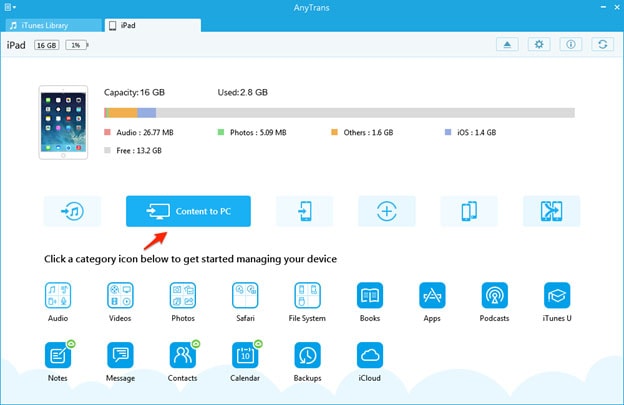
2. SynciOS
The SynciOS is another alternative tool to transfer books from iPad to computer. This app is fully compatible with different Apple devices including iPad, iPod, and iPhone for easy file transfer. More so, this app will not only recognize your iPad but also display the general info about your iPad. It is one of the most popular third-party free apps to transfer books from iPad to computer.
Pros
- Designed with functional and friendly interface
- Helps for file transfer from iPad to computer in the rapid speed
- Free-to-use app
- Comes with features that will let you navigate apps as well as a connected device
- Support for transferring books, photos, movies, documents, and others
Cons
- An issue with managing contact.
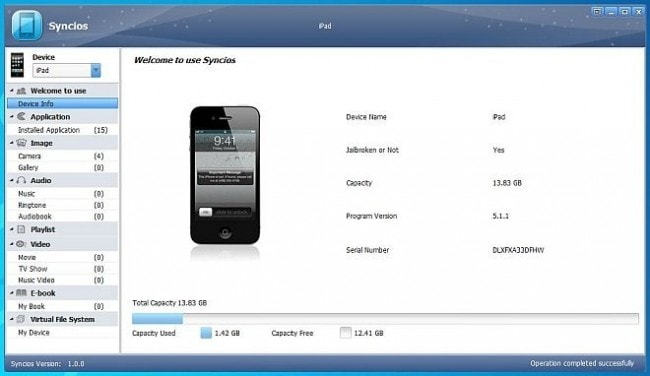
3. PodTrans
PodTrans is considered to transfer media files just like iTunes. It can also transfer songs, videos, Voice memos, podcasts, voice memos, books audiobooks and others from iPad to the computer for backup. With the help of this app, you can easily, simply transfer books you purchased from Apple Store to your computer.
Pros
- Nice design on the interface
- Sensitive response in the search function
- Available to transfer files from iPod to iPhone and from iPad to PC.
Cons
- PodTrans is unable to convert audio format.

4. TouchCopy
One of the best options for a simple and safe way to transfer books from iPad to computer is the TouchCopy. It is easy to copy photos, files, documents, and even iBook from iPad to computer with the functional interface. What is more, you can use this transfer app to back up documents and other files from your iPad to a computer within one click. This wonderful app is loaded with enormous advantages in which users will stand to the benefits.
Pros
- It provides the information the data which can be copied or not.
- It can be used to backup files including contacts, ringtones, text messages, notes, and even voicemail.
Cons
- The interface of this app is not easy to understand at the beginning.
- The backup function can be easily crashed during calendar transfer.
- The quality of your book can be altered.

5. Aiseesoft iPad Transfer
Another easy way for transferring the books from an iPad to a computer you need is Aiseesoft iPad Transfer. It is featured with the easy steps for you to copy books from the iPad to your computer without hassle. You can not only transfer your eBooks, but also your files, photos, and documents to a computer, PC or even to iTunes. Another considerable point from the app is its powerful video editing features in addition to the transferring function. This function makes it one of the best comparing to the other alternative apps in the market. There are some pros and cons associated with this app which you need to know.
Pros
- Built with superior video editing features
- Designed with the functional and fashionable interface
- Aid for fastly file transfer from iPad to computer
- You can transfer aby books from iPad to computer without any loss of the quality
Cons
- Does not transfer all album arts.

So now you are able to transfer books from iPad to computer without efforts. Both eBooks and audiobooks can be transferred from iPad to computer with the mentioned apps. With these methods, you can easily transfer books to your computer to free up the storage space of your iPad.
Dr.Fone Basic:
Better Control for Your Phone
Manage, transfer, back up, restore, and mirror your device
iPad Tips & Tricks
- Make Use of iPad
- iPad Tips and Tricks
- Smart Keyboard Folio VS. Magic Keyboard
- iPad Photo Transfer
- Transfer Music from iPad to iTunes
- Transfer Purchased Items from iPad to iTunes
- Delete iPad Duplicate Photos
- Download Music on iPad
- Use iPad as External Drive
- Transfer Data to iPad
- Transfer Photos from Computer to iPad
- Transfer MP4 to iPad
- Transfer Files from PC to iPad
- Transfer Photos from Mac to iPad
- Transfer Apps from iPad to iPad/iPhone
- Transfer Videos to iPad without iTunes
- Transfer Notes from iPhone to iPad
- Transfer Photos from Android to iPad
- Transfer iPad Data to PC/Mac
- Transfer Photos from iPad to Mac
- Transfer Photos from iPad to PC
- Transfer Books from iPad to Computer
- Transfer Apps from iPad to Computer
- Transfer Music from iPad to Computer
- Transfer PDF from iPad to PC
- Transfer Notes from iPad to Computer
- Transfer Files from iPad to PC
- Transfer Videos from iPad to Mac
- Transfer Videos from iPad to PC
- Sync iPad to New Computer
- Transfer iPad Data to External Storage



















Selena Lee
chief Editor