Transfer Music from Mac Formatted iPod to Windows PC
Oct 24, 2025 • Filed to: Device Data Management • Proven solutions
Dr.Fone Basic:
Better Control for Your Phone
Manage, transfer, back up, restore, and mirror your device
Do you still remember those great “Hi, I’m a Mac and I’m a PC” commercials? Or the famous Steve Job’s Stanford commencement speech quoting how Windows just copied everything Mac did? Well, one thing we know for certain is that Mac and PC are competitors and do not get along very well. And this causes a serious problem for us the customers of Mac or PCs and iPods. The problem is that if your iPod is Mac formatted, then you can’t access your iPod on a PC without having to reformat your iPod first. This problem has caused immense difficulties for users who had switched from Mac to PCs but wish to transfer all the music and songs from a Mac-formatted iPod to a Windows PC.

This is because traditional iPod models connect to your computer as if they were external storage devices like a hard drive or USB memory key. As a result, the iPod uses a file system that is formatted for the host computer’s operating system. So when someone tries to transfer music from a Mac-formatted iPod to iTunes on a PC, the Mac-formatted iPod is not recognized by the PC platform. If you don’t have any data on your iPod is fine to reformat for PC, but if you are like me, having tons of music and songs attempting a Mac-formatted iPod transfer to PC, then you are out of luck with a third party program. Today, we are going to provide some methods and tips to transfer music from Mac-formatted iPod Shuffle, iPod Nano, iPod Classic, and iPod Touch to windows PC.
- Part 1. Best Way to Transfer Music from Mac Formatted iPod to Windows PC
- Part 2. Transfer Music from Mac Formatted iPod to Windows PC with iTunes
- Part 3. Tips for Mac Formatted iPod to Windows
- Video Tutorial: How to Transfer Music from Mac Formatted iPod to Windows PC
Part 1. Best Way to Transfer Music from Mac Formatted iPod to Windows PC
While switching from Mac to windows pc transferring iPod data to a new computer is a very big and challenging job for the users, because you need to restore iPod on windows before start using on windows. If you don’t have any file on your iPod, there is no problem you can restore iPod on windows. But if you have tons of your favorite music tracks on the iPod, then you can’t format your iPod. If you restore it you will lose everything from your iPod. What to do? To solve this problem solution, Wondershare Dr.Fone - Phone Manager (iOS) enables you to transfer music from Mac-formatted iPod to windows pc easily in just only one click. How cool Dr.Fone - Phone Manager (iOS) can easily transfer your iPod data to your windows pc when you switch from Mac to window pc.

Dr.Fone - Phone Manager (iOS)
Transfer MP3 From iPhone/iPad/iPod to PC without iTunes
- Transfer, manage, export/import your music, photos, videos, contacts, SMS, Apps, etc.
- Backup your music, photos, videos, contacts, SMS, Apps, etc. to computer and restore them easily.
- Transfer music, photos, videos, contacts, messages, etc from one smartphone to another.
- Transfer media files between iOS devices and iTunes.
- Support all iPhone, iPad, and iPod touch models with any iOS versions.
How to transfer music from Mac-formatted iPod to Windows PC
Step 1 Download Dr.Fone - Phone Manager (iOS) on your windows pc and install it. Once installed run it. It will ask you to connect the iPod with the computer.
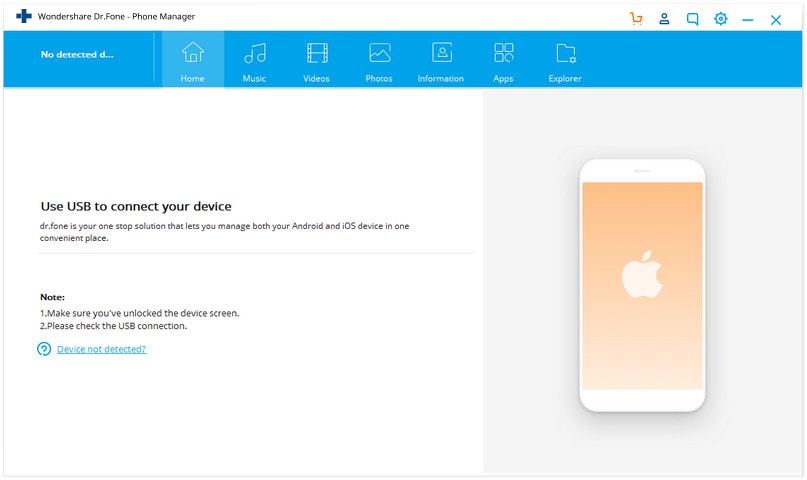
Step 2 Now you need to connect the iPod with a computer using a USB cable and let Dr.Fone - Phone Manager (iOS) detect your iPod. Dr.Fone - Phone Manager (iOS) will recognize it instantly and show the home screen of the iPod.

Step 3 Now on the home screen of the iPod itself, choose the "Music" category. Then click Export > Export to PC to transfer music from Mac-formatted iPod to windows pc.

Step 4 Dr.Fone - Phone Manager (iOS) will open a small new window and you can select the files which you want to transfer to Windows PC and click on the OK option.
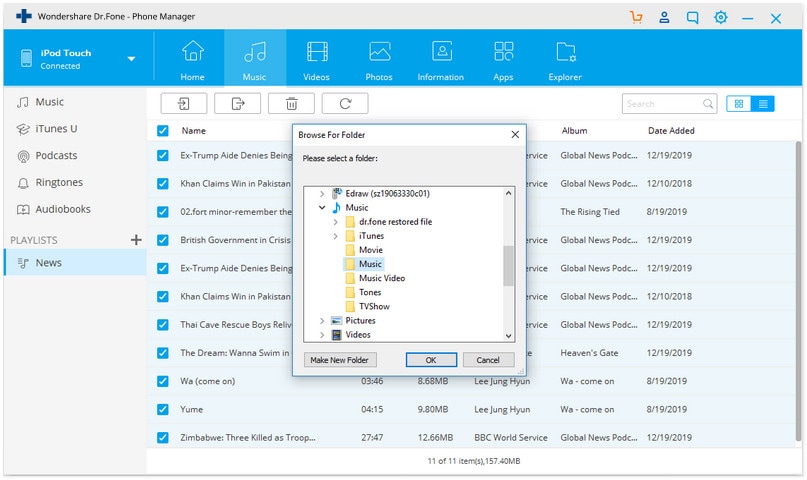
That’s it once the copying process is finished you can see files on your computer now.
Part 2. Transfer Music from Mac Formatted iPod to Windows PC with iTunes
iTunes is available from apple to manage files on iOS devices. iTunes enables users to add and delete music on iPod, iPad, and iPhone as well. This is the only solution available officially from apple to manage ios devices files. So now to transfer music from Mac-formatted iPod to windows pc, we have one solution. Apple allows iPod users to use the iPod as a removable drive. This facility is available only for iPod users. iPad and iPhone users can’t do it. So let’s discuss the steps now that how you can take benefit of the iPod function to transfer music from Mac-formatted iPod to windows pc.
Step 1 Let's clear that you don’t need to install the latest version of iTunes on your computer for this process because by default iPods are there in disk mode. Go to My Computer and in the View tab move Cursor to Hidden items and check this option because music files are hidden in the iPod by default.

Step 2 Connect your iPod with a computer via a USB cable. Once it is connected you can see your iPod in my computer as a removable drive.

Step 3 Now double click on your iPod and go to path iPod Control > music. Here you will see a lot of folders find out music files from here and copy them. After copying you can easily paste them to computer other folders.

Note: You will not get id3 information and original names of music files which you need to rename all songs again later by the above way.
Part 3. Tips for Mac Formatted iPod to Windows
Tip #1: Transfer music for mac formatted computer to windows pc
My iPod has synced with my friend's mac now I want to restore my iPod to my windows computer how can I do that without losing any data?

Apple enables iPod users to connect their iPod to computer as a removable drive so you can connect to Windows computer directly and copy the content of your iPod by showing hidden files and by going in iPod control and paste it on your computer. But you can’t get your music file names and album details of music files. You will get numbered files in the iPod control and you need to play and rename all songs manually later. Instead of using a removable driveway, you can use Wondershare Dr.Fone - Phone Manager (iOS) as well to backup files perfectly with complete id3 information of music.
Tip #2: Get music on windows pc without losing music files
My iPod is Mac formatted how to get music back to windows pc without losing music files. Is there any software is available?
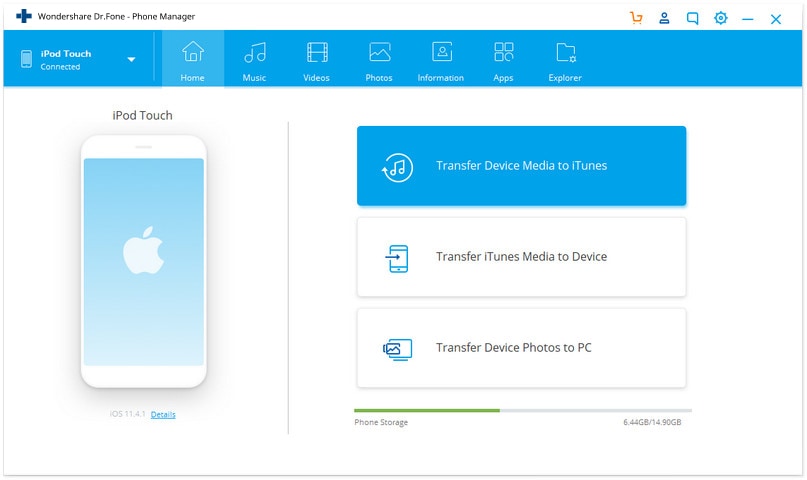
Yes, there is software available with the name Wondershare Dr.Fone - Phone Manager (iOS). It enables you to get music from a Mac-formatted iPod to windows pc in just one click.
Nevertheless, when compared to other similar products on the market, Dr.Fone - Phone Manager (iOS) offers users the fastest and easiest way to transfer music and songs from a Mac-formatted iPod to PC. And the best of all, Dr.Fone - Phone Transfer (iOS) can help users with other transfers such as iPhone to iPhone and the management of photos and other media files.
Tip #3: Transfer music from Mac-formatted pc for free using the trial version
My iPod is Mac formatted and now I want to transfer music from iPod to windows pc without losing files. Is there any free software or trial available to transfer music from Mac-formatted iPod to windows pc?

Yes, you can use Mac drive 10 software to transfer music from iPod to windows. It will help you to transfer music to windows pc without losing any music files.
Tip #4: When I connected mac formatted iPod to windows pc it will format iPod?
Hi, I have a mac formatted iPod and now I want to transfer my purchased music windows pc. Is it possible to transfer? What will happen if I connect to pc using a cable? Will iTunes format my iPod?

Yes if you connect your mac formatted iPod to windows pc and run iTunes, then iTunes will not recognize it and ask you to restore the iPod before using it on windows pc. In that condition, you need to download other third-party software such as Wondershare Dr.Fone - Phone Manager (iOS). Wondershare Dr.Fone - Phone Manager (iOS) enables you to transfer music from Mac-formatted iPod to windows pc easily and quickly without losing music files.
Dr.Fone Basic:
Better Control for Your Phone
Manage, transfer, back up, restore, and mirror your device
iPod Transfer
- Transfer from iPod
- 1. Transfer Your Photos from iPod
- 2. Transfer Music to Computer
- 3. Transfer Music to Computer or Mac
- 4. Transfer Music from iPod Classic
- 5. Transfer Music from iPod (Touch)
- 6. Transfer Music from Formatted iPod
- 7. Transfer Music from iPod to Mac
- 8. Sync iPod to New Computer
- 9. Transfer Music Without Losing Data
- 10. Transfer Pod to iTunes or Computer
- 11.Transfer Music to Hard Drive
- 12.Transfer iPod Music to MP3 Player
- 13.Transfer Music to USB Flash Drive
- 14.Transfer Music from Android to iPod
- 15.Upload iPod Music to Google Music
- 16.Transfer Music from iPod to iPad
- 17.Transfer Music to Samsung Galaxy
- Transfer to iPod
- 1. Transfer Music from iPod to iTunes
- 2. Transfer Music from iPod Classic
- 3. Transfer Music from iPod Nano
- 4. Transfer Music from iPod shuffle
- 5.Transfer Music from iTunes
- 6. Put music on iPod shuffle
- 7. Transfer Audiobooks to iPod
- 8. Transfer MP3 to iPod
- 9. Transfer Music From Window
- 10. Add Videos to iPod nano
- 11.Transfer Music from Hard Drive
- 12.Transfer Music from iMac
- 13.Transfer Music from Computer
- 14.Transfer Photos from Computer
- 15.Transfer Music from iPad
- 16.Transfer Music from iPod
- 17.Transfer Music from iPhone
- iPod Useful Tips
- ● Manage/transfer/recover data
- ● Unlock screen/activate/FRP lock
- ● Fix most iOS and Android issues
- Start Transfer Start Transfer Start Transfer



















Selena Lee
chief Editor