How to Transfer Apps from iPad to iPad/iPhone
Aug 27, 2025 • Filed to: Data Transfer Solutions • Proven solutions
If you bought a new iPad/iPhone or want to share apps from your iPad to someone else’s iPad, you'll find it difficult because Apple devices do not offer the convenient function for app sharing between two iOS devices. Therefore you'll need help from third-party iPad transfer programs. There are various kinds of iPad transfer tools on the Internet, and they provide features like transferring apps, contacts, music, and more. If you want to transfer apps from iPad to iPad, you should choose the one that makes the process easy to be done. This post will introduce the top 7 softwares that help to transfer apps from iPad to iPad so that you can finish the task without any effort. Check it out if you are interested.
Part 1. Transfer Apps from iPad to iPad with Dr.Fone
When you want to transfer apps from iPad to iPad/iPhone, you will ask iTunes for help the first time. But unfortunately, if you are using two Apple IDs, you won't be able to transfer the apps directly. While there are programs that help to transfer iOS apps, they don't have a stable transferring experience. Among all the programs that enable you to transfer apps, Dr.Fone - Phone Manager (iOS) can be regarded as the best. This program is of great use to manage and transfer files for iPhone, iPad, and iPod. This part will introduce how to use this software to transfer apps from iPad to iPad. Check it out.

Dr.Fone - Phone Manager (iOS)
Transfer Apps from iPad to iPad
- Transfer, manage, export/import your music, photos, videos, contacts, SMS, Apps, etc.
- Back up your music, photos, videos, contacts, SMS, Apps, etc. to the computer and restore them easily.
- Transfer music, photos, videos, contacts, messages, etc from one smartphone to another.
- Transfer media files between iOS devices and iTunes.
- Fully compatible with iOS 7, iOS 8, iOS 9, iOS 10, iOS 11 and later.
How to Transfer Apps from iPad to iPad?
Step 1 Start Dr.Fone and Connect iPads
Start Dr.Fone and select Transfer from the primary window. Connect the two iPads to the computer with USB cables. The program will automatically detect the two iPads, and display the file categories in the main interface.

Step 2 Export Apps from iPad to PC
Choose the iPad you want to transfer apps from, and click the Apps category. Then you'll see your iPad apps in the window. Check the apps you want and click the "Export" button to export the apps to your computer.
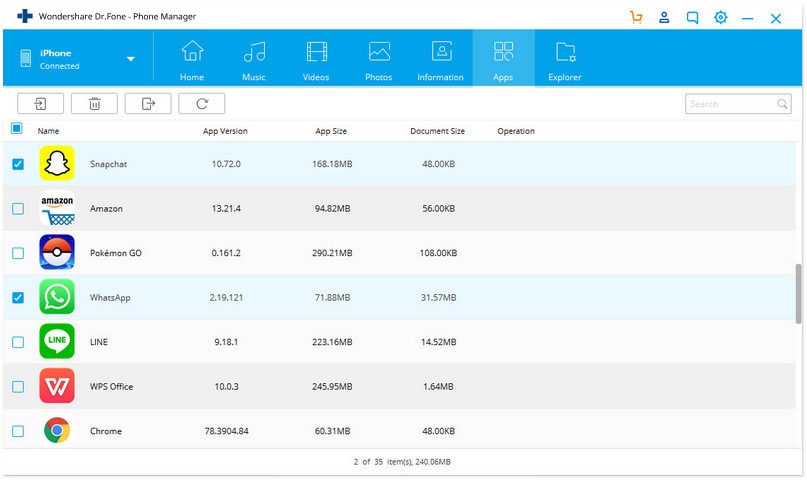
Step 3 Install Apps from PC to iPad
Now choose the other iPad by clicking the triangle at the upper left corner, and choose the Apps category in the software window. After that, click the Install button to add apps from your computer to your iPad.
Note: Dr.Fone - Phone Manager (iOS) fully supports backup and export apps from iPhone, iPad, and iPod touch to the computer running with iOS 9.0 or below.
More Related Articles:
1. How to Transfer Apps from iPad to Computer
2. How to Transfer Apps from iPad to iPhone
Part 2. Top Apps to transfer apps from iPad to iPad
1. iTunes
One of the most popular and common ways to transfer apps from iPad to iPad is using iTunes, which is the official file manager for iOS devices. Using iTunes, you can transfer photos, videos, music, apps, and all other content not only between iPad but other iOS devices as well. Using iTunes you can take the backup of data from one iPad and then restore the same on the other iPad.
Pros
- Being the official software, it is the most popular way of transferring data for iOS devices.
- Transfer apps from iPad to iPad with easy steps.
Cons
- Being heavy and clumsy, a lot of people do not prefer to use iTunes.
- During the sync process, the available data on the iOS device will be erased.
- The backup stored on a PC won't be viewable, and it takes up lots of storage space.
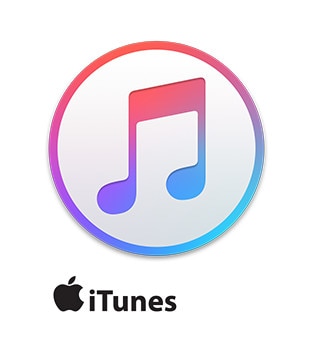
2. iCloud
Another common way to transfer apps from iPad to iPad is by using iCloud. Using iCloud, users can store their app data, contacts, and other files on one iOS device and then retrieve them on another device without any use of a PC. The transfer of apps and other data between iPad and other devices is performed at a fast speed with a good connection. Although sometimes you will get stuck with the backing up process, iCloud in general is a great choice for transferring apps from iPad to iPad.
Pros
- Users can transfer apps from iPad to iPad without using the computer.
- Built-in service since iOS 5, therefore users are familiar with it.
- Once users have a Wi-Fi connection, they can transfer files with iCloud.
Cons
- Can only work with a good cellular connection or WiFi.
- There are only 5GB of free space available, and users have to pay for more storage space.
- Security concerns.
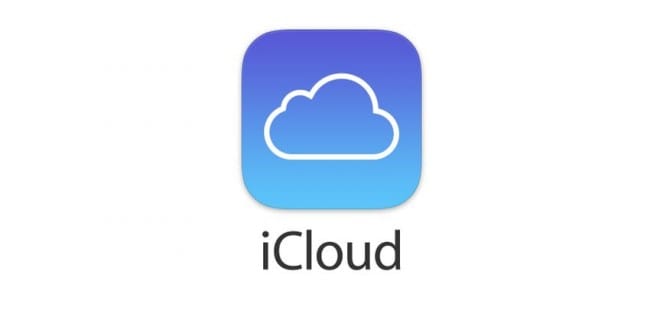
3. SynciOS
Recommended Stars: 4/5
Paid App
If you are tired of the complicated procedure of Apple devices which is used for transferring the apps and other data, SynciOS is a rescue. You can easily have your apps, music, videos, photos, eBook, iTunes library, contacts, and all the other data transferred from one iPad to other with the help of SynciOS. It will recognize the device connected to the computer automatically and display the status of the phone as well as battery status and jailbreaking status. You can freely import and export files with the help of this app and also back up your shared apps, contacts, music, messages, and other data. Files can also be converted to different files formats using this software.
Pros
- It can not only transfer apps but also transfer other media data, documents, eBooks, contacts, and messages.
- Available to transfer data between all types of iDevices.
Cons
- Requires installation of iTunes.
- Sometimes it works slowly if multiple files are being transferred together.
Reviews
1. SynciOS is a modern, intuitive, straightforward, and easy-to-use software application for transferring files between computers and iPhone, iPod, or iPad devices. However, our test has shown that it has a lot of stability issues that it needs to resolve, which undermine the reliability factor.-by Shayne
2. I have an iPod Touch and I like it until I have to connect it with iTunes. In fact, once I got my music and videos copied to the iPod I didn't want to change anything because that meant using iTunes again. Not anymore, Syncios WORKS! It is easy to use and functional. Everything becomes just easier now. If you get frustrated with iTunes you should try Syncios.-by Klatu
3. SynciOS 1.0.6 automatically recognizes your iPad, iPhone, or iPod when it's connected to your PC. It displays a host of information about the device, including its battery status, whether or not is jailbroken (it works with both kinds of devices), and even your estimated contract expiration date. Like older versions of iTunes, SynciOS uses a column on the left of the screen to let you navigate through the application and a connected device while displaying more information on the main screen.-by Cassavoy
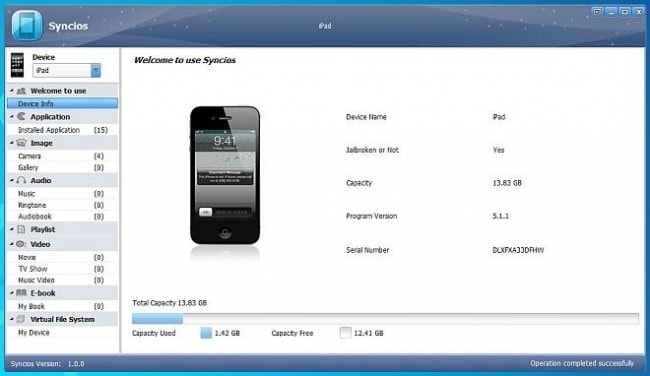
4. Leawo iTransfer
Recommended Stars: 4/5
Paid App
If you want to transfer apps from iPad to iPad or transfer other kinds of files, Leawo iTransfer is an effective app for you to get the work done. It will not only help you to transfer apps but will also transfer movies, music, TV shows, ringtones, contacts, photos, videos, and other data on your phone. It is a very user-friendly program with a simplified interface. It can effectively transfer large files at a time without causing any loss of quality to the file being transferred. All this happens at a very fast speed. Hence, you will get rid of the hassles of conducting transfers with the help of iTunes. This app is packed with features that will improve your entire transfer experience easily.
Pros
- It supports the latest iOS 7.
- Can transfer multiple files at a time.
- Works at a fast speed.
- It can also work as a playlist manager.
- Can provide effective and guaranteed backup for the data on your iPad.
Cons
- It is expensive compared to its free alternatives.
- Not compatible with iCloud contacts backup.
- No support for emoji backup on messages. Hence, only texts can be backed up.
Reviews
1. Leawo iTransfer backs up your app data effectively. If you have a backup of the given app made by this software and restore it, 99 percent of the time you'll be right there where you left off, without any missing data. The backup speed isn't the fastest, though; we needed 20 seconds to back up a 60MB app-by Drake
2. Leawo iTransfer is no doubt a practical file transferring application that you can use to manage the content of your iPhone, iPod, and iPad devices. It can be used by novices and advanced users alike, thanks to its intuitive interface and overall simplicity.-Alex
3. Leawo informs me that you can similarly transfer the files between the iOS device and iTunes library and regular storage on your PC or Mac too.-by Mark
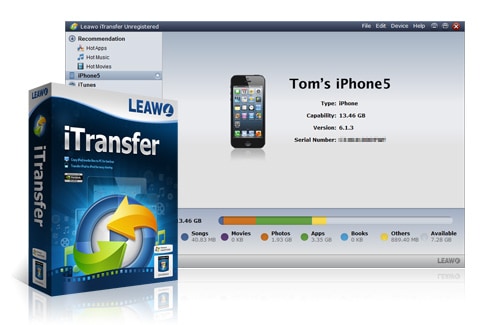
5. iMazing
Recommended Stars: 4/5
Paid App
It is an effective software to transfer apps from one iPad to another without having the files deleted during the transfer procedure. It has also got a special feature known as the app data extraction tool with the help of which you can easily backup, restore, and transfer the application data from device to device, sharing it effectively. It is very easy to use and can also facilitate backup files with one click. It will help you to back up files so that you can get rid of the storage issues on your iPad. With the help of this application, you will get to maintain the quality of apps that you are transferring.
Pros
- Allows transferring files as well as folders to and from any iPad, iPhone, and iPod.
- Allows access to third-party apps exchange along with storing and backup of important data.
- Enables users to access the iOS file system from any PC using the software with or without jailbreak.
Cons
- Expensive compare to free alternatives.
- Works slowly when multiple files are being transferred.
User Reviews
1. Install has been seamless, all apple drivers are downloaded automatically, I didn't need to install iTunes which is cool... UI is clean, file transfer to app sandboxes work pretty well. You can also extract/import apps with their content, backup / restore your iPhone. After one week of use, I can say that iMazing is very well developed and much more stable than all competitors-by Rob
2. Bloody Brilliant! I only needed it to get my music off my broken iTouch, but I've used it for heaps more since then :) I've used it to transfer my contacts from my iPhone to my iPad, transfer my call history and even transfer my game high scores between devices. Chrz :)-by Plimpsy
3. Helps transfer voice files from phone to pc. Great tool for students who use their phones to record lectures.-by Stilly
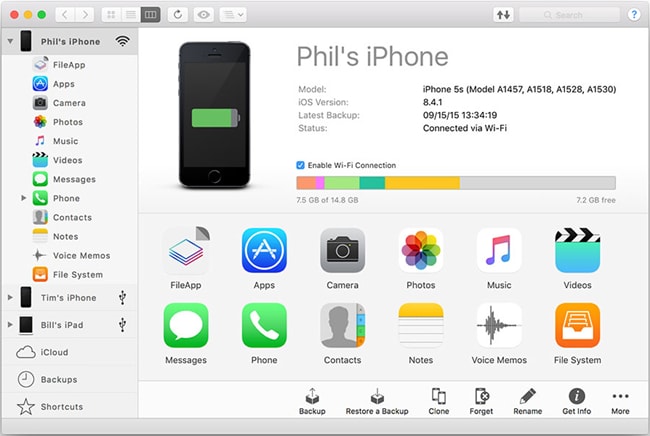
6. Xender
Recommended Stars: 4/5
Free App
Xender is an application that can be installed on an iPad or any other iOS device as well as an Android device, and it helps to transfer apps from iPad to iPad with no effort. It works faster than the normal Bluetooth transfer and you don't need to connect the devices to a PC or Mac for the transfer. The app does not require any cables for the transfer.
Pros
- Can share all types of files.
- Does not require internet connections to transfer content.
- The transfer is faster than Bluetooth and easier than AirDrop.
- There is no need for NFC.
- Can be useful as a file manager as well.
Cons
- Has got a lot of interruption from ads.
- Works very slowly after updates.
User Reviews:
1. This is the first time I'd be giving 5 stars. You can't improve on perfection. Well done guys.-by Ani
2. Awesome for people who work with phones I use this app religiously. I am confident that this is easy enough most standard users could navigate through this with no problem.-by Crowe
3. This app is awesome! Finally, I can transfer all my files to and from my PC, download this now!!-by Jake
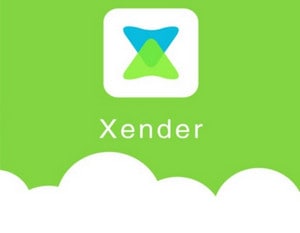
7. iMobie App Trans
Recommended Stars: 5/5
Paid App
App Trans from iMobie is an excellent program to transfer apps between iPad and other iOS devices. The software features three transfer modes, which help to transfer the app data without any loss. There is no restriction of iTunes or iCloud while transferring apps between iPad and other iOS devices, so the process is easy to be done.
Pros
- Allows transferring apps between iPad and other iOS devices at a fast speed without any restriction of iTunes or iCloud.
- 3 transfer modes are featured which help to transfer files with ease.
Cons
- Only allows transfer between iOS devices and not to PC or iTunes.
User Reviews:
1. I just upgraded my iPhone 4 to iphone5 and want to keep all apps I used on the old phone. I use this software to transfer all my apps so that I don't have to search and redownload them again. The best part is it gives me several options and I can still keep these previously saved app data. That's very important to me!
2. iMobie AnyTrans is the very program offering iPhone, iPad, and iPod management all in one program. Now you can put music, movies, apps and any other type of entertainment file directly on your Apple devices, including iPhone 5s, iPad Air, and all Apple iDevices made since the original iPod, iPhone, and iPad.
3. I was so glad I discovered this app because I often transfer app data after clean-restoring my device (I do it after every major update to improve performance). Previously, I had to perform this tedious process manually using iPhone Backup Extractor and iExplorer, but not anymore!
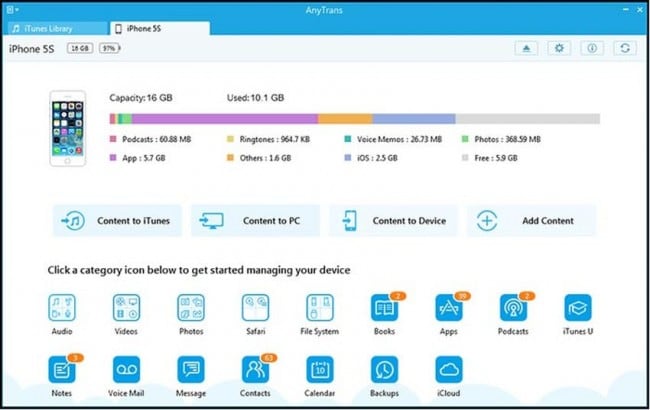
Part 3. Comparison Table
| Name of the App/Features | Free or Paid | Supported OS | Internet Connection | Transfer of Other files |
|---|---|---|---|---|
| iTunes | Free | Windows and Mac | No | Yes- photos, music files, videos, and others |
| iCloud | Free up to 5GB of space | Windows and Mac | Yes | Yes- photos, music, videos, and others. |
| SynciOS | Paid | Windows and Mac | No | Yes- photos, music, videos, eBooks and others. |
| Leawo iTransfer | Paid | Windows and Mac | No | Yes- photos, videos, music, movies, ringtones, and others. |
| iMazing | Paid | Windows and Mac | No | Yes- music and other files. |
| Xender | Paid | Windows and Mac | No | Yes- music, photos and other files. |
| iMobie App Trans | Paid | Windows and Mac | No | Yes- movies, music and other files. |
Read More Our Review for Related Apps Support for iPad:
- Top 20 iOS 11 Data Transfer Tools
- Top 10 Photo Transfer Apps for iPhone and iPad
- Best 6 Methods When iPad Won't Sync with iTunes in 2016
iPad Tips & Tricks
- Make Use of iPad
- iPad Tips and Tricks
- Smart Keyboard Folio VS. Magic Keyboard
- iPad Photo Transfer
- Transfer Music from iPad to iTunes
- Transfer Purchased Items from iPad to iTunes
- Delete iPad Duplicate Photos
- Download Music on iPad
- Use iPad as External Drive
- Transfer Data to iPad
- Transfer Photos from Computer to iPad
- Transfer MP4 to iPad
- Transfer Files from PC to iPad
- Transfer Photos from Mac to iPad
- Transfer Apps from iPad to iPad/iPhone
- Transfer Videos to iPad without iTunes
- Transfer Notes from iPhone to iPad
- Transfer Photos from Android to iPad
- Transfer iPad Data to PC/Mac
- Transfer Photos from iPad to Mac
- Transfer Photos from iPad to PC
- Transfer Books from iPad to Computer
- Transfer Apps from iPad to Computer
- Transfer Music from iPad to Computer
- Transfer PDF from iPad to PC
- Transfer Notes from iPad to Computer
- Transfer Files from iPad to PC
- Transfer Videos from iPad to Mac
- Transfer Videos from iPad to PC
- Sync iPad to New Computer
- Transfer iPad Data to External Storage




















Alice MJ
staff Editor