How to Transfer Apps from iPad to Computer
Oct 24, 2025 • Filed to: Device Data Management • Proven solutions
Dr.Fone Basic:
Better Control for Your Phone
Manage, transfer, back up, restore, and mirror your device
"I want to update my iPad, but it recommends me to back up what I have downloaded to my PC. Many Apps I have purchased directly to my iPad, hence I cannot update the software on my iPad for fear of losing my purchased Apps. How can I transfer apps from iPad to computer for backup?" --- Cathy
So if you are facing the above problem or something related to the transfer apps from iPad to computer, then you are surely at the right place. Technological advancement has made the users spoilt for the choices when it comes to the selection of apps from various categories. If you are among those people who love to download apps for various categories and have many of your favorite apps installed on your iPad, then a need may arise when you need to transfer these apps to your PC. The best solutions for solving the issue are given below.
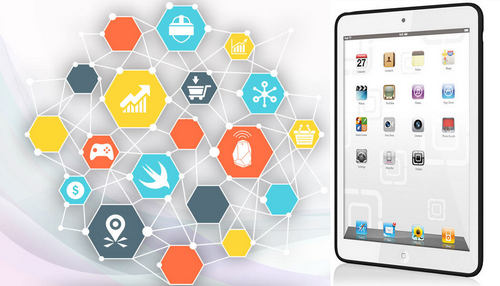
Part 1. How to Transfer Apps from iPad to Computer? With iTunes!
iTunes helps to manage all the data and information present on iPad or any other Apple devices, and transfer apps from iPad to PC if you get these apps from the App Store. The following guide will show you how to transfer apps from iPad to computer with iTunes. Check it out.
Steps to Transfer Apps from iPad to PC
Step 1 Start iTunes on PC
Connect iPad to computer with the USB cable, and iTunes will start automatically. If not, you can manually start it.
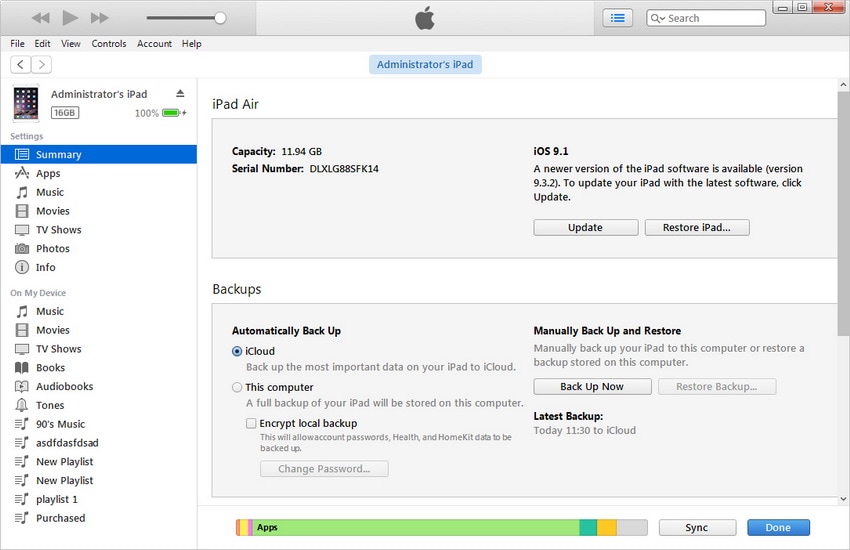
Step 2 Transfer Purchases
Choose File > Devices > Transfer Purchases from iPad at the upper left corner, and then iTunes will transfer all the purchased items from the iPad to the iTunes library.

When the transfer finishes, all the purchased items will show up in the iTunes library, including the apps. Now you can find the apps in the iTunes App Library.
Part 2. Transfer Apps from iPad to Computer with Dr.Fone

Dr.Fone - Phone Manager (iOS)
Powerful Phone Manager and iPad Transfer Program - iPad Transfer
- Transfer, manage, export/import your music, photos, videos, contacts, SMS, Apps, etc.
- Backup your music, photos, videos, contacts, SMS, Apps, etc. to computer and restore them easily.
- Transfer music, photos, videos, contacts, messages, etc from one smartphone to another.
- Transfer media files between iOS devices and iTunes.
- Fully compatible with iOS 7 to iOS 13 and iPod.
How to Transfer Apps from iPad to Computer with Dr.Fone
Step 1 Start Dr.Fone
Download and install Dr.Fone on your computer. Launch Dr.Fone and select "Phone Manager". After that, connect iPad to computer with a USB cable, and the program will recognize your iPad automatically.

Step 2 Select Apps to Transfer
Choose the Apps category at the top middle of the software window, and then the apps on your iPad will display. Check the apps you want to transfer and click the Export button at the top middle. Then the program will allow you to choose a target folder on your computer to save the exported apps.
Note: Please note that the software only supports the backup and export apps for the device under iOS 9.0.
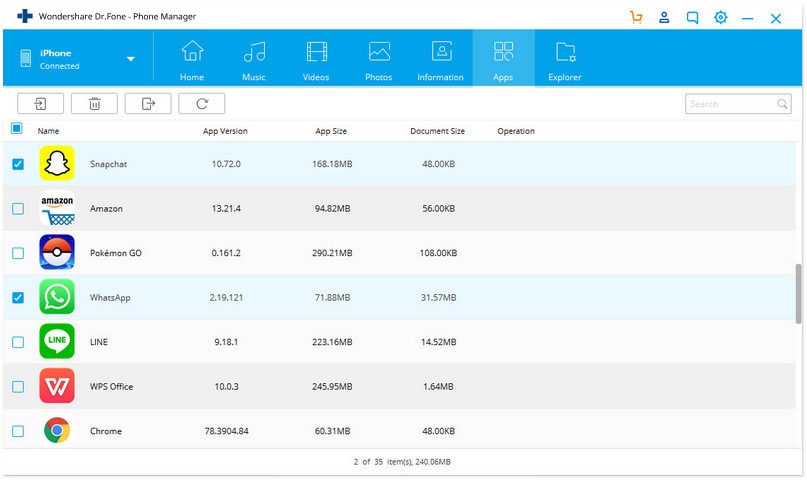
So, that's how Dr.Fone helps to transfer apps from iPad to computer. The program is a great choice when you want to get the work done easily.
Part 3. Transfer Apps from iPad to Computer with Third-Party iPad Transfer Software
Although iTunes helps with transferring apps from iPad to computer, it only transfers the purchased items. In this part, we'll introduce the 3 best iPad app transfer programs to all the users who want to transfer apps from iPad to computer for a backup. Check it out.
1. SynciOS
This is one of the decent apps that enables users to transfer apps, images, audiobooks, and other data between iOS devices and PC. The app comes with free tools that are handy to use and makes the task simpler and quicker. The app also facilitates the backup of data.
Pros
- Easy setup wizard and easy-to-use interface
- Acts as an all-in-one tool for media transfer and management between PC and iDevices
- Supports multiple file formats, including .mp3, .mp4, .mov, etc.
Cons
- Free software comes with limited options
- Few users faced crash issues
User Reviews
- The software crashed and we lost years of family photos, including photos of our kids with nanna who passed away recently. The scam part is this, if you go to the website, you will notice they do data recovery, you can also download for free but to recover photos, etc, you have to pay USD 50.00 and there is the scam.
- Since I go through lots of music, videos, photos, I had to be able to back up the iPhone and this is where iTunes got kinda complicated for me. Syncios makes the use of my Apple device much more user-friendly and comfortable.
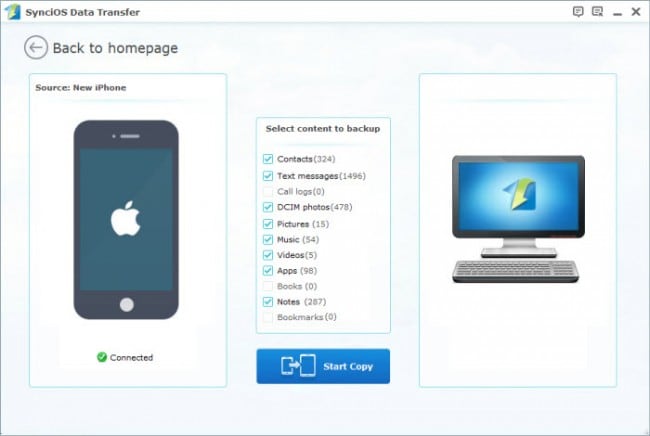
2. CopyTrans
It is a convenient and fast tool to manage apps, videos, images, and other content on iOS devices to PC. The software comes with easy-to-use and a clear interface that makes the task easy to be done.
Pros
- Comes with the option of smart and manual backup
- Comes with guidance and tips to make the best use of all the features
Cons
- The processing time of the files takes times
- Some users faced issues with images not being recognized.
User reviews
- I was clearing up space on my computer when I realized, I had deleted most f my iTunes library. Fortunately, I still had everything on my iPod. I spent hours with iTunes trying to find a way to get my library back without success. Then I found CopyTrans. Done deal.
- I do DJing during my free time and have lots of music everywhere - in iTunes, on Tracktor DJ playlists, on my iPod classic, and my iPhone. Copytrans did the impossible in less than 20 minutes by getting songs from my iPhone and iPod to my iTunes library on the new PC.
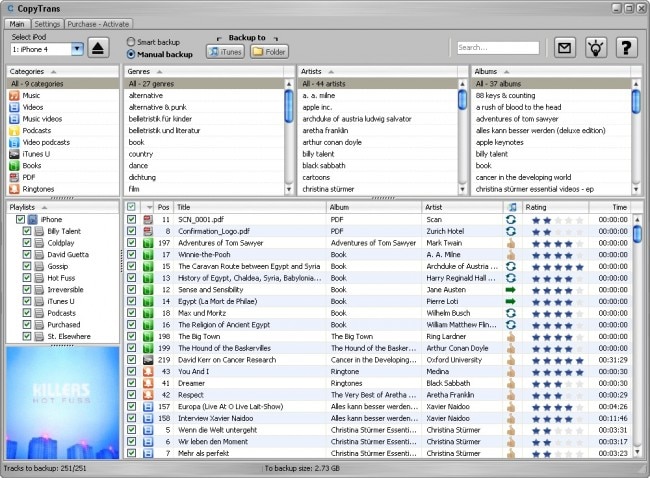
More Articles:
3. iAny Transfer
It acts as an alternative to iTunes and allows you to transfer videos, apps, messages, images, and other data between iDevices and PC. The software also enables users to back up selective files, and it supports all the latest iOS devices.
Pros
- Converts videos and audio to format compatible with iOS devices
- Restore data of device from any Backup
- Keeps back of files
Cons
- The trial version comes with limited options
User Reviews
- I was confused about whether to buy an iPhone 6 because I don't know how to transfer files from Android phones (My last phone is Samsung Galaxy S5) to iPhone. My friend Andy had the same issue as me and he fixed it by using this iPhone 5 Transfer tool. It worked well for me too.
- This tool is not only able to back up some important data like contacts, photos, messages to computer, but also able to backup iPhone app data, that's so good! Moreover, it also allows me to add photos, music from the computer to my iPhone, which does much better to iTunes and iCloud!
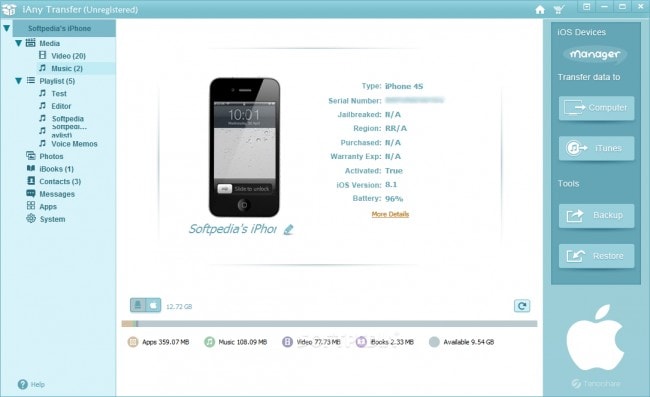
Read More:
Dr.Fone Basic:
Better Control for Your Phone
Manage, transfer, back up, restore, and mirror your device
iPad Tips & Tricks
- Make Use of iPad
- iPad Tips and Tricks
- Smart Keyboard Folio VS. Magic Keyboard
- iPad Photo Transfer
- Transfer Music from iPad to iTunes
- Transfer Purchased Items from iPad to iTunes
- Delete iPad Duplicate Photos
- Download Music on iPad
- Use iPad as External Drive
- Transfer Data to iPad
- Transfer Photos from Computer to iPad
- Transfer MP4 to iPad
- Transfer Files from PC to iPad
- Transfer Photos from Mac to iPad
- Transfer Apps from iPad to iPad/iPhone
- Transfer Videos to iPad without iTunes
- Transfer Notes from iPhone to iPad
- Transfer Photos from Android to iPad
- Transfer iPad Data to PC/Mac
- Transfer Photos from iPad to Mac
- Transfer Photos from iPad to PC
- Transfer Books from iPad to Computer
- Transfer Apps from iPad to Computer
- Transfer Music from iPad to Computer
- Transfer PDF from iPad to PC
- Transfer Notes from iPad to Computer
- Transfer Files from iPad to PC
- Transfer Videos from iPad to Mac
- Transfer Videos from iPad to PC
- Sync iPad to New Computer
- Transfer iPad Data to External Storage



















Daisy Raines
staff Editor