
Everything About Starred Messages in WhatsApp and How to Use Them
WhatsApp Manage
- WhatsApp Transfer
- 1. Save Whatsapp Audio
- 2. Transfer WhatsApp Photos to PC
- 3. WhatsApp from iOS to iOS
- 4. WhatsApp from iOS to PC
- 5. WhatsApp from Android to iOS
- 6. WhatsApp from iOS to Android
- 7. Whatsapp Communities Messages
- 8. Switch Between WhatsApp and GBWhatsApp
- 9. Recover Deleted WhatsApp Call History
- 10. Delete Call History on WhatsApp
- 11. Starred Messages in WhatsApp
- 12. Send Bulk SMS on WhatsApp
- 13. Download Whatsapp Audio Notes
- 14. Saving Videos from WhatsApp
- WhatsApp Backup
- 1. Access WhatsApp Backup
- 2. WhatsApp Backup Extractor
- 3. Backup WhatsApp Messages
- 4. Backup WhatsApp Photos/Videos
- 5. Backup WhatsApp to PC
- 6. Backup WhatsApp to Mac
- 7. WhatsApp Backup Stuck
- 8. Restore WhatsApp Backup from Google Drive to iCloud
- 9. Find the Best WhatsApp Clone App
- WhatsApp Restore
- 1. Top Free WhatsApp Recovery Tools
- 2. Best WhatsApp Recovery Apps
- 3. Recover WhatsApp Messages Online
- 4. Recover Deleted WhatsApp Messages
- 5. Restore Deleted WhatsApp Messages
- 6. Retrieve Deleted WhatsApp Messages
- 7. Recover Deleted WhatsApp Images
- 8. WhatsApp Restoring Media Stuck
- 9. Restore Old WhatsApp Backup
- 10. See Deleted WhatsApp Messages
- WhatsApp Tips
- 1. Best WhatsApp Status
- 2. Best WhatsApp Messages
- 3. Most Popular WhatsApp Ringtones
- 4. Best WhatsApp Mod Apps
- 5. What is Blue WhatsApp
- 6. 234 Country Code WhatsApp
- 7. Delete WhatsApp Account
- 8. Hide WhatsApp Ticks
- 9. Hack WhatsApp Account
- 10. Verify WhatsApp without SIM
- 11. Blue Ticks on WhatsApp
- 12. WhatsApp Plus Download
- 13. Grey Tick on WhatsApp
- 14. Does WhatsApp Notify Screenshots
- WhatsApp Problems
- 1. WhatsApp Common Problems
- 2. WhatsApp Calls Not Working
- 3. Whatsapp Not Working on iPhone
- 4. WhatsApp Backup Stuck
- 5. WhatsApp Not Connecting
- 6. WhatsApp Not Downloading Images
- 7. WhatsApp Not Sending Messages
- 8. Couldn‘t Restore Chat History
- 9. WhatsApp Not Showing Contact Names
- WhatsApp Business Manage
- 1. WhatsApp Business for PC
- 2. WhatsApp Business Web
- 3. WhatsApp Business for iOS
- 4. Add WhatsApp Business Contacts
- 5. Backup & Restore WhatsApp Business
- 6. Convert a WhatsApp Account to a Business Account
- 7. Change A WhatsApp Business Account to Normal
- 8. WhatsApp Notifications Are Not Working
- Other Social Apps Manage
- ● Manage/transfer/recover data
- ● Unlock screen/activate/FRP lock
- ● Fix most iOS and Android issues
- Manage Now Manage Now
Dec 11, 2025 • Filed to: Social App Management • Proven solutions
Important messages get lost in endless chats. You scroll for minutes but still can’t find that address or password. It happens to everyone. WhatsApp starred message is the solution. This feature let you mark messages so you can access them instantly. No more searching through long conversations. Whether it’s a work detail, a family update, or a favorite quote, you can save it with one tap.
But how does starring messages in WhatsApp work? Where do these messages go? Are they private? This article answers all your questions. Learn how to find star messages in WhatsApp, use them efficiently, and even transfer them when switching phones. Keep your important chats safe and easy to access with this simple trick.
Part 1: What Are Starred Messages in WhatsApp
WhatsApp added the starred message feature to assist users in saving crucial messages in multi-chat conversations. You can tag texts, images, and links for easy access later using only one tap. This feature makes it much easier to sort and retrieve important information at any time.
Starred messages act like bookmarks on WhatsApp, assuring that keynotes are always in your reach. You can get an address, reminder, or work updates without any scrolling hassle.
Besides directly replying to people and tagging them in group conversations, the star can also highlight vital information in WhatsApp chats.
Part 2: What Happens When You Star a Message on WhatsApp
Starring a message in WhatsApp saves it as a favorite, allowing you to easily search for it later. This feature allows users to manage crucial chats without missing any vital information.
Here’s what happens when you star on WhatsApp message:
- Marked with a Star: The messages that contain a star icon within the conversation are given special emphasis.
- Quick Access to Starred Messages: All starred messages can be seen simultaneously within WhatsApp. Select the three dots on the chat interface on Android, then choose Starred Messages. On iOS, select the contact's name to see the option.
- Easy Organization: Starring messages in WhatsApp lets you save addresses, reminders, or notes, which are often tough to retrieve.
- No Notifications Sent: WhatsApp starred message is for personal use. The sender doesn’t get any notification when you star their message, and the chat remains unchanged.
Part 3: How to See or Find Starred Messages in WhatsApp
This guide is for you if you are a beginner in WhatsApp. It contains details on how messages can be starred, removed, and found later.
3.1 How to Star and Unstar a Message on WhatsApp
Before learning how to see star messages in WhatsApp, you need to know how to star on WhatsApp messages and remove it when needed.
- iPhone Users: Press and hold a message, then tap Star to save it. To remove it, press and hold again, then tap Unstar.
- Android Users: The process is the same. However, the Star and Unstar options appear on the top menu.
- WhatsApp Web/Desktop: Open the chat, hover over the message, and click the down arrow. Select Star to mark it or Unstar to remove it.
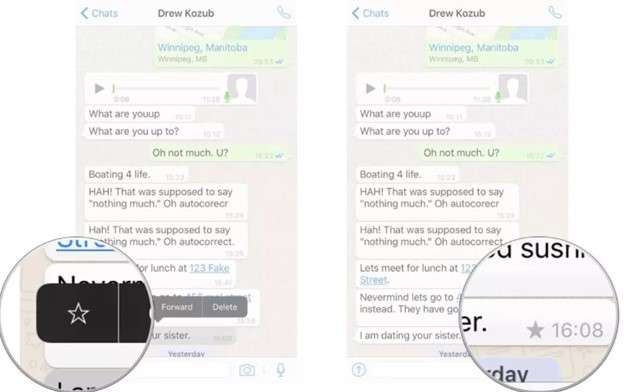
3.2 How to Find Starred Messages on WhatsApp
You can view your starred messages on WhatsApp in two ways. One is by displaying all of your starred messages while the other allows you to view starred messages from a specific chat only.
- See All-Starred Chats: To see all of your starred chats, open WhatsApp and tap on the three dots in the top right corner if you’re on Android or tap on the settings icon if you’re using an iPhone. Then, if prompted, tap on Starred Messages.
- Locate Starred Messages from a Specific Chat: Go to the requisite chat, tap on the contact or group name, and then click on Starred Messages to only view Starred messages on WhatsApp from that chat.
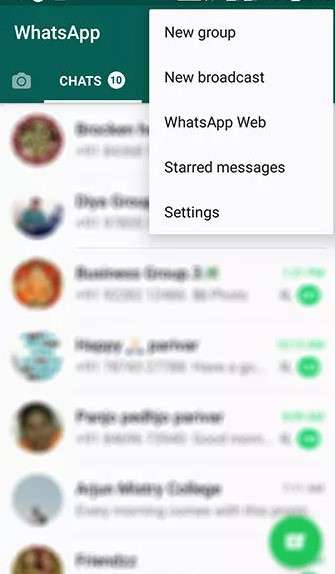
Part 4: Are Starred Messages Private? Can Other People See Your Starred WhatsApp Message
Many users wonder who can see starred messages on WhatsApp. The answer is simple—only you. Starred messages in WhatsApp are private and saved only on your account. Whether you mark a message in a private chat or a group, no one else can see it.
Even if you star a message in WhatsApp from a group, the sender, admin, or other members won’t be notified. The starred messages on WhatsApp remain accessible only to you through your account.
Likewise, you cannot see if someone else has starred a message, even if you sent it. The WhatsApp starred message feature is designed for personal organization, ensuring that only the user who marks a message can view it later.
Bonus Tip: How to Transfer Starred WhatsApp Message
Transferring your starred WhatsApp messages from one phone to another is very easy with Dr.Fone - WhatsApp Transfer. Importing and exporting media, call logs, chat history, and more from WhatsApp to and from iOS and Android has never been easier than with this sophisticated usage.
Key Features:
- Allows seamless transfer of starred WhatsApp messages, chats, photos, videos, and documents.
- Supports WhatsApp, GBWhatsApp, and WhatsApp Business data transfer.
- Transfers WhatsApp from Google Drive to iPhone for cross-platform migration.
- Lets you merge WhatsApp data without erasing previous messages.

Dr.Fone - WhatsApp Transfer
One-click to to Transfer Starred WhatsApp Message.
- Transfer WhatsApp messages from Android to iOS, Android to Android, iOS to iOS, and iOS to Android.
- Backup WhatsApp messages from iPhone or Android on your PC.
- Allow restoring any item from the backup to iOS or Android.
- Completely or selectively preview and export WhatsApp messages from iOS backup to your computer.
- Support all iPhone and Android models.
Follow these steps to transfer your starred messages on WhatsApp between devices:
Step 1: Open Dr.Fone – WhatsApp Transfer
Download and install Dr.Fone on your computer. Connect both your iPhone and Android device to the computer using USB cables. Ensure both devices are detected, then navigate to Toolbox > WhatsApp Transfer.

Step 2: Start the WhatsApp Data Transfer Process
A new screen will appear showing different WhatsApp-related options. Click on Transfer WhatsApp Messages under the WhatsApp section to proceed.

Step 3: Set the Source and Destination Devices
Ensure your iPhone is set as the Source and Android as the Destination for the transfer. If the device order is incorrect, click Flip to switch them.
Choose specific data types (i.e., starred messages) after selecting your source and destination devices to customize your transfer. This tool now transfers messages, images, voice notes, videos, files, call logs, and more, so you can transfer what you need. Hit the bottom-right Transfer button to move to the next screen.

Step 4: Transfer WhatsApp Call Logs from iOS to Android
The transfer process will start, and a progress bar will be displayed. Ensure both devices remain connected until the transfer is complete. You can cancel the transfer if needed by clicking Cancel. Once the transfer is successfully completed, a message confirming the transfer of your starred messages will be displayed.

Conclusion:
Managing important chats is now effortless with the starred message in WhatsApp feature. This keeps critical messages accessible without having to sift through countless conversations to find them. Work notes, family updates, and personal reminders are all accessible features that ensure no message is ever misplaced.
But what happens when you switch devices? Losing saved messages can be frustrating. A smart solution like Dr.Fone - WhatsApp Transfer makes the process seamless. It helps you move starred messages on WhatsApp without hassle. Keeping your essential messages safe and accessible is now easier than ever. Stay organized and never lose track of important conversations again.
FAQs
WhatsApp also has a feature that allows messages to self-destruct after a selected time frame, such as 1, 7, or 90 days. Nevertheless, every pinned message will be saved if it is backed up before it disappears; WhatsApp will ensure this. Only messages that had the disappearing option checked will be retrieved.




















Daisy Raines
staff Editor