
How to Recover Deleted WhatsApp Call History Without Stress
WhatsApp Manage
- WhatsApp Transfer
- 1. Save Whatsapp Audio
- 2. Transfer WhatsApp Photos to PC
- 3. WhatsApp from iOS to iOS
- 4. WhatsApp from iOS to PC
- 5. WhatsApp from Android to iOS
- 6. WhatsApp from iOS to Android
- 7. Whatsapp Communities Messages
- 8. Switch Between WhatsApp and GBWhatsApp
- 9. Recover Deleted WhatsApp Call History
- 10. Delete Call History on WhatsApp
- 11. Starred Messages in WhatsApp
- 12. Send Bulk SMS on WhatsApp
- 13. Download Whatsapp Audio Notes
- 14. Saving Videos from WhatsApp
- WhatsApp Backup
- 1. Access WhatsApp Backup
- 2. WhatsApp Backup Extractor
- 3. Backup WhatsApp Messages
- 4. Backup WhatsApp Photos/Videos
- 5. Backup WhatsApp to PC
- 6. Backup WhatsApp to Mac
- 7. WhatsApp Backup Stuck
- 8. Restore WhatsApp Backup from Google Drive to iCloud
- 9. Find the Best WhatsApp Clone App
- WhatsApp Restore
- 1. Top Free WhatsApp Recovery Tools
- 2. Best WhatsApp Recovery Apps
- 3. Recover WhatsApp Messages Online
- 4. Recover Deleted WhatsApp Messages
- 5. Restore Deleted WhatsApp Messages
- 6. Retrieve Deleted WhatsApp Messages
- 7. Recover Deleted WhatsApp Images
- 8. WhatsApp Restoring Media Stuck
- 9. Restore Old WhatsApp Backup
- 10. See Deleted WhatsApp Messages
- WhatsApp Tips
- 1. Best WhatsApp Status
- 2. Best WhatsApp Messages
- 3. Most Popular WhatsApp Ringtones
- 4. Best WhatsApp Mod Apps
- 5. What is Blue WhatsApp
- 6. 234 Country Code WhatsApp
- 7. Delete WhatsApp Account
- 8. Hide WhatsApp Ticks
- 9. Hack WhatsApp Account
- 10. Verify WhatsApp without SIM
- 11. Blue Ticks on WhatsApp
- 12. WhatsApp Plus Download
- 13. Grey Tick on WhatsApp
- 14. Does WhatsApp Notify Screenshots
- WhatsApp Problems
- 1. WhatsApp Common Problems
- 2. WhatsApp Calls Not Working
- 3. Whatsapp Not Working on iPhone
- 4. WhatsApp Backup Stuck
- 5. WhatsApp Not Connecting
- 6. WhatsApp Not Downloading Images
- 7. WhatsApp Not Sending Messages
- 8. Couldn‘t Restore Chat History
- 9. WhatsApp Not Showing Contact Names
- WhatsApp Business Manage
- 1. WhatsApp Business for PC
- 2. WhatsApp Business Web
- 3. WhatsApp Business for iOS
- 4. Add WhatsApp Business Contacts
- 5. Backup & Restore WhatsApp Business
- 6. Convert a WhatsApp Account to a Business Account
- 7. Change A WhatsApp Business Account to Normal
- 8. WhatsApp Notifications Are Not Working
- Other Social Apps Manage
- ● Manage/transfer/recover data
- ● Unlock screen/activate/FRP lock
- ● Fix most iOS and Android issues
- Manage Now Manage Now
Dec 11, 2025 • Filed to: Social App Management • Proven solutions
It can be a nightmare when you need to remember an urgent conversation but have lost WhatsApp call history. Many people tend to delete their call logs on WhatsApp while trying to free up some space from their devices or while replacing devices. Sometimes, a simple app glitch or update can also erase call records. In such situations, accessing or recovering your WhatsApp call history becomes essential. But can you get it back? Luckily, there are various methods for checking, monitoring, and recovering the deleted WhatsApp call history on both iPhone and Android devices.
In this article, we will demonstrate simple methods to get WhatsApp call records, restore lost call log data, or transfer them from one device to another through third-party software. Follow these methods to ensure your call records remain accessible whenever needed.
- Part 1: What is call log/call history in WhatsApp?
- Part 2: How to Get/Check WhatsApp Call History (On iPhone/Android)?
- Part 3: How to Recover Deleted WhatsApp Call History (On iPhone/Android)?
- Method 1: Restore WhatsApp Call History from Google Drive Backup (Android)
- Method 2: WhatsApp Delete Call History Recovery via Local Backup (Android)
- Method 3: Check WhatsApp Call History after Deleting iPhone (iOS)
- Method 4: Get Old WhatsApp Call History via iPhone Backup (iOS)

- Part 4: How to Transfer WhatsApp Call Logs/History between iOS and Android Devices
Part 1: What is call log/call history in WhatsApp?
Your call log in WhatsApp records every call made through the app whether it’s an incoming, outgoing, or missed call. In this way, users can track their calls and even retrieve key conversations. Accessing this log is straightforward and can be done directly within the app.
Part 2: How to Get/Check WhatsApp Call History (On iPhone/Android)?
Checking your WhatsApp call history is simple with built-in features. Follow these steps to view it on an iPhone:
- Open the app on your iPhone.
- Click on the “Calls” section at the left bottom of the page.
- View all your call logs which will showcase all your received, made, and missed calls.
Your WhatsApp call log will show you the details of every call, making it easy for you to monitor conversations, including the time of the call and its duration.
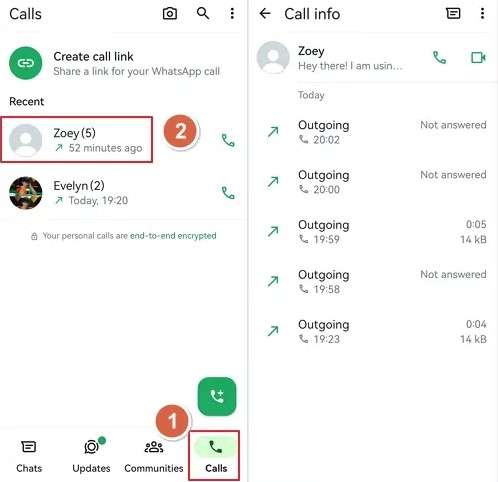
Part 3: How to Recover Deleted WhatsApp Call History (On iPhone/Android)?
If your WhatsApp call history was deleted or disappeared, you might still have a chance to restore it. Many users face this issue, but recovery is possible with the right steps.
Before you proceed, remember that WhatsApp only keeps the most recent backup. If you create a new backup after losing your WhatsApp call history, the previous data may be overwritten. If you haven't backed up WhatsApp after deletion, follow these steps to recover your WhatsApp call logs.
Method 1: Restore WhatsApp Call History from Google Drive Backup (Android)
If your WhatsApp call history was synced to Google Drive, you can restore it easily:
- Open WhatsApp and go to Settings.
- Scroll down to Chats > Chat Backup.
- If your device is linked to a Google account, it will be visible here. If not, sign in to your Google account and select it as your backup destination.
- Choose the Backup option to manually store your WhatsApp data on Google Drive. If you want to include videos, enable that option before backing up.
- If you lose your WhatsApp call logs, reinstall WhatsApp from the official app store.
- Verify your phone number using the 6-digit code sent to your device.
- Once verified, WhatsApp will prompt you to restore data from Google Drive. Tap "Restore" to retrieve your chats and call logs.
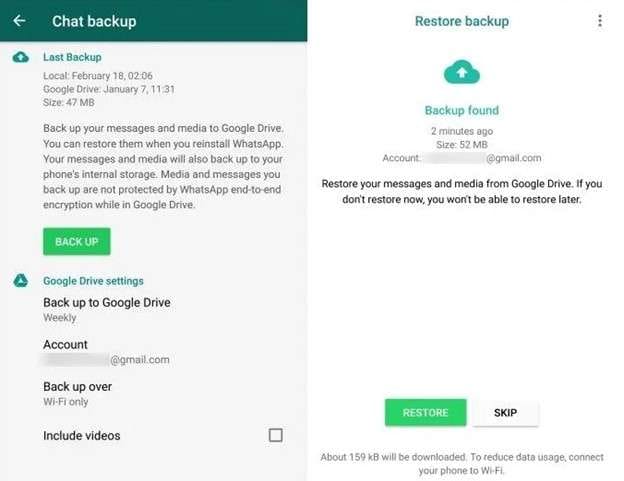
Method 2: WhatsApp Delete Call History Recovery via Local Backup ( Android)
If you don’t have a Google Drive backup, you can still recover your WhatsApp call history using a local backup. WhatsApp automatically saves data to internal storage daily at 2 AM, ensuring you have a backup even without cloud storage.
Follow these steps to restore your WhatsApp call logs from a local backup:
Step 1. Open File Manager on your Android phone and navigate to Internal Storage or SD Card.
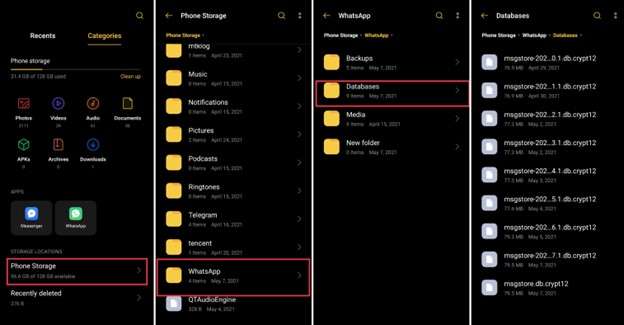
Step 2. Go to the WhatsApp > Databases folder and find the latest backup file.
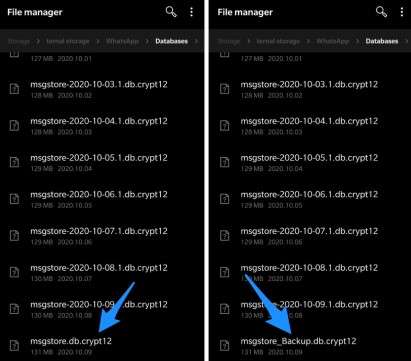
Step 3. Rename the latest backup file (without a date) and move it to internal storage.
Step 4. Uninstall WhatsApp from your device.
Step 5. Reinstall WhatsApp from the Play Store and log in with the same phone number.
Step 6. When prompted on the Restore Backup screen, WhatsApp will detect the local backup. Tap "Restore" to recover your WhatsApp call history.
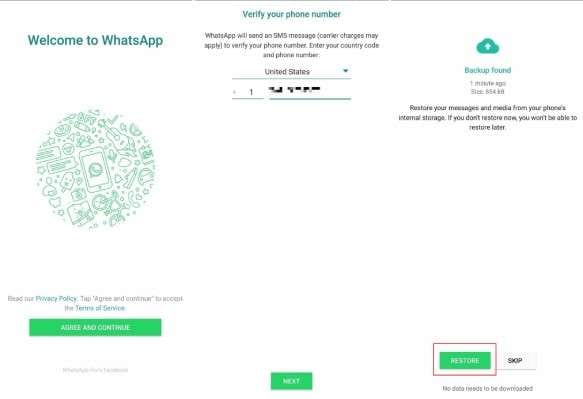
Method 3: Check WhatsApp Call History after Deleting iPhone (iOS)
Removing the WhatsApp call history from an iPhone does not completely erase the data because an iCloud backup can restore it easily. What's more, any iOS user who has synched their WhatsApp with iCloud and activated backups should spend little to no effort recovering the WhatsApp call logs.
Follow these steps to recover your WhatsApp call history using iCloud backup
Step 1. See first whether your WhatsApp data is backed up in iCloud. Open WhatsApp, navigate Settings, then Chats, choosing Chat Backup. Here you may get the last backup's date. You can start the recovery process if the backup was generated before your WhatsApp call record was erased.
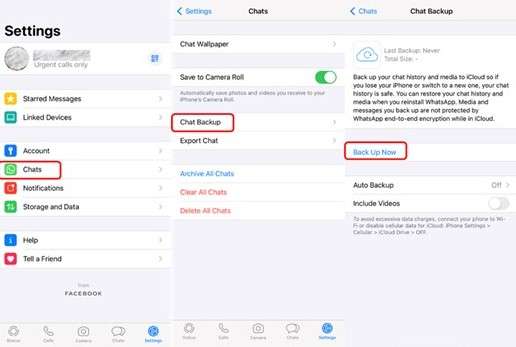
Step 2. Press and hold the WhatsApp app icon on your iPhone till the menu shows. Select Remove App, then tap Delete App to uninstall WhatsApp completely.
Step 3. Go to the App Store and reinstall WhatsApp. Once the installation is complete, open the app.
Step 4. Verify your phone number by entering the same number you used before. You will receive a six-digit verification code via SMS. Enter the code to proceed with the setup.
Step 5. After verification, WhatsApp will automatically detect an available backup from iCloud. A prompt will appear asking if you want to restore your chat history. Tap Restore and wait for the process to complete. This will restore your chats along with your WhatsApp call logs.
Step 6. Once the restoration is finished, go to the Calls tab within WhatsApp. You should now see all your WhatsApp call history, including incoming, outgoing, and missed calls, even if they were previously deleted.
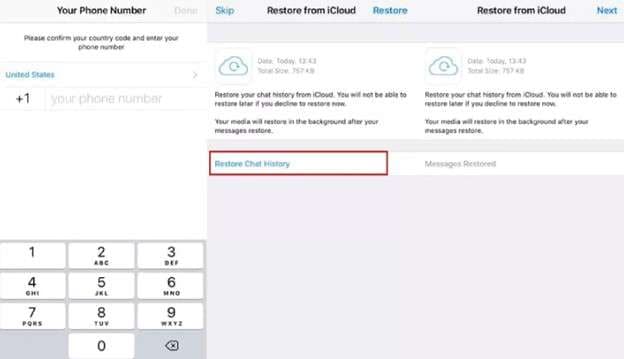
Method 4: Get Old WhatsApp Call History via iPhone Backup (iOS)
Your iPhone backup can be integral to retrieving old WhatsApp call logs. It is, however, risky. A factory reset is required which clears data from your device. Try other recovery methods if you can't recall whether you backed up your WhatsApp call logs.
Follow these steps to recover your WhatsApp call history using an iPhone backup
Step 1. Create a new backup of your iPhone to ensure you don’t lose recent data. You can do this via iCloud or iTunes, depending on your preference. Open Settings, go to General, then scroll down and select Transfer or Reset iPhone. Tap Erase All Content and Settings to begin the reset process. This will restore your iPhone to its factory state.
Step 2. Once your iPhone restarts, follow the Setup Assistant instructions. Continue setting up the device until you reach the Apps & Data screen. This is where you will restore your data.
Step 3. Select Restore from iCloud Backup if your last backup was saved to iCloud, otherwise, if you saved the backup using iTunes, select Restore from iTunes Backup. Ensure you use the Apple ID connected to the backup with your WhatsApp call history.
Step 4. Wait for the restoration process to complete. Once the data is restored, install WhatsApp from the App Store. Open the app and verify your phone number. If the backup contains your WhatsApp call history, it will be restored along with your chats.
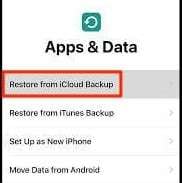
Part 4: Part 4: How to Transfer WhatsApp Call Logs/History between iOS and Android Devices.
Transferring your WhatsApp call log from one phone to another is very easy with Dr.Fone - WhatsApp Transfer. Importing and exporting media, call logs, chat history, and more from WhatsApp to and from iOS and Android has never been easier than with this sophisticated usage.
Key Features:
- Allows seamless transfer of WhatsApp call history, chats, photos, videos, and documents.
- Supports WhatsApp, GBWhatsApp, and WhatsApp Business data transfer.
- Transfers WhatsApp from Google Drive to iPhone for cross-platform migration.
- Let you merge WhatsApp data without erasing previous messages.

Dr.Fone - WhatsApp Transfer
One-click to Transfer WhatsApp Call Logs/History between iOS and Android Devices
- Transfer WhatsApp messages from Android to iOS, Android to Android, iOS to iOS, and iOS to Android.
- Backup WhatsApp messages from iPhone or Android on your PC.
- Allow restoring any item from the backup to iOS or Android.
- Completely or selectively preview and export WhatsApp messages from iOS backup to your computer.
- Support all iPhone and Android models.
Follow these steps to transfer your WhatsApp call history between devices:
Step 1: Open Dr.Fone – WhatsApp Transfer
Download and install Dr.Fone on your computer. Connect both your iPhone and Android device to the computer using USB cables. Ensure both devices are detected, then navigate to Toolbox > WhatsApp Transfer.

Step 2: Start the WhatsApp Data Transfer Process
A new screen will appear showing different WhatsApp-related options. Click on Transfer WhatsApp Messages under the WhatsApp section to proceed.

Step 3: Set the Source and Destination Devices
Ensure your iPhone is set as the Source and Android as the Destination for the transfer. If the device order is incorrect, click Flip to switch them. Click Transfer at the bottom right to move forward.

Step 4: Backup Existing WhatsApp Data (Optional)
A warning message will appear if the destination device has an existing WhatsApp call history. You can either Back Up existing WhatsApp data before proceeding or Continue to overwrite it. If the backup is unnecessary, select Continue to begin the transfer immediately.

Step 5: Transfer WhatsApp Call Logs from iOS to Android
The transfer process will start, and a progress bar will be displayed. Ensure both devices remain connected until the transfer is complete. You can cancel the transfer if needed by clicking Cancel. Once the transfer is successfully completed, a message confirming the transfer of your WhatsApp call history will be displayed.

Conclusion:
Not being able to recover WhatsApp call history can be quite irritating, particularly if it has crucial calls. It could have been lost after a device reset, deleted accidentally, or gotten lost somewhere during an update. But with the right method, it can be recovered.
WhatsApp deleted call history can be restored using backup files on either Google Drive or iCloud. Local backups also help retrieve lost data. If you are switching devices, transferring your call log to WhatsApp is easy with the right tools.
Dr.Fone – WhatsApp Transfer provides a simple and secure way to move data. Keeping regular backups and using proper recovery methods ensures you always have access to your WhatsApp call history of any number whenever needed.




















Daisy Raines
staff Editor