
Pangu FRP Bypass Tool: Review and Alternatives
Dec 31, 2025 • Filed to: Screen Lock Removal • Proven solutions
Pangu FRP Bypass is a popular tool claiming to unlock Factory Reset Protection (FRP) on various Android phones. FRP is automatically enabled when you set up your Android device and link it to a Google account.
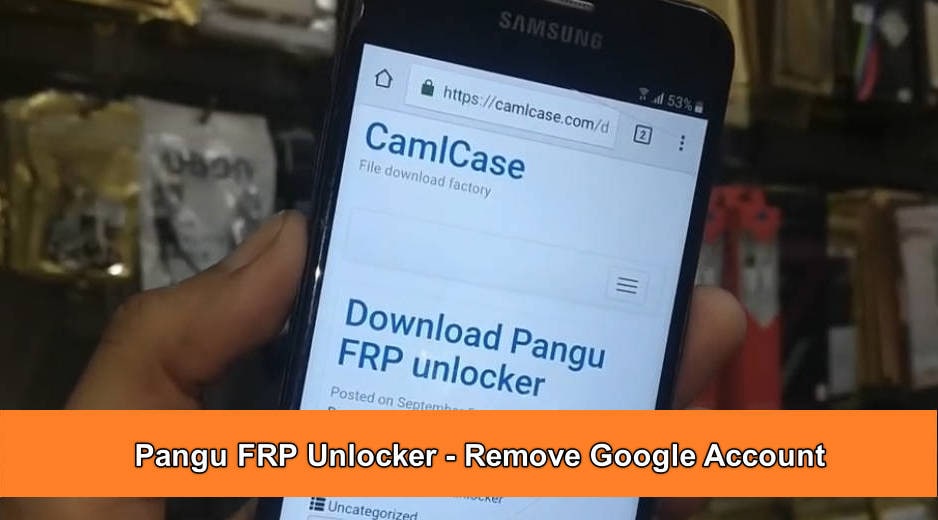
The FRP lock activates if someone tries to do a factory reset in an untrusted environment without removing the Google account. Without entering your Google credentials, you won't be able to use your phone. It renders your phone useless for resale or personal use.
Then are you curious about the safety of the Pangu FRP bypass tool? What is this tool, and how does it work? If you have similar questions, this guide has the answers. Here, we'll show you what you need to know about the bypass tool and alternative software.
- Part 1: What Is Pangu FRP Bypass Tool?
- Part 2: What Are the Supported Brands for the Pangu FRP Bypass Tool?
- Part 3: How To Download and Install Pangu FRP Bypass APK?
- Part 4: How To Use Pangu FRP Unlocker on Android?
- Part 5: Is Pangu FRP Bypass the Best FRP Removal Tool for You?
- Part 6: Wondershare Dr.Fone - Screen Unlock for Android: Best Alternative to Pangu

Part 1: What Is Pangu FRP Bypass Tool?
FRP is a security feature implemented by Google on Android devices running Lollipop (5.1) and later. It ties your Google account to the device, requiring you to enter the account credentials after a factory data reset. The FRP lock discourages phone theft and protects your data.

The Pangu FRP Bypass tool aims to get around the FRP lock. It grants you access to your device without needing the Google account credentials. The tool uses the loopholes or flaws in the security system to gain access and disable FRP.
1. The tool can be helpful in situations where you:
- Forgot your Google account credentials
If you can't remember your Google account password, Pangu FRP unlocker can help you bypass the verification and access your device.
- Bought a used phone
If you purchased a used phone with a previous owner's Google account linked, the Pangu FRP tool can help you remove that account and set up your own.
- Need to reset your phone but don't want to lose access
If you need to factory reset your phone but don't want to lose access to your Google account, it can help you bypass the FRP after the reset.

2. How Does It Work?
There are two main versions of Pangu FRP Bypass tools:
- Pangu FRP Bypass APK
This app is downloaded and installed on the FRP-locked device. It directs you through steps, using weaknesses to reach hidden settings. By doing so, the Pangu FRP Bypass APK removes the FRP lock, allowing access to the home screen.
- Pangu FRP Bypass Tool for PC
This software runs on your computer and requires connecting your device via USB. It then performs similar operations to the APK version. That is using the computer connection to control the device's system and bypass the FRP lock.
3. Is It Legal?
The legality of using the Pangu FRP Bypass remains a gray area. While it's not inherently illegal, using it for purposes like accessing stolen devices is unlawful. Use it responsibly and ethically.
Part 2: What Are the Supported Brands for the Pangu FRP Bypass Tool?
The Pangu FRP Bypass boasts extensive compatibility with several Android brands, covering:
- Samsung
- Lenovo
- LG
- Oppo
- HTC
- Micromax
- Vivo, and more

Different devices and Android OS versions may have varying compatibility within each brand. That includes Oreo, Marshmallow, and Nougat. Some older or newer models may not support the Pangu FRP Bypass APK, even though it works well on many models. Its file size can also differ based on the version you download.
Part 3: How To Download and Install Pangu FRP Bypass APK?
Before downloading the APK file, you'll need a USB drive and an OTG cable to connect your Android device to your PC. Once you have these ready, you can move on to the installation steps. Follow the steps below to download and install the Pangu FRP Bypass on your Android phone.
- Step 1: Download the tool's APK from a trusted source. You can get it from the Pangu official website, if available.

- Step 2: Copy the downloaded tool to a USB drive using a computer.
- Step 3: Connect the USB drive to your FRP-locked Android phone using an OTG cable.
- Step 4: Open the file manager on your Android device, locate the Pangu FRP Bypass APK on the USB drive, and install it. If you encounter issues, proceed to the next steps.
- Step 5: Open the Google Play Store app, then tap the profile icon at the upper-right corner.
- Step 6: Go to Play Protect, then tap the Settings icon at the upper-right side of the screen.

- Step 7: Toggle off the Scan apps with Play Protect option and tap Turn off on the dialogue box. This setting allows the installation of apps from outside the Google Play Store.

Part 4: How To Use Pangu FRP Unlocker on Android?
Before you start, ensure you have permission to unlock the FRP on the Android device. Also, check your internet connection, have enough phone charge, and a backup of your phone data. Now, follow these steps to use Pangu and remove the Google account FRP lock on your phone:
- Step 1: Launch the Pangu FRP bypass on your phone and tap the menu icon in the top right.

- Step 2: Follow the on-screen guide to detect and unlock your device.
- Step 3: Tap the browser sign-in icon and enter a new Google Mail ID. Then, press Next to continue.
- Step 4: Create a password you can remember in the future. Once satisfied, tap the Finish icon to proceed.
- Step 5: Wait for your details to upload. Once completed, restart your Android phone with the designated key combination.
- Step 6: On the Google Mail account page, enter the profile details you created and tap Next. Your device will show, "FRP is trying to accept Gmail + password."
Part 5: Is Pangu FRP Bypass the Best FRP Removal Tool for You?
Pangu FRP bypass tool is free and works on older Android versions. But there are reasons to consider other options. Let's explore them.
Technical Knowledge Required
It can be a bit complex to use for some users, especially if you're not tech-savvy. Using it involves downloading and installing APKs, which can be risky and time-consuming. It's not as beginner-friendly as some alternatives in the market.
Limited Customer Support
Thetooldoesn't provide official support via live chat or phone. This leaves you without direct help if issues arise during the bypass process. Depending on online forums for troubleshooting can be time-consuming and unreliable.
Limited Compatibility
Pangu FRP bypass is primarily focused on Samsung devices and may not work on the latest Android brands or versions. Also, it needs an OTG cable and USB drive, making it less convenient. Consider FRP bypass alternatives for broader compatibility and ease.

Safety Concerns
Some Pangu FRP bypass APK versions have been flagged as potentially containing malware or viruses. While this isn't always the case, it's crucial to be cautious and download the tool from a trusted source.
Low Success Rate
While the bypass tool can sometimes be effective, its success rate isn't guaranteed. It can be frustrating if you go through the entire process only to find it didn't work on your device. Choosing other FRP bypass software with a higher success rate can save you time.
Choosing between Pangu and an alternative depends on your needs and tech skills. If you're comfortable with downloading APK, Pangu can work. But if you prefer ease of use, broader device compatibility, and safety, consider dedicated tools like Wondershare Dr.Fone - Screen Unlock (Android).
Part 6: Wondershare Dr.Fone - Screen Unlock for Android: Best Alternative to Pangu
Dr.Fone - Screen Unlock (Android) is one of the best alternative tools for Pangu FRP bypass. With its user-friendly and intuitive interface, you can effortlessly remove the FRP lock in several steps. Dr.Fone is a reliable choice to bypass Google FRP on Android, even if you don't have a Google account or PIN code. Dr.Fone – Screen Unlock can help you remove the FRP lock in just a few minutes. It supports a wide range of Android brands, including Samsung, Xiaomi, Redmi, Oppo, Realme, Vivo, Motorola, Lenovo, Micromax, ZTE, Huawei, and OnePlus.
Dr.Fone - Screen Unlock (Android)
FRP Bypass Google Account in Any Scenario
- Pattern, PIN, password, fingerprints & face screen lock can all be unlocked.
- Bypass Android FRP lock without a PIN or Google account.

- 100% success rate for FRP bypass on Samsung Snapdragon devices.
- Unlock major Android brands like Samsung, Xiaomi, OPPO, Vivo, LG, OnePlus, etc.
- No tech knowledge required, Simple, click-through, process.
How To Use Dr.Fone - Screen Unlock To Bypass Google FRP?
If your Android OS is version 15 or below, Dr.Fone can help you remove the FRP lock in just a few minutes. Simply download the app, launch it on your computer, and follow the guided steps.
👉 For Samsung Snapdragon models like the S24, S22, A52, Note 20, and others, Dr.Fone ensures a 100% success rate in bypassing FRP quickly and safely.
- Step 1: Connect your phone to your desktop using a USB cable, then select Screen Unlock from the Toolbox homepage.
- Step 2: Select Android as your device type to continue the FRP bypass process.
- Step 3: Select Remove Google FRP Lock on the next screen.

- Step 4: Select your phone brand from the list of supported brands, then click Start to proceed.

- Step 5: Follow the next in-app instructions, which may vary based on the brand of your Android device.
- Step 6: Wait while Dr.Fone removes the FRP lock on your phone.
- Step 7: Click Done to confirm successful FRP bypass or click Try Again to repeat the process (available for Samsung devices.)

For more detailed instructions and troubleshooting tips, please visit the full guide here: https://drfone.wondershare.com/guide/google-frp-bypass.html
Conclusion
Bypassing FRP on Android can be challenging. Downloading APK tools like Pangu FRP Bypass may be unreliable and risky. They often lack support for newer devices and have an inconsistent success rate.
Wondershare Dr.Fone offers an easier, faster, and user-friendly solution for bypassing FRP on almost all Android models, regardless of their version. Its intuitive interface and high success rate empower you to regain access to your devices. Don't let a locked screen stand in the way of your data. Explore Dr.Fone - Screen Unlock (Android) tool for a reliable solution to future FRP-lock issues.
You may also like: free frp bypass methods for additional unlocking options.
Tips: Searching for a powerful FRP bypass tool? No worries as Dr.Fone is here to help you. Download it and start a seamless unlock experience!
Android Tips
- Android How-Tos
- 1. Get Out of Android Odin Mode
- 2. Android Keyboard Settings
- 3. Get the Most Memory of Android
- 4. Partition SD Card for Android
- 5. Turn Off/On Emergency Alerts
- 6. Exit Android Factory Mode
- 7. Play MP4 files on Android
- 8. Play WMV on Android Phone
- 9. Reboot your Android Phone
- 10. Turn off Safe Mode on Android
- Android Password Find
- 1. Find Passwords Stored On Android
- 2. See Wi-Fi Password on Android
- 3. Show Wi-Fi Password on Android
- Broken Android Manage
- Data Manage
- 1. Top 3 Android Notification Manager
- 2. Edit Contacts on Android
- 3. Import Contacts from CSV File
- 4. Remove Facebook from Android
- 5. Transfer Phone Contacts to SIM
- 6. Unlock Android with Solid Explorer
- 7. Text from Android to Computer
- 8. Manage Audio on Android Device
- 9. Change System Fonts on Android
- 10. View HEIC File on Android
- Android Tricks



















James Davis
staff Editor