
Easy Ways to Bypass Google Account Verification (FRP) On Android Phones
Oct 24, 2025 • Filed to: Screen Lock Removal • Proven solutions
Dr.Fone Basic:
Better Control for Your Phone
Manage, transfer, back up, restore, and mirror your device
"What does Google Account Verification/ FRP Lock mean?” a user asked from Quora.
Factory Reset Protection (FRP) was introduced in Android 5.1 to prevent unauthorized access and ensure only original users can perform a factory reset on their devices, helping to combat fraud.
However, with time, this FRP Lock of Google Account Verification has become a big hassle for many who either purchase a second-hand phone on which this lock is enabled or those who get locked out of their phones because they forget the original ID and Password fed in it before performing a factory reset. The "Next" button on the Google Account Verification screen remains grayed out until you enter your email/phone and password. In such cases, the goal is to bypass the FRP lock and regain access to your phone.
Let's read more to find out how!
More Readings for FRP bypass: Samsung Reactivation/FRP Lock Removal Tools.
Part 1: Bypass Google Account Verification on Samsung/Xiaomi/Redmi/OPPO/Realme/Vivo Devices
We’ve introduced various tools to remove Google Account Verification on Android, but sometimes they may not work. For a faster and simpler solution, we recommend Dr.Fone - Screen Unlock. The ultimate tool to help you bypass Google Account Verification with ease.
This powerful tool works seamlessly across multiple phone brands, including Samsung, Xiaomi, Redmi, and OPPO. For Samsung Snapdragon phones, it supports bypassing Google accounts on devices running Android 11 to the latest Android 15. With a 100% success rate on Samsung devices, Dr.Fone is a game-changer for anyone stuck at the FRP lock screen.
What’s more, you don’t need technical skills to use it. With its user-friendly interface and step-by-step guidance, unlocking your phone becomes as simple as a few clicks. Ready to reclaim access to your device? Let’s walk you through how Dr.Fone can make it happen!
Dr.Fone - Screen Unlock (Android)
A powerful tool for removing FRP on Samsung devices
- Bypass Google Account on OnePlus without a PIN or Google account.
- Remove 5 screen lock types: pattern, PIN, password, ingerprints & Face ID.
- 100% success rate for FRP bypass on Samsung Snapdragon devices.

- Unlock mainstream Android brands like Samsung, Huawei, OnePlus, Xiaomi, etc.
- No tech knowledge required, Simple, click-through, process.
- Step 1. Connect your Android device with a PC or Mac and choose “Screen Unlock” on Dr.Fone. Then click on “Android” and then “Remove Google FRP Lock”. Make sure your phone is connected to Wi-Fi.

- Step 2. Choose your Android phone brand from the different options on the screen.

- Step 3. Follow the on-screen instructions to put your device into specific mode. Dr.Fone will begin removing the FRP lock from your Samsung device. This may take a few minutes.
- Step 4: Once the process is complete, you will receive a notification that the FRP lock has been successfully bypassed. Disconnect your Samsung device from the computer and set it up as a new device.

Unlock your Android device with ease! Check out our comprehensive guide on bypassing Google FRP on Android. Say goodbye to frustrating account verification hurdles and regain full access to your device.
Ditch the hassle of multiple apps and simplify your mobile experience with Dr.Fone App, the ultimate all-in-one solution for iOS and Android users. Unlock your device, change your GPS location, and transfer WhatsApp data with ease. Plus, recover lost data from Android devices and transfer files, photos, and music between devices with ease. Fix common system issues and get the most out of Dr.Fone App with our "Tips" section below.
Dr.Fone App (iOS) & Dr.Fone App (Android)
Your One-Stop Expert for Screen Unlock, Smart Clean, Data Recovery, Change Location, and Phone Management of Mobile Devices!
- Effortlessly unlock various locks on your device.
- Instantly free up storage space by smart clean.
- Rapidly recover different kinds of lost phone data and information.
- Easily changes GPS location on Android devices.
- Easily manage cluttered and private device content.
Part 2: Bypass Google Account Verification on LG Device
Tungkick's LG Google Account Bypass tool offers an effective solution for bypassing Google Account Verification on LG devices. This tool provides a simple method to remove the FRP lock. Here’s a detailed guide on using Tungkick’s tool for bypassing Google Account Verification on LG devices.
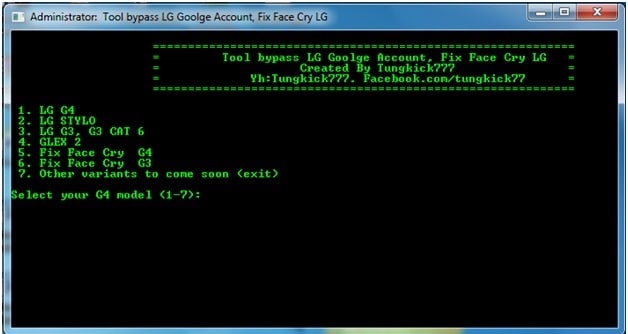
- Step 1. Firstly, you are required to boot into Download Mode. Press the Volume Up button and hold it until you connect it with a PC using a USB cable.
- Step 2. Now download Tungkick’s tool for Google Account Bypass and extract it.
- Step 3. Look for the tool.exe file and click on it twice for it to launch. You will now see a window similar to the one shown below.
- Step 4. Now, from the tool’s interface before you, select your phone’s name. Once you do this, the tool to start performing its function automatically.
- Step 5. Patiently wait for the process to finish. Once it is done, reboot your LG phone. You will pleasantly surprise to notice that no longer will you be asked for Google Account Verification.
Note: You can use Dr.Fone - Screen Unlock (Android) Tool to bypass the lock screen on your LG Devices as well.
Part 3: Bypass Google Account Verification on HTC Phones
If you own an HTC phone and need to bypass Google Account verification, here's a simple guide to help you through the process:
- Step 1. Turn on your HTC phone after resetting it, select your preferred language, and tap Start. Connect to a Wi-Fi network on the next page and click Next.
- Step 2. On the Verify Your Account screen, tap the email/phone field to open the keyboard. Long-press the settings key, then tap Personal Dictionary in HTC Sense Input Settings. Long-press HTCVR, select Share, and proceed with the bypass process.
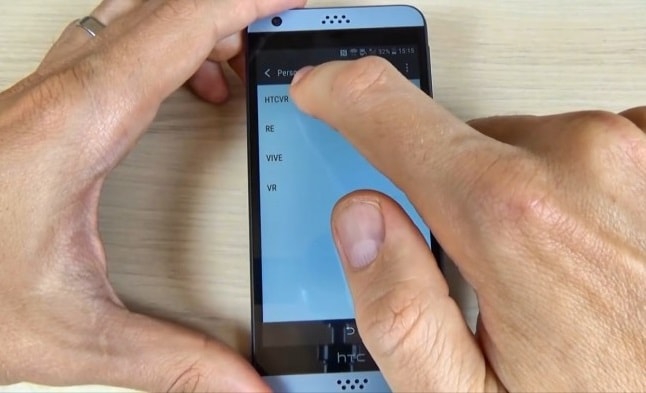
- Step 3. Now long press on the email icon for the App info page to open. Here, tap on “Notification” and then on “App Settings”.
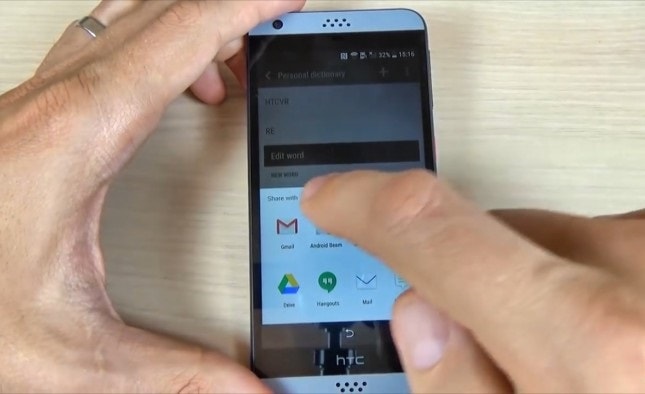
- Step 4. Now click on the three dots that appear in the top right corner of the screen to select “Manage Accounts”.
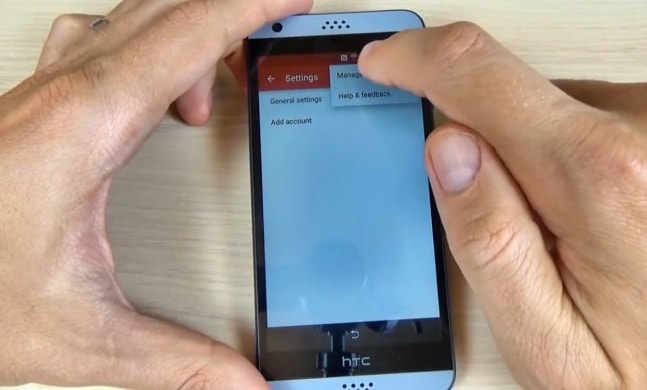
- Step 5. You will now be directed to your phone settings. Here, click on “Google”. Then hit “Search and Now” to select “Now Cards” to enable “Show Cards”.
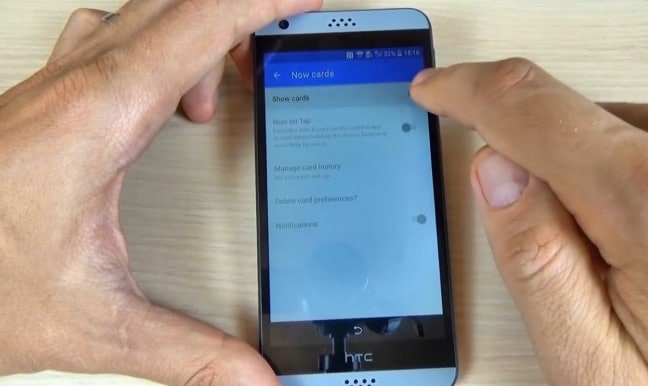
- Step 6. On the next screen, select “No, Thanks” to reach the Google search bar, where you need to type “Google” to select the first link that appears. On the page that opens, click on “No, Thanks” again.
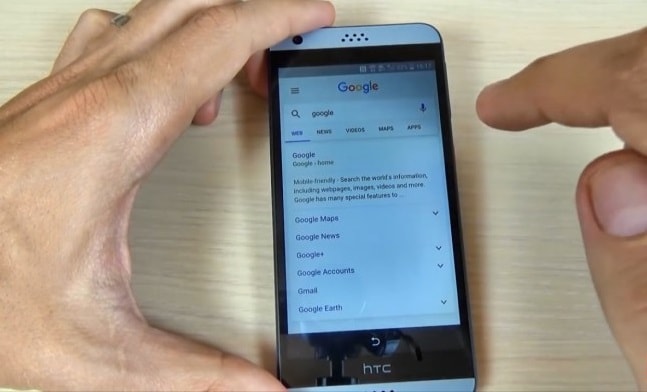
- Step 7. Finally, on the Google Chrome Browser window, search for “Quick ShortcutMaker” and open the second link that appears. Now download “APK from APK 2.0”.
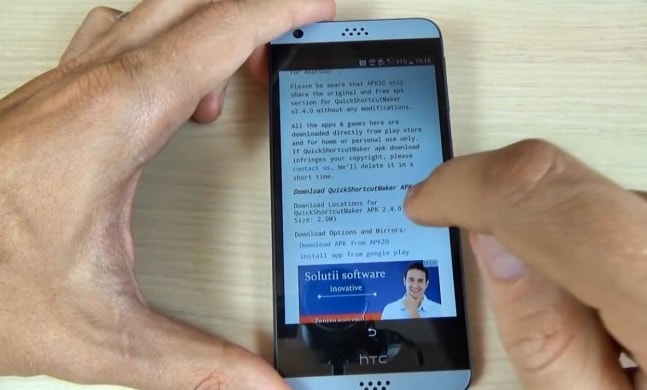
- Step 8. Once the file is downloaded, go back until you reach the screen to enable “Show Cards” again. Then move to the next step, which is to install the downloaded file.
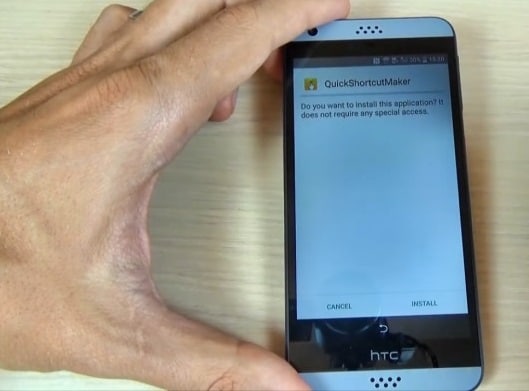
- Step 9. When the file is installed, click on “open” and search for “Google Account Manager” which says “Type E-mail and Password”.
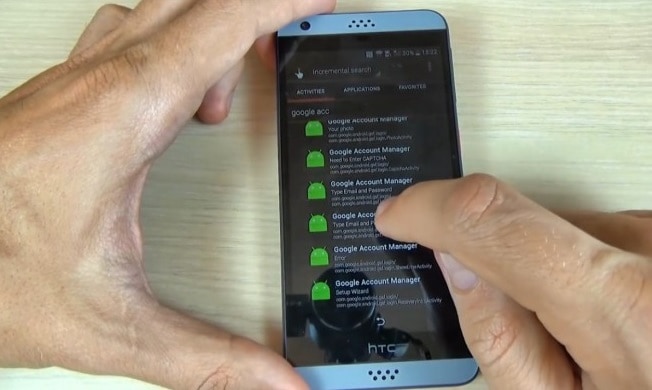
- Step 10. Finally, hit “Try” and then the three dots that appear on the “Retype Password” screen to select “Browser Sign-in”. Here you can enter a fresh Google Account.
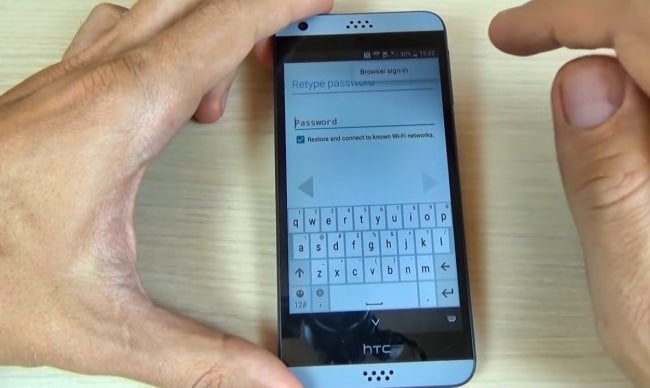
- Step 11. Now restart your phone and set it up once again without being stuck at the FRP Lock screen.
Part 4: FAQs about Google Account Verification
Here are some frequently asked questions about Google Account Verification:
1. Is Google account verification?
Google Account Verification, or Factory Reset Protection (FRP), is a security feature on Android devices that requires users to enter their Google account credentials after a factory reset to prevent unauthorized access.
2. Why is Google account verification important?
Google Account Verification enhances Android device security, ensuring that even if your device is lost or stolen, unauthorized users cannot access your personal data without the correct Google account credentials.
3. Can Google account verification be bypassed?
While tools exist to bypass Google Account Verification, it's crucial to note that doing so may have legal consequences. Always ensure you're authorized to bypass this security feature on devices you own.
4. What precautions should I take when bypassing Google Account Verification?
If you decide to bypass Google Account Verification, ensure that you follow instructions carefully and from reputable sources. Backup your data before attempting any bypass methods, as there is a risk of data loss. Always remember to respect the laws and regulations applicable to your region.
Tips: Wondershare Dr.Fone is a tool that helps you keep your important data safe. It can back up all the important information on your Android devices, like photos, music, videos, contacts, and more and is compatible with over 8000 Android devices. The backup process is easy and only takes a few clicks. You can also restore your backup to any device you want, and choose which data you want to restore. This is a great way to make sure you never lose your important information!
Conclusion
Bypassing Google Account Verification (FRP) is sometimes necessary to access a locked Android device. This article covers reliable solutions, including Dr.Fone - Screen Unlock for Samsung, Xiaomi, Redmi, OPPO, Realme, Vivo, Tungkick's LG Google Account Bypass for LG devices, and steps for HTC phones.
Remember, bypassing FRP may have legal implications and should only be done on devices you own or are authorized to unlock. For a complete resource of working tools, visit our frp bypass apk download page for the latest APK files and utilities. Always follow instructions carefully to ensure a successful bypass while maintaining device security.
Dr.Fone Basic:
Better Control for Your Phone
Manage, transfer, back up, restore, and mirror your device
Android Unlock
- Android Password Lock
- 1. Reset Lock Screen Password
- 2. Ways to Unlock Android Phone
- 3. Unlock Wi-Fi Networks
- 4. Reset Gmail Password on Android
- 5. Unlock Android Phone Password
- 6. Unlock Android Without Password
- 7. Emergency Call Bypass
- 8. Enable USB Debugging
- 9. Unlock Asus Phone
- 10. Unlock Asus Bootloader
- Android Pattern Lock
- Android Pin/Fingerprint Lock
- 1. Unlock Android Fingerprint Lock
- 2. Recover a Locked Device
- 3. Remove Screen Lock PIN
- 4. Enable or Disable Screen Lock PIN
- 5. Pixel 7 Fingerprint Not Working
- Android Screen Lock
- 1. Android Lock Screen Wallpapers
- 2. Lock Screen Settings
- 3. Customize Lock Screen Widgets
- 4. Apps to Reinvent Your Android
- 5. Lock Screen Wallpaper on Android
- 6. Unlock Android with Broken Screen
- 7. Unlock Google Find My Device Without Problems
- 8. Forgot Voicemail Password on Android
- 9. Unlock SafeSearch on Google
- Android Screen Unlock
- 1. Android Device Manager Unlock
- 2. Unlocking Android Phone Screen
- 3. Bypass Android Face Lock
- 4. Bypass Android Lock Screen
- 5. Bypass Lock Screen By Emergency Call
- 6. Remove Synced Google Account
- 7. Unlock Android without Data Loss
- 8. Unlock Phone without Google Account
- 9. Unlock Android phone
- 10. Reset a Locked Android Phone
- 11. Unlock Doogee Phones
- 12. Best 10 Unlock Apps For Android
- 13. Remove Gmail Account
- 14. Unlock 30/30 Attempts Remaining
- 15. OEM Unlock Missing
- 16. Change Lock Screen Clock
- 17. OEM Unlocking on Android
- 18.Bypass Knox Enrollment Service
- 19. Unlock Google Pixel 6a, 6 or 7
- 20. Best Alternative to MCT Bypass Tool
- 21. Best Way to Unlock Your ZTE Phone
- Android SIM Unlock
- 1. Easily Unlock Android SIM
- 2. 5 Android Unlock Software
- 3. Carrier Unlock Phone to Use SIM
- 4. Change Android Imei without Root
- 5. How to Change SIM PIN on Android
- 6. Best Unlocked Android Phones
- Android Unlock Code
- 1. Lock Apps to Protect Information
- 2. Unlock Secret Features on Phone
- 3. Android SIM Unlock Code Generator
- 4. Ways to Sim Unlock Phone
- 5. Remove Sim Lock without Code
- 6. Updated Android Factory Reset Code
- Google FRP Bypass
- 1. Bypass Google Account Verification
- 2. Bypass Google FRP Lock On Phones
- 3. Bypass Google Pixel FRP
- 4. Huawei Bypass FRP Tools for PC
- 5. Bypass Samsung S22 Ultra FRP
- 6. Bypass Samsung S24 FRP Lock
- 7. EDL Cable Unlock FRP
- 8. Unlock OnePlus Nord FRP
- 9. OnePlus Nord N100 FRP
- 10. EFRP ME APK FRP Bypass
- 11. RootJunky FRP Bypass
- 12. What to Do When Locked Out of Google Account
- 13. Android Utility Tool
- 14. Remove Google FRP Using Online Tools
- Unlock Bricked Phone
- 1. Restore Bricked Mobile Phone
- 2. Fix Motorola Bricked Phone
- 3. Fix Bricked Redmi Note
- 4. Unbrick Oneplus Easily
- 5. Unbrick Xiaomi Phone
- 6. Unbrick Huawei Phone
- 7. Unbrick Poco X3
- 8. Software to Unbrick Samsung
- 9. Unbrick 3DS
- 10. Unbrick PSP
- Android Unlock Tools
- 1. Griffin Unlocker Tool Review
- 2. BMB Unlock Tool Review
- 3. Android Multi Tools Review
- 4. Best Bootloader Unlock APKs
- 5. Top 5 Micromax FRP Tools
- 6. Pangu FRP Bypass
- 7. Google Account Manager APK FRP Review
- 8. D&G Password Unlocker Review
- 9. Android Multi Tools Review
- 10. Easy Samsung FRP Tool Review
- 11.Samfw FRP Tool
- Android MDM
- ● Manage/transfer/recover data
- ● Unlock screen/activate/FRP lock
- ● Fix most iOS and Android issues
- Unlock Now Unlock Now Unlock Now




















James Davis
staff Editor