
The Ultimate Guide to TSM Tool Pro vs. Dr.Fone: Best FRP & Screen Unlock Solutions
Dec 31, 2025 • Filed to: Screen Lock Removal • Proven solutions
Did you get locked out of your Android smartphone due to a forgotten PIN, pattern, biometric mismatch, or Google account (FRP)? You're not the only one. Android lockouts are expected to continue in 2025, primarily due to stricter security upgrades and an increase in people resetting devices without signing out. Technicians and users need Android unlock tools like TSM Tool Pro and Dr.Fone – Screen Unlock. A factory reset protection (FRP) lock or forgotten password may be unlocked in minutes with the correct equipment.
This article compares the complex, technical TSM Tool Pro to the user-friendly Dr.Fone, helping you find the right unlocking option.
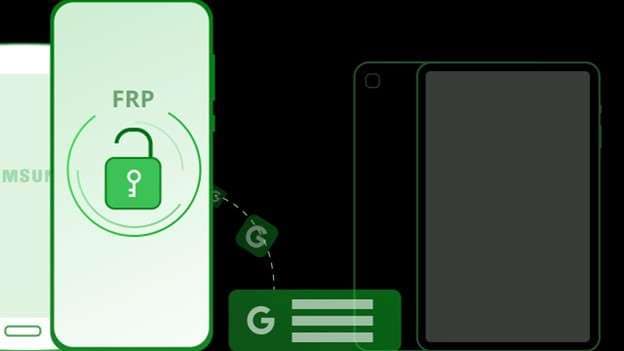
Part 1. What is TSM Tool Pro?
TSM Tool Pro is a professional Android unlock tool used by technicians and expert users to bypass FRP and remove screen locks from Samsung Brick Phone. It can remove Google accounts and unlock screens, especially after a reset or lockout. Mobile repair shops, refurbishers, and power users benefit from TSM Tool Pro's comprehensive system-level access, designed for users who flash, use ADB, and perform device recovery. The TSM Tool Pro is a professional Android unlock tool that is mostly used for:
- Bypass FRP (Factory Reset Protection): The FRP bypass is essential when customers forget their synchronized Google account credentials after a factory reset. Remove this lock from compatible devices with TSM Tool Pro.
- Remove Screen Locks: The utility removes screen locks without accessing the locked interface, including forgotten PINs, patterns, and passwords.
- Support Newer Android Versions: With revisions, TSM Tool Pro has kept up with Android security regulations, including partial compatibility with Android 14 and subsequent versions.
Key Features:
- FRP Bypass: Removes Google account verification from Samsung, Xiaomi, Oppo, Vivo, and other brands, which is beneficial when users forget their synchronized account data.
- Screen Lock Removal: Removes PIN, pattern, password, and biometric screen locks depending on the device and version.
- Support Latest Android Versions: Works on Android 5.0 (Lollipop) to Android 14+, making it usable on the latest flagship devices.
- Regular Updates: The utility is updated often to support firmware changes and vendor security measures.
- Device-Specific Functions: Samsung and Xiaomi FRP modes are device-specific functions.
Limitations:
- Manual driver installation, MTP, ADB, and Download Mode may be difficult for beginners.
- Firmware and chipset determine brand and model support. Always verify official compatibility lists.
- Data loss is common during unlocking.
Device and OS Compatibility:
TSM Tool Pro supports Android 5.0–14+ handsets, including old and modern. Its broad OS compatibility makes it ideal for technicians who work with several models. However, FRP bypass may only work on certain firmware releases or need bootloader access.
Since firmware compatibility can vary significantly, please refer to the official support documentation for accurate information. Moreover, changelog before use to ensure your device and firmware version are supported.
Chipset Support:
- Compatible with Qualcomm, MediaTek, and Exynos devices.
- Model and OS version affect chip support.
Part 2. How to Use TSM Tool Pro: Step-by-Step Guide
After explaining TSM Tool Pro, let's utilize it. It's powerful, but proper preparation is crucial, as some actions may cause data loss or errors. Avoid problems and unlock your Android handset by following our step-by-step tutorial.
A. Preparation: Set the Stage for a Safe Unlock
Everything must be ready before starting:
- Backup Your Data: If the device is still functional, back up any vital files. FRP and screen lock removal might result in a complete data wipe.
- Requirements Checklist:
- A Windows PC (Windows 7 or higher)
- A reliable USB cable
- Smartphone USB drivers (Samsung, Xiaomi, etc.)
- Download firmware updates with stable internet.
B. Installation: Get the Tool Running
- Download the newest TSM Tool Pro from the official website.
- Run the installation as administrator (right-click > "Run as administrator") to avoid permission issues.
- If your antivirus flags the utility during installation, deactivate it (some security systems inadvertently block unlock software).
- Install device-specific USB drivers if asked.
C. FRP Bypass Steps: Removing Google Account Lock
- You may connect your phone to the PC via USB.
- Open TSM Tool Pro and choose your device brand.
- Select the option "Remove FRP."
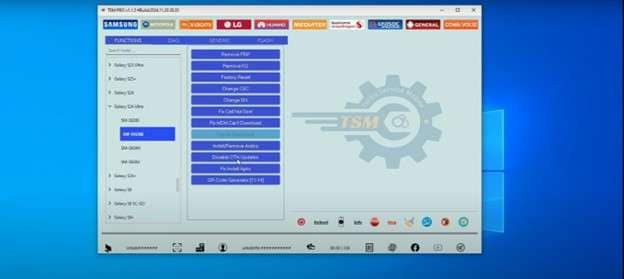
- Follow on-screen instructions attentively. Boot into Download Mode or Fastboot Mode, depending on the device.
- After completion, the tool will alert you. After rebooting, the Google account lock should be gone.
Part 3. Dr.Fone - Screen Unlock: The User-Friendly Alternative
Despite its professional unlocking capabilities, TSM Tool Pro isn't beginner friendly. Unlocking your Android device with Dr.Fone – Screen Unlock may be simpler, quicker, and safer. This easy-to-use solution eliminates technical issues and boasts a high success rate across various devices. When it comes to forgetting screen locks or bypassing FRP, Dr.Fone provides a seamless, guided experience.

Dr.Fone - Screen Unlock (Android)
The Best UnlockJunky Alternative to Bypass FRP and Solve Your Screen Locks
- Remove all Android screen locks (PIN/pattern/fingerprints/face ID) in minutes.
- Bypass the FRP lock of Samsung without a PIN or Google account.
- Everyone can handle the lock screen without any tech knowledge.
- Provide specific removal solutions to promise good success rate.
Quick-Start Guide: Unlocking Android in 5 Minutes
Dr.Fone makes it easy to bypass FRP or remove the screen lock from the Android Devices. Below, the unlocking process of the Samsung Galaxy S24 is used as an example.
Step 1. Install and launch Dr.Fone on Windows or Mac. Click "Screen Unlock" from home. The program will recognize your Galaxy S24 when you connect it via USB. Choose "Remove Google FRP Lock" when requested.

Step 2. Select your Samsung smartphone and continue. For broad compatibility, choose "All Android Versions – One-Click Removal."
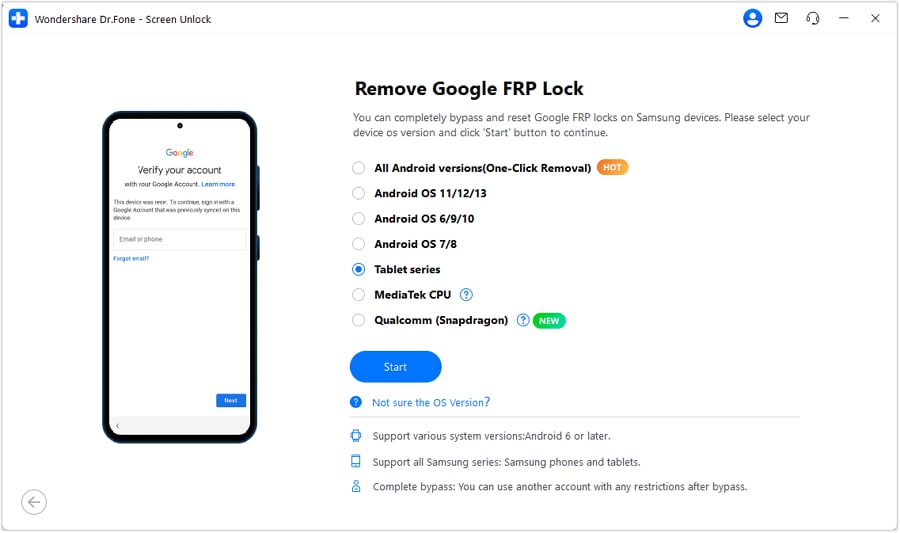
Step 3. Dr.Fone will let you boot into "Download Mode or Emergency Call." For most Samsung smartphones, "dial *#0*#" in Emergency Mode to access the secret service menu.

Step 4. Enable USB debugging (phone prompt). Dr.Fone starts the FRP bypass when you click "Authorized" on your PC. Your Galaxy S24 will unlock in 3–5 minutes.

4,624,541 people have downloaded it
Part 4. Feature Comparison: TSM Tool Pro vs. Dr.Fone
If your Android smartphone is locked due to a forgotten screen lock or Factory Reset Protection (FRP), the correct tool can save the day. TSM Tool Pro and Dr.Fone – Screen Unlock are popular solutions for 2025. You can also explore various frp bypass files for different unlocking approaches. Each has tremendous capabilities but targets various audiences and use cases. Let's compare their main differences to assist you in choosing.
| Feature | TSM Tool Pro | Dr.Fone – Screen Unlock |
|---|---|---|
| 1. Ease of Use | Designed for advanced users who are familiar with ADB commands, drivers, and device modes. | Built for beginners with one-click operations and guided instructions. No prior experience is needed. |
| 2. FRP Bypass | Supported but limited to specific brands and chipsets. Often requires manual selection of the correct mode and model. | Supports Samsung, Pixel, Xiaomi, Oppo, and more with automatic detection and removal. |
| 3. Data Loss | High risk of full data wipe during FRP or screen unlock processes. No backup integration. | No data loss in most supported scenarios (especially for screen unlocks). Safe for personal data. |
| 4. Device Coverage | Covers major Chinese brands: Samsung, Xiaomi, Realme, Oppo, Vivo, Huawei, etc. However, newer models may require updates or may not be supported immediately. | Covers 98% of Android smartphones, including flagship and regional models across global markets. |
| 5. Interface | Technical interface with dropdowns, checkboxes, and manual inputs. Not suitable for casual users. | Modern, user-friendly GUI with animations, visuals, and step-by-step prompts. |
| 6. OS Support | Supports Android 5.0 (Lollipop) to Android 14+ but may not fully support the latest security patches without manual updates. | Supports Android 6.0 to 14+ with frequent compatibility updates for newer Android versions. |
| 7. Platform Compatibility | Windows only (Windows 7–11). No macOS or Linux support. Requires disabling antivirus in some cases. | Works on both Windows and macOS. No driver conflicts or system-level security exceptions. |
| 8. Support & Updates | Community-supported, with updates posted on forums or unofficial channels. Response time may vary. | Offers dedicated customer support, frequent tool updates, and official documentation. |
Part 5. Troubleshooting Tips
1. "TSM Tool Pro not detecting device" – Causes & Fixes
Common causes include missing or improper USB drivers, defective cables, or erroneous connection modes. Install the correct drivers for your phone, use an original USB cable, and set your device to MTP or Download Mode. Restart the PC and phone if needed.
2. "Device stuck on boot logo after unlock" – How to Fix
Post-unlock issues caused by incomplete flashing or system inconsistencies are widespread. A factory reset in Recovery Mode is the best solution. Flash authentic stock firmware using Odin or your device's service utility if the above method fails.
3. How to avoid data loss?
Back up your phone before unlocking, especially if you're using TSM Tool Pro, which may delete data during FRP bypass or lock removal. Dr.Fone normally saves data throughout supported surgeries; however, backups are advised.
4. How often do we update the tool for new models?
Your tool must be updated monthly or after Android updates. Updated patches and compatibility modules are needed for Android 14+ and newer devices.
Conclusion
TSM Tool Pro and Dr.Fone both offer sophisticated unlocking solutions for Android phones, but they cater to different consumer needs. TSM is most suited for technically inclined consumers working across multiple brands, whereas Dr.Fone – Screen Unlock stands out for its ease of use and security. Whether you need to overcome FRP lock or unlock a screen, use the tool that best suits your comfort and compatibility demands.
4,624,541 people have downloaded it
Android Unlock
- Android Password Lock
- 1. Reset Lock Screen Password
- 2. Ways to Unlock Android Phone
- 3. Unlock Wi-Fi Networks
- 4. Reset Gmail Password on Android
- 5. Unlock Android Phone Password
- 6. Unlock Android Without Password
- 7. Emergency Call Bypass
- 8. Enable USB Debugging
- 9. Unlock Asus Phone
- 10. Unlock Asus Bootloader
- Android Pattern Lock
- Android Pin/Fingerprint Lock
- 1. Unlock Android Fingerprint Lock
- 2. Recover a Locked Device
- 3. Remove Screen Lock PIN
- 4. Enable or Disable Screen Lock PIN
- 5. Pixel 7 Fingerprint Not Working
- Android Screen Lock
- 1. Android Lock Screen Wallpapers
- 2. Lock Screen Settings
- 3. Customize Lock Screen Widgets
- 4. Apps to Reinvent Your Android
- 5. Lock Screen Wallpaper on Android
- 6. Unlock Android with Broken Screen
- 7. Unlock Google Find My Device Without Problems
- 8. Forgot Voicemail Password on Android
- 9. Unlock SafeSearch on Google
- Android Screen Unlock
- 1. Android Device Manager Unlock
- 2. Unlocking Android Phone Screen
- 3. Bypass Android Face Lock
- 4. Bypass Android Lock Screen
- 5. Bypass Lock Screen By Emergency Call
- 6. Remove Synced Google Account
- 7. Unlock Android without Data Loss
- 8. Unlock Phone without Google Account
- 9. Unlock Android phone
- 10. Reset a Locked Android Phone
- 11. Unlock Doogee Phones
- 12. Best 10 Unlock Apps For Android
- 13. Remove Gmail Account
- 14. Unlock 30/30 Attempts Remaining
- 15. OEM Unlock Missing
- 16. Change Lock Screen Clock
- 17. OEM Unlocking on Android
- 18.Bypass Knox Enrollment Service
- 19. Unlock Google Pixel 6a, 6 or 7
- 20. Best Alternative to MCT Bypass Tool
- 21. Best Way to Unlock Your ZTE Phone
- Android SIM Unlock
- 1. Easily Unlock Android SIM
- 2. 5 Android Unlock Software
- 3. Carrier Unlock Phone to Use SIM
- 4. Change Android Imei without Root
- 5. How to Change SIM PIN on Android
- 6. Best Unlocked Android Phones
- Android Unlock Code
- 1. Lock Apps to Protect Information
- 2. Unlock Secret Features on Phone
- 3. Android SIM Unlock Code Generator
- 4. Ways to Sim Unlock Phone
- 5. Remove Sim Lock without Code
- 6. Updated Android Factory Reset Code
- Google FRP Bypass
- 1. Bypass Google Account Verification
- 2. Bypass Google FRP Lock On Phones
- 3. Bypass Google Pixel FRP
- 4. Huawei Bypass FRP Tools for PC
- 5. Bypass Samsung S22 Ultra FRP
- 6. Bypass Samsung S24 FRP Lock
- 7. EDL Cable Unlock FRP
- 8. Unlock OnePlus Nord FRP
- 9. OnePlus Nord N100 FRP
- 10. EFRP ME APK FRP Bypass
- 11. RootJunky FRP Bypass
- 12. What to Do When Locked Out of Google Account
- 13. Android Utility Tool
- 14. Remove Google FRP Using Online Tools
- Unlock Bricked Phone
- 1. Restore Bricked Mobile Phone
- 2. Fix Motorola Bricked Phone
- 3. Fix Bricked Redmi Note
- 4. Unbrick Oneplus Easily
- 5. Unbrick Xiaomi Phone
- 6. Unbrick Huawei Phone
- 7. Unbrick Poco X3
- 8. Software to Unbrick Samsung
- 9. Unbrick 3DS
- 10. Unbrick PSP
- Android Unlock Tools
- 1. Griffin Unlocker Tool Review
- 2. BMB Unlock Tool Review
- 3. Android Multi Tools Review
- 4. Best Bootloader Unlock APKs
- 5. Top 5 Micromax FRP Tools
- 6. Pangu FRP Bypass
- 7. Google Account Manager APK FRP Review
- 8. D&G Password Unlocker Review
- 9. Android Multi Tools Review
- 10. Easy Samsung FRP Tool Review
- 11.Samfw FRP Tool
- Android MDM
- ● Manage/transfer/recover data
- ● Unlock screen/activate/FRP lock
- ● Fix most iOS and Android issues
- Unlock Now Unlock Now Unlock Now



















James Davis
staff Editor