
How to Fix iPhone Ringer Volume Changes by itself?
Oct 22, 2025 • Filed to: Phone Repair Solutions • Proven solutions
"WHY does the ringer volume keep going down ???? I have slept through my alarms so many times because of this weird feature. I’ve had to make it a regular habit to go into my settings and turn it up because for some reason iOS decides I need to turn it down. I’ve changed so many settings to make it stop doing this. How can I make it stop turning down my ringer volume automatically? I can’t come up with a reason for it to be doing it on its own. Showed up two hours late to work today because of this."
"I have an iPhone 14 Pro IOS 16.3.1. The ringer and sound volume are constantly putting themselves to exactly the middle even when the last setting I used was way lower. Particularly when I use Bluetooth devices like ear buds or speakers. Is there anyway to get the ringer volume to stay at my last setting? My ringer gets cranked up and then my alarms in the morning can be heard in other rooms and it’s driving everyone insane." --- from discussions.apple.com

There are so many people who usually complain about certain frustrating issues in their iPhone devices, and this iPhone ringer volume changes by itself issue is one of them. In this issue, even if the users set the volume level high on their devices, it automatically reaches a lower volume level. And due to this issue, many users generally miss their important calls, messages, and other important alerts as well. So if you are one of them, then read out this ultimate guide and find your solutions in eight given methods.
- Why does my ringer volume keep changing on my iPhone?
- Solution 1: Turn Off-On Your Device
- Solution 2: Reset Volume Settings
- Solution 3: Change Pairing of your iPhone With Different Bluetooth Device Or Turn It Off
- Solution 4: Turn Off Attention Aware Feature
- Solution 5: Clear All The Background Running Apps
- Solution 6: Repair iOS System With Dr.Fone System Repair

- Solution 7: Reset Device Settings
- Solution 8: Activate Assistive Touch
Why does my ringer volume keep changing on my iPhone?
Sometimes your iPhone device’s volume goes down automatically because your device’s system is protecting it against too loud of a volume, which eventually reduces the volume level even lesser than required. Here, not all iPhone devices face this issue because every device version doesn’t come with this protection system.
📱 iPhone Frozen? Fix It in 3 Steps – No Data Loss!
Struggling with a frozen iPhone screen? 🤔 Our guide covers 6 common causes, step-by-step fixes for all models (iPhone 6s to iPhone 17), and safe data recovery. 98.6% success rate! ✨
Solution 1: Turn Off-On Your Device
The first method which you can adopt for fixing your iPhone ringer volume that changes by itself is restarting your device, which has literally worked for many. Here for doing this, just follow the simple steps given below:
- Step 1. Firstly, you will be required to long-press either the side button or volume button based on your device version.
- Step 2. Now keep holding this button until and unless you are able to see the power off slider on your screen.
- Step 3. And when you see the slider, then simply drag it towards the right.
- Step 4. After this, you just need to wait for 30 seconds and your device will turn off.
- Step 5. Now, if your device is completely turned off then you can turn this on in the same way where you need to long-press the side button until and unless the Apple logo appears on your screen.
After restarting your device, you can check your device’s ringer volume.

Solution 2: Reset the Sound And Volume Settings
The second thing which you try is readjusting the sound and volume settings of your device. For giving this solution a try, you can go for the following steps:
- Step 1. First, go to the settings icon.
- Step 2. Then choose ‘Sounds & Haptics’.
- Step 3. Here you will be required to turn off the ‘Change with Buttons’ option, which can easily be done by simply clicking on this button.
This solution generally works for many, so it may also work for you.
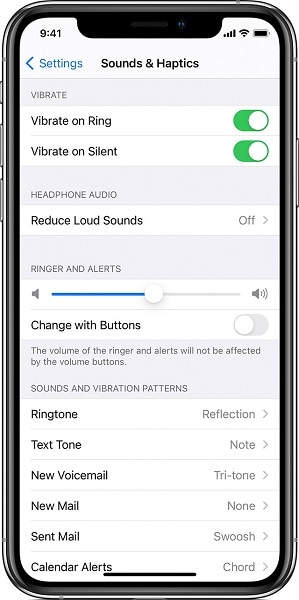
Tips: Looking for an all-in-one mobile management software? Look no further than Dr.Fone App - the ultimate choice for all your needs:
- For iOS Users: Free up space with Smart Clean, remove any restriction including screen lock, iCloud activation lock, MDM, or Apple ID, and transfer data easily between devices with our all-in-one iOS solution.
- For Android Users: Bypass screen locks and FRP with our Android unlocker, change your location with one click, and repair damaged Samsung devices with ease.
Discover more possibilities for mobile management solutions with Dr.Fone App (iOS) and Dr.Fone App (Android). Don't miss out, try it now and revolutionize your smartphone experience.
Solution 3: Change Pairing of your iPhone With Different Bluetooth Device Or Disconnect It
Here, many users have observed that the volume level of their iPhone devices automatically changes when they connect it with some specific Bluetooth devices. But this is not the situation with every Bluetooth device. So, to check whether your device has the same issue or not, you can simply connect your device with different Bluetooth devices and check the volume levels as well.
However, if you didn’t find the solution with the above measure then you can turn off your Bluetooth and check afterward.
And for doing this, simply follow the given steps:
- Step 1. Go to the settings tab.
- Step 2. Then choose Face ID & Passcode’.
- Step 3. Here, simply tap on the Bluetooth toggle and turn it off.
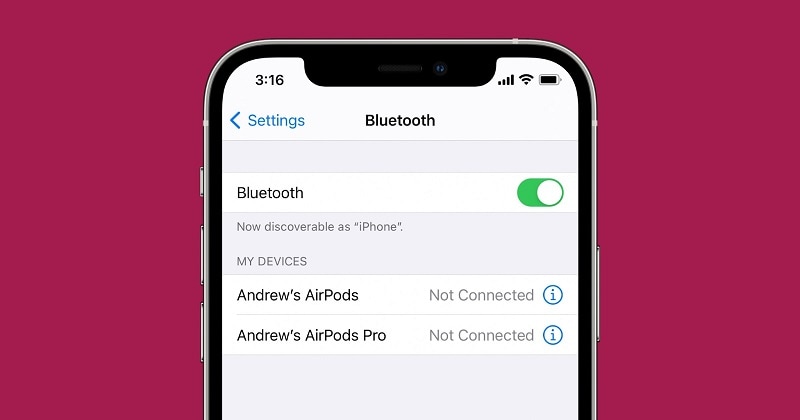
Solution 4: Turn Off Attention Aware Feature
The next solution which you can adopt for fixing your iPhone ringer volume issue is turning off the ‘Attentive Aware Feature’ on your device and then recheck the volume level after that. This thing might work on your device, but you may still don’t like it because your phone is going to ring very loudly for once when you just finish updating the above said feature.
Here if you don’t have any problem with the loud volume reaction of your device then you can use this solution by following the given steps:
- Step 1. Go to the ‘Settings’.
- Step 2. Then select ‘Face ID & Passcode’.
- Step 3. After this, simply click the ‘Attentive Aware Features’ toggle and turn it off.
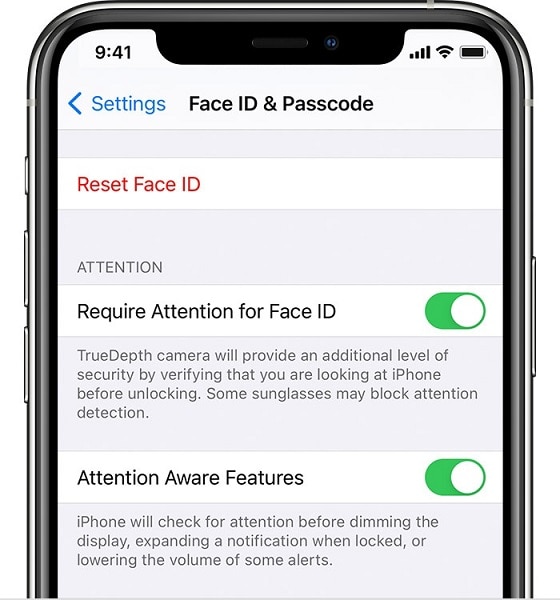
Solution 5: Clear All the Background Running Apps
If you have found that your iPhone ringer volume changes automatically, then this might be also happening to you due to the background running apps in your device. So for solving this issue, you need to close all the applications which are running in the background and clear your phone. Here, for doing this effectively, just follow the given steps:
- Step 1. If you are using the iPhone x or other latest models, then you can clear your app history by simply going to your home screen and then just swipe up your thumb from the bottom of your screen. After this, hold your thumb in the middle of your screen for a few seconds and clear all the background running apps.
- Step 2. Now if you have the iPhone 8 model or other previous versions then simply double tap on the home button of your device. By doing this, your device will show you the most recent apps used by you. Then simply swipe left or right from closing the running apps. Apart from this, the running apps can also be closed by swiping up on the preview apps screen.
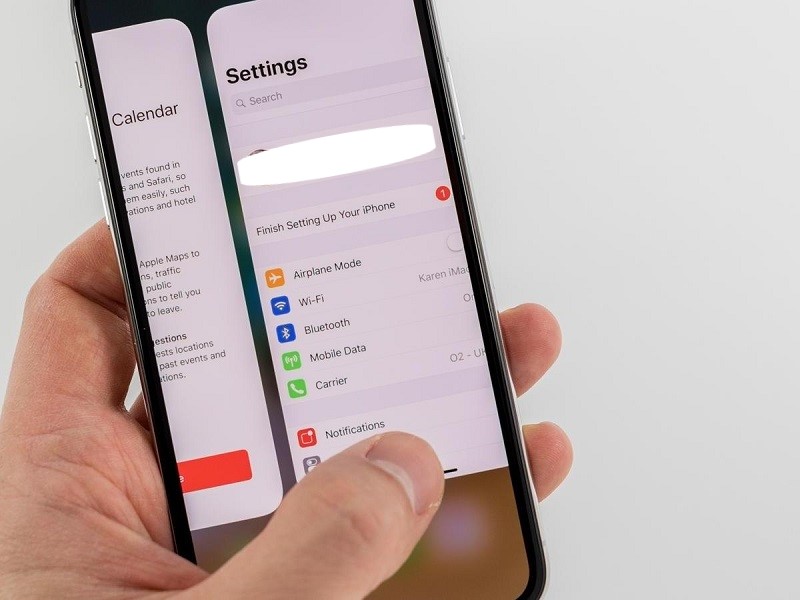
Solution 6: Repair iOS System with Dr. Fone System Repair
The iOS system can be generally repaired with the iTunes restore, but this method is only beneficial if you have the backup. And if you don’t have the back then you still don’t need to worry because you can simply adopt the Dr.Fone - System Repair (iOS) Software. This software is capable enough of fixing all kinds of device issues and getting back your device to normal operating mode.
And it’s going to take less than 10 minutes to fix all your device issues.
Dr.Fone - System Repair
Fix iPhone Problems without Data Loss.
- Only fix your iOS to normal, no data loss at all.
- Fix various iOS system issues stuck in recovery mode, white Apple logo, black screen, looping on start, etc.
- Fixes other iPhone error and iTunes errors, such as iTunes error 4013, error 14, iTunes error 27,iTunes error 9, and more.
- Works for all models of iPhone, iPad, and iPod touch.
- Fully compatible with the latest iOS version.

Now for using Dr Fone System Repair, simply follow the given steps:
- Step 1. Launch ‘Dr.Fone System Repair’ on a computer or laptop.
- Step 2. Then connect your iOS device with it by using a lightning cable. Select iOS Repair to continue for a system repair of your iOS device.

- Step 3. Then choose ‘Standard Mode’.
- Step 4. Then confirm your device model as displayed by this software tool and select your device version and press ‘Start’.

- Step 5. This will start downloading the iOS firmware.
- Step 6. After this, click the ‘Fix Now’ button.

This will fix your iPhone ringer volume changes issue and other device issues as well.
4,624,541 people have downloaded it
Solution 7: Reset Device Settings
The next method you can adopt for fixing your device issues is resetting it to factory settings. Now, before using this method, make sure you have already taken the backup. If you are ready with device backup, then take the following steps for fixing your iPhone ringer volume issue:
- Step 1. Go to the ‘Settings’ Tab.
- Step 2. Then select ‘General’.
- Step 3. And then press the ‘Reset All Settings’ option.
With this, you may be able to fix your iPhone ringer volume issue.
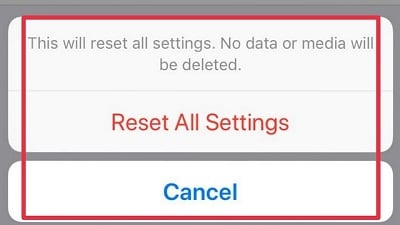
Solution 8:Activate Assistive Touch
This could be another solution for you to fix this iPhone ringer volume issue. Here for adopting this solution, just go with the given steps:
- Step 1. First go to the ‘Settings’.
- Step 2. Then select ‘General’.
- Step 3. Then ‘Accessibility’.
- Step 4. After this, pick the ‘Assistive Touch’ toggle and activate it.
- Step 5. Then select your device.
- Step 6. After this, press any of the volume up or down icons.
- Step 7. Here, when the volume icon disappears, then you can turn off the assistive touch feature again.
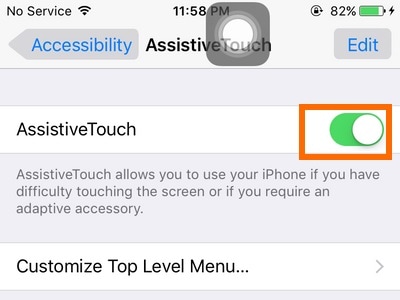
Conclusion
If you are facing the iPhone ringer volume level issue then it could be really frustrating at the moment but hopefully the above given solution methods can help you in fixing your iOS device issue. Here, all the solutions are provided with complete steps in a very detailed manner. So, we really hope you found your perfect solution here.
4,624,541 people have downloaded it




















Alice MJ
staff Editor
Generally rated4.5(105participated)