
7 Easy Ways to Fix iPhone 17 White Screen Issue and Avoid Future Errors
Sep 26, 2025 • Filed to: Phone Repair Solutions • Proven solutions
Having the dreaded iPhone 17 white screen issue can turn a smooth scrolling experience into a frustrating freeze. This issue can occur during an update, after a drop, or while opening apps, leaving your device unresponsive. Therefore, many users are seeking simple and practical solutions to resolve this issue, as well as tips to prevent it in the future.
Therefore, this guide offers you 7 straightforward and practical solutions with a detailed step-by-step guide. So, review the article, consider the reasons for this issue, and determine which fix proves to be best for you.

Part 1. Most Common Causes of the iPhone 17 White Screen Problem
Before you know how to fix the white screen on iPhone 17, review this section and learn the possible causes behind it:
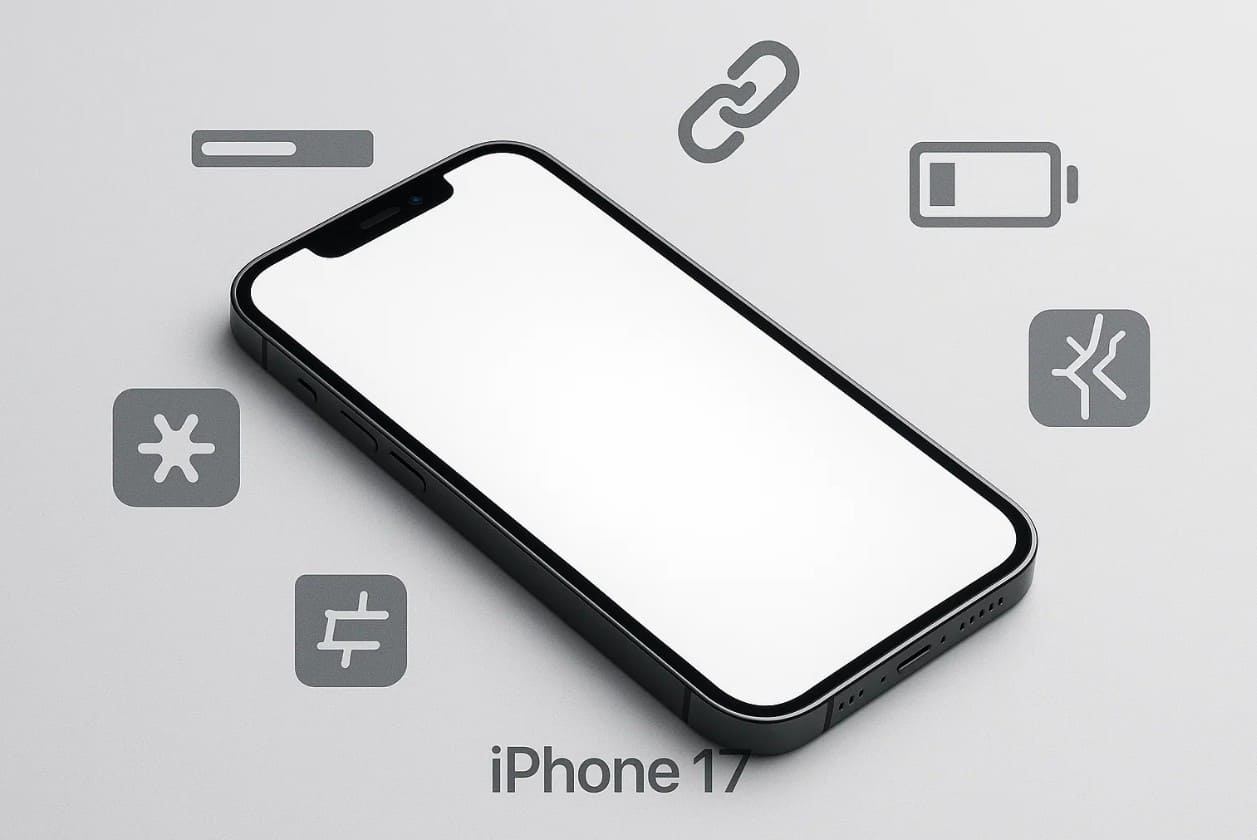
- Failed iOS Update or Software Errors: If you are unable to install the iOS update properly, it can damage important system files. Hence, this leaves the iPhone 17 stuck at a white screen and leaves you wondering how to fix it.
- Jailbreak: When your iPhone 17 is jailbroken or modified with unauthorized software, it may raise the risk of corruption. Such unsuccessful jailbreaks may destroy important files, deny iOS the ability to boot, and leave the iPhone 17 on a white screen.
- Battery or Power Problems: If you are using a damaged battery or power circuits, it can also stop the iPhone 17 from loading iOS, even if the power is on. Most of the time, the screen shows a bright white backlight that you can mistake for the "White Screen of Death" that happens due to a drop.
- Hardware Damage or Loose Connections: This can be caused by physical problems in the iPhone 17, including a loose display cable or damaged connectors. It normally happens in case of accidental drops, accidents, or liquids.
- App Corruption: Sometimes, a single app can crash repeatedly, or a major firmware issue can cause the iPhone 17 to be stuck at a white screen. It often occurs after installing apps that don't work correctly or due to a failed app installation.
Part 2. 7 Tested Methods to Fix the iPhone 17 White Screen Instantly
To learn how to fix a white screen on an iPhone 17, this section offers you 7 solutions with a detailed guide for better clarity:
Method 1. Force Restart iPhone 17 (Hard Reset)
A force restart is the quickest way to fix the iPhone 17 white screen problem, as it works without deleting your data. Sometimes, a normal shutdown may not respond, but the button sequence forces the phone to reboot from scratch. Doing so restores the touch and display functions and makes the device responsive again. To know how you can force restart your iPhone 17, review the listed steps:
Instructions: Press and release the "Volume Up" button, hold and release the "Volume Down" button, and then hold and release the "Side" button. Keep holding the "Side" button until you get the Apple logo screen and the device restarts.
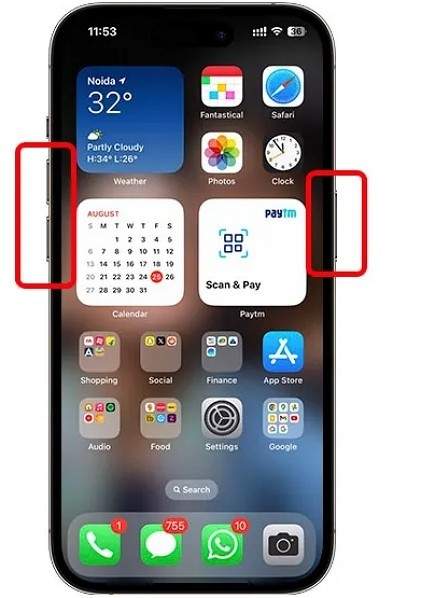
Method 2. Check for Accessibility Zoom
Before you look for the advanced fixes, check if the accessibility Zoom feature is causing the white screen. When Zoom is enabled and the display accidentally magnifies the blank area, the screen can appear completely white even though the phone is working fine. This solution, unlike others, doesn't affect the data, saves time, and can be performed in a few given steps:
Step 1. Triple-tap the screen with three fingers to zoom out if the display looks white due to magnification.
Step 2. If triple-tapping doesn't work, use three fingers to drag around the screen until you can see the Settings app. Head to the "Settings" and pick the "Accessibility" option.
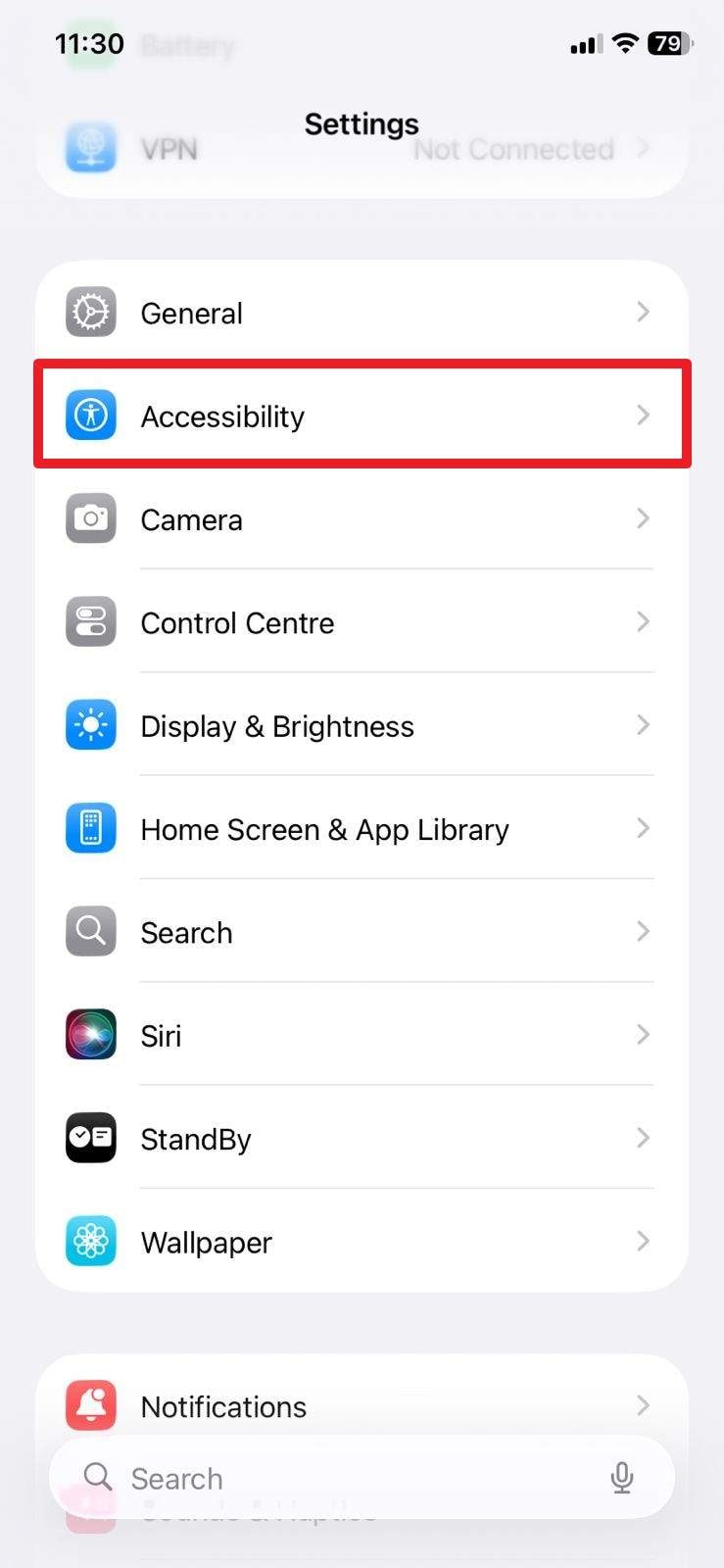
Step 3. Choose the "Zoom" settings and disable the "Zoom" feature available at the top.
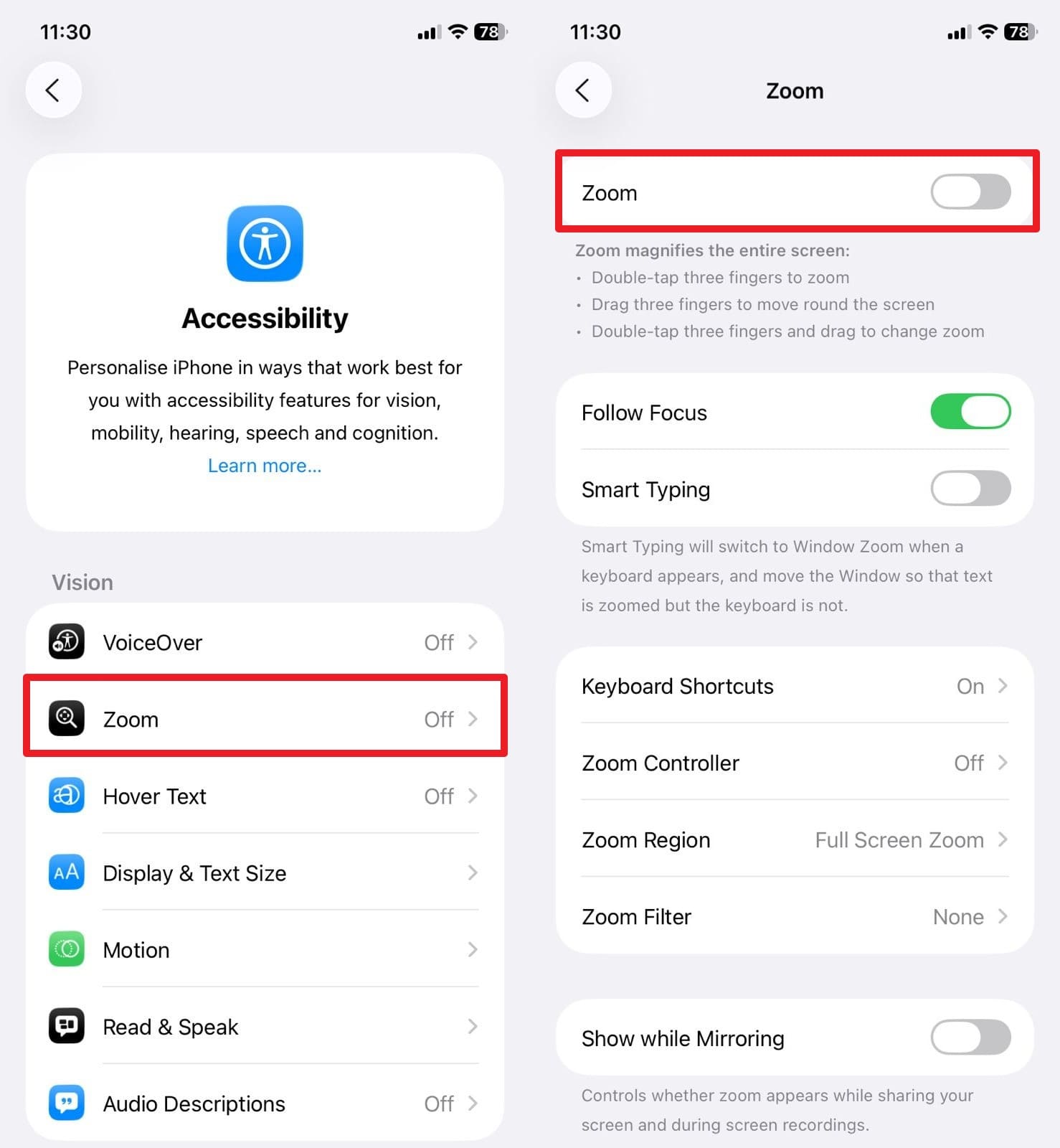
Method 3. Uninstall Problematic Apps
If you are still wondering how to fix the iPhone 17 white screen, try to uninstall the problematic applications. Doing so will delete the app's faulty files and clear the cache data, while allowing you to run iOS smoothly again. Above all, this solution only targets a specific app and doesn't affect your personal data, which makes it another safe option that can be easily performed, as shown:
Step 1. Long-press the problematic app, choose the "Remove App," and pick the "Delete App" option.
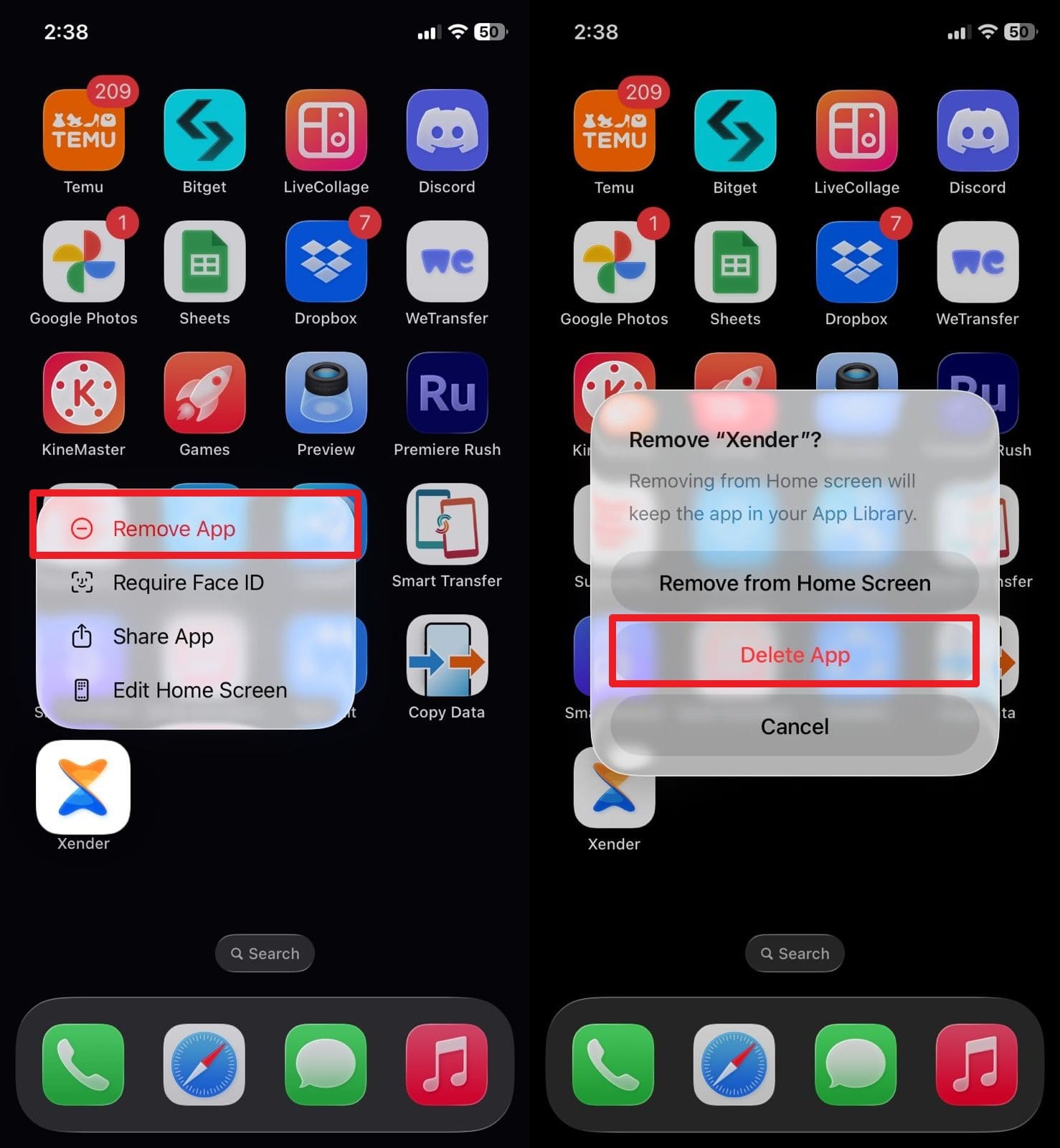
Step 2. Conclude the process by pressing the "Delete" option on the new pop-up.
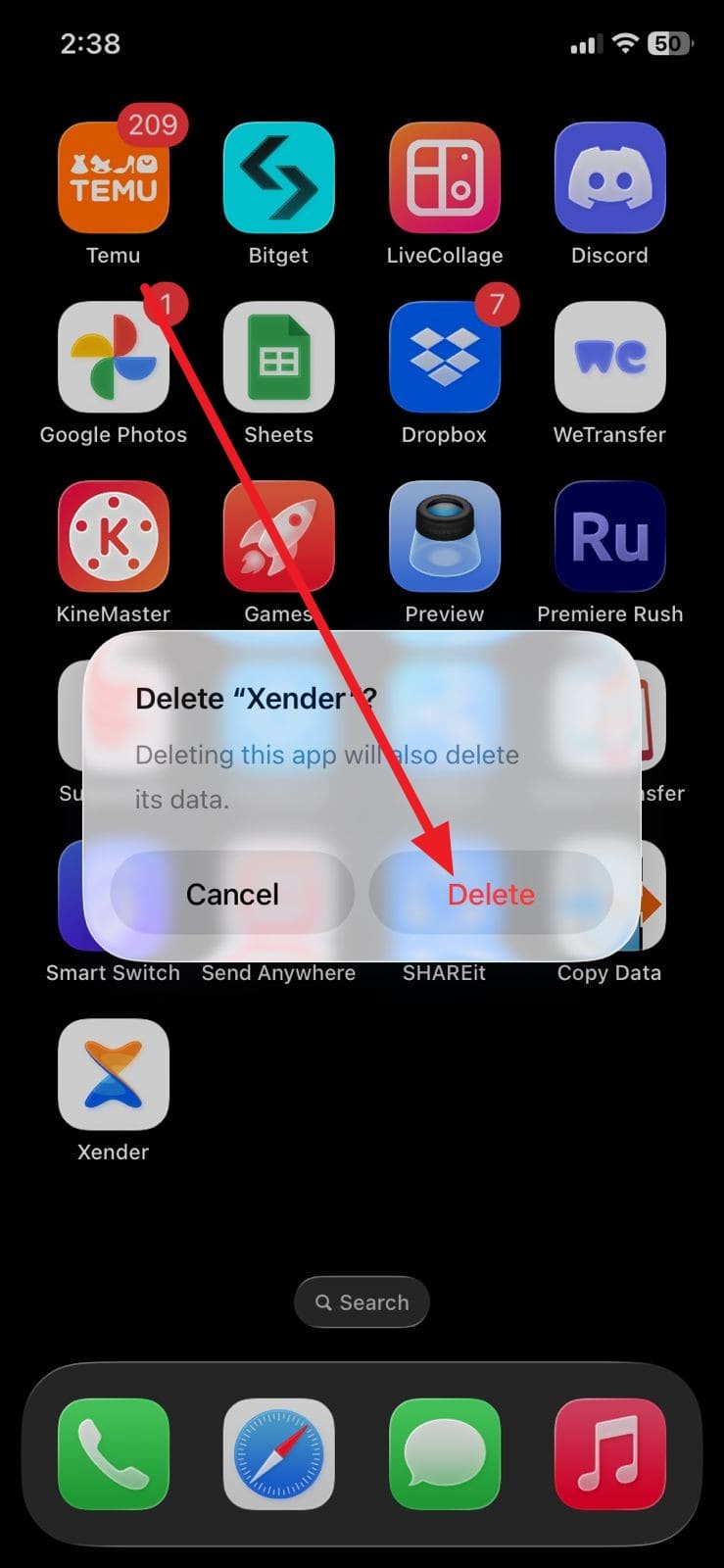
Method 4: One-Click Solution to Fix iPhone 17 White Screen [Without Data Loss]
Try using a system repair solution like Dr.Fone - System Repair, as this tool is designed to cater to over 150 iOS issues. This includes iPhones stuck at the Apple logo, failed updates, and being stuck in Recovery Mode, among other topics. Unlike solutions like DFU or Recovery mode, using Dr.Fone is child's play, and one can fix system issues in 3 simple steps.
Additionally, it can also repair the iPadOS system like a pro, rather than limiting you to fixing iPhones only. This tool also allows users to factory reset the iPhone without a passcode or iTunes with only a few taps. You can also update the iPhone or iPad to the newest version of iOS, and the tools do not harm the data.

Dr.Fone - System Repair (iOS)
Repair iOS System Errors Without data loss.
- Only fix your iOS to normal, no data loss at all.
- Fix various iOS system issues stuck in recovery mode, white Apple logo, black screen, looping on start, etc.
- Upgrade and Downgrade iOS without iTunes at all.
- Work for all iPhone/iPad/iPod Touch, running on all iOS versions
Fix iPhone 17 White Screen with Dr.Fone - System Repair (iOS) | Simple Guide
To know how to fix a white screen on an iPhone 17, here is the simple guide for Dr.Fone - System Repair (iOS) you need to review:
Step 1. Access Dr.Fone - System Repair (iOS) and System Repair
From the System Repair module of Dr.Fone, confirm the device type as "iPhone" and click on the "Repair Now" button from the iOS Repair feature.

Step 2. Head to Recovery Mode After Choosing Standard Mode
Go for the "Standard Mode" to avoid losing your iPhone 17 data and hit the "Guide" button on the new interface to enter the Recovery mode.

Step 3. Install iOS Firmware and Repair iPhone 17 White Screen
When the tool detects the possible iOS firmware option, click the "Download" button for the required one and then press "Repair Now" once the installation is complete.

4,624,541 people have downloaded it
Method 5. Use Recovery Mode to Update/Restore
This is another strong fix that you can opt to resolve the iPhone 17 white screen issue when basic solutions don't work. It allows you to repair or reinstall iOS by updating corrupted system files or restoring the device completely. Additionally, this issue works when the phone doesn't start normally and is a reliable solution, illustrated below, before moving on to solutions like DFU mode:
Step 1. Connect the iPhone 17 with iTunes or Finder and press and release the "Volume Up" and then "Volume Down" buttons. After that, hold and release the "Side" button until you get the screen showing Recovery Mode.
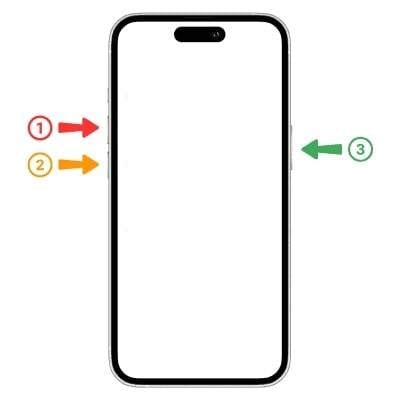
Step 2. On iTunes or Finder, select the "Update" button to reinstall iOS without deleting data, or choose "Restore" to erase all content and settings, then reinstall iOS.
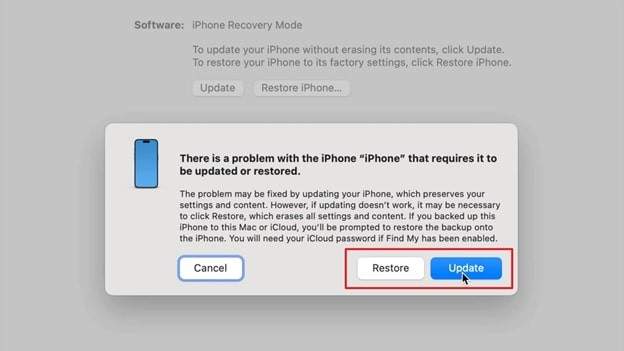
Method 6. Restore via DFU Mode
Despite trying the Recovery mode, if you still don't know how to fix the white screen on iPhone 17, try the DFU mode. It's the most effective way among all, as it reloads the firmware and iOS system and allows a complete rewrite of the software. Since it works even when the iPhone 17 won't boot normally, it's a powerful last-resort fix before hardware repair that you can perform via the given guide:
Step 1. Connect the iPhone 17 to your computer, then press "Volume Up," "Volume Down," and hold the "Side" button until the screen turns black.
Step 2. Keep holding "Side + Volume Down" for 5 seconds, then release the "Side" button but hold "Volume Down" until iTunes/Finder detects DFU mode.
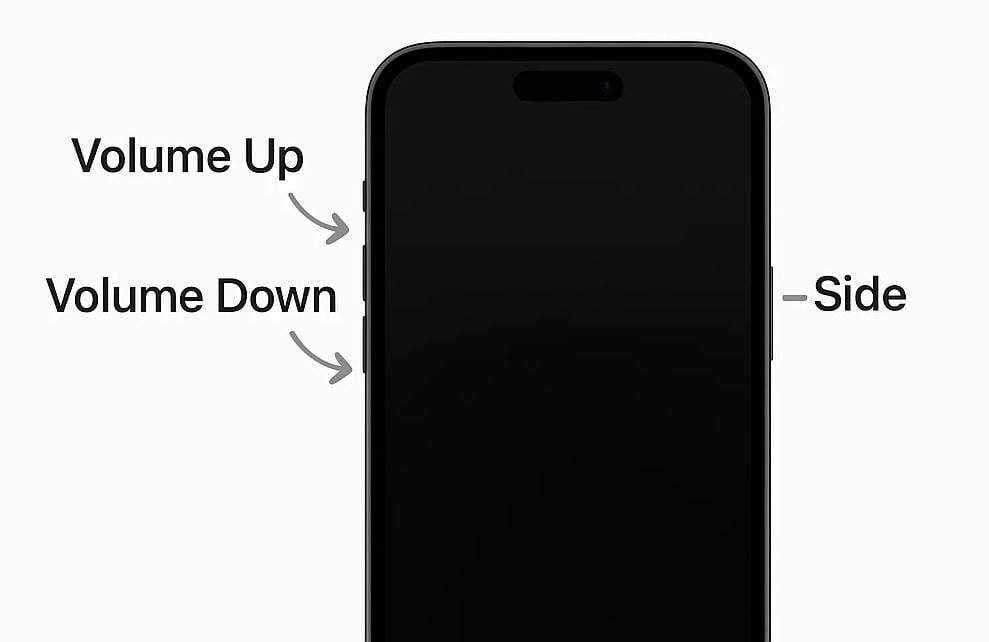
Step 3. When iTunes or Finder detects your iPhone 17 in DFU mode, a pop-up will appear on the computer. Afterward, click the "Restore iPhone" button to reinstall iOS and firmware, which refreshes the system and can fix the white screen issue.
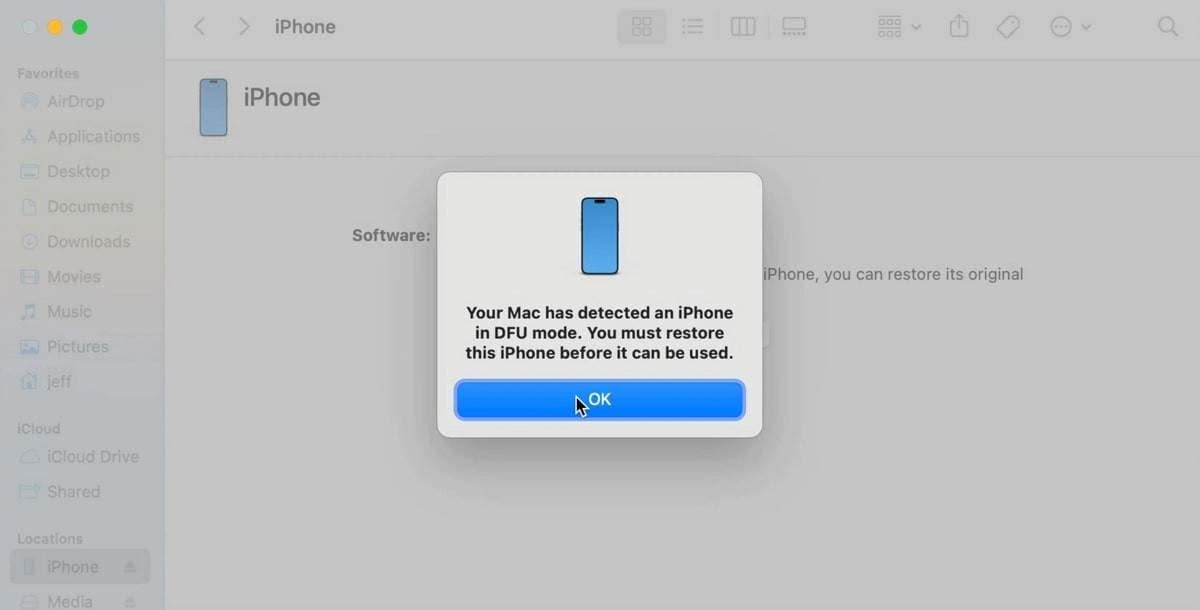
Method 7. Contact Apple Support for Hardware Check
In case nothing helps, refer to Apple Support since only certified technicians are able to diagnose internal problems properly. This kind of service will provide safe handling, deterioration in the future, and authentic replacement of parts in case of a repair.
Part 3. Preventing the iPhone 17 White Screen Problem with Proper Care
Introduction: Just to ensure you never face the iPhone 17 white screen issue in the future, follow some of the given tips:

- Updating iOS: As you get the iOS update, install it right away, since the updates fix bugs, enhance security, and minimize the possibility of glitches. Additionally, update with the robust Wi-Fi connection and charge your iPhone 17 so that there are no interruptions.
- Keep Your iPhone 17 Safe: Keep your phone safe against any physical harm by having a strong case and screen protectors. Moreover, do not leave your phones in water or in wet environments because it may interfere with the internal components and lead to display issues.
- Don't Interrupt Updates or Installs: When your phone is updating, do not switch off your phone or force quit an app. Interrupting will corrupt system files and cause the white screen.
- Restart Regularly: Restart your phone once a week to clear the temporary glitches and refresh the system performance. This step is simple, but it can prevent small issues from growing into a major one, like a white screen.
- Avoid Jailbreaking and Unofficial Apps: Be aware that jailbreaking may compromise the iOS security, and your phone is likely to get malware and crashes. Besides, it is important not to install apps from unofficial sources as they may also be incompatible with the iOS and lead to white screen issues.
Conclusion
In conclusion, if you want to know how to fix iPhone 17 white screen issue, this guide has answered all your queries. It provides 7 effective solutions with detailed steps, so you can try them and see which one saves your device. Out of all, try Dr.Fone - System Repair since the tool can resolve over 150 iOS issues, without data loss or needing any skills.
4,624,541 people have downloaded it
FAQs
iPhone 17 Series
- iPhone 17 Backup
- iPhone 17 Erase
- iPhone 17 Problems
- iPhone 17 Recover
- iPhone 17 Reset
- iPhone 17 Tips
- iPhone 17 Transfer
- iPhone 17 Unlock
- ● Manage/transfer/recover data
- ● Unlock screen/activate/FRP lock
- ● Fix most iOS and Android issues
- Try for Free Try for Free Try for Free



















James Davis
staff Editor
Generally rated4.5(105participated)